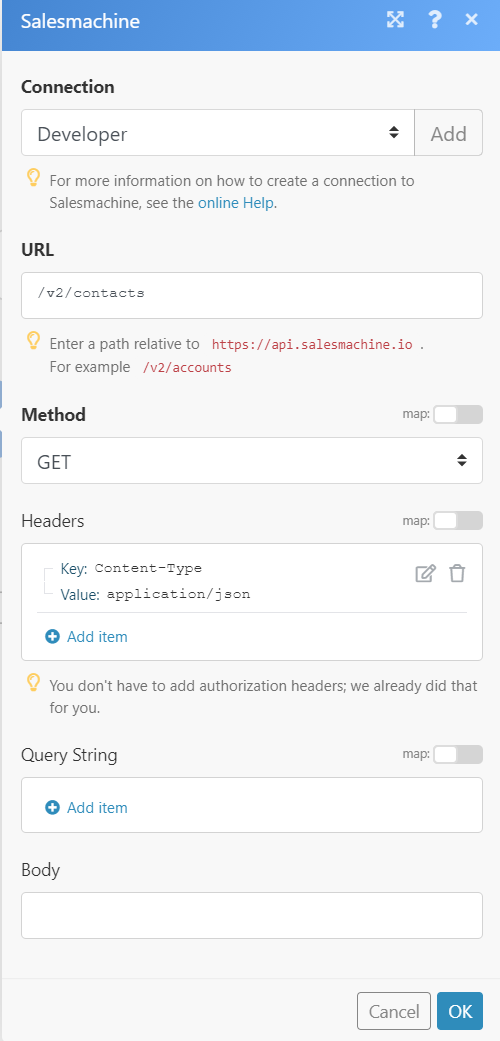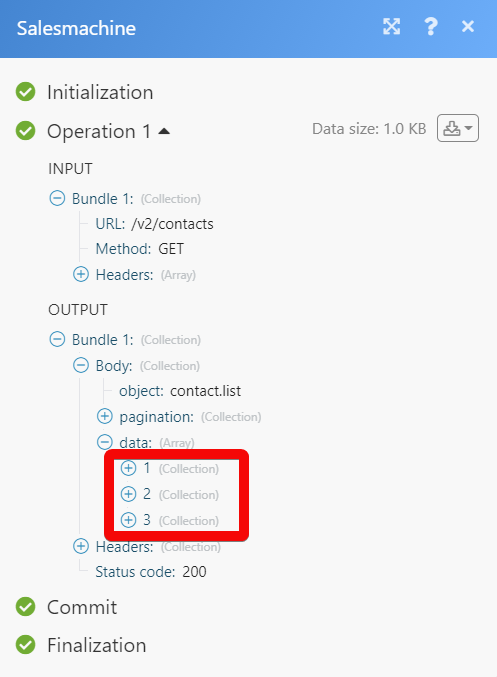The Salesmachine modules allow you to monitor, create, update, send, retrieve, and list the accounts, contacts, and events in your Salesmachine account.
A Salesmachine account – create an account at salesmachine.io
To connect your Salesmachine account to Boost.space Integrator you need to obtain the API Token from your Salesmachine account and insert it in the Create a connection dialog in the Boost.space Integrator module.
1. Write to the [email protected] account.
2. Go to Boost.space Integrator and open the Salesmachine module’s Create a connection dialog.
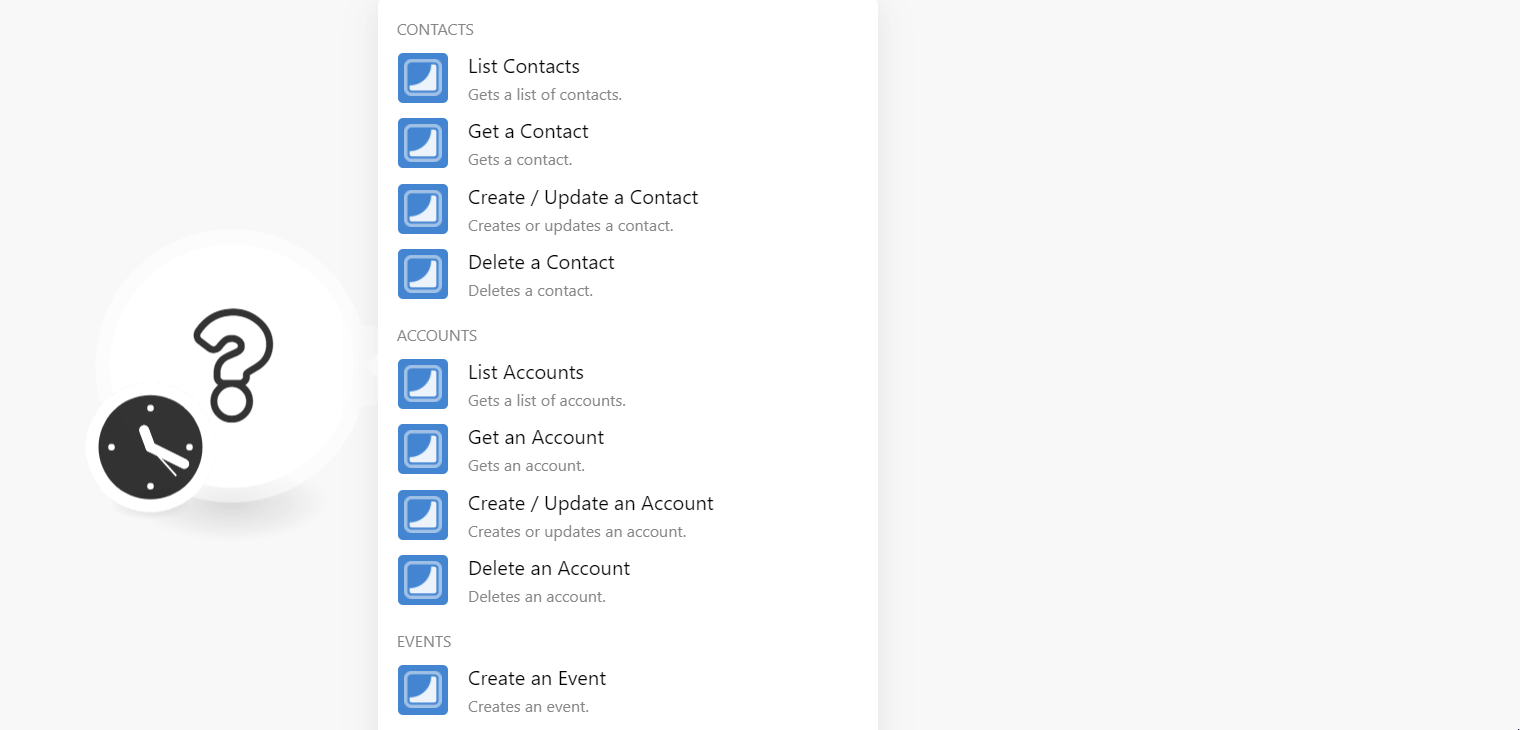
3. In the Connection name field, enter a name for the connection.
4. In the API Token v2 field, enter the token received from the sales team, and clickContinue.
![[Note]](https://docs.boost.space/wp-content/themes/bsdocs/docs-parser/HTML/css/image/note.png) |
Note |
|---|---|
|
Enter the v1 API token for the following modules:
|
The connection has been established.
You can create, update, list, retrieve, and delete the contacts using the following modules.
Gets a list of contacts.
|
Connection |
|
|
Limit |
Set the maximum number of contacts Boost.space Integrator should return during one execution cycle. |
|
Archived |
Select whether you want to list the archived contacts. |
|
Order |
Select or map the order in which you want to list the contacts. |
|
Sort |
Select or map the option to sort the contacts. |
Gets a contact.
|
Connection |
|
|
Contact ID |
Select or map the Contact ID whose details you want to retrieve. |
Creates or updates a contact.
![[Note]](https://docs.boost.space/wp-content/themes/bsdocs/docs-parser/HTML/css/image/note.png) |
Note |
|---|---|
|
Use the V1 API token to establish the connection for the proper execution of scenarios. |
|
Connection |
|
|
Contact UID |
Select or map the Contact UID whose details you want to update. |
|
|
Enter (map) the contact’s email address. |
|
Name |
Enter (map) the contact’s name. |
|
Gender |
Enter (map) the contact’s gender. |
|
MRR |
Enter (map) the amount spent by the contact on the Salesmachine application. |
|
Account UID |
Enter (map) Account UID related to the contact. |
|
Churn Date |
Enter (map) the date on which the contact has canceled their subscription. |
|
Churn MMR |
Enter (map) the amount lost due to the cancelation. |
|
Churn Reason |
Enter (map) the reason for canceling the subscription. |
|
Churn Comment |
Enter (map) the comment text for churning the contact. |
Deletes a contact.
|
Connection |
|
|
Contact ID |
Select or map the Contact ID you want to delete. |
You can create, update, list, retrieve, and delete the accounts.
Gets a list of accounts.
|
Connection |
|
|
Limit |
Set the maximum number of accounts Boost.space Integrator should return during one execution cycle. |
|
Archived |
Select whether you want to list the archived accounts. |
|
Order |
Select or map the order in which you want to list the accounts. For example, |
|
Sort |
Select or map the option to sort the accounts. For example, |
Gets an account.
|
Connection |
|
|
Account ID |
Select or map the Account ID whose details you want to retrieve. |
Creates or updates an account.
![[Note]](https://docs.boost.space/wp-content/themes/bsdocs/docs-parser/HTML/css/image/note.png) |
Note |
|---|---|
|
Use V1 API token to establish the connection for proper execution of scenarios. |
|
Connection |
|
|
Account UID |
Select or map the Account UID whose details you want to create or update. If the specified Account UID is not present then a new account will be created. |
|
Name |
Enter (map) the account name. |
|
MRR |
Enter (map) the amount spent by the account. |
|
Domain |
Enter (map) the domain of the account. |
|
Chum Date |
Enter (map) the date on which the account was canceled. |
|
Churn MMR |
Enter (map) the amount canceled by the account. |
|
Churn Reason |
Enter (map) the reason for canceling the account. |
|
Churn Comment |
Enter (map) the comment text explaining the reason to churn the account. |
Deletes an account.
|
Connection |
|
|
Account ID |
Select or map the Account ID you want to delete. |
Creates an event.
![[Note]](https://docs.boost.space/wp-content/themes/bsdocs/docs-parser/HTML/css/image/note.png) |
Note |
|---|---|
|
User V1 API token to establish the connection for proper execution of the scenarios. |
|
Connection |
|
|
Contact UID |
Select or map the Contact UID whose event you want to create. |
|
Event UID |
Select or map the Event UID you want to create. |
|
Account UID |
Select or map the Account UID related to the event. |
|
Display Name |
Enter (map) the event name that displays in the account. |
You can make API calls using the following modules.
Performs an arbitrary authorized API call.
|
Connection |
||||
|
URL |
Enter a path relative to
|
|||
|
Method |
Select the HTTP method you want to use: GET to retrieve information for an entry. POST to create a new entry. PUT to update/replace an existing entry. PATCH to make a partial entry update. DELETE to delete an entry. |
|||
|
Headers |
Enter the desired request headers. You don’t have to add authorization headers; we already did that for you. |
|||
|
Query String |
Enter the request query string. |
|||
|
Body |
Enter the body content for your API call. |