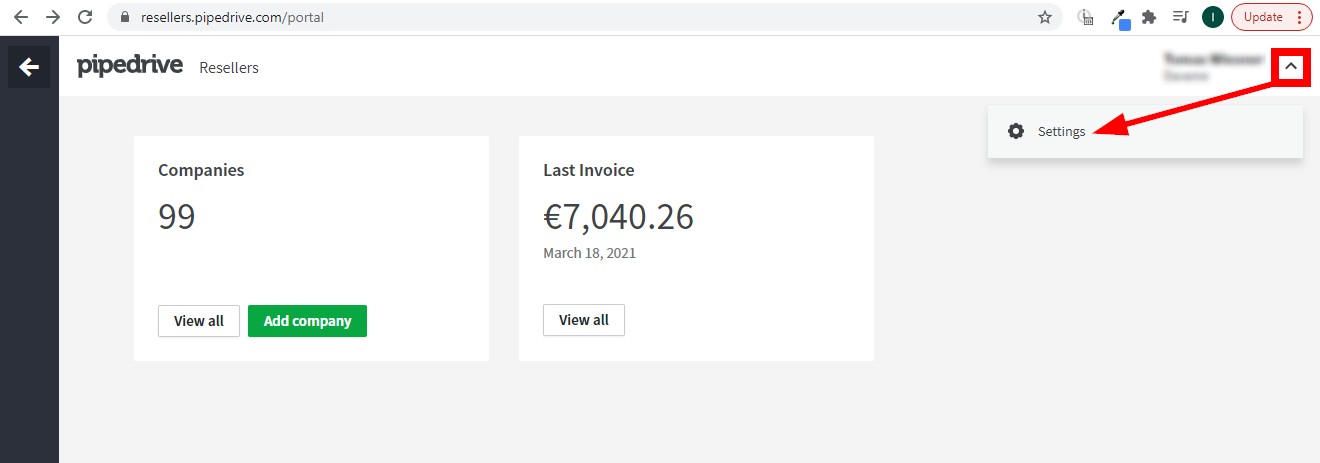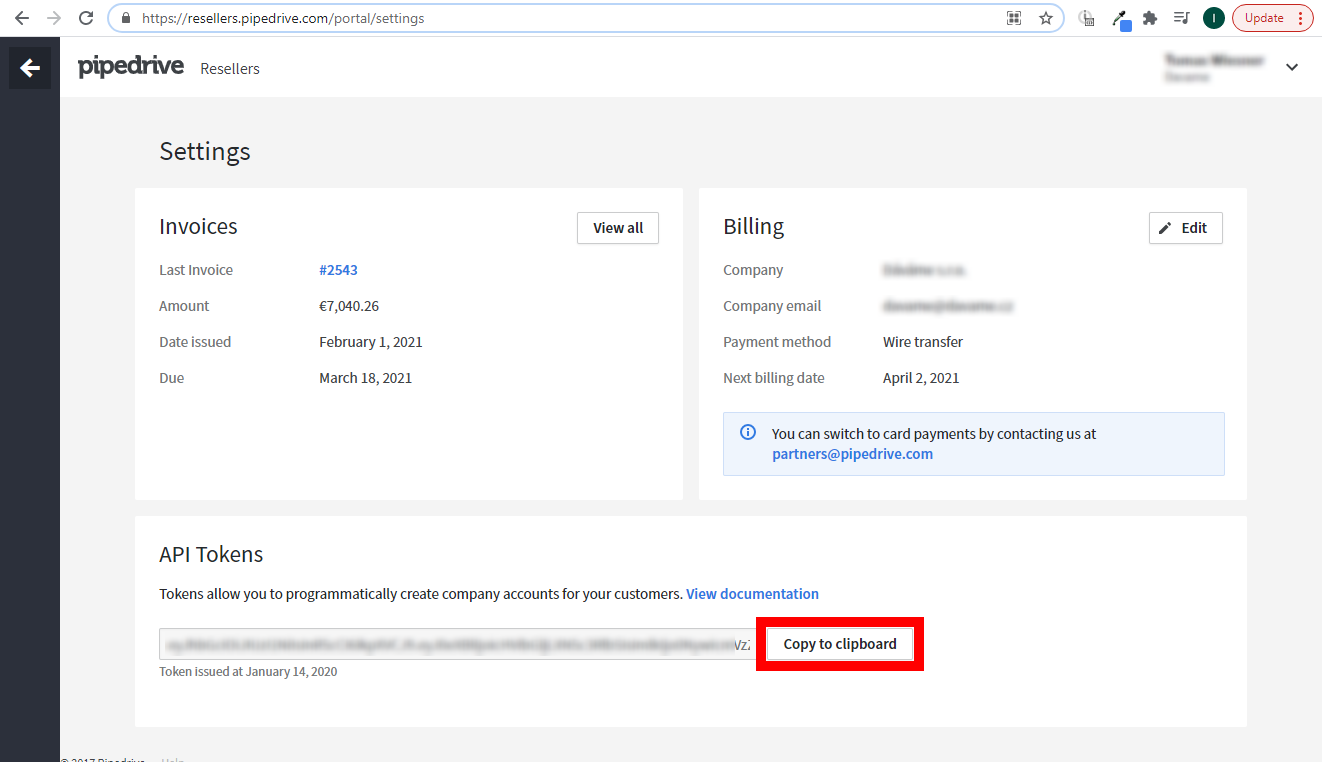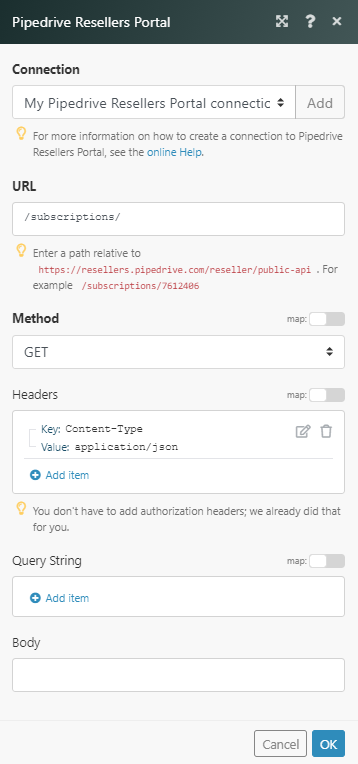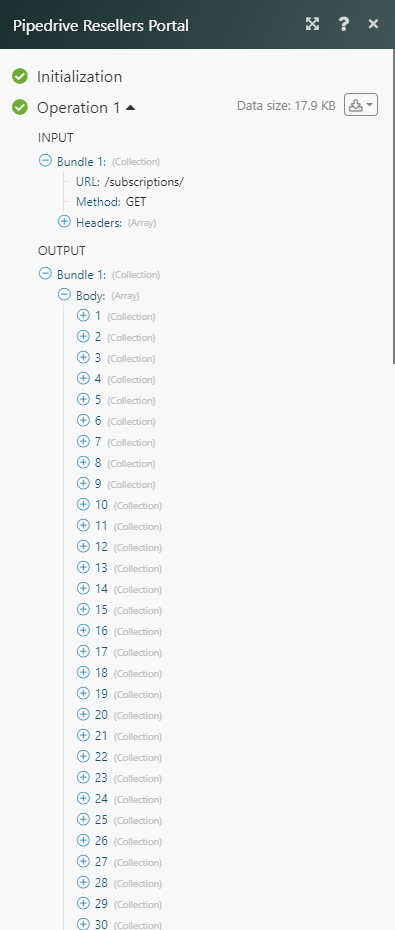The Pipedrive Resellers Portal modules enable you to create, update, retrieve, delete, suspend, or restore subscriptions or manage users in your Pipedrive Resellers Portal.
Prerequisites
-
A Pipedrive Partner account — you can create one at partners.pipedrive.com.
![[Note]](https://docs.boost.space/wp-content/themes/bsdocs/docs-parser/HTML/css/image/note.png) |
Note |
|---|---|
|
The module dialog fields that are displayed in bold (in the Boost.space Integrator scenario, not in this documentation article) are mandatory! |
To connect your Pipedrive Resellers Portal account to Boost.space Integrator, you need to retrieve the API Key from the Subscription settings in your Pipedrive Partners portal.
-
Log in to Pipedrive Resellers Portal.
-
Navigate to Settings.
-
Copy the provided API Token to the clipboard.
-
Log in to your Boost.space Integrator account, add any Pipedrive Resellers Portal module to your scenario, and click Create a connection.
-
Optional: In the Connection name field, enter a name for your connection.
-
In the API Key field, enter the details copied in Step 3 and click Save.
The connection has been established. You can proceed with setting up the module.
Retrieves the list of existing subscriptions.
|
Connection |
|
|
Limit |
Set the maximum number of subscriptions Boost.space Integrator will return during one execution cycle. |
Retrieves subscription details.
|
Connection |
|
|
Subscription ID |
Enter (map) the ID of the subscription or select the subscription you want to retrieve details for. |
Creates a new subscription.
Primary User
Set the first user that will be automatically invited to the newly created account.
|
|
Enter the email address of the user. |
|
Full Name |
Enter the user’s first and last name. |
Company
Add company related information.
|
Country |
Enter the two-letter country code. |
|
Name |
Enter the name of the company. |
Order
Set specifics of the purchased subscription.
|
Seats |
Enter the number of seats. |
|
Subscription Plan |
Select the Subscription plan (or a plan in the Plan ID field below). |
|
Plan ID |
Select the plan (or a Subscription plan in the Subscription Plan field above). |
|
User Self Management |
|
|
Packages |
Enable desired addons for the subscription. |
|
With Trial Period |
Select the Yes option to set this subscription as a TRIAL. |
Updates an existing subscription.
|
Connection |
|
|
Subscription ID |
Enter (map) the ID of the subscription or select the subscription you want to update. |
Please find the descriptions of the fields in the Create a Subscription section above.
Deletes a subscription.
|
Connection |
|
|
Subscription ID |
Enter (map) the ID of the subscription or select the subscription you want to delete. |
Suspends a subscription.
|
Connection |
|
|
Subscription ID |
Enter (map) the ID of the subscription or select the subscription you want to suspend. |
Restores an existing subscription.
|
Connection |
|
|
Subscription ID |
Enter (map) the ID of the subscription or select the subscription you want to restore. |
Updates user details of the subscription user.
|
Connection |
|
|
Subscription ID |
Enter (map) the ID of the subscription or select the subscription you want to update a user for. |
|
User ID |
Enter (map) the ID of the user or select the user you want to update. |
|
|
Enter the user’s email address. |
|
Full Name |
Enter the user’s full name. |
Adds a user to a company/subscription.
|
Connection |
|
|
Subscription ID |
Enter (map) the ID of the subscription or select the subscription to where you want to add a user. |
|
|
Enter the user’s email address. |
|
Full Name |
Enter the user’s full name. |
Removes a user from the company/subscription. Users in Pipedrive are unique so the user will not be deleted. The same user can be added to a new account.
|
Connection |
|
|
Subscription ID |
Enter (map) the ID of the subscription or select the subscription where you want to remove a user from. |
|
User ID |
Enter (map) the ID of the user or select the user you want to remove from the company/subscription. |
Retrieves general information on available plans and packages.
|
Connection |
|
|
Subscription ID |
Enter (map) the ID of the subscription or select the subscription you want to retrieve available plans and packages for. |
Allows you to perform a custom API call.
|
Connection |
||||
|
URL |
Enter a path relative to For example
|
|||
|
Method |
Select the HTTP method you want to use: GET to retrieve information for an entry. POST to create a new entry. PUT to update/replace an existing entry. PATCH to make a partial entry update. DELETE to delete an entry. |
|||
|
Headers |
Enter the desired request headers. You don’t have to add authorization headers; we added those for you. |
|||
|
Query String |
Enter the request query string. |
|||
|
Body |
Enter the body content for your API call. |