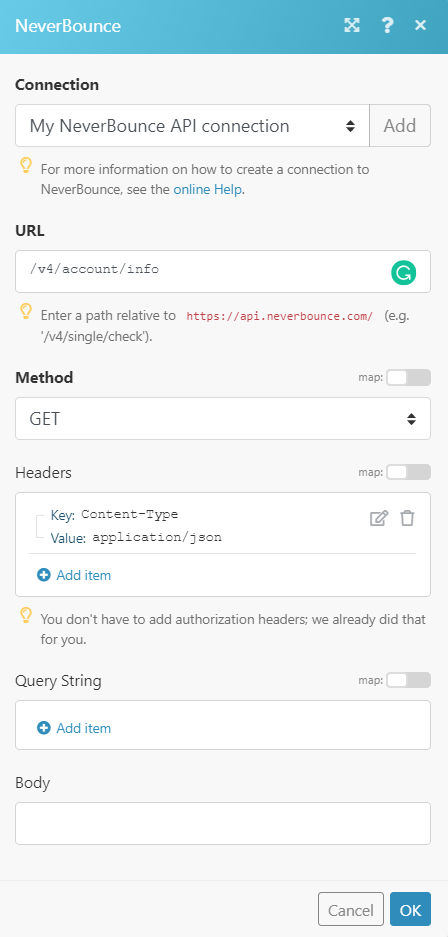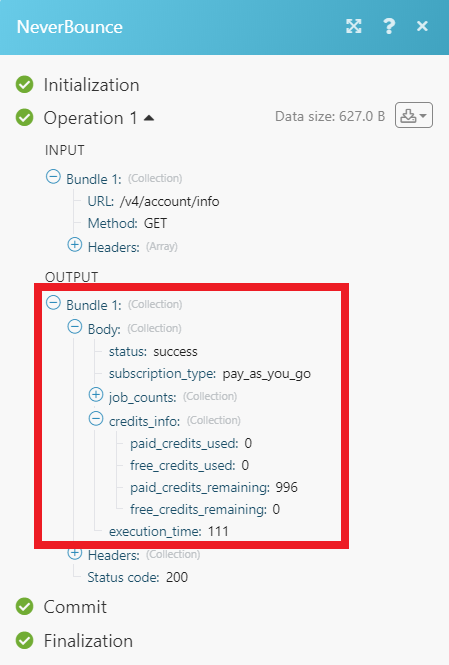The NeverBounce modules allow you to verify the email addresses in your NeverBounce account.
Prerequisites
-
A NeverBounce account
In order to use NeverBounce with Boost.space Integrator, it is necessary to have a NeverBounce account. If you do not have one, you can create a NeverBounce account at neverbounce.com/register.
![[Note]](https://docs.boost.space/wp-content/themes/bsdocs/docs-parser/HTML/css/image/note.png) |
Note |
|---|---|
|
The module dialog fields that are displayed in bold (in the Boost.space Integrator scenario, not in this documentation article) are mandatory! |
To connect your NeverBounce account to Boost.space Integrator you need to obtain the API Key from your NeverBounce account and insert it in the Create a connection dialog in the Boost.space Integrator module.
1. Log in to your NeverBounce account.
2. Click Apps > Your Custom Integration App > Your API Key. If you have not created an app yet, create one at Custom Integration App.
3. Copy the API Key to your clipboard.
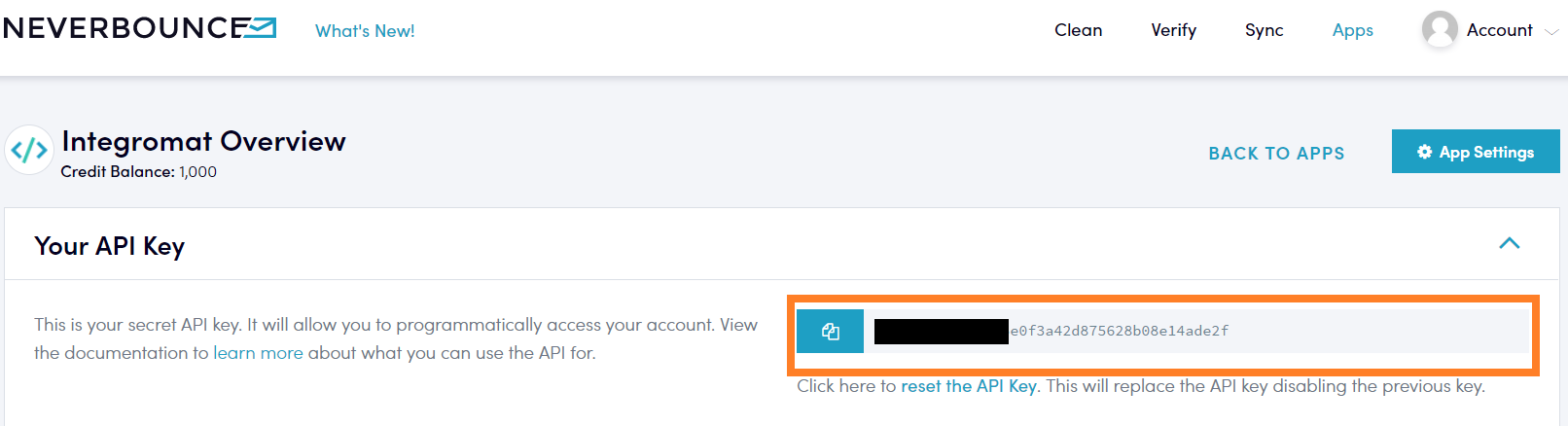
4. Go to Boost.space Integrator and open the NeverBounce module’s Create a connection dialog.
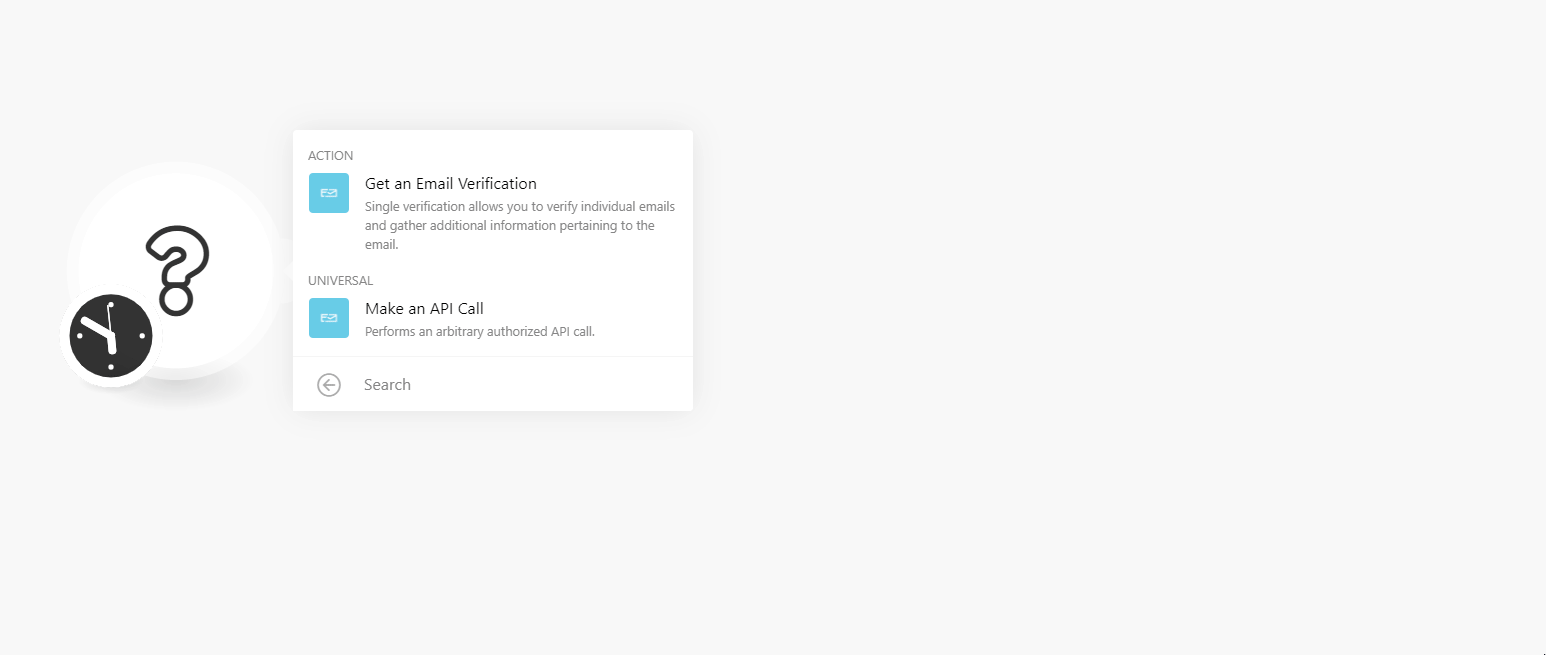
5. In the Connection name field, enter a name for the connection.
6. In the API Key field, enter the API key copied in step 4.
7. Click Continue.
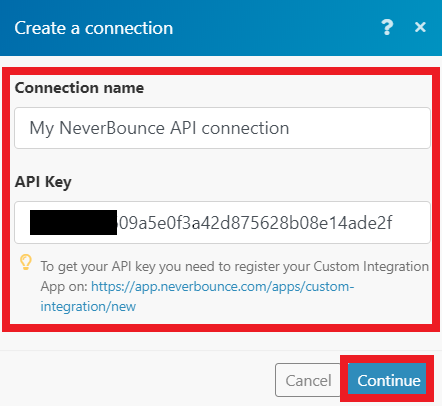
The connection has been established.
Single Verification allows you to verify individual emails and gather additional information pertaining to the email.
|
Connection |
|
|
|
Enter the email address you want to verify. |
|
Include Address Info |
Select if you want to include the address details of the contact whose email address you are verifying. |
|
Include Credits Info |
Select if you want to include the credit’s information of the account whose email address you are verifying. |
|
Timeout |
Enter the time in seconds within which the email address should be verified. |
Performs an arbitrary authorized API call.
|
Connection |
|
|
URL |
Enter a path relative to For the list of available endpoints, refer to the NeverBounce API Documentation. |
|
Method |
Select the HTTP method you want to use: GET to retrieve information for an entry. POST to create a new entry. PUT to update/replace an existing entry. PATCH to make a partial entry update. DELETE to delete an entry. |
|
Headers |
Enter the desired request headers. You don’t have to add authorization headers; we already did that for you. |
|
Query String |
Enter the request query string. |
|
Body |
Enter the body content for your API call. |