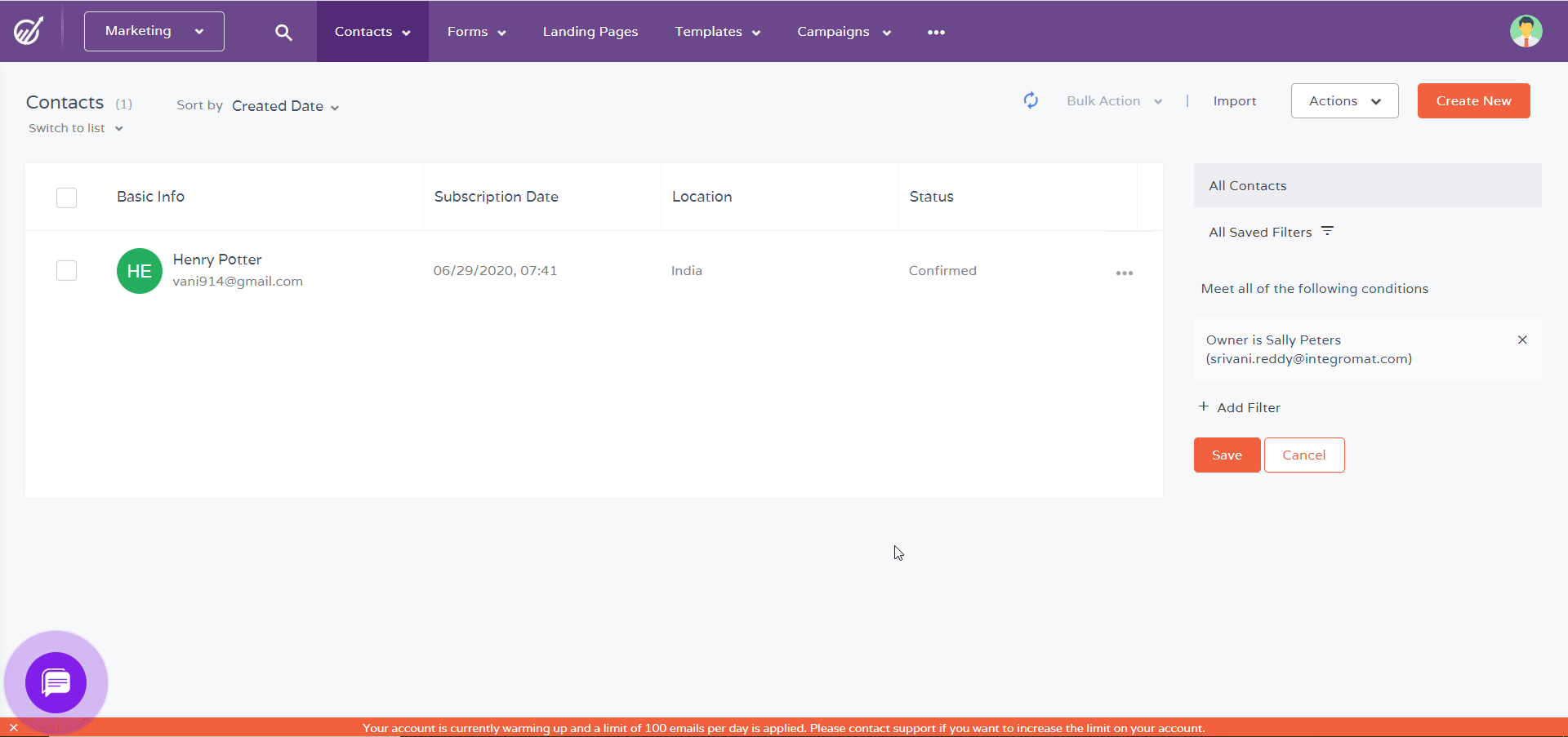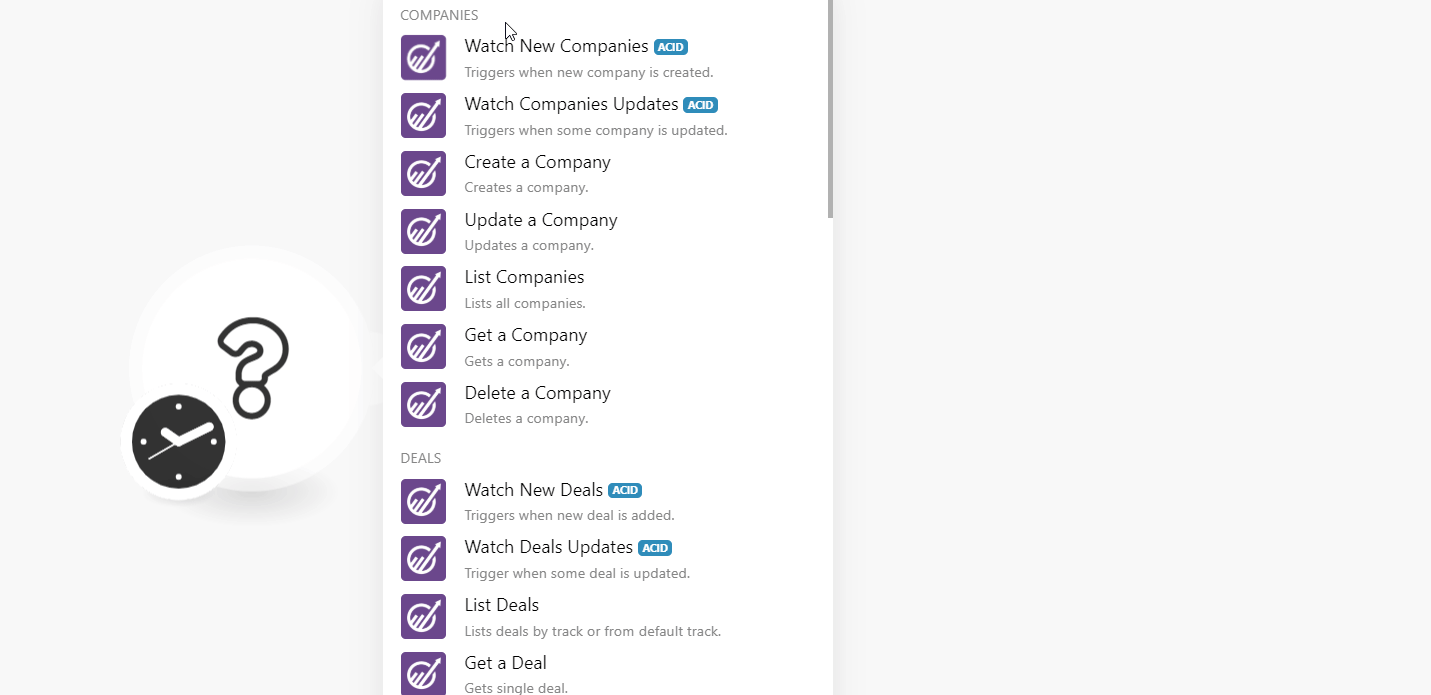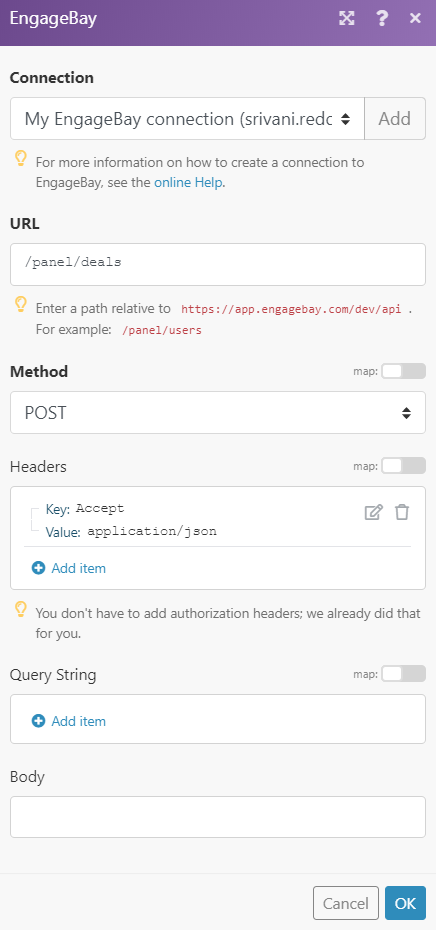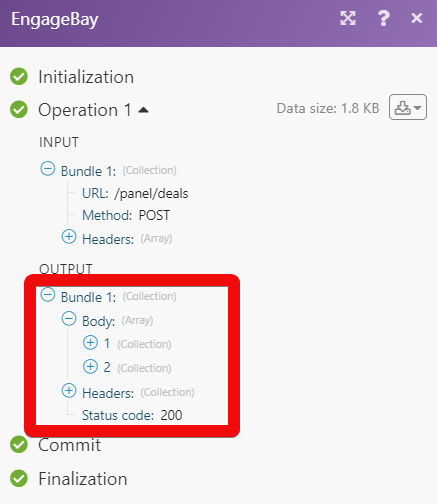The EngageBay modules allow you to watch, create, update, list, and delete companies, contacts, deals, tasks, and tracks in your EngageBay account.
Prerequisites
-
An EngageBay account
In order to use EngageBay with Boost.space Integrator, it is necessary to have an EngageBay account. If you do not have one, you can create an EngageBay account at engagebay.com/signup.
![[Note]](https://docs.boost.space/wp-content/themes/bsdocs/docs-parser/HTML/css/image/note.png) |
Note |
|---|---|
|
The module dialog fields that are displayed in bold (in the Boost.space Integrator scenario, not in this documentation article) are mandatory! |
To connect your EngageBay account to Boost.space Integrator you need to obtain the API Key from your EngageBay account and insert it in the Create a connection dialog in the Boost.space Integrator module.
1. Log in to your EngageBay account.
2. Click your Profile Icon > Account Settings > API & Tracking Code.
3. Copy the REST API Key to your clipboard.
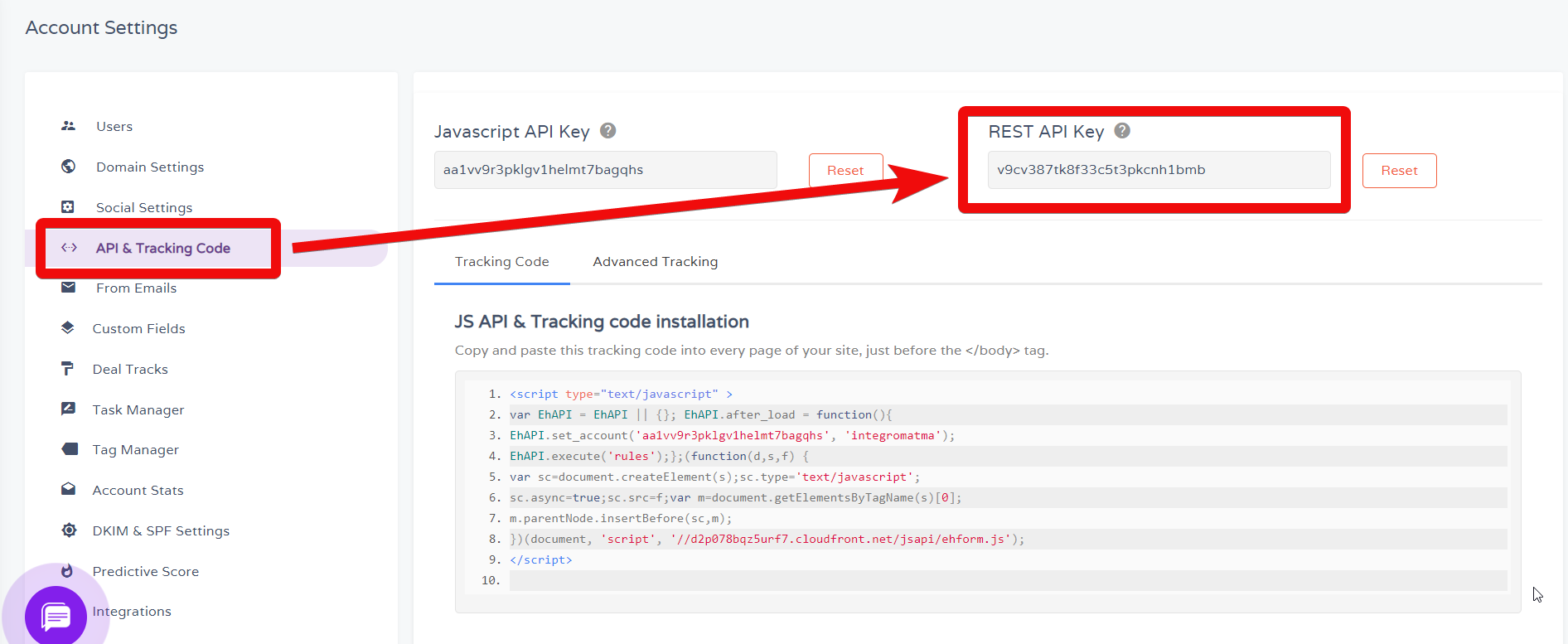
4. Go toBoost.space Integrator and open the EngageBay module’s Create a connection dialog.
5. In the Connection name field, enter a name for the connection.
6. In the API Key field, enter the API Key copied in step 3 and click Continue.
The connection has been established.
Triggers when a new company is created.
|
Connection |
|
|
Limit |
Enter the maximum number of companies Boost.space Integrator should return during one scenario execution cycle. |
Triggers when some company is updated.
|
Connection |
|
|
Limit |
Enter the maximum number of companies Boost.space Integrator should return during one scenario execution cycle. |
Creates a company.
|
Connection |
|
|
Name |
Enter the name of the company. |
|
URL |
Enter the company website’s URL address. |
|
|
Enter the contact email address of the company. |
Updates a company.
|
Connection |
|
|
ID |
Select the Company ID whose details you want to update. |
|
Name |
Enter the name of the company. |
|
URL |
Enter the company website’s URL address. |
|
|
Enter the contact email address of the company. |
|
Phone |
Enter the contact phone number of the company. |
|
Address |
Enter the company address. |
|
Country |
Enter the country name where the company is located. |
Lists all companies.
|
Connection |
|
|
Limit |
Enter the maximum number of companies Boost.space Integrator should return during one scenario execution cycle. |
Gets a company.
|
Connection |
|
|
Company ID |
Select the Company ID whose details you want to retrieve. |
Deletes a company.
|
Connection |
|
|
Company ID |
Select the Company ID you want to delete. |
Triggers when a new deal is added.
|
Connection |
|
|
Limit |
Enter the maximum number of new deals Boost.space Integrator should return during one scenario execution cycle. |
Trigger when some deal is updated.
|
Connection |
|
|
Limit |
Enter the maximum number of deals Boost.space Integrator should return during one scenario execution cycle. |
Lists deals by track or fro default track.
|
Connection |
|
|
Limit |
Enter the maximum number of deals Boost.space Integrator should return during one scenario execution cycle. |
Gets a single deal.
|
Connection |
|
|
Deal ID |
Select the Deal ID whose details you want to retrieve. |
Creates a deal.
|
Connection |
|
|
Name |
Enter the name of the deal. |
|
Amount |
Enter the deal amount |
|
Track Name |
Select the status of the deal. For example, Won. |
|
Milestone Label Name |
Enter the milestone name of the deal. |
Deletes a deal.
|
Connection |
|
|
Deal ID |
Select the Deal ID you want to delete. |
Triggers when a new contact is added.
|
Connection |
|
|
Limit |
Enter the maximum number of new contacts Boost.space Integrator should return during one scenario execution cycle. |
Triggers when some contact is updated.
|
Connection |
|
|
Limit |
Enter the maximum number of contacts Boost.space Integrator should return during one scenario execution cycle. |
Creates a contact.
|
Connection |
|
|
Score |
Enter the maximum number of contacts Boost.space Integrator should return during one scenario execution cycle. |
|
|
Enter the email address of the contact. |
|
Phone |
Enter the phone number of the contact. |
|
Name |
Enter the name of the contact. |
|
Tags |
Add the keywords to filter the contact when searching. |
Updates contact info.
|
Connection |
|
|
Contact ID |
Select the Contact ID whose details you want to update. |
|
|
Enter the email address of the contact. |
|
Phone |
Enter the phone number of the contact. |
|
Name |
Enter the name of the contact. |
|
Last Name |
Enter the last name of the contact. |
Removes one or more tags from contact.
|
Connection |
|
|
Contact Email |
Enter the email address of the contact whose tags you want to delete. |
|
Tags to be Deleted |
Add the tags you want to delete. |
Adds a contact to a sequence.
|
Connection |
|
|
Subscriber Email |
Select the email address of the contact whom you want to add to a sequence. |
|
Sequence ID |
Add the tags you want to delete. |
Adds one or more tags to contact.
|
Connection |
|
|
Contact Email |
Enter the email address of the contact to which you want to add the tags. |
|
Tags to be Added |
Add the tags for the contact. |
Adds a contact to a form.
|
Connection |
|
|
Subscriber Email |
Enter the email address of the contact whom you want to add to the form. |
|
Form ID |
Enter the Form ID to which you want to add the contact. |
Gets a list of all contacts.
|
Connection |
|
|
Limit |
Enter the maximum number of contacts Boost.space Integrator should return during one scenario execution cycle. |
Gets contact by ID.
|
Connection |
|
|
Contact ID |
Select the Contact ID whose details you want to retrieve. |
Deletes single contact from the account.
|
Connection |
|
|
Contact ID |
Select the Contact ID you want to delete. |
Triggers when a new task is added.
|
Connection |
|
|
Limit |
Enter the maximum number of tasks Boost.space Integrator should return during one scenario execution cycle. |
|
Task Status |
Select the status of the task:
|
|
Task Type |
Select the task type:
|
Triggers when some task is updated.
|
Connection |
|
|
Limit |
Enter the maximum number of tasks Boost.space Integrator should return during one scenario execution cycle. |
|
Task Status |
Select the status of the task:
|
|
Task Type |
Select the task type of the task:
|
Lists all tasks.
|
Connection |
|
|
Limit |
Enter the maximum number of tasks Boost.space Integrator should return during one scenario execution cycle. |
|
Task Status |
Select the status of the task:
|
|
Task Type |
Select the task type:
|
Gets a task.
|
Connection |
|
|
Task ID |
Select the Task ID whose details you want to retrieve. |
Creates a task.
|
Connection |
|
|
Name |
Enter the name of the task. |
|
Description |
Enter the details of the task. |
|
Entity Group Name |
Enter the group name to which this task belongs to. |
|
Is Due |
Select whether the task is due:
|
|
Name Sort |
Enter the name to sort the tasks |
|
Type |
Select the task status:
|
|
Updated Time |
Enter the time when the task was last updated. |
|
Closed Date |
Enter the task when the task is closed. |
|
Task Milestone |
Enter the details of the task milestones. |
|
Queue ID |
Enter the Queue ID of the task in the list of the tasks. |
|
Contact IDs |
Add the Contact IDs to whom the task is assigned. |
|
Company IDs |
Add the Company IDs associated with the task. |
|
Deal IDs |
Add the Deal IDs associated with the task. |
|
Subscribers |
Add the subscribers associated with the task. |
|
Companies |
Add the companies associated with the task. |
|
Deals |
Add the deals associated with the task. |
Updates a task.
|
Connection |
|
|
Task ID |
Select the Task ID you want to update. |
|
Name |
Enter the name of the task. |
|
Description |
Enter the details of the task. |
|
Entity Group Name |
Enter the group name to which this task belongs to. |
|
Is Due |
Select whether the task is due:
|
|
Name Sort |
Enter the name to sort the tasks |
|
Type |
Select the task status:
|
|
Updated Time |
Enter the time when the task was last updated. |
|
Closed Date |
Enter the task when the task is closed. |
|
Task Milestone |
Enter the details of the task milestones. |
|
Queue ID |
Enter the Queue ID of the task in the list of the tasks. |
|
Contact IDs |
Add the Contact IDs to whom the task is assigned. |
|
Company IDs |
Add the Company IDs associated with the task. |
|
Deal IDs |
Add the Deal IDs associated with the task. |
|
Subscribers |
Add the subscribers associated with the task. |
|
Companies |
Add the companies associated with the task. |
|
Deals |
Add the deals associated with the task. |
Deletes a task.
|
Connection |
|
|
Task ID |
Select the Task ID you want to delete. |
Gets a list of all the owners.
|
Connection |
|
|
Limit |
Enter the maximum number owners Boost.space Integrator should return during one scenario execution cycle. |
Gets a list of all tracks.
|
Connection |
|
|
Limit |
Enter the maximum number tracks Boost.space Integrator should return during one scenario execution cycle. |
Creates a new track.
|
Connection |
|||||||||||||
|
Name |
Enter the name of the track. |
||||||||||||
|
Milestones |
Add the milestones:
|
Gets a track by ID.
|
Connection |
|
|
Track ID |
Select the Track ID whose details you want to retrieve. |
Deletes a track.
|
Connection |
|
|
Track ID |
Select the Track ID you want to delete. |
Updates a track.
|
Connection |
|||||||||||||
|
Track ID |
Select the Track ID you want to update. |
||||||||||||
|
Created Time |
Enter the time when the track is created. |
||||||||||||
|
Milestones |
Add the milestones:
|
||||||||||||
|
Name |
Enter a name for the track. |
Performs an arbitrary authorized API call.
|
Connection |
||||
|
URL |
Enter a path relative to
|
|||
|
Method |
Select the HTTP method you want to use: GET to retrieve information for an entry. POST to create a new entry. PUT to update/replace an existing entry. PATCH to make a partial entry update. DELETE to delete an entry. |
|||
|
Headers |
Enter the desired request headers. You don’t have to add authorization headers; we already did that for you. |
|||
|
Query String |
Enter the request query string. |
|||
|
Body |
Enter the body content for your API call. |