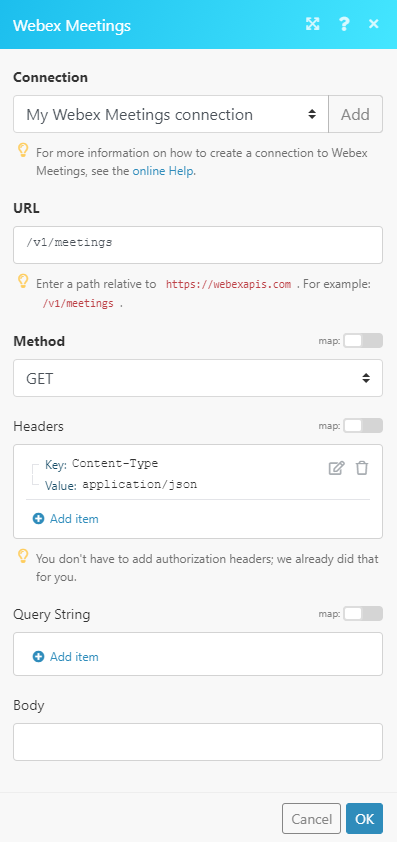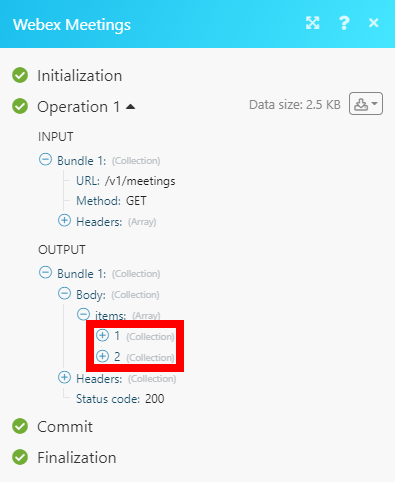The Webex Meetings modules enable you to monitor started meetings or perform an API call in your Webex Meetings account.
Prerequisites
-
A Webex Meetings account — you can create one at www.webex.com/video-conferencing.
![[Note]](https://docs.boost.space/wp-content/themes/bsdocs/docs-parser/HTML/css/image/note.png) |
Note |
|---|---|
|
The module dialog fields that are displayed in bold (in the Boost.space Integrator scenario, not in this documentation article) are mandatory! |
1. Go to Boost.space Integrator and open the Webex Meetings module’s Create a connection dialog.
2. Enter a name for the connection to the Connection name field and click Continue.
After you click the Continue button, Boost.space Integrator will redirect you to the Webex Meetings website where you will be prompted to grant Boost.space Integrator access to your account.
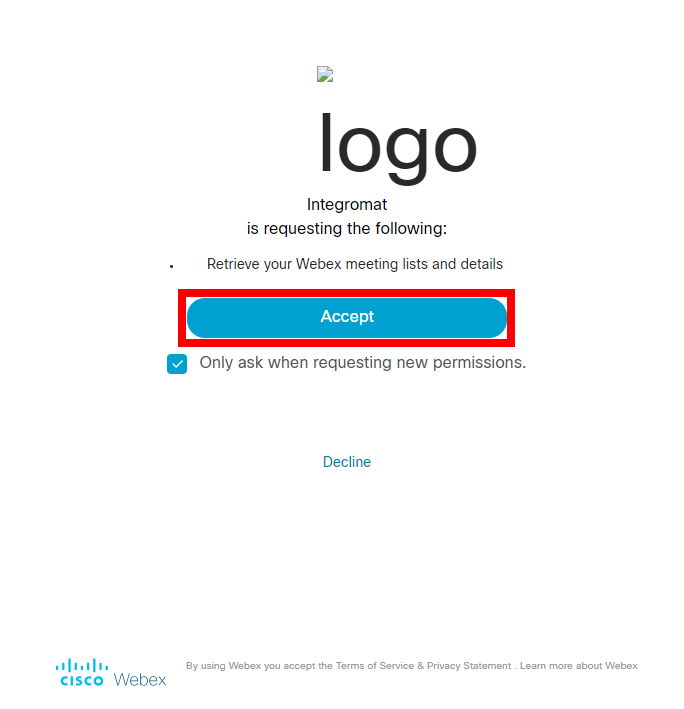
Confirm the dialog by clicking the Acceptsbutton.
Retrieves meeting details when a meeting has started.
|
Connection |
|
|
From |
Enter the start date and time (inclusive) for the range for which meetings are to be returned. See the supported date and time formats. |
|
To |
Enter the end date and time (exclusive) for the range for which meetings are to be returned. See the supported date and time formats. |
|
Limit |
Set the maximum number of meetings Boost.space Integrator will return during one execution cycle. |
Allows you to perform a custom API call.
|
Connection |
||||
|
URL |
Enter a path relative to
|
|||
|
Method |
Select the HTTP method you want to use: GET to retrieve information for an entry. POST to create a new entry. PUT to update/replace an existing entry. PATCH to make a partial entry update. DELETE to delete an entry. |
|||
|
Headers |
Enter the desired request headers. You don’t have to add authorization headers; we added those for you. |
|||
|
Query String |
Enter the request query string. |
|||
|
Body |
Enter the body content for your API call. |