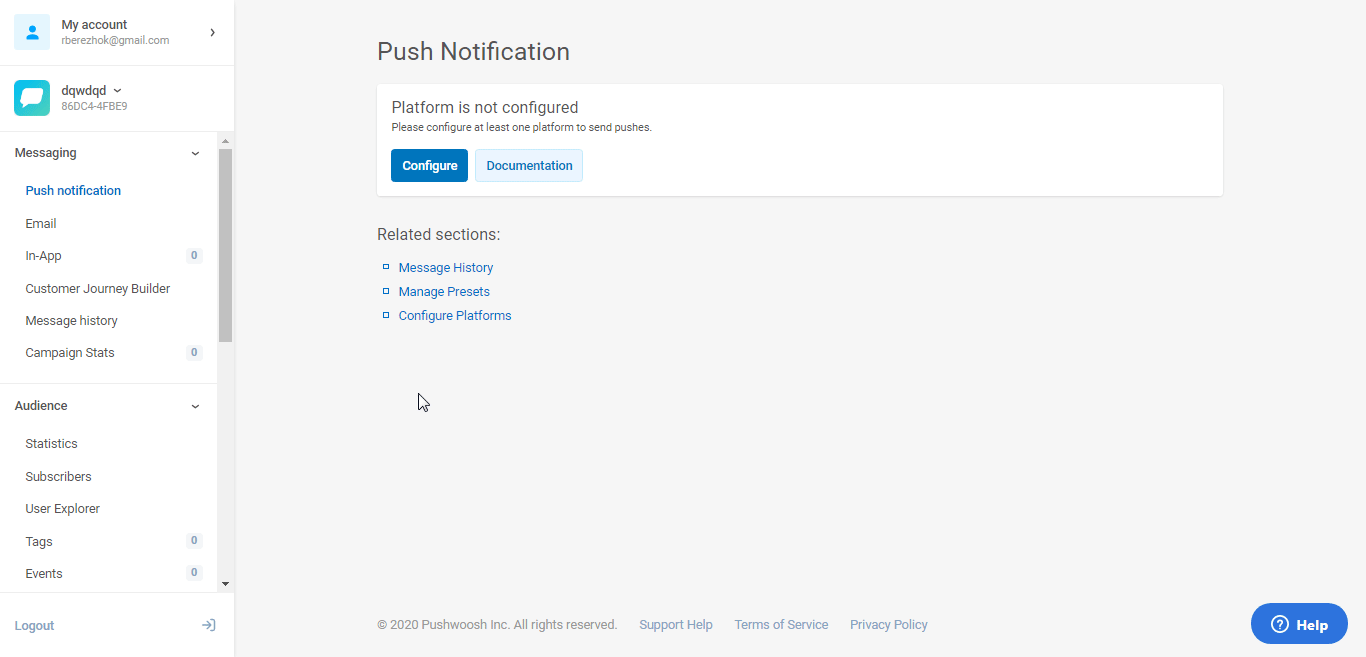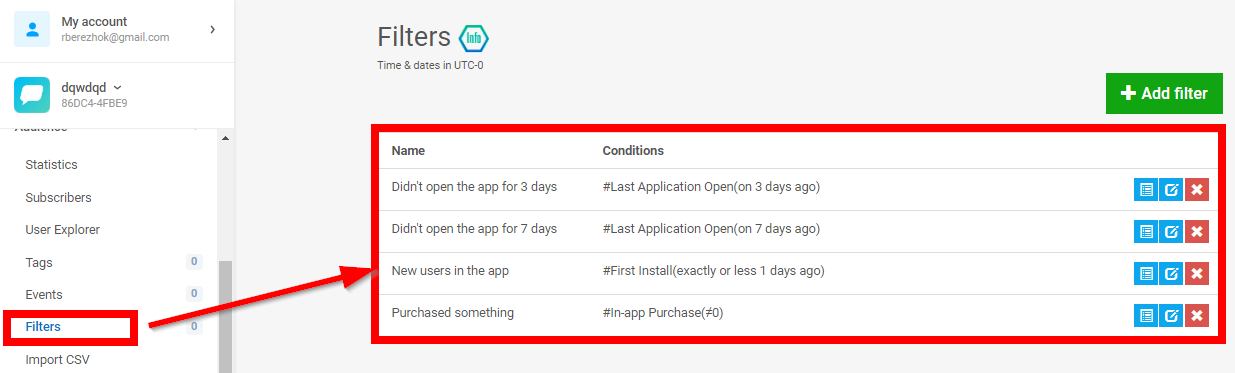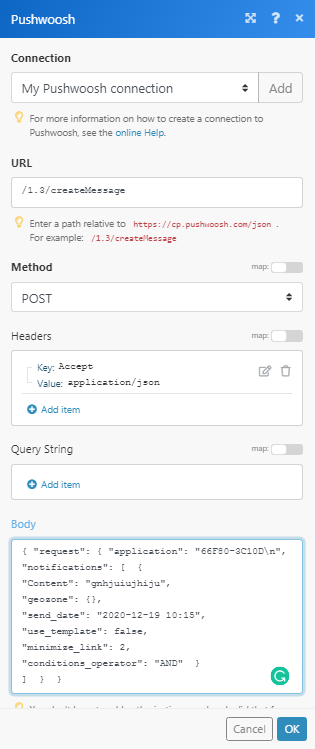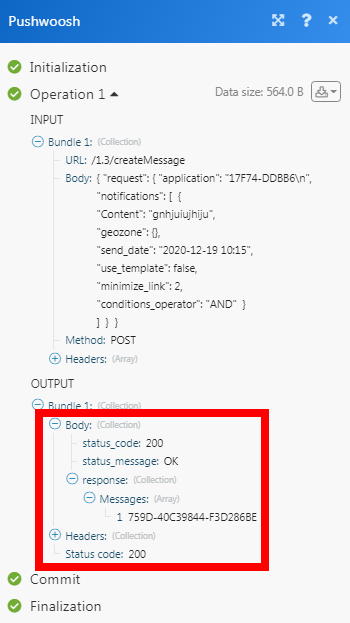The Pushwoosh modules allow you to create, list, retrieve, and delete the notifications in your Pushwoosh account.
Prerequisites
-
A Pushwoosh account
In order to use Pushwoosh with Boost.space Integrator, it is necessary to have a Pushwoosh account. If you do not have one, you can create a Pushwoosh account at go.pushwoosh.com/cp/register.
![[Note]](https://docs.boost.space/wp-content/themes/bsdocs/docs-parser/HTML/css/image/note.png) |
Note |
|---|---|
|
The module dialog fields that are displayed in bold (in the Boost.space Integrator scenario, not in this documentation article) are mandatory! |
To connect your Pushwoosh account to Boost.space Integrator you need to obtain the API Token from your Pushwoosh account and insert it in the Create a connection dialog in the Boost.space Integrator module.
1. Log into your Pushwoosh account.
2. Click the Application for which you want to establish a connection > API Access > Generate New Access Token.
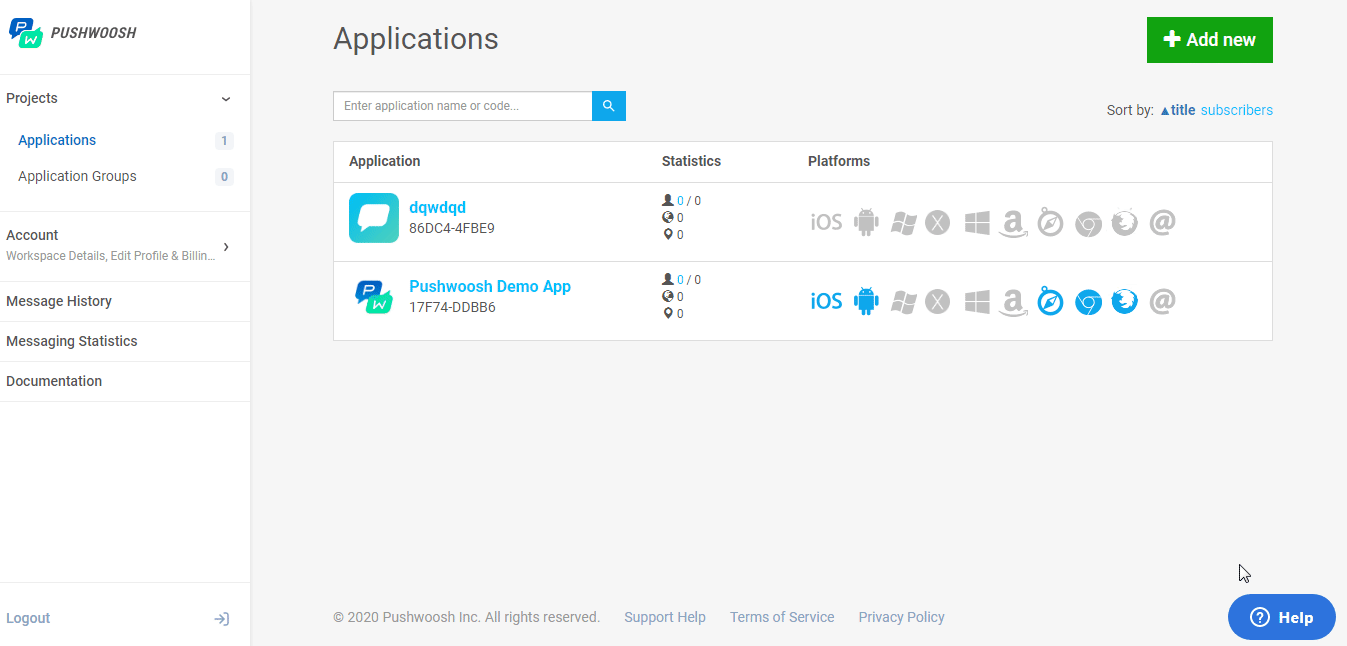
3. Enter a name for the API, select the access permissions, and click Save.
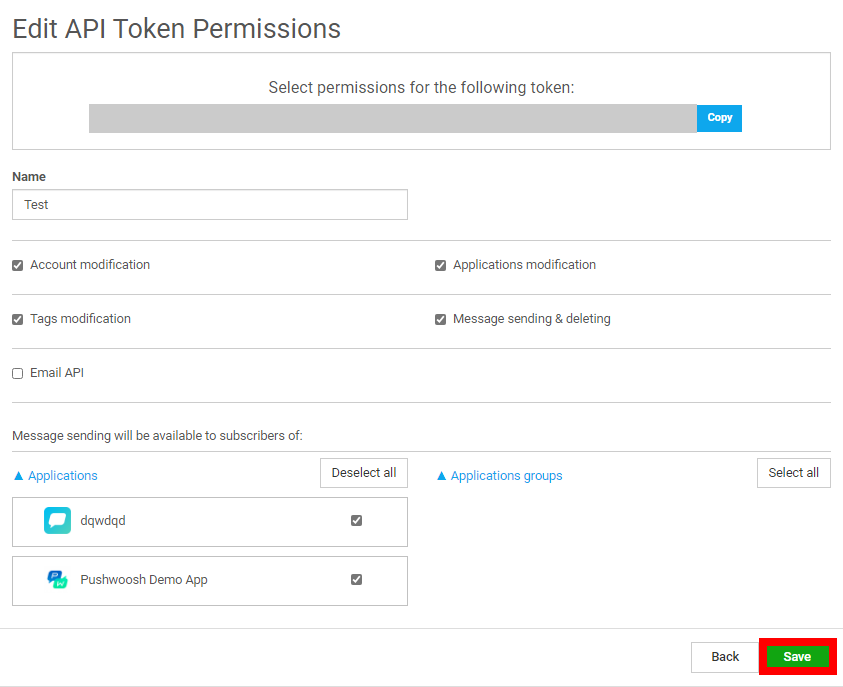
4. Copy the API key to your clipboard.
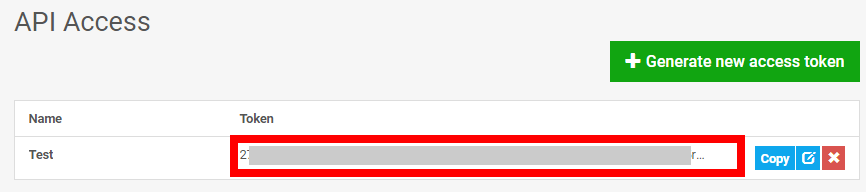
5. Go to Boost.space Integrator and open the Pushwoosh module’s Create a connection dialog.
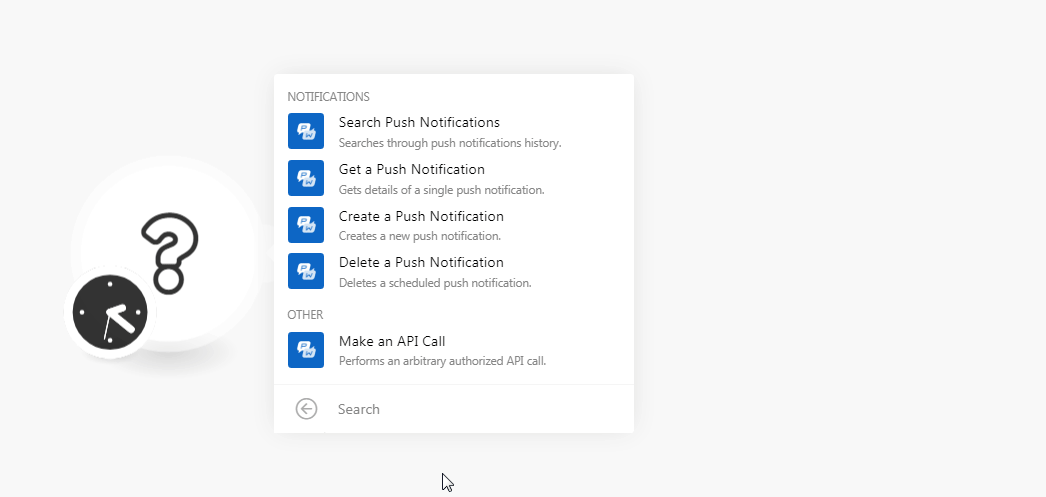
6. In the Connection name field, enter a name for the connection.
7. Select the checkbox if your application has a private subscription offer.
8. In Your Pushwoosh API Token field, enter the API token copied in step 4 and click Continue.
The connection has been established.
Searches through push notifications history.
|
Connection |
|
|
Source |
Select the source of the notifications you want to search. For example, Twitter, Autopush. |
|
Search By |
Select the option to search the notifications:
|
|
Last Message ID |
Enter the Last Message ID from the previous list push notification call. |
|
Limit |
Set the maximum number of notifications Boost.space Integrator should return during one scenario execution cycle. |
Get details of a single push notification.
|
Connection |
|
|
Message Code |
Enter the message code from the notification request whose details you want to retrieve. |
Creates a new push notification.
|
Connection |
|||||||||||||||||||||||||||||||||||||||||||||||||||||
|
Application Code |
Enter the application code in which you are creating a push notification. You can find the application code on your account’s application page. 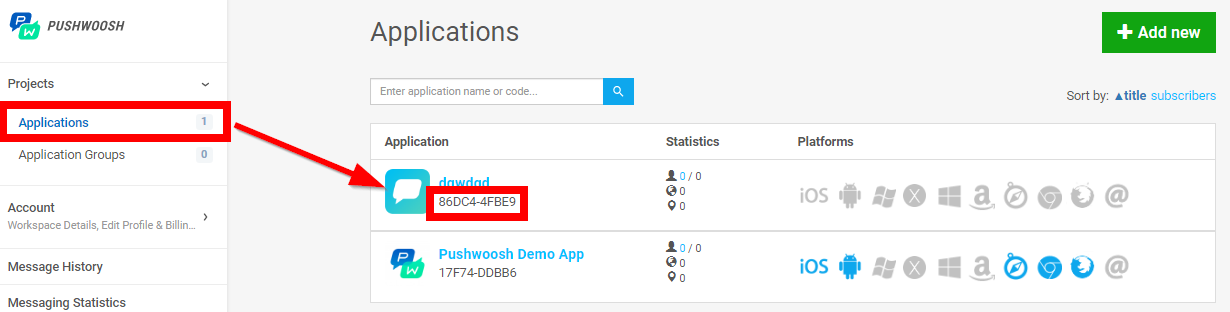 |
||||||||||||||||||||||||||||||||||||||||||||||||||||
|
Notifications |
Add the notification details:
|
Deletes a scheduled push notification.
|
Connection |
|
|
Message Code |
Enter the message code from the notification request which you want to retrieve. |
Performs an arbitrary authorized API call.
|
Connection |
||||
|
URL |
Enter a path relative to
|
|||
|
Method |
Select the HTTP method you want to use: GET to retrieve information for an entry. POST to create a new entry. PUT to update/replace an existing entry. PATCH to make a partial entry update. DELETE to delete an entry. |
|||
|
Headers |
Enter the desired request headers. You don’t have to add authorization headers; we already did that for you. |
|||
|
Query String |
Enter the request query string. |
|||
|
Body |
Enter the body content for your API call. |