The Numverify modules enable you to verify phone numbers and retrieve phone number details in your Numverify account.
Prerequisites
-
A Numverify account
In order to use Numverify with Boost.space Integrator, it is necessary to have a Numverify account. If you do not have one, you can create a Numverify account at numverify.com/product.
![[Note]](https://docs.boost.space/wp-content/themes/bsdocs/docs-parser/HTML/css/image/note.png) |
Note |
|---|---|
|
The module dialog fields that are displayed in bold (in the Boost.space Integrator scenario, not in this documentation article) are mandatory! |
To connect your Numverify account to Boost.space Integrator you need to obtain the API Key from your Numverify account.
1. Log in to your Numverify account.
2. Copy your API Access Key from the Dashboard page.
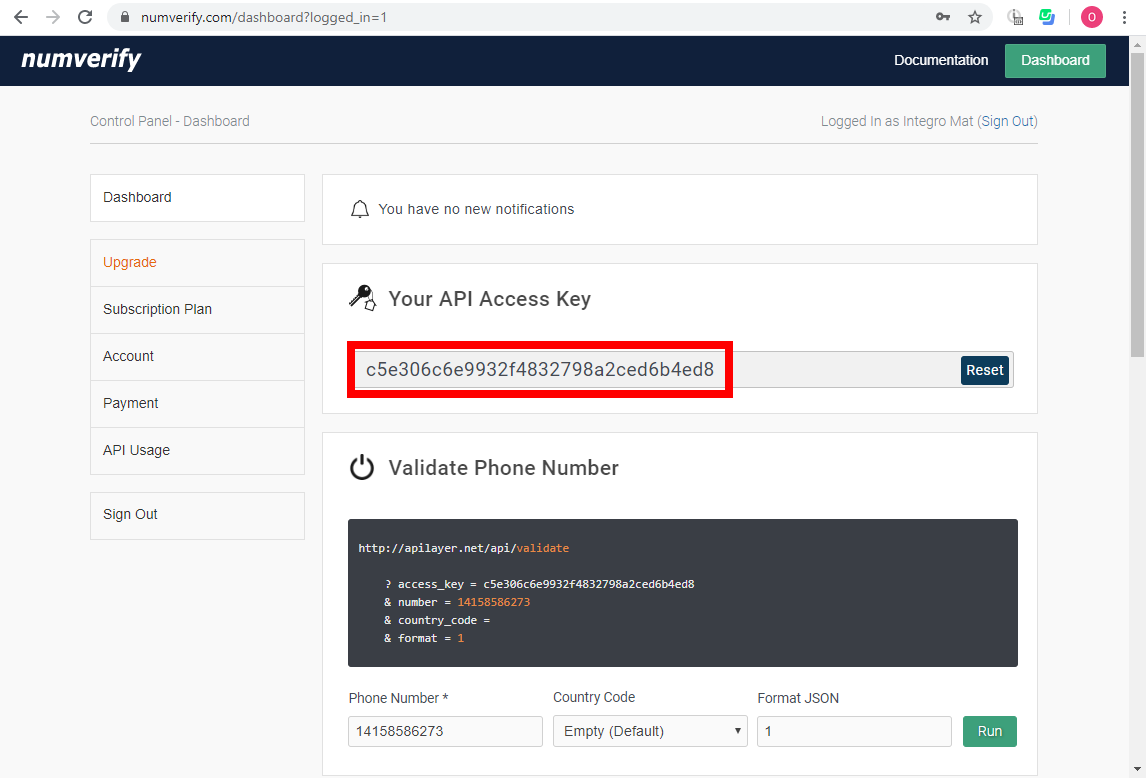
3. Go to Boost.space Integrator and open the Numverify module’s Create a connection dialog.
4. Enter the API Key you have copied in step 2 to the respective field and click the Continue button to establish the connection.
The connection has been established and you can proceed with setting up the module.
Verifies the phone number and retrieves all available details.
|
Connection |
|
|
Paid Account |
Enable this option if you use a paid account. This will enable HTTPS and then the secured connection to Numverify’s API will be used. Otherwise the HTTP will be used instead. |
|
Country Code |
Select the country code – the phone number prefix. |
|
Phone Number |
Enter the phone number you want to verify. If you don’t specify the country code in the field above, you can enter the country code manually here (e.g. |