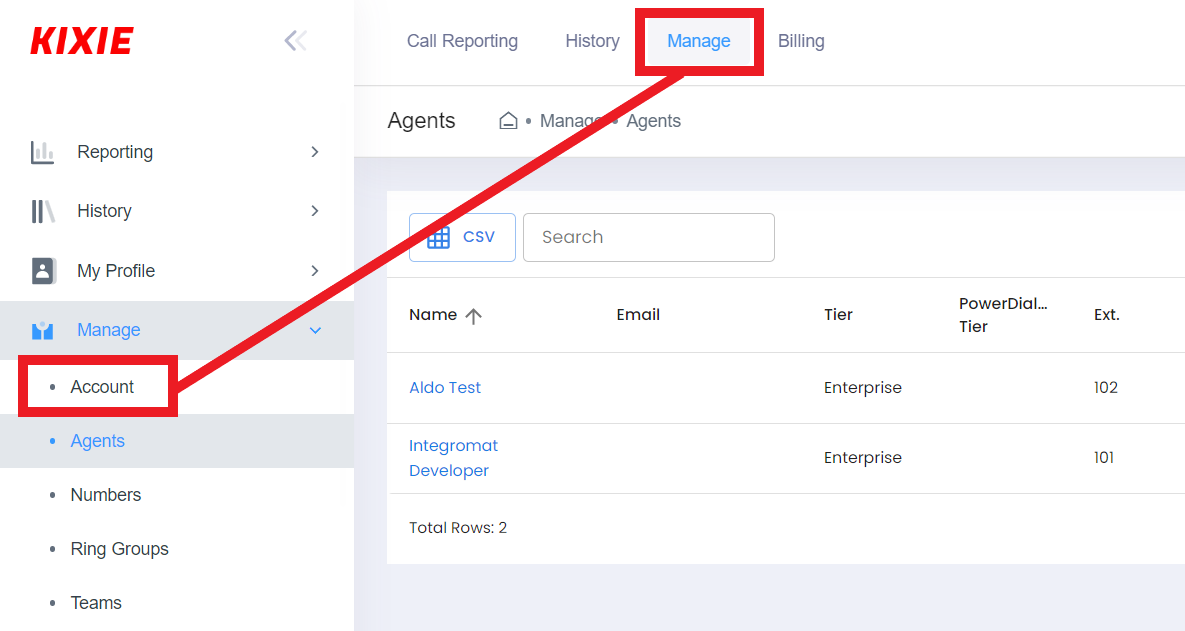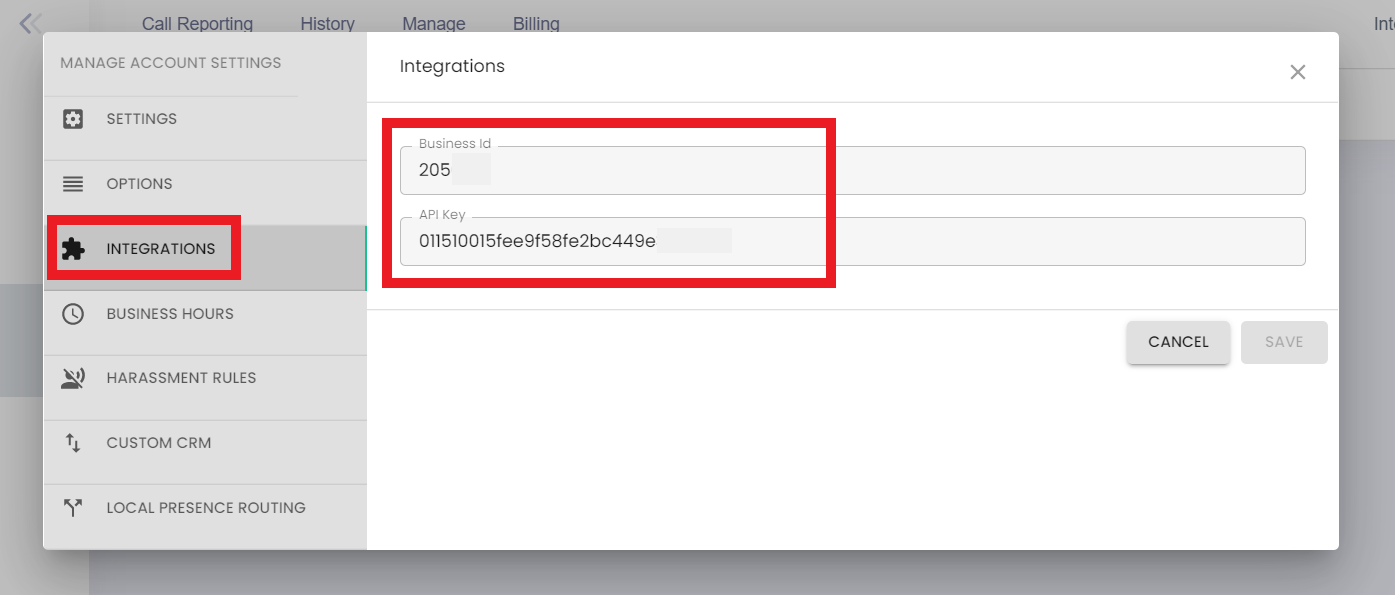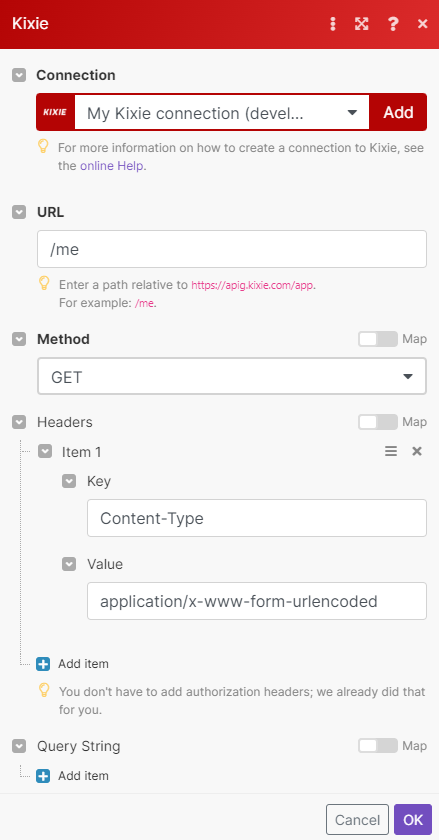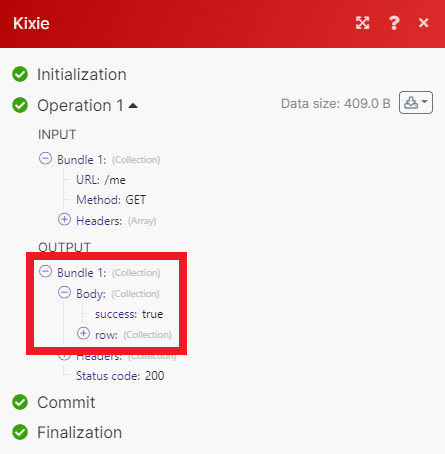Table of Contents
With Kixie modules in Boost.space Integrator, you can send SMSes, make calls, and manage queues in your Kixie account.
To get started with Kixie, create an account at kixie.com.
-
Log in to your Kixie account.
-
Click Manage from the menu, then click Account.
-
Click Integrations.
-
Copy your Business ID and API key to your clipboard.
-
Go to your Boost.space Integrator scenario and select the Kixie module you want to use.
-
Under Connection, click Add.
-
Give your new connection a name.
-
Paste your Business ID and API key in the fields provided.
-
Click Save.
You have successfully established the connection.
Sends an SMS.
Makes a call to a queue.
Performs an arbitrary authorized API call.
![[Note]](https://docs.boost.space/wp-content/themes/bsdocs/docs-parser/HTML/css/image/note.png) |
Note |
|---|---|
|
For the list of available endpoints, refer to the Kixie API documentation. |