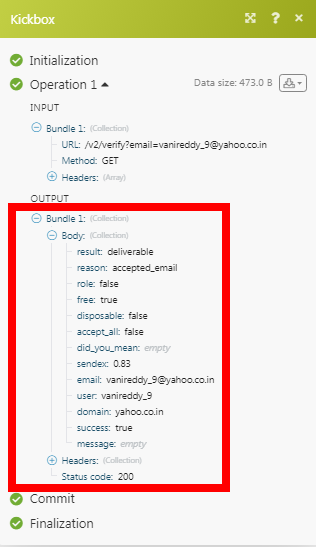The Kickbox module allow you to verify the email addresses in your Kickbox account.
Prerequisites
-
A Kickbox account
In order to use Kickbox with Boost.space Integrator, it is necessary to have a Kickbox account. If you do not have one, you can create a Kickbox account at kickbox.com/signup.
![[Note]](https://docs.boost.space/wp-content/themes/bsdocs/docs-parser/HTML/css/image/note.png) |
Note |
|---|---|
|
The module dialog fields that are displayed in bold (in the Boost.space Integrator scenario, not in this documentation article) are mandatory! |
To connect your Kickbox account to Boost.space Integrator you need to obtain the API Key from your Kickbox account and insert it in the Create a connection dialog in the Boost.space Integrator module.
1. Log in to your Kickbox account and open your Dashboard.
2. Click API > Manage Keys > + icon (
 |
)
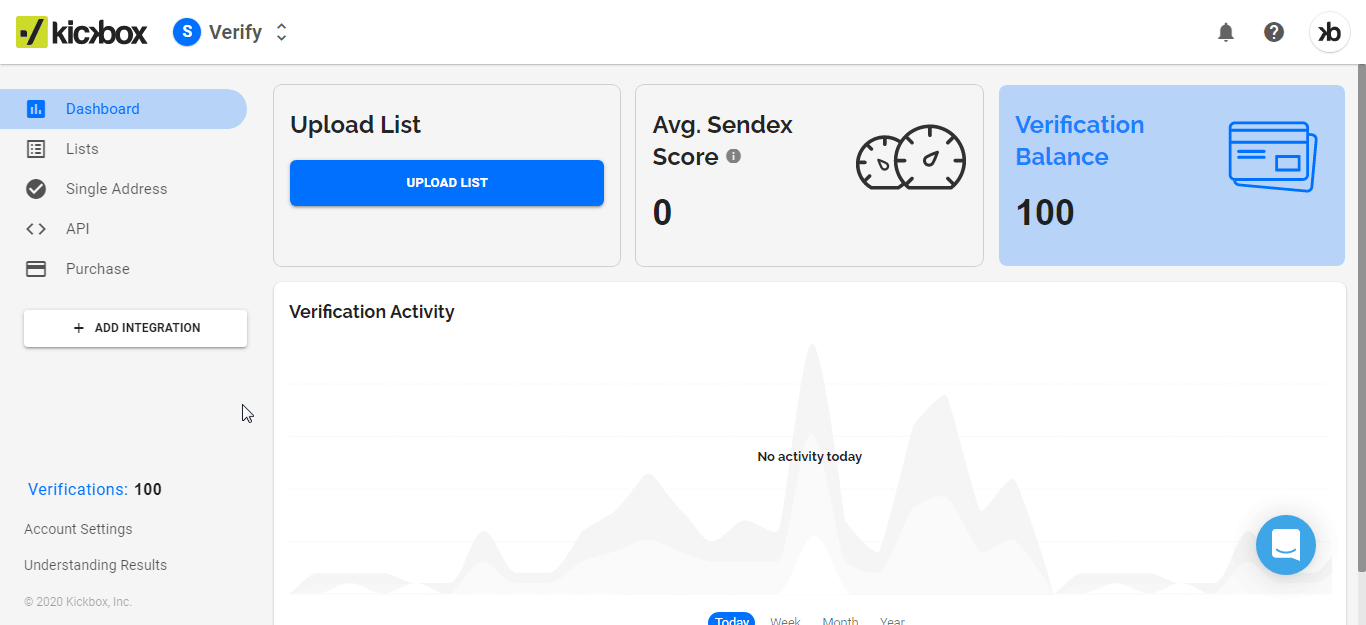
3. Enter a name for the API, select the instance, permissions, and click Create.
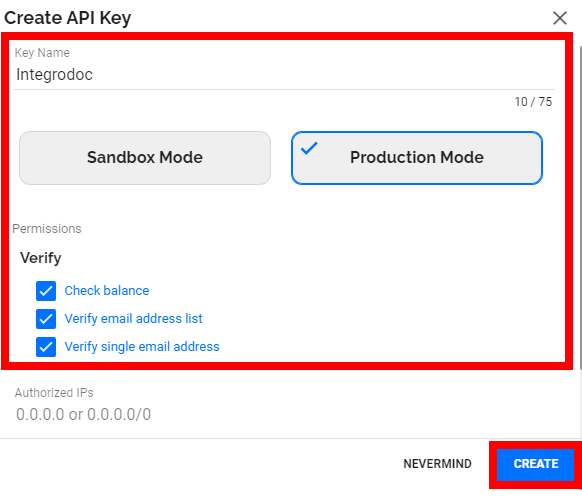
4. Copy the API Key to your clipboard.
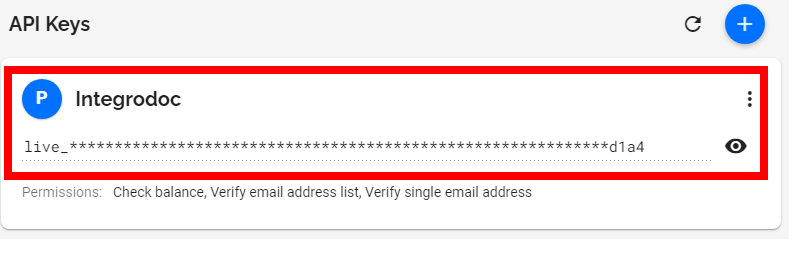
5. Go to Boost.space Integrator and open the Kickbox module’s Create a connection dialog.
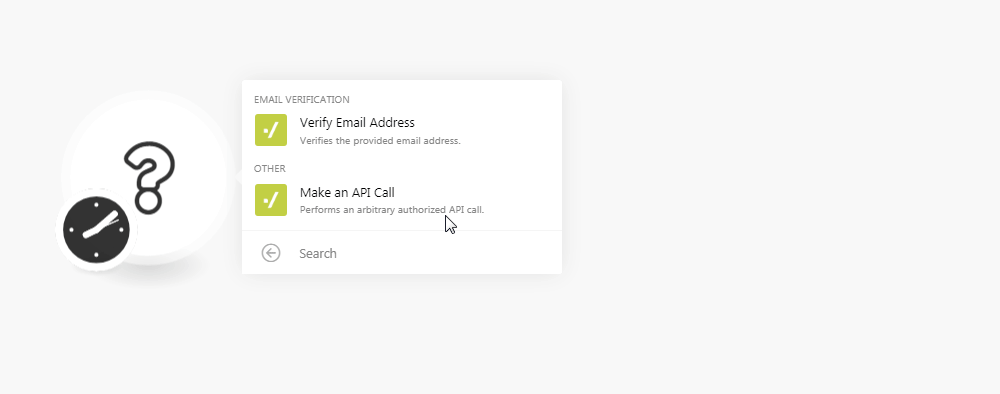
6. In the Connection name field, enter a name for the connection.
7. In the API Key field, enter the API key copied in step 4 and click Continue.
The connection has been established.
Verifies the provided email address.
|
Connection |
|
|
Email Address |
Enter the email address you want to verify. |
Performs an arbitrary authorized API call.
|
Connection |
||||
|
URL |
Enter a path relative to
|
|||
|
Method |
Select the HTTP method you want to use: GET to retrieve information for an entry. POST to create a new entry. PUT to update/replace an existing entry. PATCH to make a partial entry update. DELETE to delete an entry. |
|||
|
Headers |
Enter the desired request headers. You don’t have to add authorization headers; we already did that for you. |
|||
|
Query String |
Enter the request query string. |
|||
|
Body |
Enter the body content for your API call. |
The following API call verifies the specified email address from your Kickbox account:
URL: /v2/verify?email=<email adress>
Method: GET
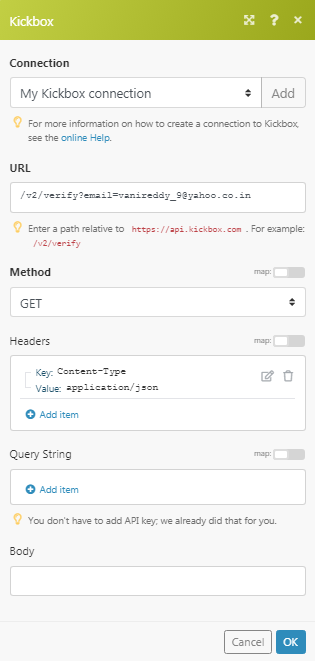
Matches of the search can be found in the module’s Output under Bundle > Body. In our example, the specified email address verification results were returned: