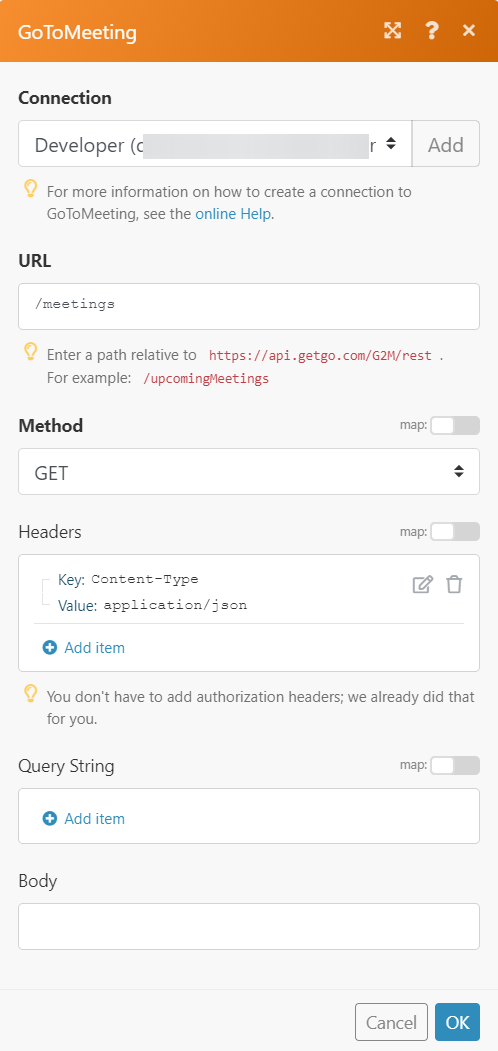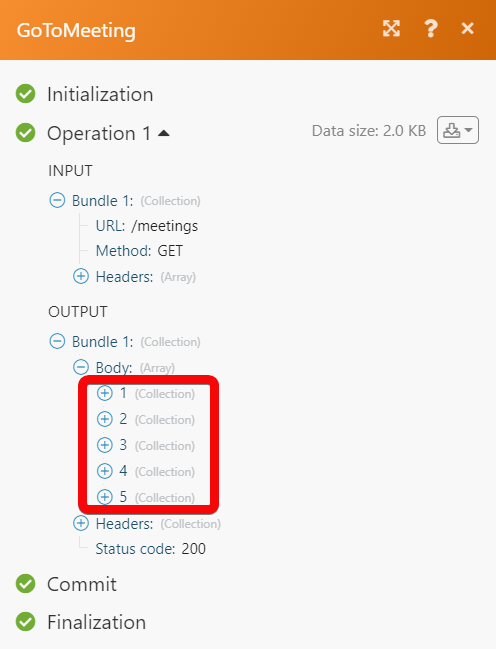The GoToMeeting modules allow you to monitor, list, retrieve, start, and delete the meetings in your GoToMeeting account.
Prerequisites
-
A GoToMeeting account – create a GoToMeeting account at goto.com/meeting.
![[Note]](https://docs.boost.space/wp-content/themes/bsdocs/docs-parser/HTML/css/image/note.png) |
Note |
|---|---|
|
The module dialog fields that are displayed in bold (in the Boost.space Integrator scenario, not in this documentation article) are mandatory! |
1. Go to the Boost.space Integrator website and open the GoToMeeting module’s Create a connection dialog.
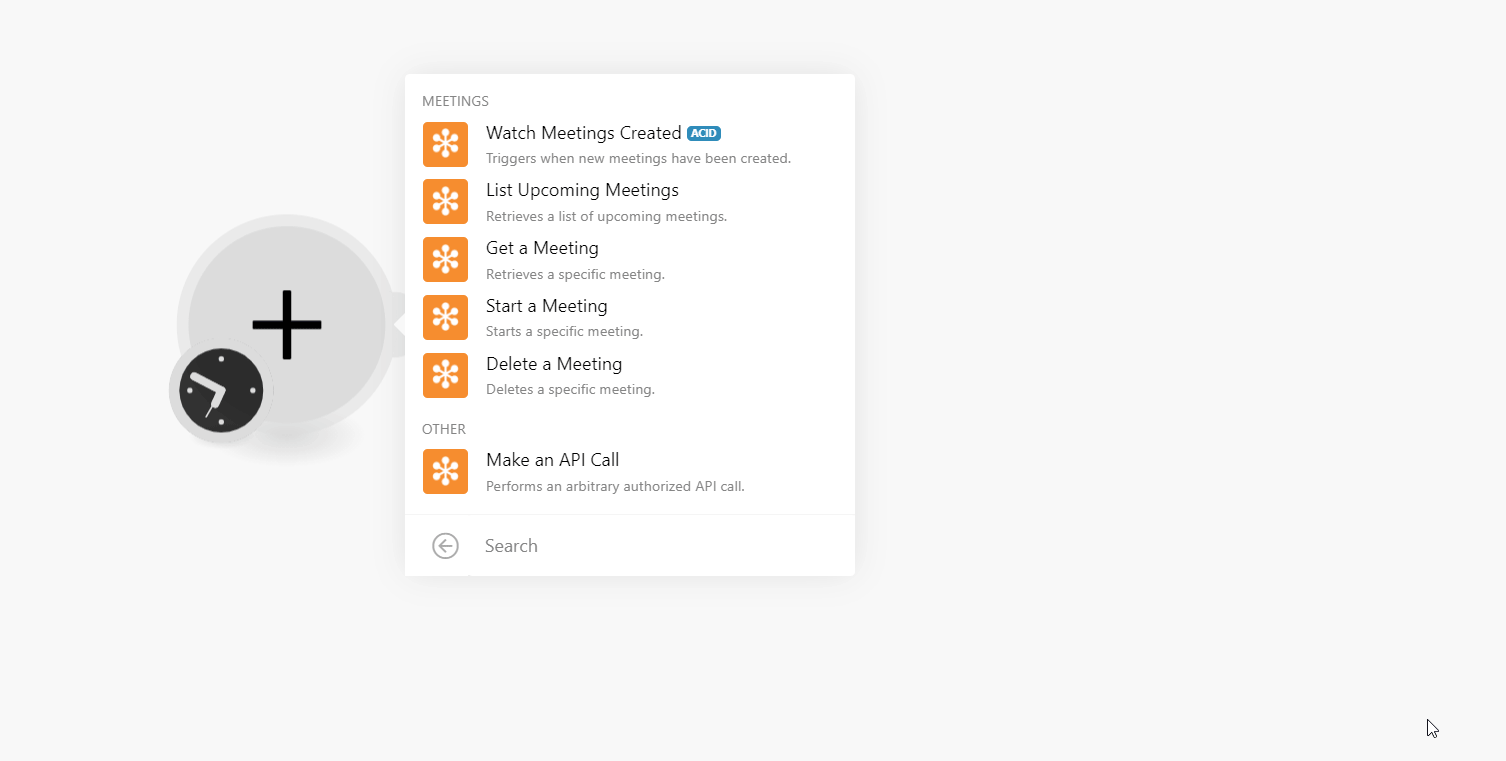
2. In the Connection name field, enter a name for the connection and click Continue.
3. Log in to your GoToMeeting account.
The connection has been established.
Triggers when new meetings have been created.
|
Connection |
|
|
Limit |
Set the maximum number of meetings Boost.space Integrator should return during one execution cycle. |
Retrieves a list of upcoming meetings.
|
Connection |
|
|
Limit |
Set the maximum number of upcoming meetings Boost.space Integrator should return during one execution cycle. |
Retrieves a specific meeting.
|
Connection |
|
|
Meeting ID |
Select or map the Meeting ID whose details you want to retrieve. |
Starts a specific meeting.
|
Connection |
|
|
Meeting ID |
Select or map the Meeting ID you want to start. You must create the meeting in your GoToMeeting account. |
Deletes a specific meeting.
|
Connection |
|
|
Meeting ID |
Select or map the Meeting ID you want to delete. |
Performs an arbitrary authorized API call.
|
Connection |
||||
|
URL |
Enter a path relative to
|
|||
|
Method |
Select the HTTP method you want to use: GET to retrieve information for an entry. POST to create a new entry. PUT to update/replace an existing entry. PATCH to make a partial entry update. DELETE to delete an entry. |
|||
|
Headers |
Enter the desired request headers. You don’t have to add authorization headers; we already did that for you. |
|||
|
Query String |
Enter the request query string. |
|||
|
Body |
Enter the body content for your API call. |