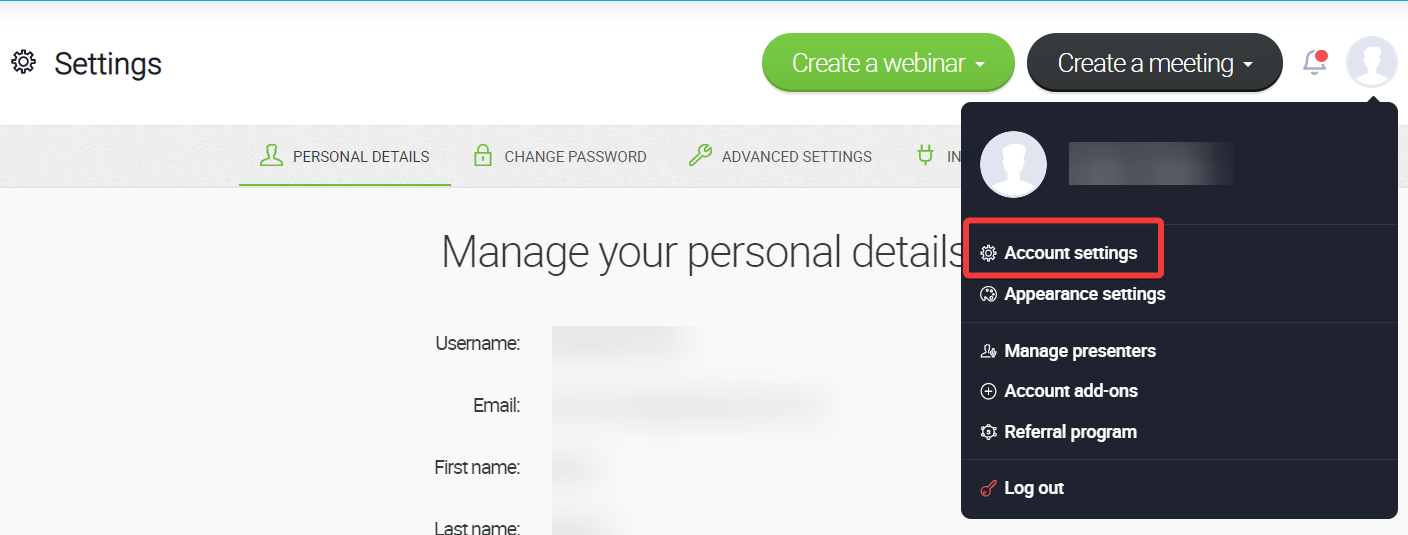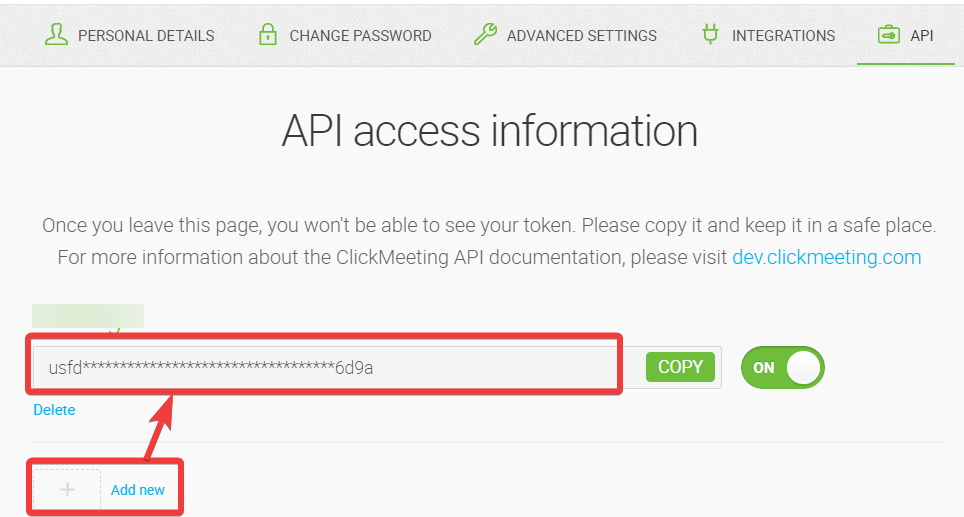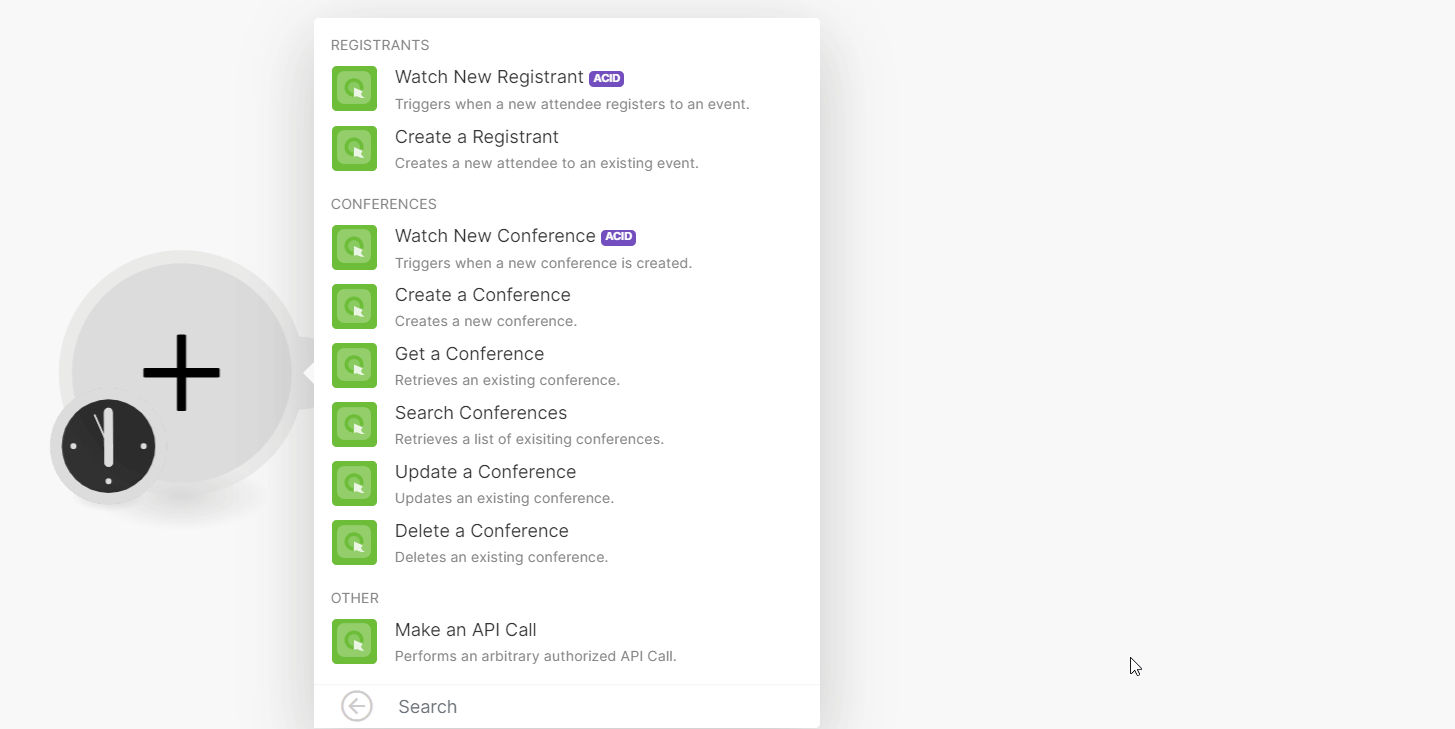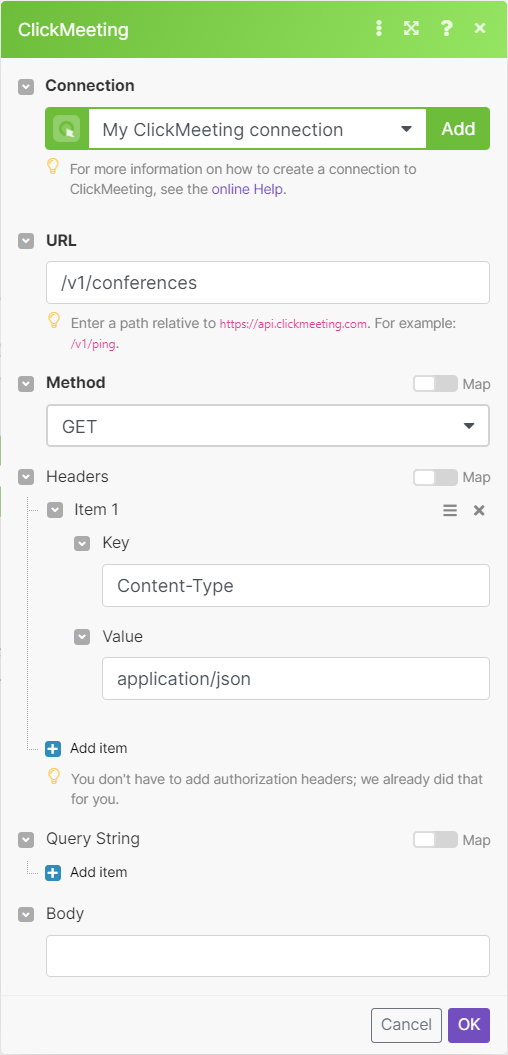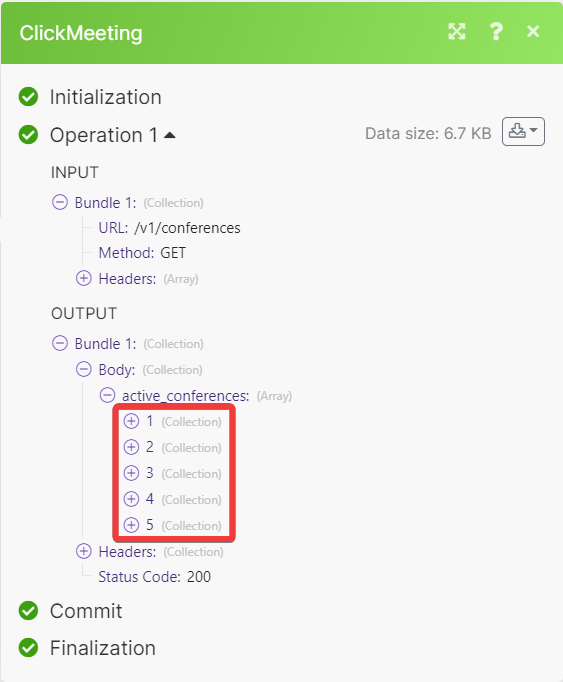With ClickMeeting modules in Boost.space Integrator, you can
-
watch and create registrants
-
watch, create, retrieve, search, update, and delete conference
To get started with ClickMeeting, create an account at Zendesk.com.
To connect ClickMeeting app, you need to obtain the API Key from your ClickMeeting account and insert it in the ClickMeeting module’s create a connection dialog.
-
Log in to your ClickMeeting account.
-
Click Profile > Account settings.
-
Click API > Add new. Copy the API Key to a safe place.
-
Log in to your Boost.space Integrator account, insert a ClickMeeting module scenario, and click the Add button next to the Connection field.
-
In the Connection name field, enter a name for the connection.
-
In the API Key field, enter the details copied in step 3 and click Save.
You have successfully connected the ClickMeeting app and can now build scenarios.
You can watch and create registrants using the following modules.
Triggers when a new attendee registers for an event.
|
Connection |
|
|
Room ID |
Select or map a Room ID whose registrants you want to watch. |
|
Limit |
Set the maximum number of registrants Boost.space Integrator will return during one execution cycle. The default value is 2. |
Creates a new attendee to an existing event.
For field descriptions, see the ClickMetting Registrants API reference.
You can watch, create, retrieve, search, update, and delete conferences using the following modules.
Triggers when a new conference is created.
|
Connection |
|
|
Limit |
Set the maximum number of conferences Boost.space Integrator will return during one execution cycle. The default value is 2. |
Creates a new conference.
For field descriptions, see the ClickMetting Conference API reference.
Retrieves an existing conference.
|
Connection |
|
|
Conference ID |
Select or map the Conference ID whose details you want to retrieve. |
Retrieves a list of existing conferences.
|
Connection |
|
|
Status |
Select the status:
|
|
Limit |
Set the maximum number of conferences Boost.space Integrator will return during one execution cycle. The default value is 10. |
Updates an existing conference.
|
Connection |
|
|
Conference ID |
Select or map the Conference ID whose details you want to retrieve. |
For field descriptions, see the ClickMetting Conference API reference.
Deletes an existing conference.
|
Connection |
|
|
Conference ID |
Select or map the Conference ID you want to delete. |
You can call APIs using the following module.
Performs an arbitrary authorized API call.
![[Note]](https://docs.boost.space/wp-content/themes/bsdocs/docs-parser/HTML/css/image/note.png) |
Note |
|---|---|
|
For the list of available endpoints, refer to the ClickMeeting API documentation. |
|
Connection |
|
|
URL |
Enter a path relative to |
|
Method |
GET to retrieve information for an entry. POST to create a new entry. PUT to update/replace an existing entry. PATCH to make a partial entry update. DELETE to delete an entry. |
|
Headers |
Enter the desired request headers. You don’t have to add authorization headers; we already did that for you. |
|
Query String |
Enter the request query string. |
|
Body |
Enter the body content for your API call. |