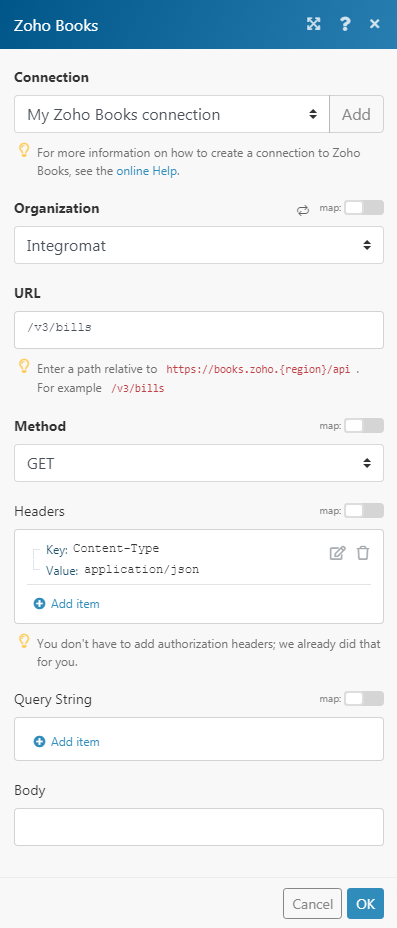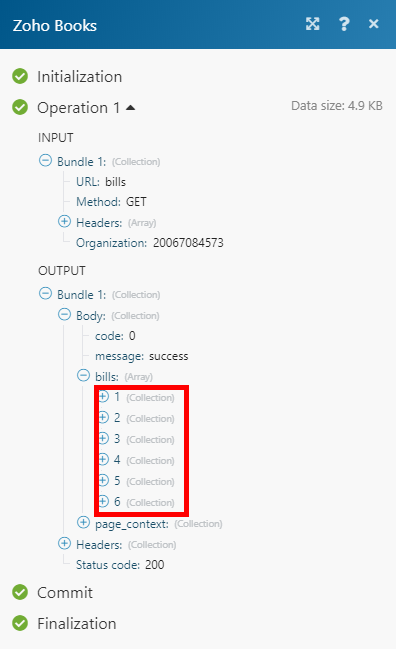With Zoho Books modules in Boost.space Integrator, you can create, list, retrieve, update, and delete contacts, persons, invoices, payments, expenses, and bills in your Zoho Books account.
To get started with Zoho Books, create an account at zoho.com/books/signup.
Refer to the Zoho Books API documentation for a list of available endpoints.
To connect your Zoho Books account:
-
Log in to your Boost.space Integrator account, add a Zoho Books module to your scenario, and click Create a connection.
Note: If you add a module with an
instanttag, click Create a webhook, then Create a connection. -
Optional: In the Connection name field, enter a name for the connection.
-
In the Region field, select your Zoho account region. For example,
US. -
Optional: Click Show Advanced Settings, and enter the client credentials from your custom app or add additional scopes. See Create Custom App and Client Credentials for Zoho Books.
-
Click Save.
-
If prompted, authenticate your account and confirm access.
You can now edit your scenario and add more Zoho Books modules. If your connection requires reauthorization at any point, follow the connection renewal steps here.
-
Log in to your Zoho API Console.
-
Click the + Add Client button and select Server-based Applications.
-
Enter the details below and click Create.
Client Name
Enter the application name you want to register with Zoho.
Homepage URL
Enter your homepage URL, for example,
https://www.make.com/en.Authorized Redirect URIs
Add the redirect URI:
https://integrator.boost.space/oauth/cb/zoho-books. -
Copy the Client ID and Client Secret and store them in a safe place.
You now have the client credentials to connect to Boost.space Integrator.
The process consists of two main steps:
-
Add a Zoho Books
instantmodule to your scenario and click Create a webhook. -
Optional: Enter a name for the webhook in the Webhook name field.
-
Click Save > Copy address to clipboard.
-
Log in to your Zoho Books account.
-
In the top-right corner, click on the Settings icon > Automation.
-
From the Automation options, select Webhooks, then click the + New Webhook button.
-
Update the following required information (all other fields can be left as the auto-selected defaults):
-
Click Save.
-
In the top-right corner of your Zoho Books account, click on the Settings icon > Automation > Workflow Rules.
-
Click the + New Workflow Rule button in the top-right corner.
-
Enter the following information:
Workflow Rule Name
Enter a name for the workflow rule.
Module
Select the corresponding Module to your webhook.
Choose when to Trigger
Choose when to execute the workflow.
Filter the triggers
Optional: add filter criteria for your trigger.
Actions
Type
Select the Webhooks option.
Name
Select the webhook you configured in Step 1: Creating a Webhook.
-
Click the Save button.
Now, when a specified event is performed, the respective webhook is triggered in your scenario.
Please see the Zoho Books Automation help for further details about automation functions.
You can create, retrieve, list, update, and delete contacts and watch vendors and customers with the following modules.
Triggers when a vendor is created, edited, or deleted.
Please see the Setting Up Zoho Books Webhookssection.
Triggers when a customer is created, edited, or deleted.
Please see the Setting Up Zoho Books Webhookssection.
Creates a new customer contact.
Required Permissions: ZohoBooks.contacts.CREATE, ZohoBooks.settings.READ
|
Connection |
||||
|
Organization |
Select the organization you want to create a contact for. |
|||
|
Contact Name |
Enter the name of the new customer. |
|||
|
Company Name |
Enter the company name of the contact. |
|||
|
Website |
Enter the contact’s website. |
|||
|
Language Code |
Enter the language code for the customer. |
|||
|
Contact Type |
Enter the contact type. Enter |
|||
|
Is Portal Enabled |
Select the Yes option to allow client portal access for this contact.
|
|||
|
Currency |
Select the currency for the new contact. |
|||
|
Payment Terms |
Enter the net payment term for the contact. E.g., 15. The invoice due date will be calculated based on this. |
|||
|
Payment Terms Label |
Enter a custom label for the payment term specified above to override the default payment term label. E.g., the default value for 15 days is “Net 15 Days”. |
|||
|
Notes |
Enter remarks about the payment made by the contact. |
|||
|
|
Enter the contact’s Facebook account URL. |
|||
|
|
Enter the contact’s Twitter account URL. |
|||
|
Contact Persons |
Here you can add the primary contact for the new contact. |
Retrieves contact details.
Required Permissions: ZohoBooks.contacts.READ
|
Connection |
|
|
Organization |
Select the organization you want to retrieve the contact from. |
|
Contact ID |
Map or select the Contact ID of the contact you want to retrieve information about. |
Returns contacts based on the filter settings.
Required Permissions: ZohoBooks.contacts.READ
|
Connection |
|
|
Organization |
Select the organization you want to retrieve the contact from. |
|
Search Criteria |
Here you can define the search criteria for your search. For example, the following search returns all contacts whose email address contains “gmail.com“. 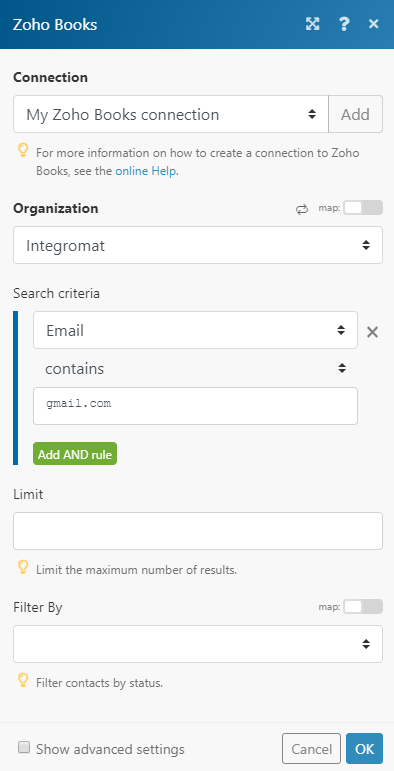 |
|
Limit |
Set the maximum number of contacts Boost.space Integrator will return during one execution cycle. |
|
Filter By |
Select the status you want to use to filter the contacts. |
|
Search Text |
Returns only contacts that contain entered text in the contact name or the comments fields. |
|
Sort Column |
Select the parameter you want to filter results by. |
Updates an existing contact.
Required Permissions: ZohoBooks.contacts.UPDATE, ZohoBooks.contacts.READ, ZohoBooks.settings.READ
|
Connection |
|
|
Organization |
Select the organization that contains the contact you want to update. |
|
Contact ID |
Map or select the Contact ID of the contact you want to update. |
Please find the descriptions of the fields in the Create a Contact section above.
Deletes an existing contact.
Required Permissions: ZohoBooks.contacts.DELETE, ZohoBooks.contacts.READ
|
Connection |
|
|
Organization |
Select the organization that contains the contact you want to delete. |
|
Contact ID |
Map or select the Contact ID of the contact you want to delete. |
You can crate, retrieve, list, update and delete contact persons with the following modules.
Creates and assigns a contact person to the existing contact.
Required Permissions: ZohoBooks.contacts.CREATE, ZohoBooks.settings.READ
|
Connection |
|
|
Organization |
Select the organization that contains the contact you want to delete. |
|
Contact ID |
Map or select the Contact ID of the contact you want to assign the contact person to. |
|
First Name |
Enter the person’s first name. |
|
Last Name |
Enter the person’s last name. |
|
Salutation |
Enter the salutation for the contact. |
|
|
Enter the contact’s email. |
|
Phone |
Enter the contact’s phone number. |
|
Mobile |
Enter the contact’s mobile phone number. |
|
Skype |
Enter the contact’s Skype name. |
|
Designation |
Enter the designation of the person. |
|
Department |
Enter the department to which the person belongs. |
|
Enable Portal |
Select the Yes option to enable the client portal access. |
Retrieves details for a specified contact person.
Required Permissions: ZohoBooks.contacts.READ
|
Connection |
|
|
Organization |
Select the organization that contains the contact person you want to retrieve information about. |
|
Contact ID |
Map or select the Contact ID of the contact that contains the contact person. |
|
Contact Person ID |
Enter (map) the Contact Person ID of the contact person you want to retrieve details about. |
Lists all contact persons.
Required Permissions: ZohoBooks.contacts.READ
|
Connection |
|
|
Organization |
Select the organization that contains the contact persons you want to list. |
|
Contact ID |
Map or select the Contact ID you want to list contact persons from. |
|
Limit |
Set the maximum limit of contact persons Boost.space Integrator will return during one execution cycle. |
Updates an existing contact person.
Required Permissions: ZohoBooks.contacts.UPDATE, ZohoBooks.contacts.READ
|
Connection |
|
|
Organization |
Select the organization that contains the contact person you want to update. |
|
Contact ID |
Map or select the Contact ID of the contact person you want to update. |
|
Contact Person ID |
Enter (map) the Contact Person ID of the contact person whose details you want to update. |
Please find the descriptions of the fields in the Create a Contact Person section above.
Deletes an existing contact person.
Required Permissions: ZohoBooks.contacts.DELETE, ZohoBooks.contacts.READ
|
Connection |
|
|
Organization |
Select the organization that contains the contact person you want to delete. |
|
Contact ID |
Map or select the Contact ID that contains the contact person you want to delete. |
|
Contact Person ID |
Enter (map) the Contact Person ID of the contact person you want to delete. |
You can create, update, retrieve, list, and delete credit notes with the following modules.
Create a new credit note.
For the field descriptions, refer to Zoho Book Credit Notes API reference.
Returns the selected credit note.
|
Connection |
|
|
Organization ID |
Select or map the organization whose credit note details you want to retrieve. |
|
Credit Note ID |
Select or map the Credit Note ID whose details you want to retrieve. |
Lists all credit notes.
For the field descriptions, refer to Zoho Books Credit Note API reference.
Updates the selected credit note.
For the field descriptions, refer to Zoho Books Credit Note API reference.
Deletes the selected credit note.
|
Connection |
|
|
Organization |
Select or map the organization whose credit note you want to delete. |
|
Credit Note ID |
Select or map the Credit Note ID you want to delete. |
You can watch, create, update, list, retrieve, and delete estimates with the following modules.
Triggers when an estimate is created, edited, or deleted.
|
Webhook Name |
Enter a name for the webhook. |
|
Connection |
See the Set Up Zoho Books Webhooks to add webhooks in your Zoho Books account.
Creates an estimate for your customer.
For the field descriptions, see the Zoho Books Estimate API reference.
Gets the details of an estimate.
|
Connection |
|
|
Organization |
Select or map the organization whose estimate details you want to retrieve. |
|
Estimate ID |
Select or map the Estimate ID whose details you want to retrieve. |
Lists all estimates.
|
Connection |
|
|
Organization |
Select or map the organization whose estimates you want to list. |
|
Search Method |
Select an option to search for the estimates. |
|
Search Criteria |
Choose the query to search for the estimates that match specified criteria. |
|
Status |
Select or map the estimated status you want to list. |
|
Customer ID |
Select or map the Customer ID whose estimates you want to list. |
|
Item ID |
Select or map the Item ID whose estimates you want to list. |
|
Sort By |
Select or map the option to sort the search results. |
|
Sort Order |
Select or map the order in which you want to sort the search results. |
|
Limit |
Set the maximum number of estimates Boost.space Integrator will return during one execution cycle. |
Updates an existing estimate. To delete a line item, remove it from the line_item list.
For the field descriptions, see the Zoho Books Estimate API reference.
Deletes an existing estimate.
|
Connection |
|
|
Organization |
Select or map the organization whose estimate you want to delete. |
|
Estimate ID |
Select or map the Estimate ID you want to delete. |
You can get the watch, create, update, retrieve, list, and delete sales orders.
Triggers by a sales order workflow.
|
Webhook Name |
Enter a name for the webhook. |
|
Connection |
Creates a sales order for your customer.
|
Connection |
|
|
Organization |
Select or map the organization whose sales order you want to create. |
For the field descriptions, see the Zoho Book Sales Order API reference.
Get the details of a sales order.
|
Connection |
|
|
Organization |
Select or map the organization whose sales order to retrieve. |
|
Sales Order ID |
Select or map the Sales Order ID whose details you want to retrieve. |
List all sales orders.
|
Connection |
|
|
Organization |
Select or map the organization whose sales orders you want to list. |
|
Search Method |
Select or map an option to search |
|
Search Criteria |
Select and enter the query to filter the sales orders that match the specified criteria. |
|
Status |
Select the status to list the sales orders that match the specified status. |
|
Sort By |
Select or map the option to sort the search results. |
|
Sort Order |
Select or map the order to arrange the results. For example, |
|
Limit |
Set the maximum number of Boost.space Integrator will return during one execution cycle. |
Updates an existing sales order. To delete a line item, remove it from the line_items list.
For the field descriptions, see the Zoho Book Sales Order API reference.
Adds an attachment to a sales order.
|
Connection |
|
|
Organization |
Select or map the organization to whose sales order you want to add an attachment. |
|
Sales Order ID |
Select or map the Sales Order ID to which you want to add an attachment. |
|
File |
Add the file name and map the file data. Supported file formats are |
|
Can Send in Mail |
Select whether you want to send the file by mail. |
Deletes an existing sales order. An invoiced sales order cannot be deleted.
|
Connection |
|
|
Organization |
Select or map the organization whose sales order you want to delete. |
|
Sales Order ID |
Select or map the Sales Order ID you want to delete. |
Adds an attachment to a sales order.
|
Connection |
|
|
Organization |
Select or map the organization whose sales order you want to mark as open. |
|
Sales Order ID |
Select or map the Sales Order ID as open. |
Marks a sales order as void.
|
Connection |
|
|
Organization |
Select or map the organization whose sales order you want to void. |
|
Sales Order ID |
Select or map the Sales Order ID you want to void. |
|
Reason to Void |
Enter a reason to void the sales order. |
Emails a sales order to the customer.
|
Connection |
|
|
Organization |
Select or map the organization to whose sales order you want to send an email. |
|
Sales Order ID |
Select or map the Sales Order ID to which you want to send an email. |
|
Mail Content |
Select or map an option to send the mail. For example, |
|
Custom Content |
Add the email details: such as From email address,
|
You can watch purchase orders using the following module.
Triggers when a purchase order is created.
|
Connection |
|
|
Organization |
Select or map the organization whose purchase orders you want to watch. |
|
Limit |
Set the maximum number of purchase orders Boost.space Integrator will return during one execution cycle. |
You can watch, create, retrieve, download, list, update, delete, email, and void invoices, remind customers of unpaid invoices, mark invoices as drafts, and list and delete invoice payments with the following modules.
Triggers when an invoice is created, edited or deleted.
Please see the Setting Up Zoho Books Webhookssection.
Creates an invoice for the customer.
Required Permissions: ZohoBooks.invoices.READ, ZohoBooks.invoices.CREATE, ZohoBooks.contacts.READ, ZohoBooks.expenses.READ, ZohoBooks.projects.READ, ZohoBooks.settings.READ
|
Connection |
||||
|
Organization |
Select your organization. |
|||
|
Customer ID |
Map or select the Customer ID of the customer you want to create the invoice for. |
|||
|
Contact Persons |
Add contact persons you want to associate with the invoice. |
|||
|
Ignore Auto Number Generation? |
Enable this option to define the invoice number manually.
|
|||
|
Send this invoice? |
Enable this option to send the invoice to the contact person(s) associated with the invoice. |
|||
|
Invoice Date |
Set the date when the invoice is issued. Please use the |
|||
|
Due Date |
Set the due date of the invoice. Please use the |
|||
|
Payment Terms |
Enter net payment terms in days e.g. |
|||
|
Payment Terms Label |
Enter a custom label for the payment term specified above to override the default payment terms label. E.g. default value for 15 days is “Net 15 Days”. |
|||
|
Discount |
Discount applied to the invoice. It can be either in % or in amount. e.g. |
|||
|
Is discount before tax? |
Enable this option to apply the discount before the calculation of the tax. |
|||
|
Discount type |
Select whether to provide discount on the item level or entity level. |
|||
|
Is inclusive tax? |
Enable this option to set the line item rates as tax inclusive. |
|||
|
Exchange Rate |
Enter the currency exchange rate. |
|||
|
Salesperson name |
Enter the name of the salesperson. |
|||
|
Line items |
Add the desired line items to the invoice. |
|||
|
Payment Gateways |
Add the supported payment gateways. |
Retrieves the details of an invoice.
Required Permissions: ZohoBooks.invoices.READ
|
Connection |
|
|
Organization |
Select your organization. |
|
Invoice ID |
Map or select the Invoice ID of the invoice you want to retrieve information about. |
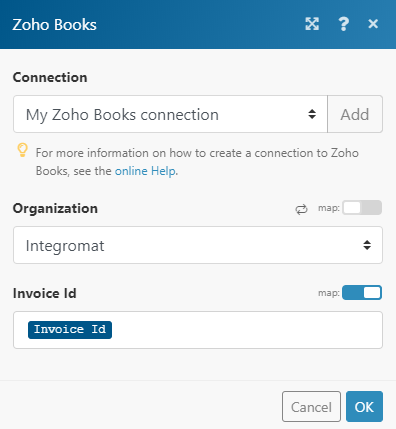
Downloads the invoice in PDF format.
Required Permissions: ZohoBooks.invoices.READ
|
Connection |
||||
|
Organization |
Select your organization. |
|||
|
Invoice ID |
Map or select the Invoice ID of the invoice you want to download in PDF.
|
Returns invoices based on the filter settings.
Required Permissions: ZohoBooks.invoices.READ,ZohoBooks.contacts.READ, ZohoBooks.settings.READ
|
Connection |
|
|
Organization |
Select your organization. |
|
Search Criteria |
Here you can define the search criteria for your search. For example, the following search returns all invoices whose customer name is “Tesla, Inc.”. 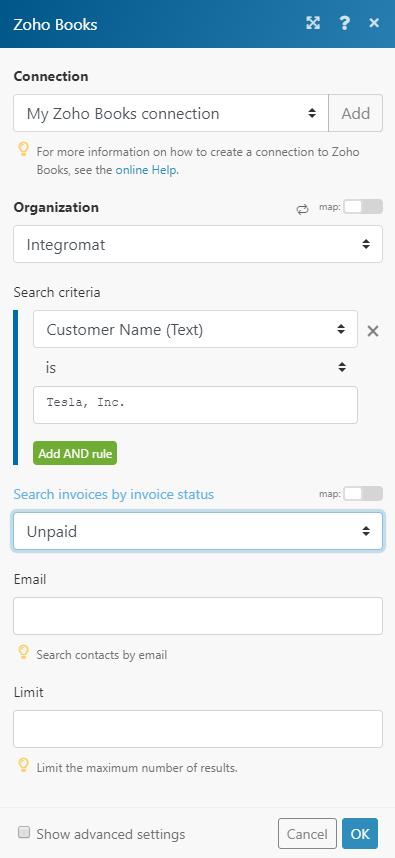 |
|
Search Text |
Returns only contacts that contain entered text in the contact name or in comments fields. |
|
Sort Column |
Select the parameter you want to filter results by. |
|
Status |
Select the status of the invoices you want to return. |
|
|
Enter the email to filter the searched invoices by. |
|
Limit |
Set the maximum number of invoices Boost.space Integrator will return during one execution cycle. |
Updates an existing invoice.
Required Permissions: ZohoBooks.invoices.READ, ZohoBooks.invoices.UPDATE, ZohoBooks.expenses.READ, ZohoBooks.projects.READ, ZohoBooks.settings.READ, ZohoBooks.contacts.READ
|
Connection |
|
|
Organization |
Select your organization. |
|
Invoice ID |
Map or select the Invoice ID of the invoice you want to update. |
|
Customer ID |
Select or map the customer associated with the invoice. |
Please find the descriptions of the fields in the Create an Invoicesection above.
Deletes an existing invoice.
Required Permissions: ZohoBooksinvoices.DELETE, ZohoBooks.invoices.READ*
![[Note]](https://docs.boost.space/wp-content/themes/bsdocs/docs-parser/HTML/css/image/note.png) |
Note |
|---|---|
|
Invoices which have payment or credits note applied cannot be deleted. |
|
Connection |
|
|
Organization |
Select your organization. |
|
Invoice ID |
Map or select the Invoice ID of the invoice you want to delete. |
Send an email with the invoice to the customer’s contact person associated with the selected invoice.\
Required Permissions: ZohoBooksinvoices.CREAETE, ZohoBooks.invoices.READ*
|
Connection |
|
|
Organization |
Select your organization. |
|
Invoice ID |
Map or select the Invoice ID of the invoice you want to send to the customer. |
|
Attach Customer Statement PDF? |
Sends the Customer Statement PDF with the email. |
|
Mail Content |
Select whether you want to send an email with default mail content, or you want to define custom mail content. |
Reminds your customer about an unpaid invoice by email.
Required Permissions: ZohoBooksinvoices.CEAETE, ZohoBooks.invoices.READ*
![[Note]](https://docs.boost.space/wp-content/themes/bsdocs/docs-parser/HTML/css/image/note.png) |
Note |
|---|---|
|
Reminder will be sent only for the invoices which have an open or overdue status. |
|
Connection |
|
|
Organization |
Select your organization. |
|
Invoice ID |
Map or select the Invoice ID of the invoice you want to send to the customer. |
|
Attach Customer Statement PDF? |
Sends the Customer Statement PDF with the email. |
|
Mail Content |
Select whether you want to send an email with default mail content, or you want to define custom mail content. |
Set the invoice status as void.
Required Permissions: ZohoBooksinvoices.CEAETE, ZohoBooks.invoices.READ
![[Note]](https://docs.boost.space/wp-content/themes/bsdocs/docs-parser/HTML/css/image/note.png) |
Note |
|---|---|
|
Upon voiding, the payments and credits associated with the invoices will be unassociated and will be under customer credits. |
|
Connection |
|
|
Organization |
Select your organization. |
|
Invoice ID |
Map or select the Invoice ID of the invoice you want to mark as void. |
Marks a void invoice as a draft.
Required Permissions: ZohoBooksinvoices.CREATE, ZohoBooks.invoices.READ
![[Note]](https://docs.boost.space/wp-content/themes/bsdocs/docs-parser/HTML/css/image/note.png) |
Note |
|---|---|
|
Open invoices cannot be changed to draft. |
|
Connection |
|
|
Organization |
Select or map the organization whose invoice you want to mark as a draft. |
|
Invoice ID |
Map or select the Invoice ID of the invoice you want to mark as a draft. |
Retrieves the list of payments made for an invoice.
Required Permissions: ZohoBooks.invoices.READ
|
Connection |
|
|
Organization |
Select your organization. |
|
Invoice ID |
Map or select the Invoice ID of the invoice you want to list payments for. |
|
Limit |
Set the maximum number of payments Boost.space Integrator will return during one cycle. |
Deletes a payment made to an invoice.
Required Permissions: ZohoBooksinvoices.DELETE, ZohoBooks.invoices.READ
|
Connection |
||||
|
Organization |
Select your organization. |
|||
|
Invoice ID |
Map or select the Invoice ID of the invoice that contains the invoice payment you want to delete. |
|||
|
Invoice Payment ID |
Map or select the Invoice Payment ID of the invoice payment you want to delete.
|
You can list, create, update, retrieve, void, and delete retainer invoices with the following modules.
List all retainer invoices.
|
Connection |
|
|
Organization |
Select or map the organization whose retainer invoices you want to list. |
|
Status |
Select or map the status of the retainer invoices you want to list. |
|
Sort By |
Select or map the field to sort the search results. |
|
Sort Order |
Select or map the order to sort the search results. |
|
Limit |
Set the maximum number of retainer invoices Boost.space Integrator will return during one execution cycle. |
Creates a new retainer invoice.
For the field descriptions, see the Zoho Book Retainer Invoice API reference.
Get the details of a retainer invoice.
|
Connection |
|
|
Organization |
Select or map the organization whose retainer invoice details you want to retrieve. |
|
Retainer Invoice ID |
Enter the Retainer Invoice ID whose details you want to retrieve. Alternatively, you can click Search button and select the invoice. |
Updates an existing retainer invoice.
For the field descriptions, see the Zoho Book Retainer Invoice API reference.
Marks an invoice status as void. Upon voiding, the payments and credits associated with the retainer invoices will be unassociated and will be under customer credits.
|
Connection |
|
|
Organization |
Select or map the organization whose retainer invoice you want to void. |
|
Retainer Invoice ID |
Enter the Retainer Invoice ID you want to void. Alternatively, you can click Search button to select the invoice. |
Deletes an existing retainer invoice.
|
Connection |
|
|
Organization |
Select or map the organization whose retainer invoice you want to delete. |
|
Retainer Invoice ID |
Enter the Retainer Invoice ID you want to delete. Alternatively, you can click Search button to select the invoice. |
You can watch, create, retrieve, list, update, and delete customer payments with the following modules.
Triggers when a payment is created, edited or deleted.
Please see the Setting Up Zoho Books Webhookssection.
Creates a new payment.
Required Permissions:ZohoBooks.customerpayments.CREATE, ZohoBooks.accountants.READ, ZohoBooks.contacts.READ, ZohoBooks.invoices.READ
|
Connection |
|
|
Organization |
Select your organization. |
|
Customer ID |
Map or select the Customer ID of the customer involved in the payment. |
|
Contact Persons |
Add the IDs of the contact persons that the thank you mail has to be sent. |
|
Payment mode |
Select the mode through which payment is made. |
|
Amount |
Enter the amount paid in the respective payment. |
|
Invoices |
Add invoices associated with the payment. |
|
Payment date |
Enter the date when payment is made. Format: |
|
Reference Number |
Enter the reference number generated for the payment. A string of your choice can also be used as the reference number. Max 100 characters. |
|
Payment Description |
Enter the payment description. |
Retrieves details about the specified payment.
Required Permissions: ZohoBooks.customerpayments.READ
|
Connection |
|
|
Organization |
Select your organization. |
|
Payment ID |
Map or select the Payment ID of the payment you want to retrieve details about. |
Returns all the payments made by your customer.
Required Permissions: ZohoBooks.customerpayments.READ
|
Connection |
|
|
Organization |
Select your organization. |
|
Search Criteria |
Here you can define the search criteria for your search. For example, the following search returns all payments made before the 1st of January 2020. 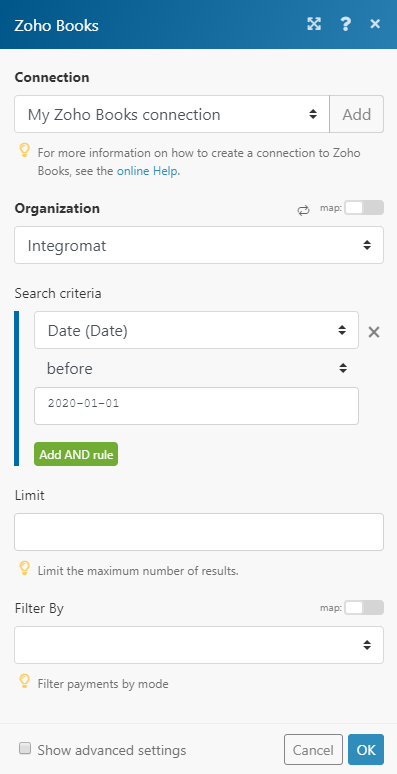 |
|
Limit |
Set the maximum number of payments Boost.space Integrator will return during one execution cycle. |
|
Filter By |
Select the mode you want to filter search results by. |
Updates information for an existing payment.
Required Permissions: ZohoBooks.customerpayments.UPDATE, ZohoBooks.contacts.READ, ZohoBooks.invoices.READ.customerpayments.READ
|
Connection |
|
|
Organization |
Select your organization. |
|
Payment ID |
Enter (map) the Payment ID of the payment you want to update. |
|
Invoices |
Add invoices associated with the payment. |
Please find the descriptions of the fields in the Create a Payment section above.
Deletes an existing payment.
Required Permissions: ZohoBook.customerpayments.READ
|
Connection |
|
|
Organization |
Select your organization. |
|
Payment ID |
Enter (map) the Payment ID of the payment you want to delete. |
You can watch, create, retrieve, list, update, and delete expenses and employees with the following modules.
Triggers when an expense is created, edited or deleted.
Please see the Setting Up Zoho Books Webhookssection.
Creates a billable or non-billable expense.
Required Permissions: ZohoBooks.expenses.CREATE, ZohoBooks.accountants.READ, ZohoBooks.contacts.READ, ZohoBooks.settings.READ, ZohoBooks.projects.READ
|
Connection |
|
|
Organization |
Select your organization. |
|
Account ID |
Enter (map) or select the Account ID of the expense account. |
|
Paid through account ID |
Select the Paid Through account – the account from which money is paid. |
|
Date |
Enter the date of the expense in the |
|
Amount |
Enter the amount of the expense. |
|
Tax ID |
Enter or map the Tax ID you want to apply. |
|
Line Items |
Add the expense line items in the case where there are multiple items. |
|
Is inclusive tax |
Specify whether the line item rates are inclusive or exclusive of tax. |
|
Is billable? |
Select the Yes option to set the expense as billable. |
|
Reference Number |
Enter the reference number of the invoice. |
|
Description |
Enter the description of the expense. |
Retrieves an expense’s details.
Required Permissions: ZohoBooks.expenses.READ
|
Connection |
|
|
Organization |
Select your organization. |
|
Expense ID |
Map or select the Expense ID of the expense you want to retrieve details about. |
Lists all the expenses.
Required Permissions: ZohoBooks.expenses.READ
|
Connection |
|
|
Organization |
Select your organization. |
|
Search Criteria |
Enter the search criteria to filter the results. |
|
Status |
Select the status of returned expenses. |
|
Limit |
Set the maximum number of expenses Boost.space Integrator will return during one execution cycle. |
Updates an existing expense.
Required Permissions:ZohoBooks.expenses.UPDATE, ZohoBooks.expenses.READ, “ZohoBooks.accountants.READ”, ZohoBooks.contacts.READ,ohoBooks.settings.READ, “ZohoBooks.projects.READ”
|
Connection |
|
|
Organization |
Select your organization. |
|
Expense ID |
Select or map the Expense ID of the expense you want to update. |
|
Account ID |
Enter (map) or select the Account ID of the expense account. |
|
Paid through account ID |
Select the Paid Through account – the account from which money is paid. |
|
Date |
Enter the date of the expense in the |
|
Amount |
Enter the amount of the expense. |
Please find the descriptions of the fields in the Create an Expensesection above.
Deletes an existing expense.
Required Permissions: ZohoBooks.expenses.DELETE, ZohoBooks.expenses.READ
|
Connection |
|
|
Organization |
Select your organization. |
|
Expense ID |
Select or map the Expense ID of the expense you want to delete. |
Creates an employee for an expense.
Required Permissions: ZohoBooks.expenses.CREATE
|
Connection |
|
|
Organization |
Select your organization. |
|
Name |
Enter the name of the employee. |
|
|
Enter employee’s email address. |
Retrieves employee details.
Required Permissions: ZohoBooks.expenses.READ
|
Connection |
|
|
Organization |
Select your organization. |
|
Employee ID |
Map or select the employee you want to get information about. |
Retrieves employees based on filter settings.
Required Permissions: ZohoBooks.expenses.READ
|
Connection |
|
|
Organization |
Select your organization. |
|
Filter By |
Select or map the option to filter the employees. |
|
Sort By |
Select or map the field to sort the search results. |
|
Sort Order |
Select or map the order to sort the search results. |
|
Limit |
Set the maximum number of employees Boost.space Integrator will return during one cycle. |
Deletes an existing employee.
Required Permissions:ZohoBooks.expenses.READ
|
Connection |
|
|
Organization |
Select your organization. |
|
Employee ID |
Map or select the employee you want to delete. |
You can watch, create, retrieve, list, update, and delete bills with the following modules.
Triggers when a bill is created, edited or deleted.
Please see the Setting Up Zoho Books Webhookssection.
The module creates a bill received from your vendor.
Required Permissions:ZohoBooks.bills.CREATE”, ZohoBooks.purchaseorder.READ”, ZohoBooks.settings.READ, ZohoBooks.projects.READ, ZohoBooks.contacts.READ, “ZohoBooks.accountants.READ
|
Connection |
|
|
Organization |
Select your organization. |
|
Vendor ID |
Select or map the vendor of the bill that has to be created. |
|
Bill Number |
Enter the bill number. |
|
Is update customer? |
Enable this option to update the customer. |
|
Purchase Order IDs |
Add the purchase orders. |
|
Date |
Enter the creation date of the bill in the |
|
Due Date |
Enter the due date of the bill in the |
|
Payment Terms |
Enter the net payment term. |
|
Payment Terms Label |
Enter the label for net payment term |
|
Recurring Bill ID |
Enter the ID of the recurring bill. |
|
Line Items |
Add line items of a bill. |
|
Is Item Level Tax Calculation? |
Enable if the Item Level Tax Calculation is present. |
|
Is inclusive tax? |
Enable to set line item rates as inclusive of tax. |
|
Reference Number |
Enter the Reference Number of the entity |
|
Adjustment |
Add the bill adjustments. The amount entered as adjustment is added to the invoice total. |
|
Adjustment Description |
Enter the adjustment description. E.g. Rounding off. |
Retrieves details of a specified bill.
Required Permissions: ZohoBooks.bills.READ
|
Connection |
|
|
Organization |
Select your organization. |
|
Bill ID |
Select or map the Bill ID of the bill that you want retrieve details about. |
Retrieves all bills based on the filter settings.
Required Permissions: ZohoBooks.bills.READ, ZohoBooks.contacts.READ, ZohoBooks.settings.READ, ZohoBooks.purchaseorders.READ
|
Connection |
|
|
Organization |
Select your organization. |
|
Search Criteria |
Enter the search criteria to filter the results by. |
|
Status |
Select the status of returned bills. |
|
Limit |
Set the maximum number of bills Boost.space Integrator will return during one execution cycle. |
Updates an existing bill.
Required Permissions:ZohoBooks.bills.UPDATE, ZohoBooks.bills.READ, ZohoBooks.purchaseorders.READ, ZohoBooks.settings.READ, ZohoBooks.projects.READ, ZohoBooks.contacts.READ
|
Connection |
|
|
Organization |
Select your organization. |
|
Bill ID |
Enter (map) the Bill ID of the bill you want to update. |
|
Vendor ID |
Select or map the vendor of the bill that has to be updated. |
|
Bill Number |
Enter the bill number of the bill you want to update. |
Please find the descriptions of the fields in the Create a Bill section above.
Deletes a specified bill.
Required Permissions: ZohoBooks.bills.DELETE, ZohoBooks.bills.READ
|
Connection |
|
|
Organization |
Select your organization. |
|
Bill ID |
Select or map the Bill ID of the bill you want to update. |
You can create, update, list, retrieve, and delete items and mark items as active and inactive with the following modules.
Triggers when an item is created, edited or deleted.
Please see the Setting Up Zoho Books Webhookssection.
Required Permissions: ZohoBooks.settings.READ
|
Connection |
|
|
Organization |
Select your organization. |
|
Search Criteria |
Enter the search criteria to filter the results. |
|
Limit |
Set the maximum number of items Boost.space Integrator will return during one execution cycle. |
|
Tax ID |
Enter the Tax ID to filter the results. |
|
Tax name |
Search items by the tax name. |
|
Is Taxable? |
Filter items by taxability. |
|
Tax Exemption ID |
Enter the ID of the tax exemption. |
|
Account ID |
Enter the ID of the account with which the item is associated. |
|
Filter by |
Select the status you want to filter returned items by. |
|
Search Text |
Filter items by name or description. |
|
Sort Column |
Select whether you want to sort results by name, rate, or tax name. |
Creates a new item.
For the field descriptions, see the Zoho Books Item API reference.
Retrieves details of an existing item.
|
Connection |
|
|
Organization |
Select or map the organization whose item details you want to retrieve. |
|
Item ID |
Select or map the Item ID whose details you want to retrieve. |
Updates the details of an item.
For the field descriptions, see the Zoho Books Item API reference.
Deletes an existing item. Items that are part of the transaction cannot be deleted.
|
Connection |
|
|
Organization |
Select or map the organization whose item you want to delete. |
|
Item ID |
Select or map the Item ID you want to delete. |
Marks an inactive item as active.
|
Connection |
|
|
Organization |
Select or map the organization whose item you want to mark as active. |
|
Item ID |
Select or map the Item ID you want to mark as active. |
Marks an active item as inactive.
|
Connection |
|
|
Organization |
Select or map the organization whose item you want to mark as inactive. |
|
Item ID |
Select or map the Item ID you want to mark as inactive. |
You can call APIs with the following module.
Allows you to perform a custom API call.
|
Connection |
||||
|
URL |
Enter a path relative to
|
|||
|
Method |
Select the HTTP method you want to use: GET to retrieve information for an entry. POST to create a new entry. PUT to update/replace an existing entry. PATCH to make a partial entry update. DELETE to delete an entry. |
|||
|
Headers |
Enter the desired request headers. You don’t have to add authorization headers; we already did that for you. |
|||
|
Query String |
Enter the request query string. |
|||
|
Body |
Enter the body content for your API call. |
![[Warning]](https://docs.boost.space/wp-content/themes/bsdocs/docs-parser/HTML/css/image/warning.png)