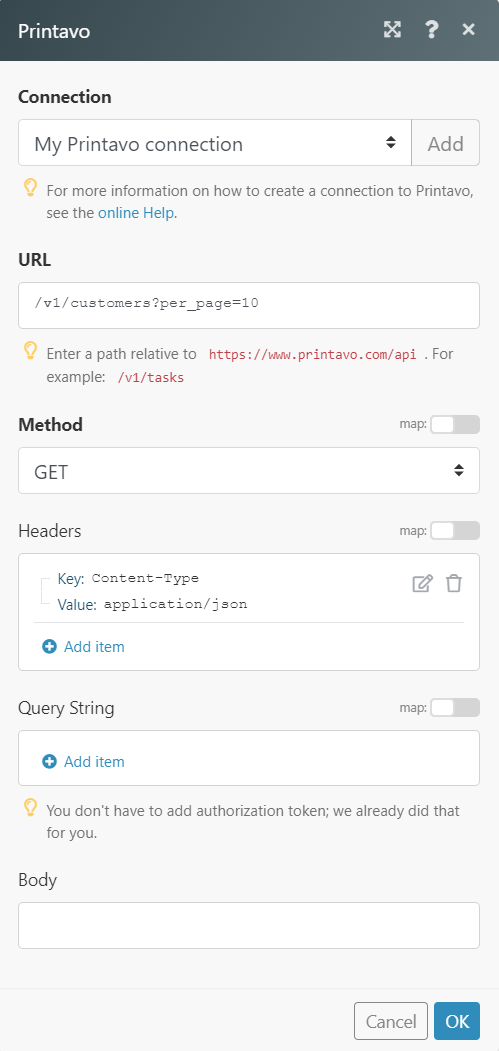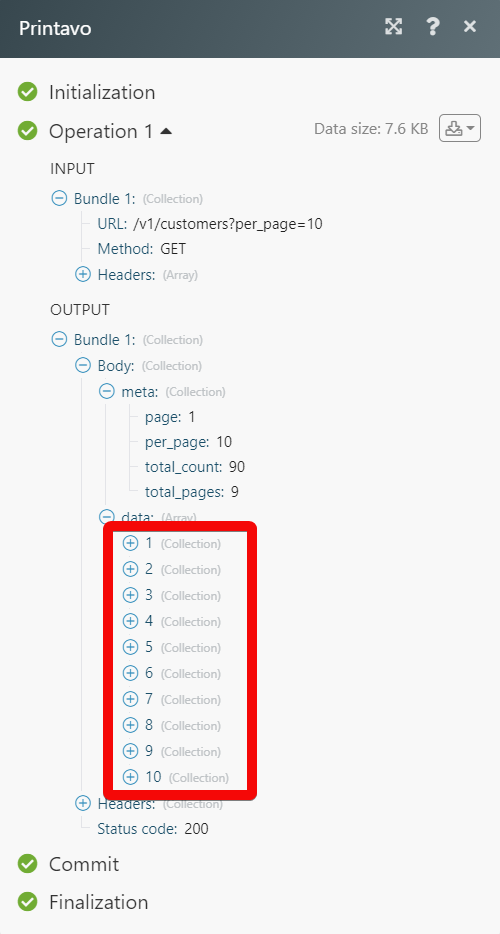The Printavo modules allow you to monitor, create, update, send, retrieve, and list the customers, tasks, inquiries, payments, expenses, payment terms, orders, order status, and users in your Printavo account.
Prerequisites
-
A Printavo account – create an account at printavo.com/
The module dialog fields that are displayed in bold (in the Boost.space Integrator scenario, not in this documentation article) are mandatory!
1. Go to Boost.space Integrator and open the Printavo module’s Create a connection dialog.
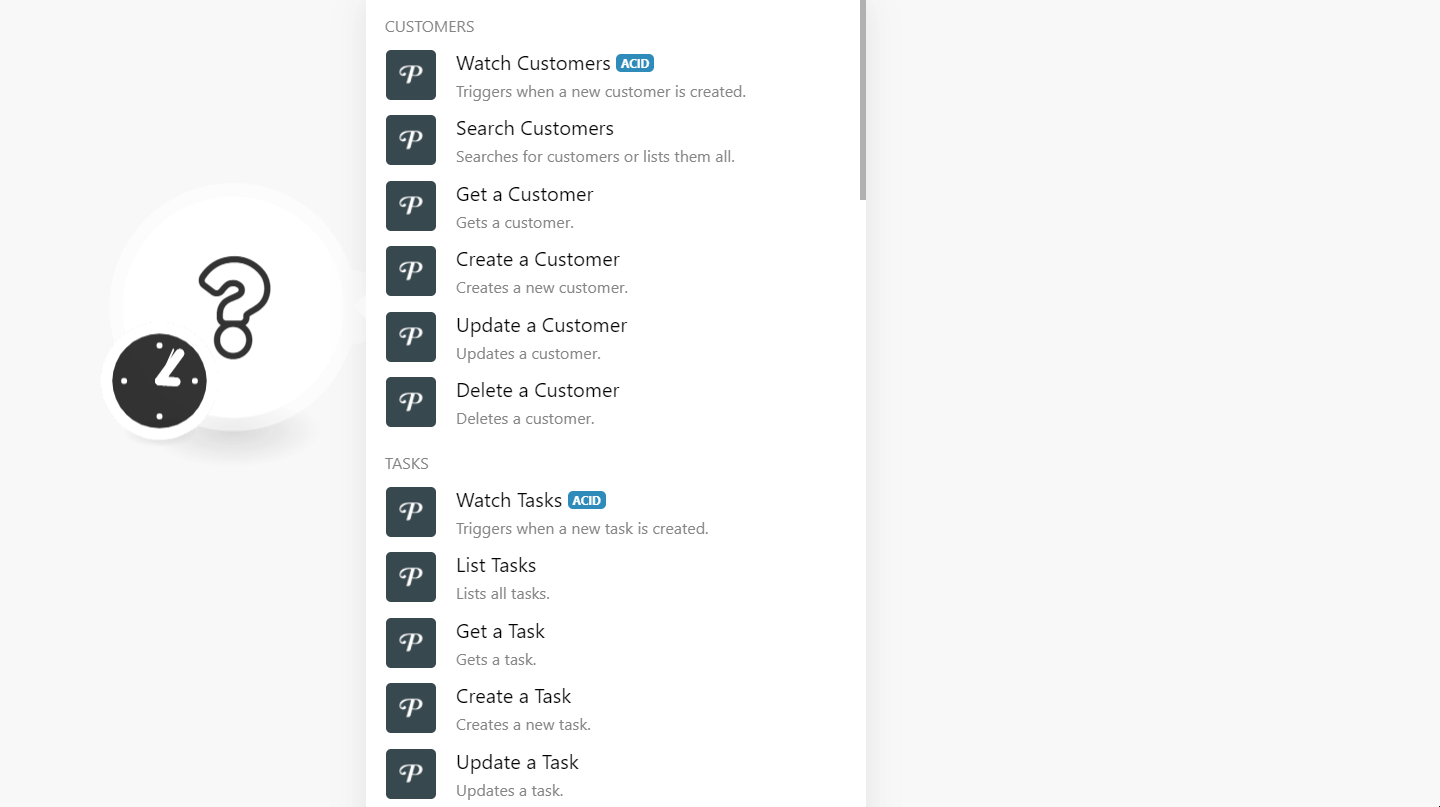
2. In the Connection name field, enter a name for the connection.
3. In the Email and Password fields, enter your Printavo account’s login credentials and click Continue .
The connection has been established.
Triggers when a new customer is created.
|
Connection |
|
|
Limit |
Set the maximum number of customers Boost.space Integrator should return during one execution cycle. |
Searches for customers or lists them all.
|
Connection |
|
|
Limit |
Set the maximum number of customers Boost.space Integrator should return during one execution cycle. |
Gets a customer.
|
Connection |
|
|
Customer ID |
Select or map the Customer ID whose details you want to retrieve. |
Creates a new customer.
|
Connection |
|||||||||||||
|
Company |
Enter (map) the customer’s company name. |
||||||||||||
|
First Name |
Enter (map) the customer’s first name. |
||||||||||||
|
Last Name |
Enter (map) the customer’s last name. |
||||||||||||
|
User ID |
Enter (map) the User ID assigned to the customer. |
||||||||||||
|
Customer Emails |
Add the customer’s email address(s). |
||||||||||||
|
Phone |
Enter (map) the customer’s phone number. |
||||||||||||
|
Default Payment Term ID |
Select or map the customer’s default Payment Term ID. |
||||||||||||
|
Extra Notes |
Enter (map) the additional information about the customer. |
||||||||||||
|
Fax |
Enter (map) the customer’s fax number. |
||||||||||||
|
Tax Exempt |
Select whether the customer is exempted from tax. |
||||||||||||
|
Tax Resale Number |
Enter (map) the tax resale number. |
||||||||||||
|
Sales Tax |
Enter (map) the sales tax percentage applicable to the customer. |
||||||||||||
|
Address 1 |
Enter (map) the customer’s billing address. Enter the street name. |
||||||||||||
|
Address 2 |
Enter (map) the street name. |
||||||||||||
|
City |
Enter (map) the city name. |
||||||||||||
|
State |
Enter (map) the state name. |
||||||||||||
|
Zip |
Enter (map) the area zip code. |
||||||||||||
|
Country |
Enter (map) the country name. |
||||||||||||
|
Address 1 |
Enter (map) the customer’s shipping address. Enter the street name. |
||||||||||||
|
Address 2 |
Enter (map) the customer’s street name. |
||||||||||||
|
City |
Enter (map) the city name. |
||||||||||||
|
State |
Enter (map) the state name. |
||||||||||||
|
Zip |
Enter (map) the area’s zip code. |
||||||||||||
|
Country |
Enter (map) the country name. |
||||||||||||
|
Sub-Customer Attributes |
Enter (map) the sub-customers attributes:
|
Updates a customer.
|
Connection |
|
|
Customer ID |
Select or map the Customer ID whose details you want to update. |
See the Create a Customer for the field descriptions.
Deletes a customer.
|
Connection |
|
|
Customer ID |
Select or map the Customer ID you want to delete. |
Triggers when a new task is created.
|
Connection |
|
|
Limit |
Set the maximum number of tasks Boost.space Integrator should return during one execution cycle. |
Lists all tasks.
|
Connection |
|
|
Limit |
Set the maximum number of tasks Boost.space Integrator should return during one execution cycle. |
Gets a task.
|
Connection |
|
|
Task ID |
Select or map the Task ID whose details you want to retrieve. |
Creates a new task.
|
Connection |
|
|
Task Name |
Enter (map) a task name. |
|
Due Date |
Enter (map) the date by when the task must be completed. |
|
Assigned User ID |
Select or map the User ID to whom the task is assigned. |
|
Taskable Type |
Select or map the task type. For example, |
|
Taskable ID |
Select or map the Customer ID or Order ID. |
Updates a task.
|
Connection |
|
|
Task ID |
Select or map the Task ID whose details you want to update. |
|
Due Date |
Enter (map) the date by when the task must be completed. |
|
Task Name |
Enter (map) a task name. |
|
Assigned User ID |
Select or map the User ID to whom the task is assigned. |
|
Taskable Type |
Select or map the task type. For example, |
|
Taskable ID |
Select or map the Customer ID or Order ID. |
Deletes a task.
|
Connection |
|
|
Limit |
Set the maximum number of tasks Boost.space Integrator should return during one execution cycle. |
Triggers when a new payment is created.
|
Connection |
|
|
Limit |
Set the maximum number of payments Boost.space Integrator should return during one execution cycle. |
Lists all payments.
|
Connection |
|
|
Limit |
Set the maximum number of Payments Boost.space Integrator should return during one execution cycle. |
Gets a payment.
|
Connection |
|
|
Payment ID |
Select or map the Payment ID whose details you want to retrieve. |
Creates a new payment.
|
Connection |
|
|
Amount |
Enter (map) the payment amount. |
|
Name |
Enter (map) the payment name. |
|
Transaction Date |
Enter (map) the date on which the payment was made. |
|
Order ID |
Select or map the Order ID associated with the payment. |
Updates a payment.
|
Connection |
|
|
Payment ID |
Select or map the Payment ID whose details you want to update. |
|
Amount |
Enter (map) the payment amount. |
|
Name |
Enter (map) the payment name. |
Deletes a payment.
|
Connection |
|
|
Payment ID |
Select or map the Payment ID you want to delete. |
Triggers when a new inquiry is created.
|
Connection |
|
|
Limit |
Set the maximum number of inquiries Boost.space Integrator should return during one execution cycle. |
Lists all inquiries.
|
Connection |
|
|
Limit |
Set the maximum number of inquiries Boost.space Integrator should return during one execution cycle. |
Gets an inquiry.
|
Connection |
|
|
Inquiry ID |
Select or map the Inquiry ID whose details you want to retrieve. |
Creates a new inquiry.
|
Connection |
|
|
Customer Name |
Enter (map) the customer’s name. |
|
Description |
Enter (map) the inquiry text. |
|
Customer Phone |
Enter (map) the customer’s phone number. |
|
Customer Email |
Enter (map) the customer’s email address. |
Updates an inquiry.
|
Connection |
|
|
Inquiry ID |
Select or map the Inquiry ID whose details you want to update . |
|
Customer Name |
Enter (map) the customer name. |
|
Description |
Enter (map) the inquiry text. |
|
Customer Phone |
Enter (map) the customer’s phone number. |
|
Customer Email |
Enter (map) the customer’s email address. |
Deletes an inquiry.
|
Connection |
|
|
Inquiry ID |
Select or map the Inquiry ID you want to delete. |
Triggers when a new expense is created.
|
Connection |
|
|
Limit |
Set the maximum number of expenses Boost.space Integrator should return during one execution cycle. |
Lists all expenses.
|
Connection |
|
|
Limit |
Set the maximum number of customers Boost.space Integrator should return during one execution cycle. |
Gets an expense.
|
Connection |
|
|
Limit |
Set the maximum number of expenses Boost.space Integrator should return during one execution cycle. |
Creates a new expense.
|
Connection |
|
|
Amount |
Enter (map) the expense amount. |
|
Name |
Enter (map) the name of the expense. |
|
Transaction Date |
Enter (map) the date on which the expense was made. |
Updates an expense.
|
Connection |
|
|
Expense ID |
Select or map the Expense ID whose details you want to update. |
|
Amount |
Enter (map) the expense amount. |
|
Name |
Enter (map) the name of the expense. |
|
Transaction Date |
Enter (map) the date on which the expense was made. |
Triggers when a new order is created.
|
Connection |
|
|
Limit |
Set the maximum number of orders Boost.space Integrator should return during one execution cycle. |
Searches for orders or lists them all.
|
Connection |
|
|
Query |
Enter a keyword or phrase to search the orders based on the specified query. |
|
Limit |
Set the maximum number of orders Boost.space Integrator should return during one execution cycle. |
Gets information about a specific order.
|
Connection |
|
|
Order ID |
Select or map the Order ID whose details you want to retrieve. |
Creates a new order.
|
Connection |
|||||||||||||||||||||||||||||||||||||||||||||||||||||||||||||
|
User ID |
Select or map the User ID who is creating the order. |
||||||||||||||||||||||||||||||||||||||||||||||||||||||||||||
|
Customer ID |
Select or map the Customer ID whose order you are creating. |
||||||||||||||||||||||||||||||||||||||||||||||||||||||||||||
|
Customer Due Date |
Enter (map) the date by when the customer order must be fulfilled. |
||||||||||||||||||||||||||||||||||||||||||||||||||||||||||||
|
Due Date |
Enter (map) the date by when the order must be delivered. |
||||||||||||||||||||||||||||||||||||||||||||||||||||||||||||
|
Order Status ID |
Select or map the Order Status ID: For example, |
||||||||||||||||||||||||||||||||||||||||||||||||||||||||||||
|
Custom Created at Date |
Enter (map) the date on which the customer created the order. |
||||||||||||||||||||||||||||||||||||||||||||||||||||||||||||
|
Invoice Date |
Enter (map) the date on which the order’s invoice date. |
||||||||||||||||||||||||||||||||||||||||||||||||||||||||||||
|
Payment Due Date |
Enter (map) the date on which the order’s amount payment is due. |
||||||||||||||||||||||||||||||||||||||||||||||||||||||||||||
|
Sales Tax |
Enter (map) the sales tax amount applicable to the order. |
||||||||||||||||||||||||||||||||||||||||||||||||||||||||||||
|
Discount |
Enter (map) the discount amount applicable to the order. |
||||||||||||||||||||||||||||||||||||||||||||||||||||||||||||
|
Discount as Percentage |
Select whether the mentioned discount is a percentage. |
||||||||||||||||||||||||||||||||||||||||||||||||||||||||||||
|
Order Nickname |
Enter (map) any nickname for the order. |
||||||||||||||||||||||||||||||||||||||||||||||||||||||||||||
|
Approved |
Select whether the order is approved. |
||||||||||||||||||||||||||||||||||||||||||||||||||||||||||||
|
Approved Name |
Enter (map) the member name who has approved the order. The approved name is mandatory if approved is true. |
||||||||||||||||||||||||||||||||||||||||||||||||||||||||||||
|
Production Notes |
Enter (map) the additional information about the ordered item’s production. This information is visible to the customer and user accounts logged in. |
||||||||||||||||||||||||||||||||||||||||||||||||||||||||||||
|
Notes |
Enter (map) the additional information about the order. This information is visible to the customer and to user accounts logged in. |
||||||||||||||||||||||||||||||||||||||||||||||||||||||||||||
|
Payment Term ID |
Select or map the Payment Term ID applicable to the order. |
||||||||||||||||||||||||||||||||||||||||||||||||||||||||||||
|
Delivery Method ID |
Select or map the delivery method of the order. For example, |
||||||||||||||||||||||||||||||||||||||||||||||||||||||||||||
|
Order Addresses Attributes |
Add the order delivery or billing address:
|
||||||||||||||||||||||||||||||||||||||||||||||||||||||||||||
|
Line Item Attributes |
Add the line item attributes for the order:
|
||||||||||||||||||||||||||||||||||||||||||||||||||||||||||||
|
Production Notes Files Attributes |
Add the production files are used to store vectorized/digitized files in order: File URL Enter (map) the URL address of the production files. Mime Type Enter (map) the file name with extension. For example, |
||||||||||||||||||||||||||||||||||||||||||||||||||||||||||||
|
Order Fees Attributes |
Add the order fess attributes for the order: Amount Enter (map) the fee amount. Description Enter (map) the details of the order fee. Taxable Select whether this order fee amount is taxable. |
Updates an existing order.
|
Connection |
|
|
Order ID |
Select or map the Order ID whose details you want to update. |
See the Create an Order for the field descriptions.
Deletes a specific order.
|
Connection |
|
|
Order ID |
Select or map the Order ID you want to delete. |
Triggers when a new payment term is created.
|
Connection |
|
|
Limit |
Set the maximum number of payment terms Boost.space Integrator should return during one execution cycle. |
Lists all payment terms.
|
Connection |
|
|
Limit |
Set the maximum number of payment terms Boost.space Integrator should return during one execution cycle. |
Gets a payment term.
|
Connection |
|
|
Payment Term ID |
Select or map the Payment Term ID whose details you want to retrieve. |
Creates a new payment term.
|
Connection |
|
|
Name |
Enter (map) the payment term name. For example, |
|
Days |
Enter (map) the number of days assigned for the payment term. |
Updates a payment term.
|
Connection |
Establish a connection to your Printavo account. |
|
Payment Term ID |
Select or map the Payment Term ID whose details you want to update. |
|
Name |
Enter (map) a new payment term name. For example, |
|
Days |
Enter (map) the number of days assigned for the payment term |
Triggers when a new user is created.
|
Connection |
|
|
Limit |
Set the maximum number of users Boost.space Integrator should return during one execution cycle. |
Lists all users.
|
Connection |
|
|
User ID |
Set the maximum number of users Boost.space Integrator should return during one execution cycle. |
Gets a user.
|
Connection |
|
|
User ID |
Select or map the User ID whose details you want to retrieve. |
Triggers when a new order status is created.
|
Connection |
|
|
Limit |
Set the maximum number of order statuses Boost.space Integrator should return during one execution cycle. |
List order statuses.
|
Connection |
|
|
Limit |
Set the maximum number of order statuses Boost.space Integrator should return during one execution cycle. |
Gets an order status.
|
Connection |
|
|
Order Status ID |
Select or map the Order Status ID whose details you want to retrieve. |
Performs an arbitrary authorized API call.
|
Connection |
||||
|
URL |
Enter a path relative to
|
|||
|
Method |
Select the HTTP method you want to use: GET to retrieve information for an entry. POST to create a new entry. PUT to update/replace an existing entry. PATCH to make a partial entry update. DELETE to delete an entry. |
|||
|
Headers |
Enter the desired request headers. You don’t have to add authorization headers; we already did that for you. |
|||
|
Query String |
Enter the request query string. |
|||
|
Body |
Enter the body content for your API call. |
![[Note]](https://docs.boost.space/wp-content/themes/bsdocs/docs-parser/HTML/css/image/note.png)