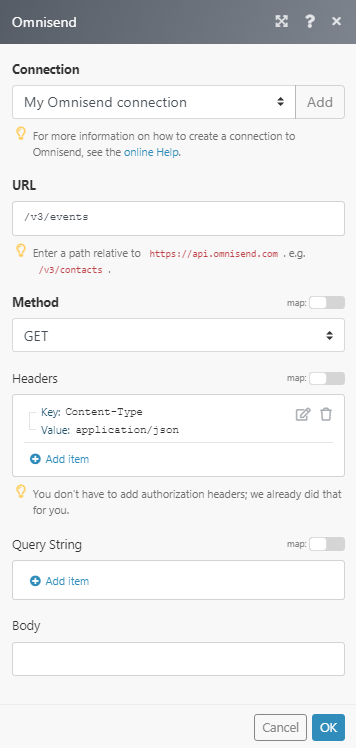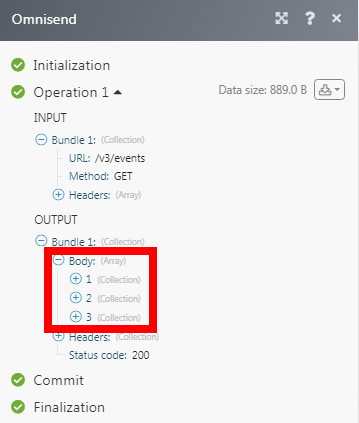The Omnisend modules allow you to search, list, retrieve, create, update, and delete the contacts, and events in your Omnisend account.
Prerequisites
-
An Omnisend account
In order to use Omnisend with Boost.space Integrator, it is necessary to have an Omnisend account. If you do not have one, you can create an Omnisend account at omnisend.com.
To connect your Omnisend account to Boost.space Integrator you need to obtain the API Key from your Omnisend account and insert it in the Create a connection dialog in the Boost.space Integrator module.
1. Log in to your Omnisend account.
2. Click Your Profile Icon > Store Settings > Integrations & API > API Keys > Create API Key.
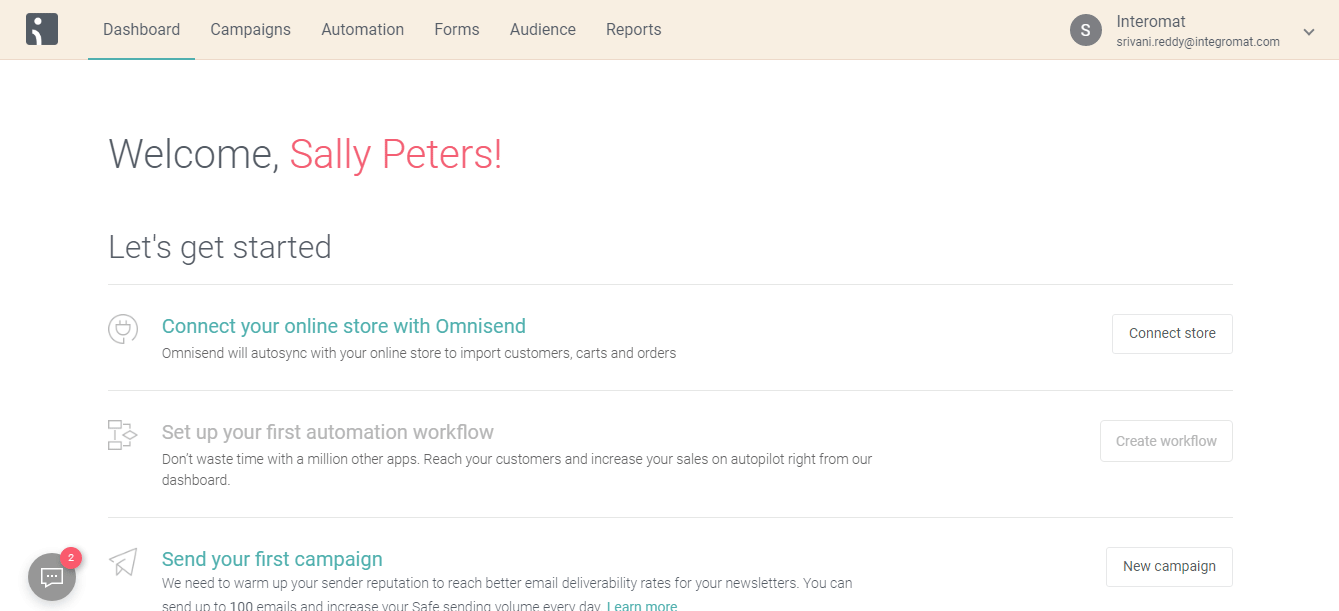
3. Enter the name for the API Key, select the permissions, and click Save.
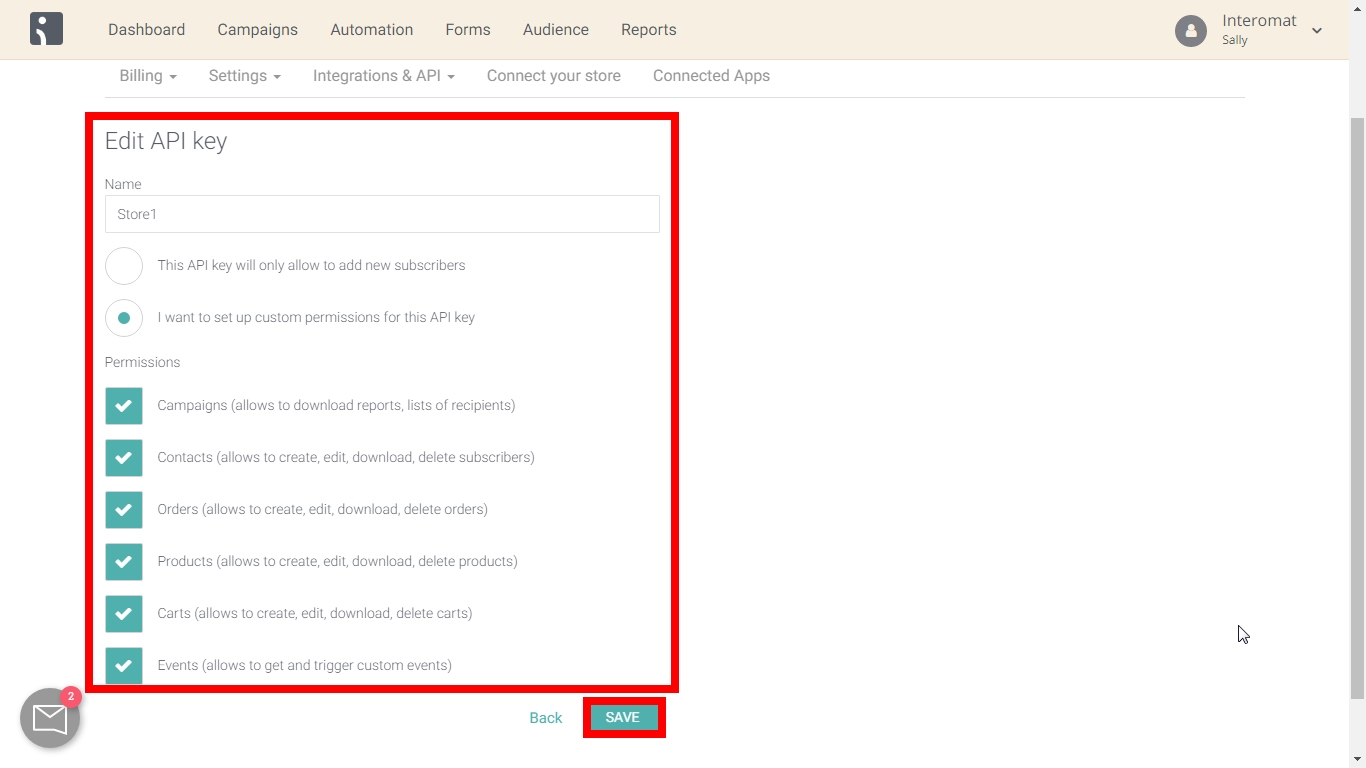
4. Copy the API Key to your clipboard.

5. Go to Boost.space Integrator and open the Omnisend module’s Create a connection dialog.
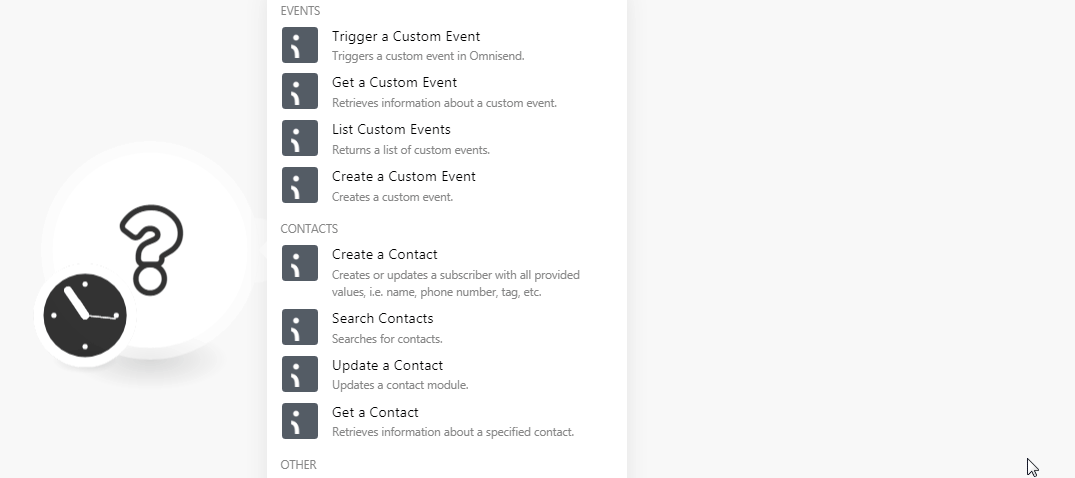
6. In the Connection name field, enter a name for the connection.
7. In the API Key field, enter the API key copied in step 4, and click Continue.
The connection has been established.
Triggers a custom event in Omnisend.
|
Connection |
|
|
Event ID |
Select the Event ID you want to watch. |
|
|
Enter the email address of the contact whose events you want to watch. |
|
Phone |
Enter the contact’s phone number whose events you want to watch. |
Retrieves information about a custom event.
|
Connection |
|
|
Event ID |
Select the Event ID whose details you want to retrieve. |
Returns a list of custom events.
|
Connection |
|
|
Limit |
Set the maximum number of events Boost.space Integrator should return during one scenario execution cycle. |
Creates a custom event.
|
Connection |
|||||||
|
Name |
Enter the event name. |
||||||
|
System Name |
Enter the event name in the system. |
||||||
|
|
Enter the contact email address for the event. You must mention either an email address or a phone number to create the event. |
||||||
|
Phone |
Enter the contact phone number for the event. You must mention either an email address or a phone number to create the event. |
||||||
|
Custom Properties |
Add the custom properties for the event:
|
Creates or updates a subscriber with all provided values, i.e. name, phone number, tag, etc.
|
Connection |
|||||||||||||||
|
First Name |
Enter the contact’s first name. |
||||||||||||||
|
Last Name |
Enter the contact’s last name. |
||||||||||||||
|
Tags |
Add the tags for the contact separated by a comma. |
||||||||||||||
|
Identifiers |
Add the identifiers for the contact:
|
Searches for contacts.
|
Connection |
|
|
Limit |
Set the maximum number of contacts Boost.space Integrator should return during one scenario execution cycle. |
|
Email address |
Enter the contact’s email address whose details you want to search. |
|
Status |
Select the status to search the contacts with the specified status. For example, |
|
Segment ID |
Enter the Segment ID to search the contacts with the specified segment. |
|
Phone |
Enter the phone number to search the contacts with the specified number. |
Updates a contact module.
|
Connection |
|||||||||||||||
|
Contact ID |
Select the Contact ID whose details you want to update. |
||||||||||||||
|
First Name |
Enter the contact’s first name. |
||||||||||||||
|
Last Name |
Enter the contact’s first name. |
||||||||||||||
|
Tags |
Add the tags for the contact separated by a comma. |
||||||||||||||
|
Identifiers |
Add the identifiers for the contact:
|
Retrieves information about a specific contact.
|
Connection |
|
|
Contact ID |
Select the Contact ID whose details you want to retrieve. |
Performs an arbitrary authorized API call.
|
Connection |
||||
|
URL |
Enter a path relative to
|
|||
|
Method |
Select the HTTP method you want to use: GET to retrieve information for an entry. POST to create a new entry. PUT to update/replace an existing entry. PATCH to make a partial entry update. DELETE to delete an entry. |
|||
|
Headers |
Enter the desired request headers. You don’t have to add authorization headers; we already did that for you. |
|||
|
Query String |
Enter the request query string. |
|||
|
Body |
Enter the body content for your API call. |
![[Note]](https://docs.boost.space/wp-content/themes/bsdocs/docs-parser/HTML/css/image/note.png)