The CS-Cart modules allow you to search, list, retrieve, create, update, and delete the orders, products, taxes, shipments, and vendors items from your CS-Cart account.
Prerequisites
-
A CS-Cart account – create an account at cs-cart.com.
![[Note]](https://docs.boost.space/wp-content/themes/bsdocs/docs-parser/HTML/css/image/note.png) |
Note |
|---|---|
|
The module dialog fields that are displayed in bold (in the Boost.space Integrator scenario, not in this documentation article) are mandatory! |
To connect your CS-Cart account to Boost.space Integrator you need to obtain the API Key from your CS-Cart account and insert it in the Create a connection dialog in the Boost.space Integrator module.
1. Log in to your CS-Cart account.
2. Click the Profile Icon>Account Settings.
3. Click Developer and then copy the API Key to your clipboard.
4. Log in to your Boost.space Integrator account, add a module from the CS-Cart app into an Boost.space Integrator scenario.
5. Click Add next to the Connection field.
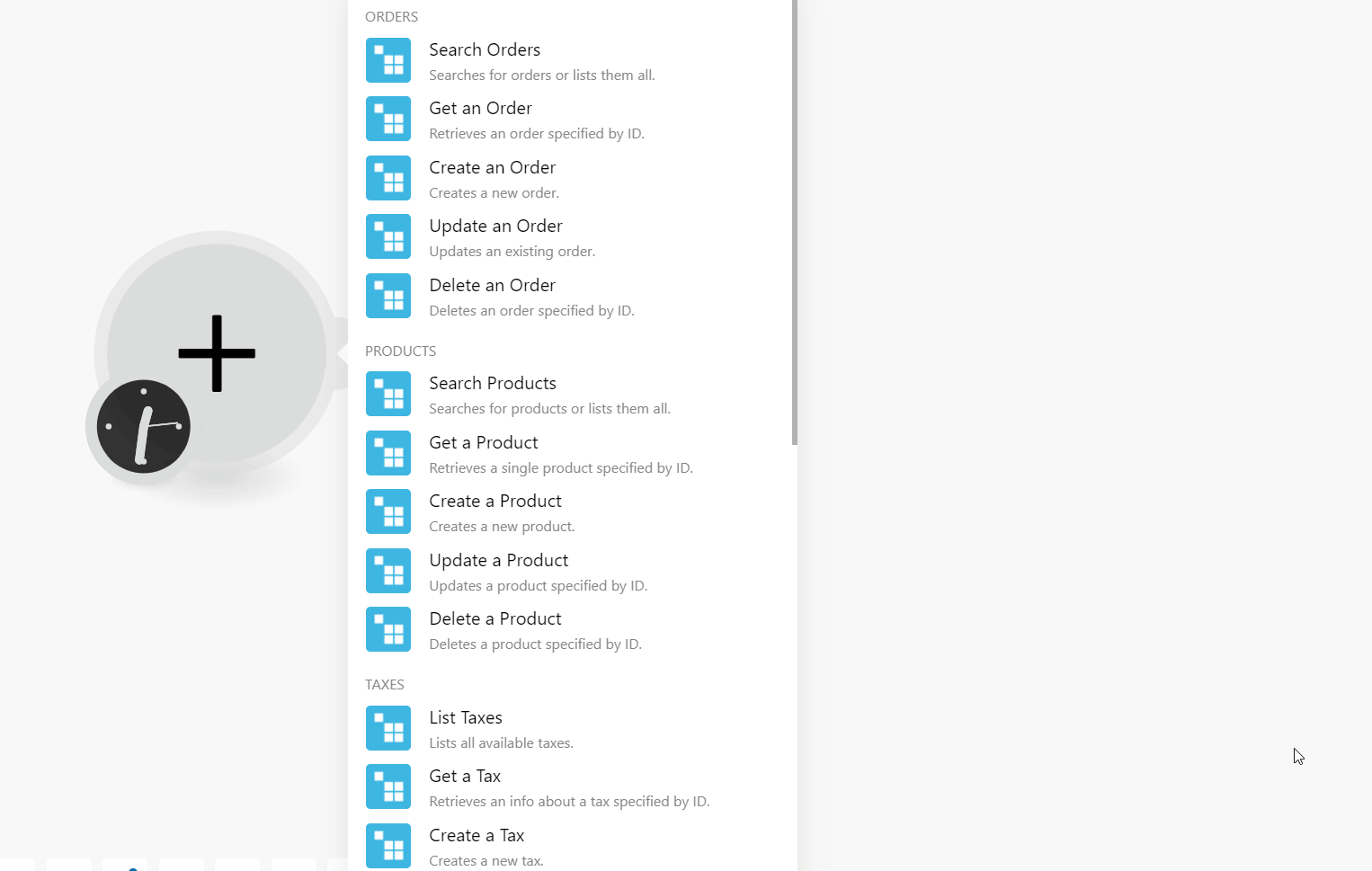
6. In the Connection name field, enter a name for the connection.
7. In the API Key enter the details copied in step 3 and click Continue.
The connection has been established.
Searches for orders or lists them all.
|
Connection |
|
|
Limit |
Set the maximum number of projects Boost.space Integrator should return during one execution cycle. The default value is 10. |
Performs an arbitrary authorized API Call.
|
Connection |
|
|
URL |
Enter a path relative to |
|
Method |
Select the HTTP method you want to use: GET to retrieve information for an entry. POST to create a new entry. PUT to update/replace an existing entry. PATCH to make a partial entry update. DELETE to delete an entry. |
|
Headers |
Enter the desired request headers. You don’t have to add authorization headers; we already did that for you. |
|
Query String |
Enter the request query string. |
|
Body |
Enter the body content for your API call. |