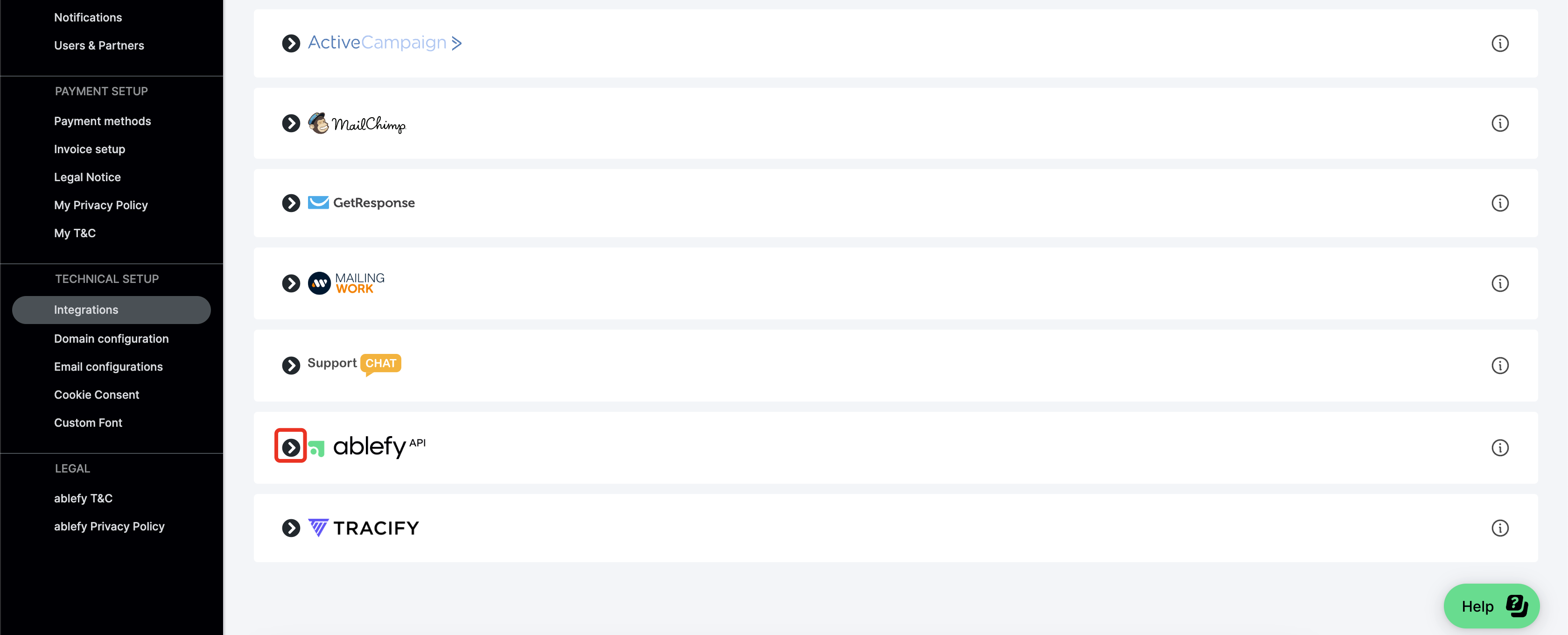With Ablefy modules in Boost.space Integrator, you can manage the products, publishers, and monitor payments in your Ablefy account.
To use the Ablefy modules, you must have an Ablefy account. You can create an account at ablefy.io.
To establish the connection, you must:
To obtain your credentials from your Ablefy account:
-
Log in to your Ablefy account.
-
Navigate to Settings.
-
In the left sidebar, click Integrations.
-
Find Ablefy API in the integration list and click the dropdown arrow.
-
Click Generate API.
-
Copy the Secret and Key value shown and store them in a safe place.
You will use these values in the Key and Secret fields in Boost.space Integrator.
To establish the connection in Boost.space Integrator:
-
Log in to your Boost.space Integrator account, add a Ablefy module to your scenario, and click Create a connection.
Note: If you add a module with an
instanttag, click Create a webhook, then Create a connection. For more information about how to set up webhooks, refer to the Ablefy Webhook article. -
Optional: In the Connection name field, enter a name for the connection.
-
In the Key and Secret fields, enter the values copied above.
-
Click Save.
-
If prompted, authenticate your account and confirm access.
You have successfully established the connection. You can now edit your scenario and add more Ablefy modules. If your connection requires reauthorization at any point, follow the connection renewal steps here.
After connecting the app, you can perform the following actions:
Payments
-
Watch Payments
-
Watch Refunds
Products
-
List Products
-
Get a Product
-
Create a Product
-
Update a Product
Publishers
-
List Publishers
-
Enroll a Publisher to a Program
-
Unenroll a Publisher from a Program
Other
-
List Pricing Plans
-
Make an API Call