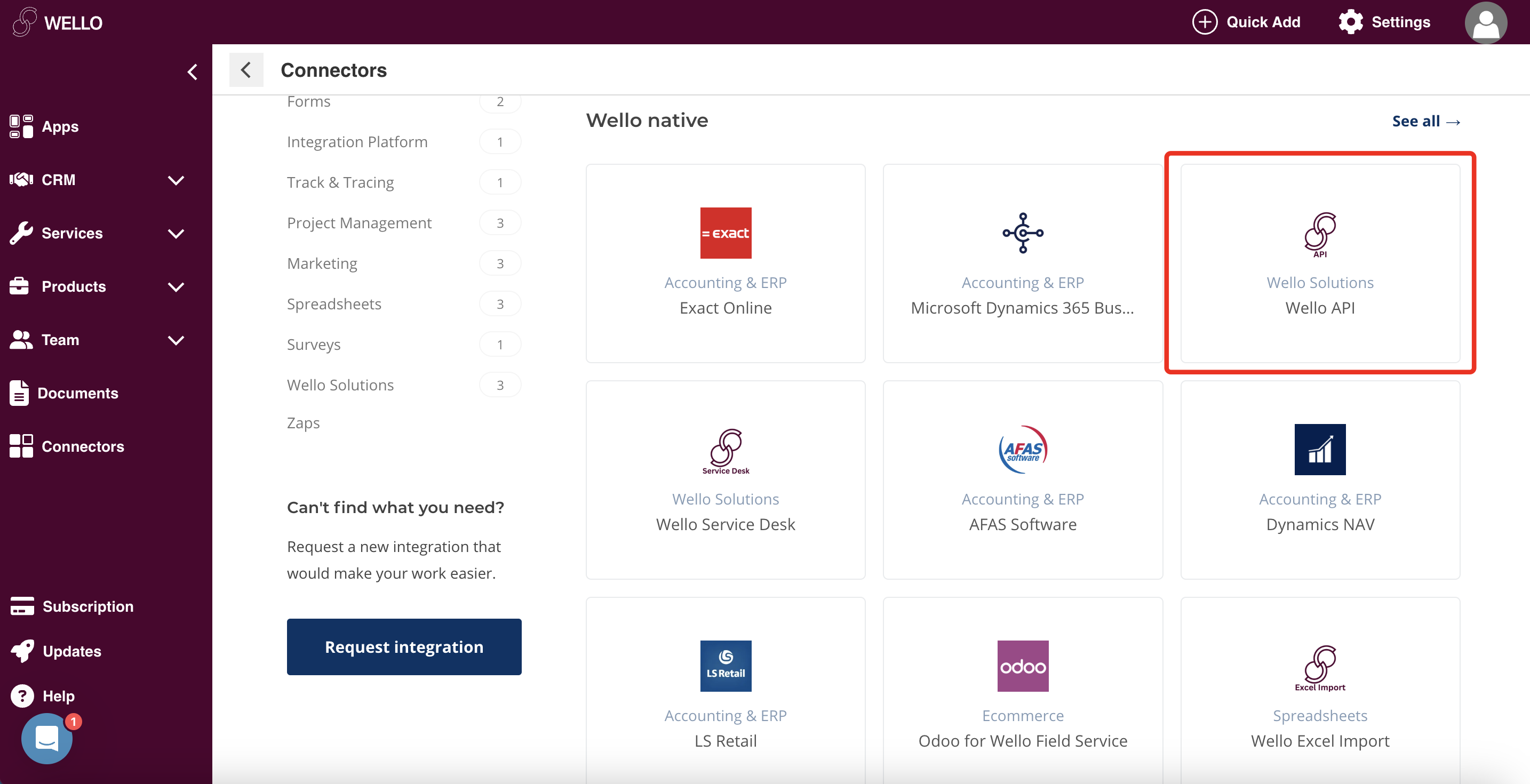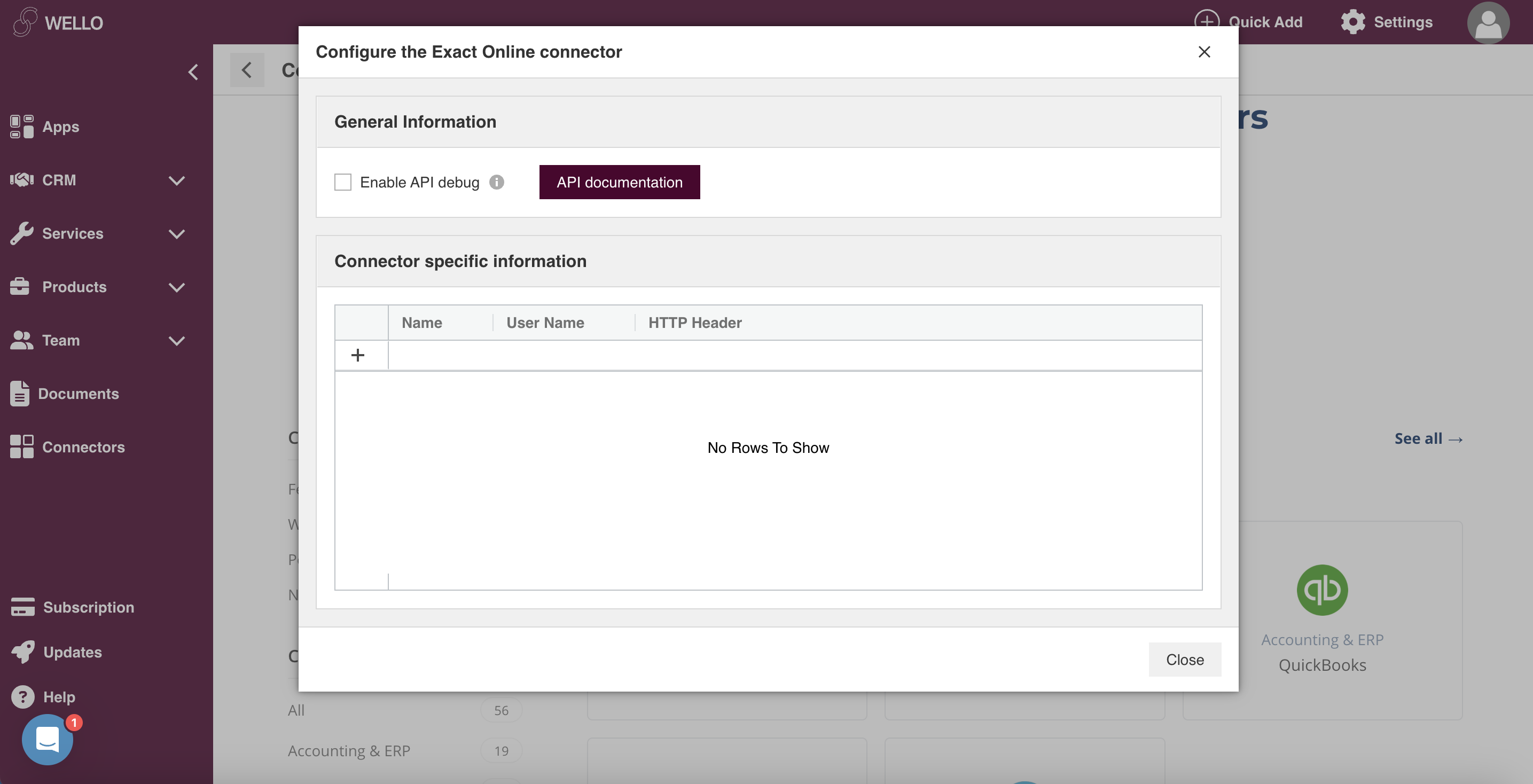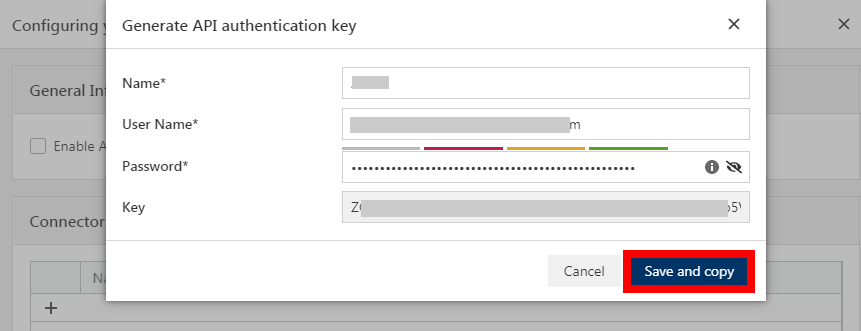With Wello Solutions modules in Boost.space Integrator, you can manage the tasks, articles, companies, and contacts, and monitor invoice details in your Wello Solutions account.
To use the Wello Solutions modules, you must have a paid Wello Solutions account. You can create an account at wello.solutions. For subscription information, refer to the Wello Solutions Pricing page.
To establish the connection, you must:
To obtain your API key from your Wello Solutions account:
-
Log in to your Wello Solutions account.
-
Click Connectors (
 ).
). -
Click Wello API.
-
Click Install > + Icon
-
Enter the details for API Key. Click Save and Copy.
Name
Enter a name for your API key.
User Name
Enter your Wello Solutions username.
Password
Enter your Wello Solutions password.
Key
This field auto-populates when you enter the above details.
You will use this value in the API Key field in Boost.space Integrator.
To establish the connection in Boost.space Integrator:
-
Log in to your Boost.space Integrator account, add a Wello Solutions module to your scenario, and click Create a connection.
-
Optional: In the Connection name field, enter a name for the connection.
-
In the API Key field, enter the API key copied above.
-
Click Save.
-
If prompted, authenticate your account and confirm access.
You have successfully established the connection. You can now edit your scenario and add more Wello Solutions modules. If your connection requires reauthorization at any point, follow the connection renewal steps here.
After connecting the app, you can perform the following actions:
Tasks
-
Watch Tasks
-
List Tasks
-
Get a Task
-
Create a Task
-
Update a Task
Articles
-
Watch Articles
-
List Articles
-
Get an Article
-
Create an Article
-
Update an Article
Companies
-
Watch Companies
-
List Companies
-
Get a Company
-
Create a Company
-
Update a Company
Contacts
-
Watch Contacts
-
List Contacts
-
Get a Contact
-
Create a Contact
-
Update a Contact
Other
-
Make an API Call