The Databox module allows you to send data to your Databox account.
Prerequisites
-
A Databox account
In order to use Databox with Boost.space Integrator, it is necessary to have a Databox account. If you do not have one, you can create a Databox account at databox.com/signup.
![[Note]](https://docs.boost.space/wp-content/themes/bsdocs/docs-parser/HTML/css/image/note.png) |
Note |
|---|---|
|
The module dialog fields that are displayed in bold (in the Boost.space Integrator scenario not in this documentation article) are mandatory! |
To connect your Databox account to Boost.space Integrator, you have to obtain your token.
-
Log in to your Databox account.
-
Open Data Manager and click +New connection button (
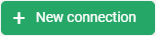 ) in the top-right corner.
) in the top-right corner.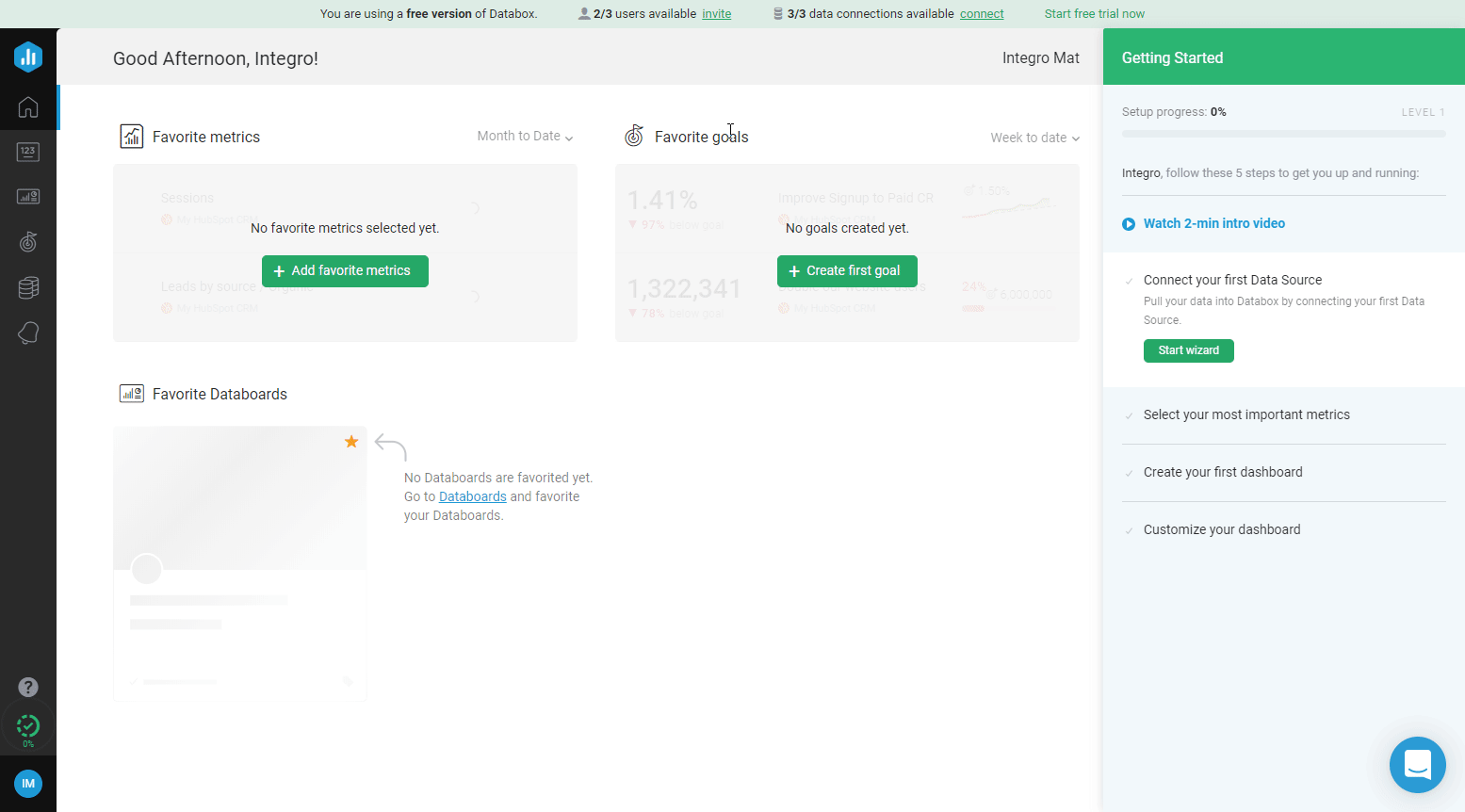
-
Click on the Boost.space Integrator tile and continue by clicking the green Create token button.
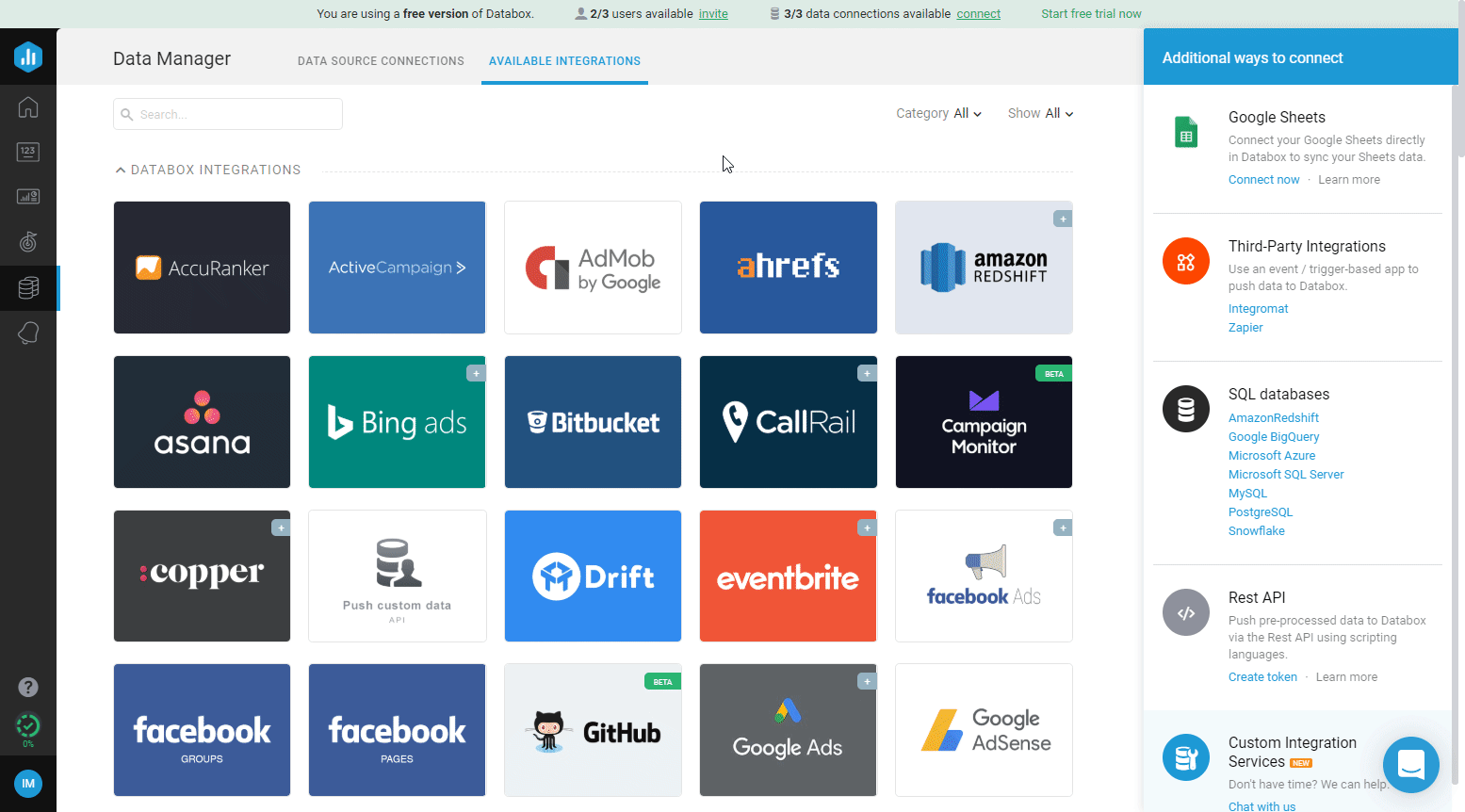
-
Enter the name of the new connection and click the Create button.
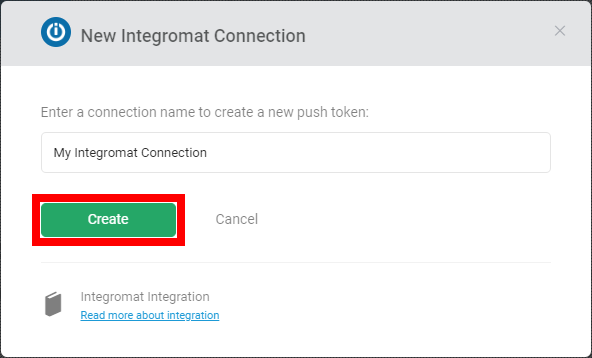
-
Copy the provided token.
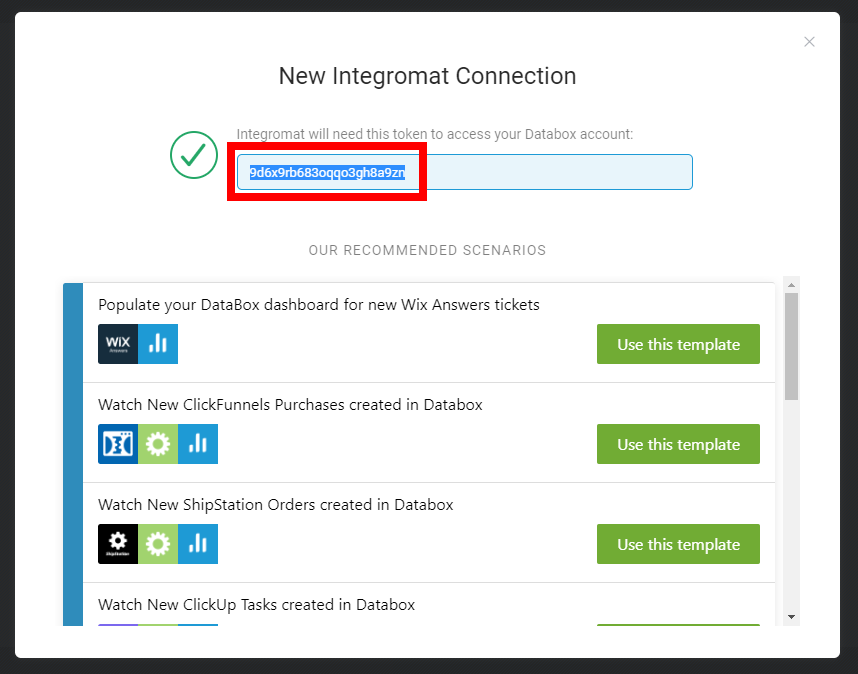
-
Go to the Boost.space Integrator Databox module and open the Create a connection dialog.
-
Insert the token copied instep 5to the respective field and click on the Continue button.
The connection is now established and you can begin to send data to your Databox account.
For more detailed information about using Boost.space Integrator with Databox please refer to the Guide: Using Boost.space Integrator with Databox article.
Sends data to the Databox.
|
Connection |
|
|
Data |
Enter the data (formatted as JSON) you want to send to your Databox account. E.g. [ { "$sales": 50000, "unit": "USD" }, { "$sales": 33000, "unit": "EUR" } ]
|
For more detailed documentation please refer to the Databox API documentation.