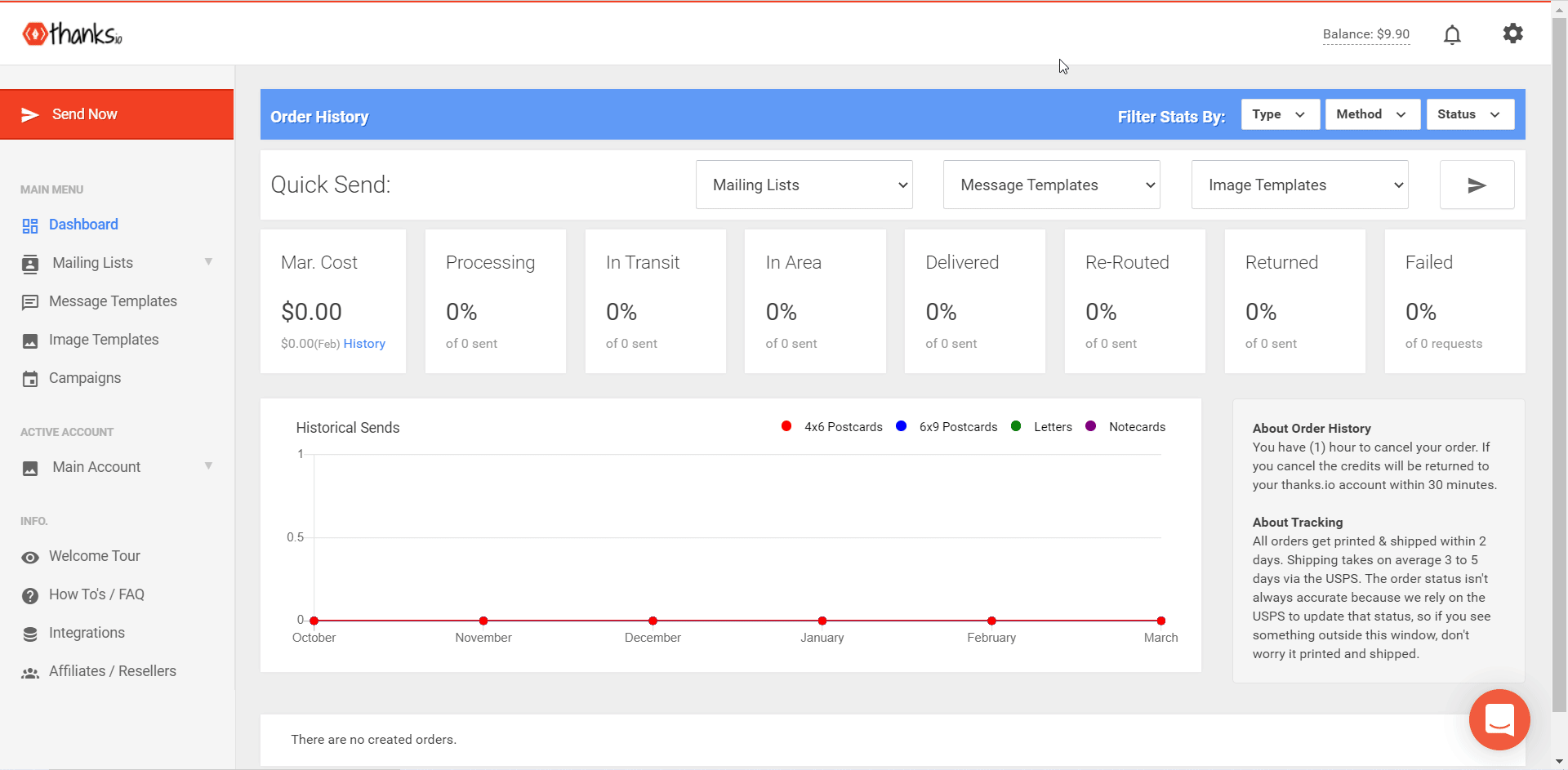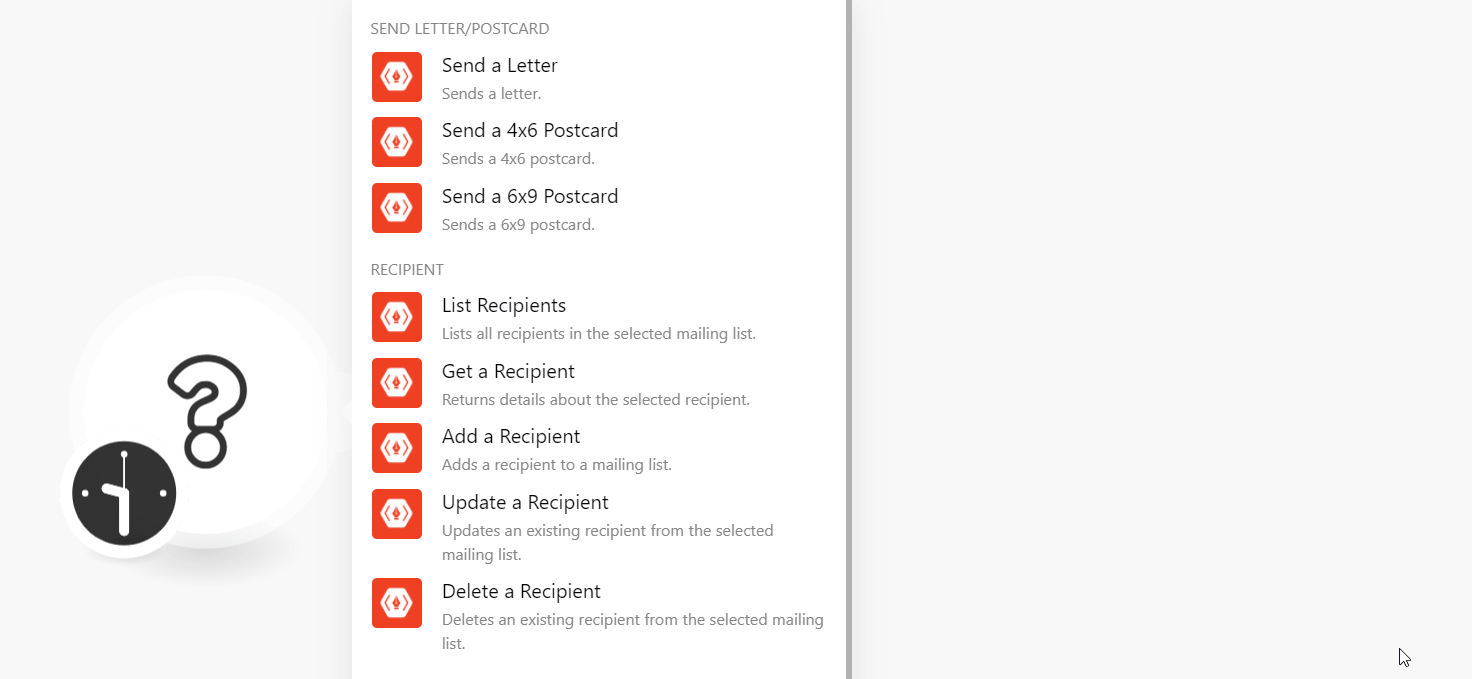The Thanks.io modules allow you to add, update, list. and delete the recipients and send postcards from your Thanks.io account.
Prerequisites
-
A Thanks.io account
In order to use Thanks.io with Boost.space Integrator, it is necessary to have a Thanks.io account. If you do not have one, you can create a Thanks.io account at thanks.io.
![[Note]](https://docs.boost.space/wp-content/themes/bsdocs/docs-parser/HTML/css/image/note.png) |
Note |
|---|---|
|
The module dialog fields that are displayed in bold (in the Boost.space Integrator scenario, not in this documentation article) are mandatory! |
To connect your Thanks.io account to Boost.space Integrator you need to obtain the API Key from your Thanks.io account and insert it in the Create a connection dialog in the Boost.space Integrator module.
-
Log in to your Thanks.io account.
-
Click Settings (
 ) > API Access.
) > API Access. -
In the Personal Access Token field, click + icon, enter a name for the token and click Create.
-
Copy the API Token to your clipboard.
-
Go to Boost.space Integrator and open the Thanks.io module’s Create a connection dialog.
-
In the Connection name field, enter a name for the connection.
-
In the API Key field, enter the token copied in step 4, and click Continue.
The connection has been established.
Sends a letter.
|
Connection |
|
|
Front Image URL |
Enter the letter’s front image URL address. |
|
Handwriting Style |
Select or map the handwriting style for the letter. |
|
Message |
Enter the message text to add to the letter. |
|
Mailing Lists |
Add the mailing lists to which you want to send the letter. |
|
Return Name |
Enter the contact’s name to return the letter if undelivered. |
|
Return Address |
Enter the street address to which the letter should be returned. |
|
Return Address 2 |
Enter the street address to which the letter should be returned. |
|
Return City |
Enter the city name to which the letter should be returned. |
|
Return State |
Enter the state name to which the letter should be returned. |
|
Return Postal Code |
Enter the area postal code to which the letter should be returned. |
Sends a 4×6 postcard.
|
Connection |
|||||||||||||
|
Image Template |
Select or map the image template to use for the postcard. |
||||||||||||
|
Handwriting Style |
Select or map the handwriting style to apply the postcard. |
||||||||||||
|
Message |
Enter the message text to add to the postcard. |
||||||||||||
|
Recipients |
Add the recipients of the postcard:
|
||||||||||||
|
Use Custom Background |
Select whether to apply the custom background to the postcard. |
||||||||||||
|
Custom Background Image URL |
Enter the background image URL address to apply to the postcard. |
Sends a 6×9 postcard.
|
Connection |
|
|
Image Template |
Select or map the image template to use for the postcard. |
|
Handwriting Style |
Select or map the handwriting style to apply the postcard. |
|
Message Template |
Select or map the message template to apply to the postcard. |
|
Address |
Enter (map) the complete address to which you want to send the postcard. For example, |
|
Radius Distance Miles |
Enter (map) the distance in miles. |
Lists all recipients in the selected mailing list.
|
Connection |
|
|
Mailing List ID |
Select or map the mailing list whose recipients you want to list. |
|
Updated Since |
Enter the date to list the recipient’s updated on or after the specified date. See the list of supported date and time formats. |
|
Limit |
Set the maximum number of recipients Boost.space Integrator should return during one execution cycle. |
Returns details about the selected recipient.
|
Connection |
|
|
Mailing List ID |
Select or map the mailing list whose recipients you want to list. |
|
Recipient ID |
Select or map the Recipient ID whose details you want to retrieve. |
Adds a recipient to a mailing list.
|
Connection |
|
|
Mailing List ID |
Select or map the mailing list to which you want to add the recipient. |
|
Street Address |
Enter the recipient’s street name. For example, |
|
Address 2 |
Enter the recipient’s street name. For example, |
|
Recipient Name |
Enter the recipient’s name. |
|
City |
Enter the recipient’s city name. |
|
Province |
Enter the recipient’s state or province name. |
|
Postal Code |
Enter the recipient’s area postal code. |
|
Country |
Enter the recipient’s country name. |
|
Date of Birth |
Enter the recipient’s date of birth. |
|
Custom 1 |
(Optional) Enter the custom field name and values for the recipient. |
|
Custom 2 |
(Optional) Enter the custom field name and values for the recipient. |
Updates an existing recipient from the selected mailing list.
|
Connection |
|
|
Recipient ID |
Select or map the Recipient ID whose details you want to update. |
|
Mailing List ID |
Select or map the mailing list to which you want to add the recipient. |
|
Street Address |
Enter the recipient’s street name. For example, |
|
Address 2 |
Enter the recipient’s street name. For example, |
|
Recipient Name |
Enter the recipient’s name. |
|
City |
Enter the recipient’s city name. |
|
Province |
Enter the recipient’s state or province name. |
|
Postal Code |
Enter the recipient’s area postal code. |
|
Country |
Enter the recipient’s country name. |
|
Date of Birth |
Enter the recipient’s date of birth. |
|
Custom 1 |
(Optional) Enter the custom field name and values for the recipient. |
|
Custom 2 |
(Optional) Enter the custom field name and values for the recipient. |
Deletes an existing recipient from the selected mailing list.
|
Connection |
|
|
Mailing List ID |
Select or map the mailing list to which you want to add the recipient. |
|
Recipient ID |
Select or map the Recipient ID whose details you want to delete. |
Performs an arbitrary authorized API call.
|
Connection |
||||
|
URL |
Enter a path relative to
|
|||
|
Method |
Select the HTTP method you want to use: GET to retrieve information for an entry. POST to create a new entry. PUT to update/replace an existing entry. PATCH to make a partial entry update. DELETE to delete an entry. |
|||
|
Headers |
Enter the desired request headers. You don’t have to add authorization headers; we already did that for you. |
|||
|
Query String |
Enter the request query string. |
|||
|
Body |
Enter the body content for your API call. |
The following API call returns all the mailing lists from your Thanks.io account:
URL:
/v2/mailing-lists
Method:
GET
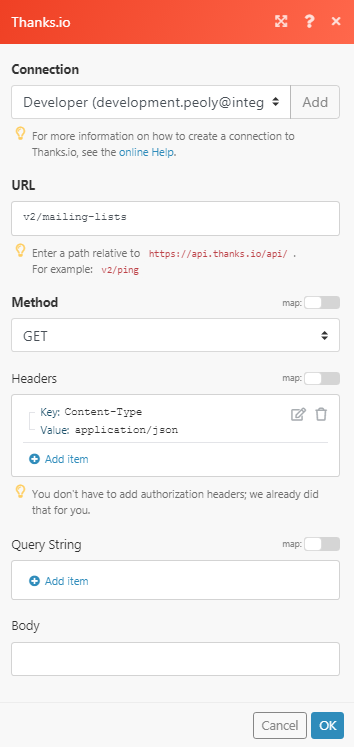
Matches of the search can be found in the module’s Output under Bundle > Body > data.
In our example, 2 tasks were returned:
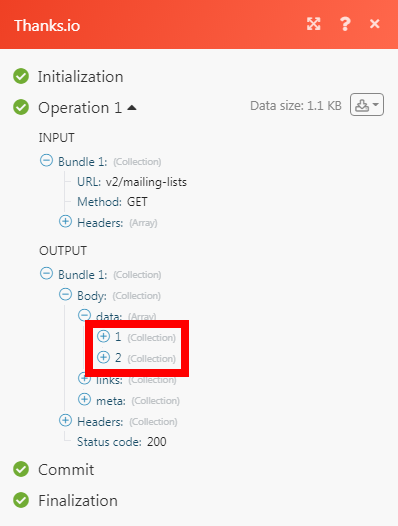
Returns order details by ID.
|
Connection |
|
|
Order ID |
Select or map the Order ID whose details you want to retrieve. |