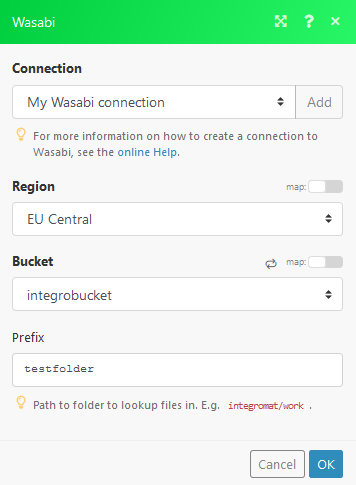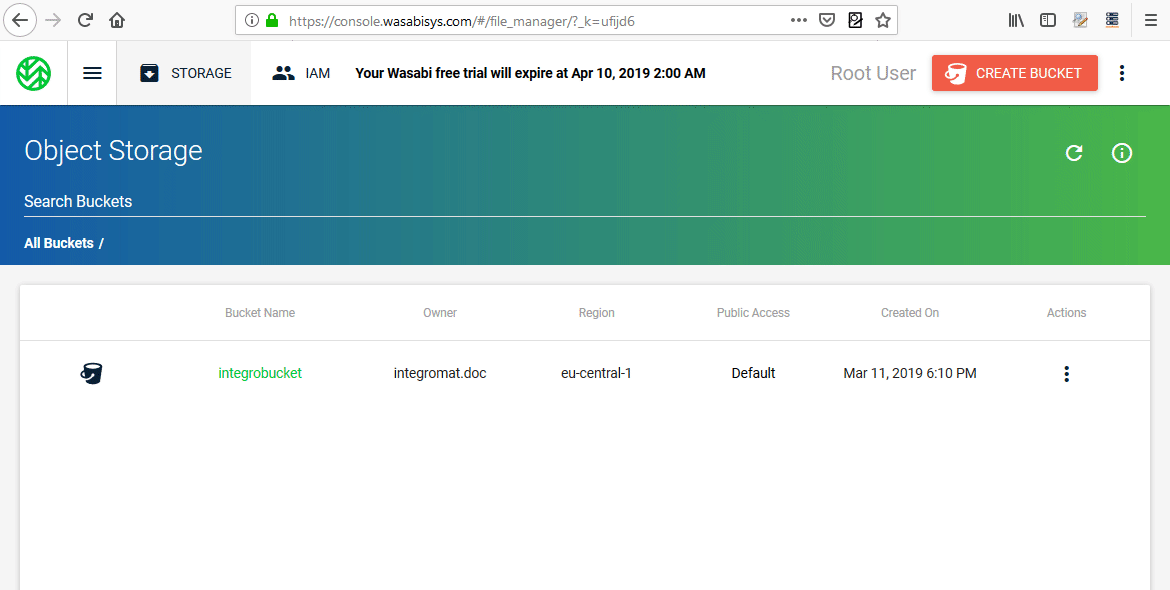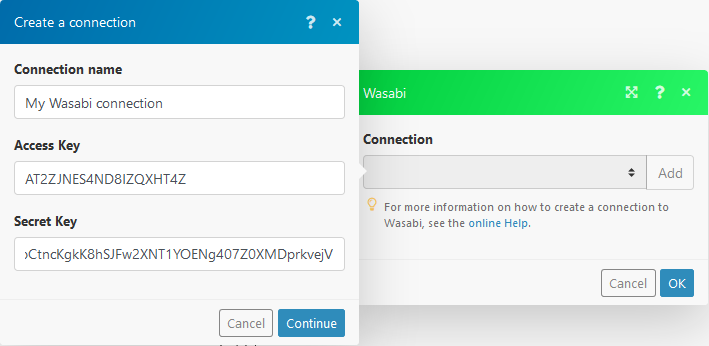The Boost.space Integrator Wasabi modules let you perform operations on your S3 buckets.
To connect Wasabi to Boost.space Integrator you must connect your Wasabi account to Boost.space Integrator. To do so, you’ll need to create an Access Key and a Secret Key first.
To connect to Wasabi, you need to obtain an access key and secret key from your Wasabi account and insert them into the Wasabi module’s, create a connection dialog.
-
Log in to your Wasabi account.
-
Open My Profile.
-
Go to the API ACCESS tab.
-
Click the CREATE NEW ACCESS KEY button.
-
Copy the Access Key and the Secret Key.
![[Warning]](https://docs.boost.space/wp-content/themes/bsdocs/docs-parser/HTML/css/image/warning.png)
Warning The only chance to copy your Secret Key is right now. After closing this dialog, the Secret Key will no longer be visible.
-
Go to Boost.space Integrator and insert the Keys into the corresponding fields in the Create a connection dialog.
![[Note]](https://docs.boost.space/wp-content/themes/bsdocs/docs-parser/HTML/css/image/note.png) |
Note |
|---|---|
|
Module dialog fields that are displayed in bold (in the Boost.space Integrator scenario, not in this documentation article) are mandatory! |
Creates a new bucket.
|
Connection |
|
|
Name |
Enter the name of the new bucket. |
|
Region |
Select the location of your data storage. |
Retrieves a file from the bucket.
|
Connection |
|
|
Region |
Select the location of your data storage. |
|
Bucket |
Select the bucket where the file is stored. |
|
Path |
Enter the path to the file including the file name. |
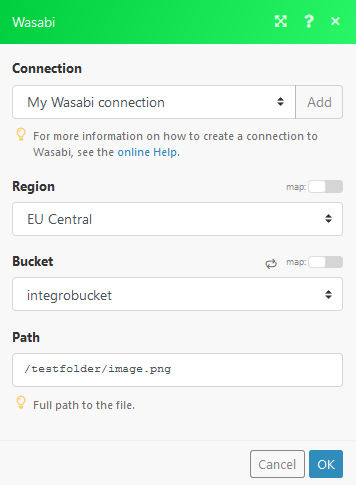
Uploads the specified file to the bucket folder.
|
Connection |
|
|
Region |
Select the location of your data storage. |
|
Bucket |
Select the bucket you want to upload a file to. |
|
Folder |
Enter the path to the file including the file name. |
|
Source file |
Enter (map) the file name and file data of the file you want to upload. |
|
Headers |
Add a request header if needed. |
Useful information about Wasabi custom API call can be found in the Wasabi API Guide.
![[Note]](https://docs.boost.space/wp-content/themes/bsdocs/docs-parser/HTML/css/image/note.png) |
Note |
|---|---|
|
As the Wasabi service is comparable to AWS S3, the AWS S3 API documentation can be also helpful when creating a custom API call. |
|
Connection |
|
|
Region |
Select the location of your data storage. |
|
URL |
Enter a path relative to |
|
Headers |
Select one of the HTTP methods you want to use in your API call. |
|
Source file |
Enter (map) the file name and file data of the file you want to upload. |
|
Headers |
Add a HTTP request header if needed. |
|
Query String |
Add desired query strings, such as parameters, or form fields. |
|
Body |
Enter the API call body content. |
|
Connection |
|
|
Region |
Select the location of your data storage. |
|
Bucket |
Select the bucket you want to list files from. |
|
Prefix |
Enter the path to the folder you want to list files from. E.g. |