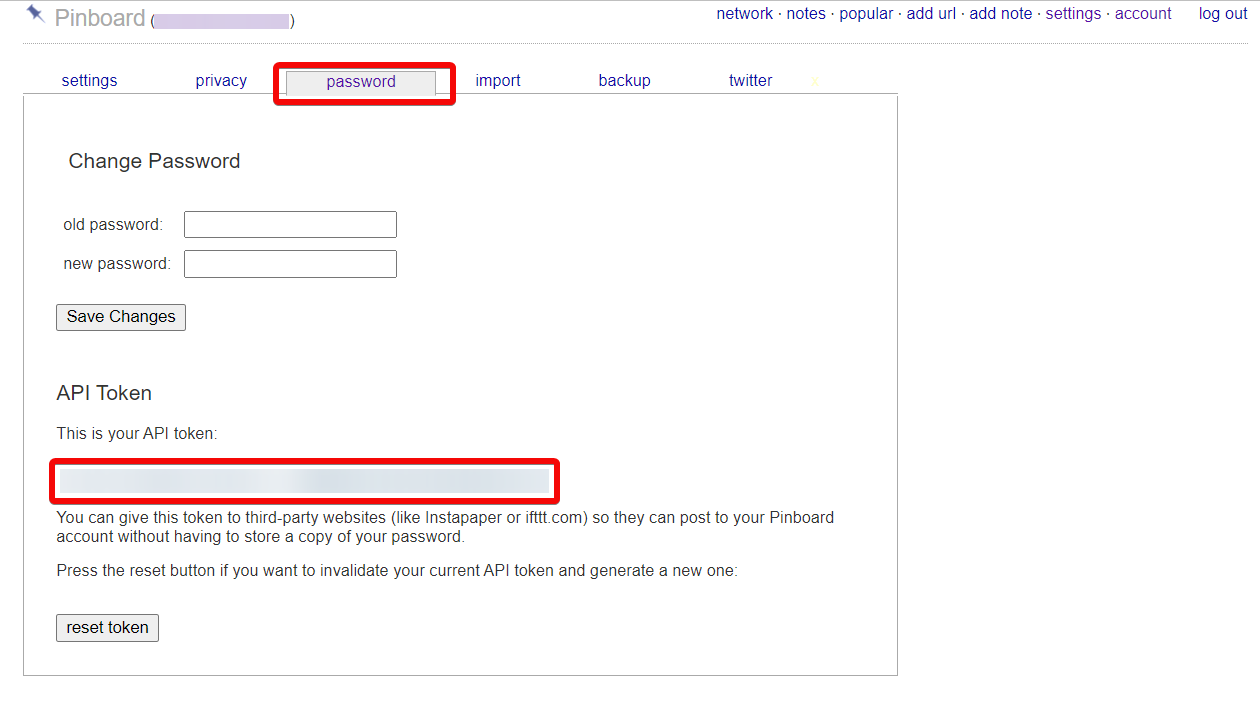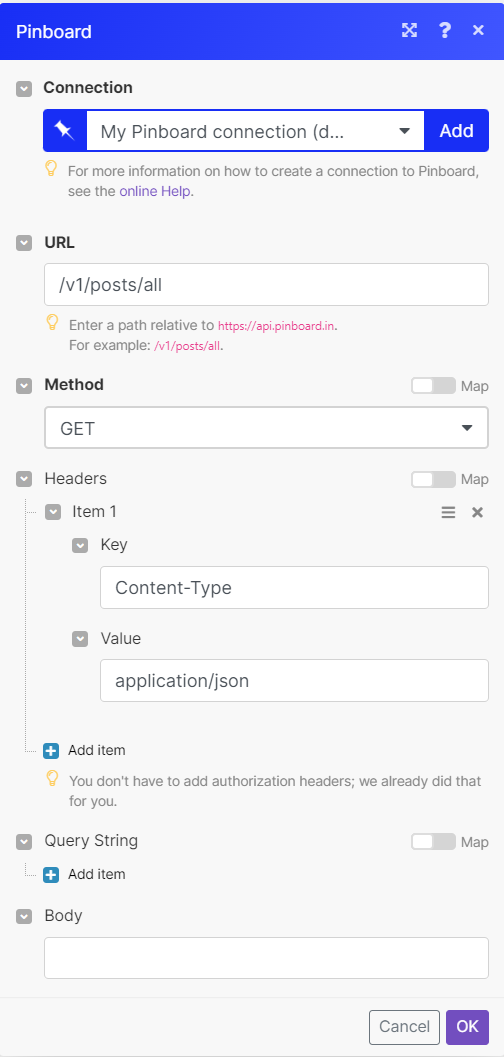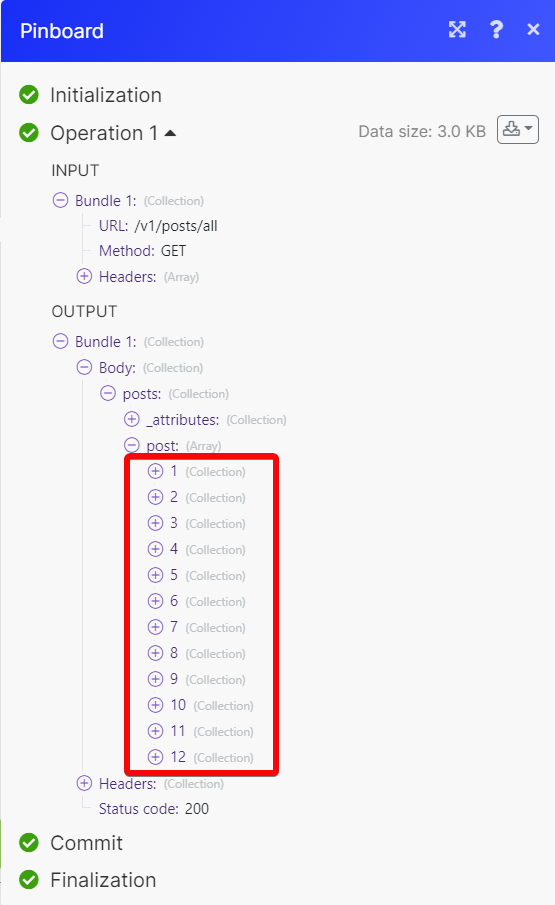With the Pinboard modules, you can create and watch the bookmark in your Pinboard account.
To get started with the Pinboard, create an account at pinboard.com
![[Note]](https://docs.boost.space/wp-content/themes/bsdocs/docs-parser/HTML/css/image/note.png) |
Note |
|---|---|
|
The module dialog fields that are displayed in bold (in the Boost.space Integrator scenario, not in this documentation article) are mandatory! |
To connect the Pinboard app with the Boost.space Integrator:
-
Log in to your Pinboard account.
-
Click Settings > Password and copy the API Key to a safe place.
-
Log in to your Boost.space Integrator account and add a module from the Pinboard into a Boost.space Integrator scenario.
-
Click Add next to the Connection field.
-
In the Connection name field, enter a name for the connection.
-
In the API Key field enter the details copied in step 2 and click Save.
You have successfully connected the Pinboard app with Boost.space Integrator and can now build scenarios.
You can watch the bookmarks using the following module.
Watches for new bookmarks.
Creates a new bookmark.
|
Connection |
||||
|
Bookmark URL |
Enter (map) the URL address of the item for which you want to create the bookmark. |
|||
|
Description |
Enter (map) the bookmark name. |
|||
|
Extended |
Enter (map) the bookmark details. |
|||
|
Tags |
Select or map the tags. You can list up to 100 tags. |
|||
|
Datetime |
Enter (map) creation time for this bookmark. By default, it is the current time. See the list of supported date and time formats.
|
|||
|
Replace |
Select whether to replace any existing bookmark with this URL. The default is Yes. If set to No, returns an error if the bookmark exists. |
|||
|
Shared |
Select whether make the bookmark public. The default is Yes unless you enable the setting, save all bookmarks as private, then the default value is No. |
|||
|
To Read |
Select whether to mark the bookmark as unread. The default is No. |
Performs an arbitrary authorized API call.
|
Connection |
||||
|
URL |
Enter a path relative to
|
|||
|
Method |
GET to retrieve information for an entry. POST to create a new entry. PUT to update/replace an existing entry. PATCH to make a partial entry update. DELETE to delete an entry. |
|||
|
Headers |
Enter the desired request headers. You don’t have to add authorization headers; we already did that for you. |
|||
|
Query String |
Enter the request query string. |
|||
|
Body |
Enter the body content for your API call. |