How to create and manage variants of products in Boost.space
Each product may contain several variants that share the same characteristics but differ in some attributes – size, weight, color, engine power, equipment, or anything else.
To add variants to a product, you first need to create the product attributes that differentiate the product variants. The base product is then usually named more generally and all its variants, including the base variant, are added to the variants. For example: Blue T-shirt / Variants: S, M (= basic variant), L, XL.
Create and manage product attributes
The attributes are predefined in system settingsMain settings of the Boost.space system that is accessible only by admins. You can change a variety of things here (custom fields, actions and triggers, design, etc.) (adminA user role in Boost.space with comprehensive system access, including the ability to add, remove, and manage all system levels. Admins can oversee all users, configure system settings, create custom fields, and manage modules and addons. Admin can also access Integrator and manage automations.) → Products → Product attributes.
The new product attributes are global – they can be used for all products.
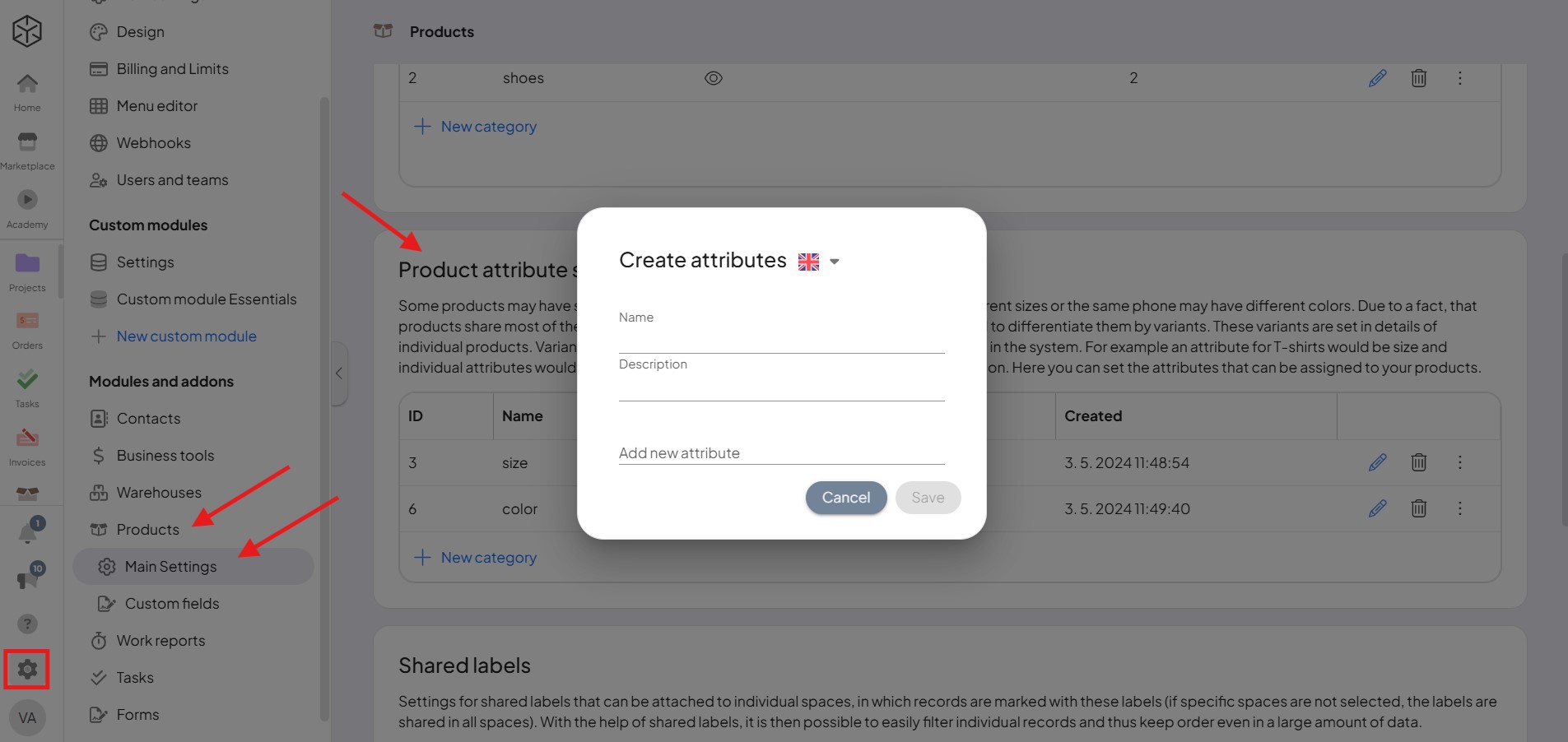
Create and manage product variants
It is then possible to add individual product variants for each product in the Variants tab.
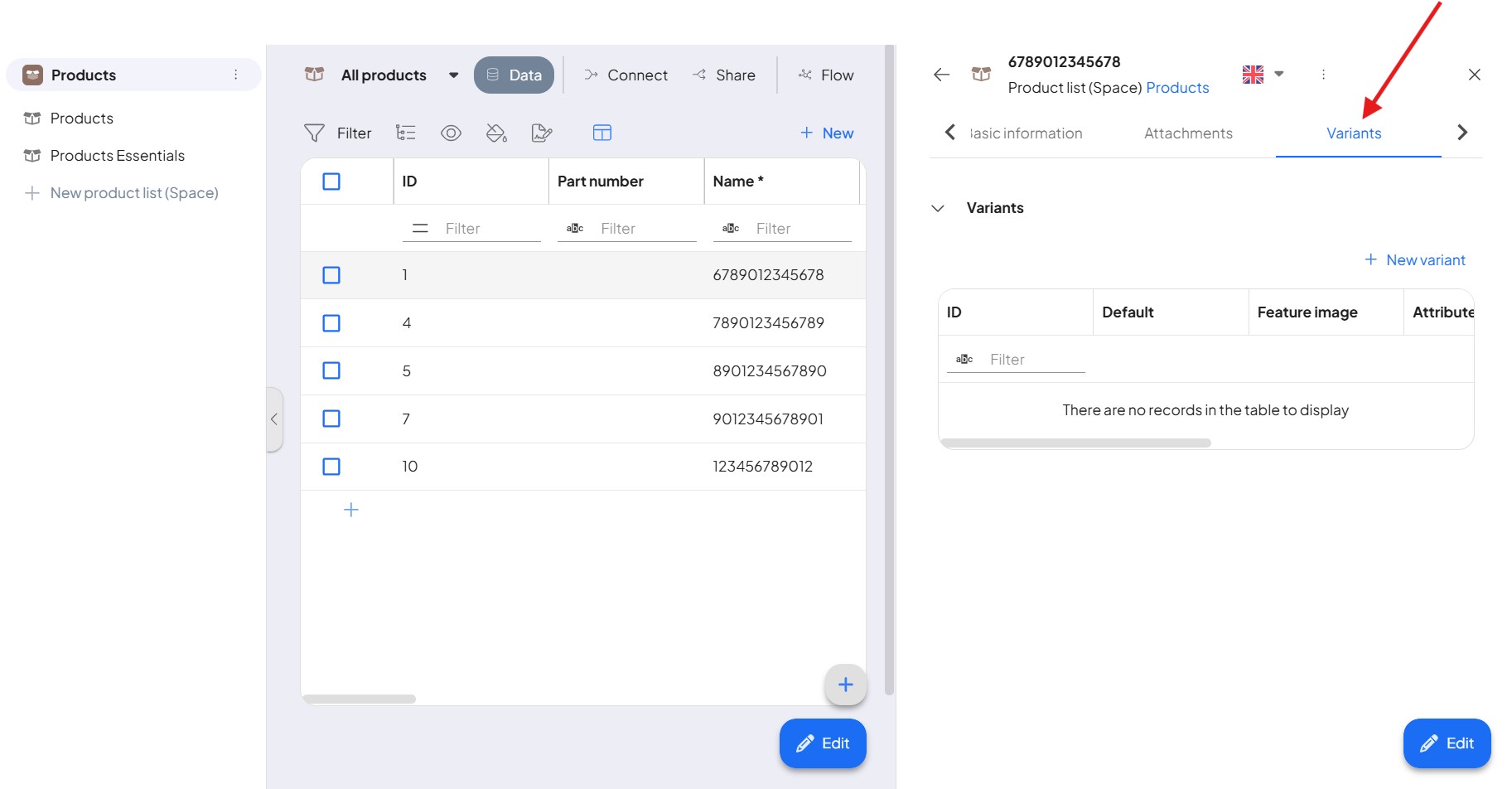
For a new variant, you always need to specify the variant name and set the distinguishing attribute(s) that were predefined in the system settings.
In addition, the variants can be enhanced by:
- Default picture
- Price – Used for specific pricing of variants. If the price is not filled in, the base price of the product is used.
- Part No.
- EAN code
- SKU
- And other…
In the case of multiple variants, the system allows you to select one default product variant. If you use the integration with the e-shop, the default variant and its price will be displayed in the list of products (other variants can be selected in the product detail).