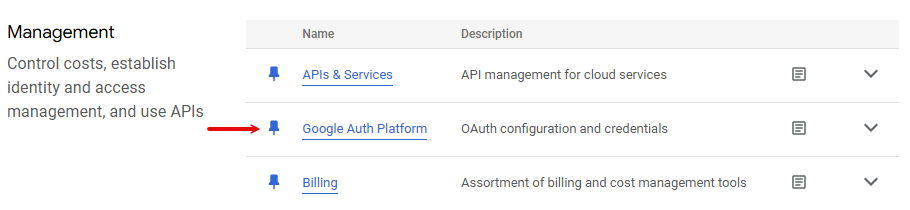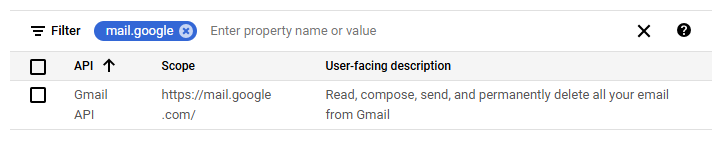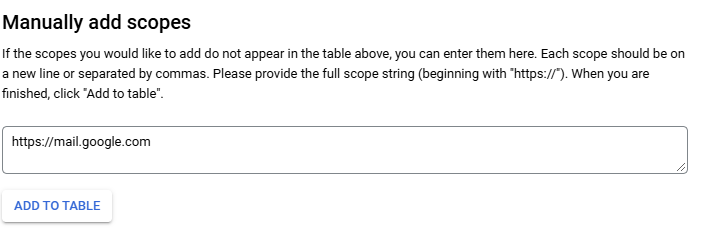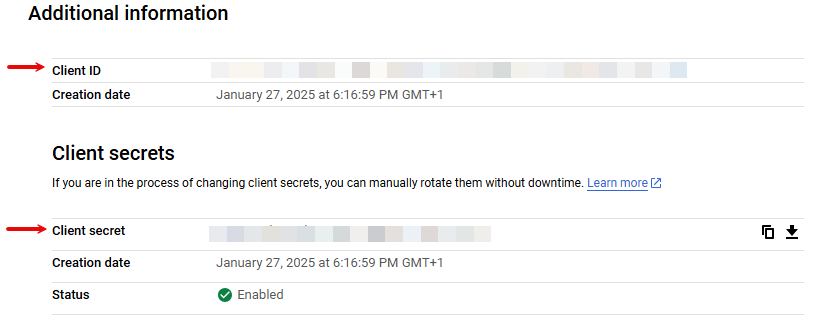- Google Docs
- Connect Google Docs to Boost.space Integrator
- Build Google Docs Scenarios
- Document
- Watch Documents
- List Documents
- Get Content of a Document
- Create a Document
- Create a Document from a Template
- Insert a Paragraph to a Document
- Insert an Image to a Document
- Replace an Image with a New Image
- Replace a Text in a Document
- Download a Document
- Delete a Document
- Other
- Make an API Call
- Make All Links in a Document Clickable
With Google Docs modules in Boost.space Integrator you can monitor, create, edit, retrieve, download, and delete documents in your Google Docs account.
To use the Google Docs modules, you must have a Google account. You can create an account at accounts.google.com.
Refer to the Google Docs API documentation for a list of available endpoints.
![[Note]](https://docs.boost.space/wp-content/themes/bsdocs/docs-parser/HTML/css/image/note.png) |
Note |
|---|---|
| Boost.space Integrator‘s use and transfer of information received from Google APIs to any other app will adhere to Google API Services User Data Policy. |
To establish the connection in Boost.space Integrator:
- Log in to your Boost.space Integrator account, add a Google Docs module to your scenario, and click Create a connection.
- Optional: In the Connection name field, enter a name for the connection.
- Optional: Switch on the Show advanced settings toggle and enter your Google Cloud Platform project client credentials. For more information, see the Create and configure a Google Cloud Platform project for Google Docs section below.
- Click Sign in with Google.
- If prompted, authenticate your account and confirm access.
You have successfully established the connection. You can now edit your scenario and add more Google Docs modules. If your connection requires reauthorization at any point, follow the connection renewal steps here.
To connect to Boost.space Integrator using your own client credentials, you can create and configure a project in the Google Cloud Platform.
To create a Google Cloud Platform project:
- Log in to the Google Cloud Platform using your Google credentials.
- On the welcome page, click Create or select a project > New project. If you already have a project, proceed to the step 5.
- Enter a Project name and select the Location for your project.
- Click Create.
- In the top menu, check if your new project is selected in the Select a project dropdown. If not, select the project you just created.
![[Note]](https://docs.boost.space/wp-content/themes/bsdocs/docs-parser/HTML/css/image/note.png) |
Note |
|---|---|
To create a new project or work in the existing one, you need to have the serviceusage.services.enable permission. If you don’t have this permission, ask the Google Cloud Platform Project Owner or Project IAM Admin to grant it to you. |
To enable the required APIs:
- Open the left navigation menu and go to APIs & Services > Library.
- Search for the following APIs: Google Docs API and Google Drive API.
- Click the relevant API, then click Enable. If you see the Manage button instead of the Enable button, you can proceed to the next step: the API is already enabled.
To configure your OAuth consent screen:
- In the left sidebar, click Google Auth Platform.
- Click Get Started.
- In the Overview section, under App information, enter Make as the app name and provide your Gmail address. Click Next.
- Under Audience, select External. Click Next.
For more information regarding user types, refer to Google’s Exceptions to verification requirements documentation.
- Under Contact Information, enter your Gmail address. Click Next.
- Under Finish, agree to the Google User Data Policy.
- Click Continue > Create.
- Click Create OAuth Client.
- In the Branding section, under Authorized domains, add
make.comandboost.space. Click Save. - Optional: In the Audience section, add your Gmail address on the Test users page, then click Save and continue if you want the project to remain in the Testing publishing status. Read the note below to learn more about the publishing status.
- In the Data Access section, click Add or remove scopes, add the following scopes:
https://www.googleapis.com/auth/userinfo.emailhttps://www.googleapis.com/auth/drivehttps://www.googleapis.com/auth/documentshttps://www.googleapis.com/auth/documents.readonly
You can add scopes using:
Click Update.
- Click Save.
![[Note]](https://docs.boost.space/wp-content/themes/bsdocs/docs-parser/HTML/css/image/note.png) |
Note |
|---|---|
| Publishing Status
Testing: If you keep your project in the Testing status, you will be required to reauthorize your connection in Boost.space Integrator every week. To avoid weekly reauthorization, update the project status to In production. In production: If you update your project to the In production status, you will not be required to reauthorize the connection weekly. To update your project’s status, go to the Google Auth Platform, the Audience section, and click Publish app. If you see the notice Needs verification, you can choose whether to go through the Google verification process for the app or to connect to your unverified app. Currently connecting to unverified apps works in Boost.space Integrator, but we cannot guarantee the Google will allow connections to unverified apps for an indefinite period. For more information regarding the publishing status, refer to the Publishing status section of Google’s Setting up your OAuth consent screen help. |
To create your client credentials:
- In Google Auth Platform, click Clients.
- Click + Create Client.
- In the Application type dropdown, select Web application.
- Update the Name of your OAuth client. This will help you identify it in the platform.
- In the Authorized redirect URIs section, click + Add URI and enter the following redirect URI:
https://integrator.boost.space/oauth/cb/google. - Click Create.
- Click the OAuth 2.0 Client you created, copy your Client ID and Client secret values, and store them in a safe place.
You will use these values in the Client ID and Client Secret fields in Boost.space Integrator.
After connecting the app, you can perform the following actions:
Triggers when a new document is created or modified in a specific folder.
| Connection | Establish a connection to your Google Docs account. | ||||
| Watch Documents | Select whether you want to watch created or modified documents. | ||||
| Choose a Drive | Select the drive that contains the documents you want to watch.
The Google Shared Drive option is available only for Google Workspace users:
|
||||
| Folder ID | Select the folder that contains the documents you want to watch. | ||||
| Limit | Set the maximum number of documents Boost.space Integrator will return in one execution cycle. |
Retrieves a list of documents.
| Connection | Establish a connection to your Google Docs account. | ||||
| Choose a Drive | Select the drive that contains the documents you want to list.
The Google Shared Drive option is available only for Google Workspace users:
|
||||
| Folder ID | Select the folder that contains the documents you want to list. | ||||
| Limit | Set the maximum number of documents Boost.space Integrator will return in one execution cycle. |
Gets a content of a document.
| Connection | Establish a connection to your Google Docs account. | ||||
| Get Content of a Document | Select to map the ID of the document you want to get or select the document from the dropdown menu. | ||||
| Choose a Drive | Select the drive that contains the documents whose content you want to get.
The Google Shared Drive option is available only for Google Workspace users:
|
||||
| Document ID | Select or map the document you want to retrieve. | ||||
| Include Tabs Content | Select if you want to include a content from documentation tabs. | ||||
| Filter | Select the type of content you want to receive in the out
For further mapping of filter objects in next modules, use Inline Objects Array. The Inline Objects Array objects are sorted in the same order they appear in the document. |
Creates a new Google document by adding the content in the HTML format.
| Connection | Establish a connection to your Google Docs account. | ||||
| Name | Enter the name of a document. | ||||
| Content | Enter the content of a document. You can use HTML tags. | ||||
| Choose a Drive | Select the drive where you want to put a created document into.
The Google Shared Drive option is available only for Google Workspace users:
|
||||
| New Document’s Location | Select the folder where you want to save a document. | ||||
| Insert a Header | Select whether you want to add a header to a document. | ||||
| Insert a Footer | Select whether you want to add a footer to a document. |
Creates a copy of an existing template document and replaces any tags, for example, {{!notfound:name}}. This module allows replacing images by new images with URLs.
| Connection | Establish a connection to your Google Docs account. | ||||
| Create a Document from a Template | Select to map the ID of the document you want to use as a template or select the document from the dropdown menu. | ||||
| Choose a Drive | Select the drive where you want to put a created document into.
The Google Shared Drive option is available only for Google Workspace users:
|
||||
| Document ID | Select or map the document you want to use as the template for the new document. | ||||
| Values |
|
||||
| Images Replacement | You may add the alt text to an image.
|
||||
| Title | Enter the name for a new document. | ||||
| New Drive Location | Select the drive where you want to save the document. | ||||
| New Document’s Location | Select the folder where you want to save a document. |
Inserts or appends a new paragraph to an existing document.
| Connection | Establish a connection to your Google Docs account. | ||||||||||
| Select a Document | Select to map the ID of the document for editing or select the document from the dropdown menu. | ||||||||||
| Choose a Drive | Select the drive that contains the documents you want to insert a paragraph into. In the Folder ID field, select the drive.
The Google Shared Drive option is available only for Google Workspace users:
|
||||||||||
| Document ID | Select or map the document you want to edit. | ||||||||||
| Insert a Paragraph | Select the way you want to insert a paragraph.
Select By appending to the body of the document to append the text to the current document body:
Select By appending to the end of the segment to insert the text to the header or the footer:
|
||||||||||
| Specify the location | If you selected By specification of location above, specify the location where you want to insert text.
By Index
By Segment ID: Select the header and footer where you want to insert the text content to and enter the very text. |
Inserts a new image with a URL to a document.
Note: The maximum image size is 50 MB. The image resolution must not exceed 25 megapixels. Only PNG, JPEG, or GIF formats are supported.
| Connection | Establish a connection to your Google Docs account. | ||||||||||||||||||
| Select a Document | Select to map the ID of the document for editing or select the document from the dropdown menu. | ||||||||||||||||||
| Choose a Drive | Select the drive that contains the documents you want to insert an image into. In the Folder ID field, select the drive.
The Google Shared Drive option is available only for Google Workspace users:
|
||||||||||||||||||
| Document ID | Select or map the document you want to edit. | ||||||||||||||||||
| Insert an Image | Select the way you want to insert an image.
Select By appending to the body of the document to append an image to the current document body:
Select By appending to the end of the segment to insert an image to the header or the footer:
|
||||||||||||||||||
| Specify the Location | If you selected By specification of location above, specify the location where you want to insert the text.
By Index
By Segment ID: Select the header and footer where you want to insert the image to and enter the link to the image. |
Replaces an existing image with a new image with a URL in the document. To fill the original image’s bounds, the new image may be scaled or cropped.
| Connection | Establish a connection to your Google Docs account. | ||||
| Replace an Image | Select to map the ID of the document for editing or select the document from the dropdown menu. | ||||
| Choose a Drive | Select the drive that contains the documents with an image you want to replace. In the Folder ID field, select the drive.
The Google Shared Drive option is available only for Google Workspace users:
|
||||
| Document ID | Select or map the document you want to edit. | ||||
| Image URLs | Enter the URL of the new image that will replace the existing one. Boost.space Integrator displays image bodies as per images order in the document. | ||||
| Images Replacement | Specify an image you want to replace alongside with a new image.
|
Replaces an old text by a new text in a document.
| Connection | Establish a connection to your Google Docs account. | ||||
| Choose a Drive | Select the drive that contains the documents with the text you want to replace. In the Folder ID field, select the drive.
The Google Shared Drive option is available only for Google Workspace users:
|
||||
| Document ID | Select or map the document you want to edit. | ||||
| Replace a Text | Specify the text you want to replace alongside with a new text.
|
Downloads a document to a required format.
| Connection | Establish a connection to your Google Docs account. | ||||
| Choose a Drive | Select the drive that contains the documents you want to download. In the Folder ID field, select the drive.
The Google Shared Drive option is available only for Google Workspace users:
|
||||
| Document ID | Select or map the document you want to download. | ||||
| Type | Select the target file format of the downloaded document. |
Deletes a document.
| Connection | Establish a connection to your Google Docs account. | ||||
| Choose a Drive | Select the drive that contains the documents you want to delete. In the Folder ID field, select the drive.
The Google Shared Drive option is available only for Google Workspace users:
|
||||
| Document ID | Select or map the document you want to delete. |
Performs an arbitrary authorized API call.
| Connection | Establish a connection to your Google Docs account. |
| URL | Enter a path relative to https://docs.googleapis.com/. For example, /v1/documents/{DocumentID}.
For the list of available endpoints, refer to the Google Docs API Documentation. |
| Method | Select the HTTP method you want to use:
|
| Headers | Enter the desired request headers. You don’t have to add authorization headers; we already did that for you. |
| Query String | Enter the request query string. |
| Body | Enter the body content for your API call. |
Makes all links in a document clickable.
| Connection | Establish a connection to your Google Docs account. | ||||
| Make All Links in a Document | Select to map the ID of the document that contains links or select the document from the dropdown menu. | ||||
| Choose a Drive | Select the drive that contains the documents with links.
The Google Shared Drive option is available only for Google Workspace users:
|
||||
| Document ID | Select or map the document. |