SMTP Setup Guide
This article serves as a Boost.spaceA platform that centralizes and synchronizes company data from internal and external sources, offering a suite of modules and addons for project management, CRM, data visualization, and more. Has many features to optimize your workflow! general guide for setting up the e-mail address to and from which the system sends system messages. By default, emails are sent from [email protected]. If you want to use your own email, follow the guide on this page.
The specifics such as server names, ports, and security settings must be adapted based on the service provider or the particular requirements of the email server in use.
SMTP Server Configuration
1. Navigate to your system settingsMain settings of the Boost.space system that is accessible only by admins. You can change a variety of things here (custom fields, actions and triggers, design, etc.)
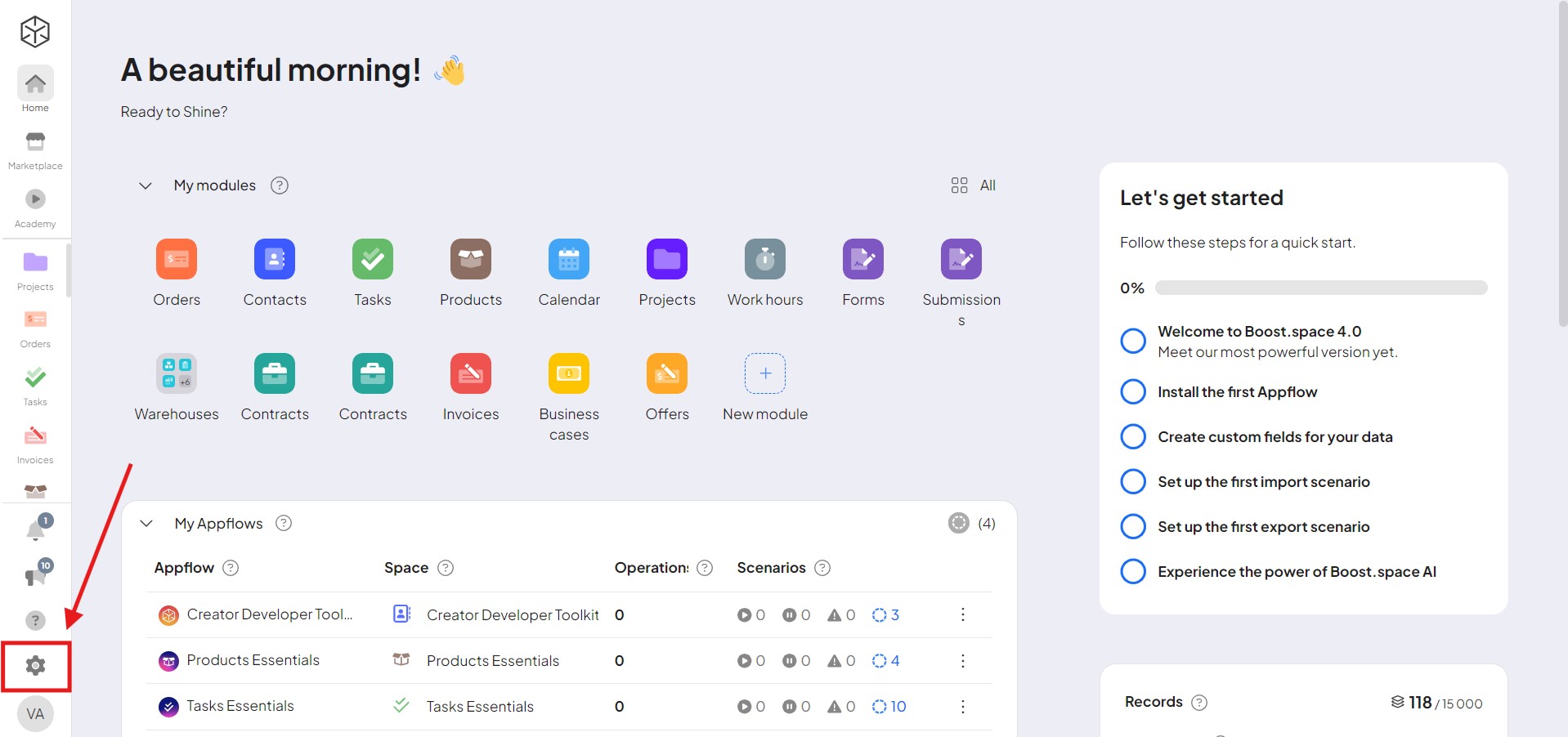
2. Go to the “Main settings” tab and click the dropdown menu under “System emails and SMTP”
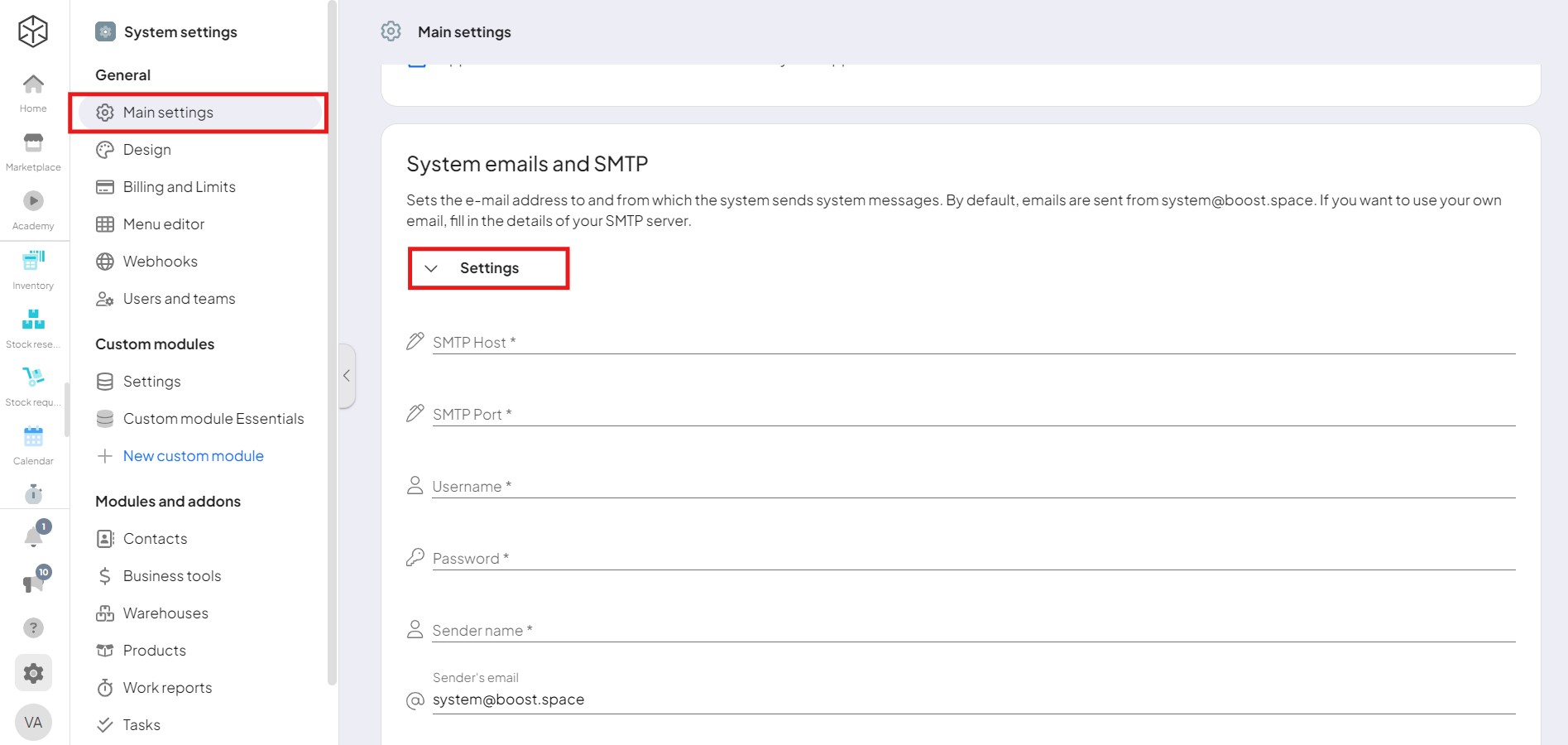
3. Set up the authentication
The SMTP server requires authentication to verify the identity of the email sender. Please use the following details for setting up the SMTP server:
- SMTP Server : smtp.yourdomain.com (replace with your SMTP server)
- SMTP Port : Choose one based on your security requirements:
- 587 with TLS (Recommended for secure transmission)
- 465 with SSL
- 25 if the other ports are not available (less secure)
- Username : Your full email address
- Password : Your email account password
PS: Please note that for Gmail connection, you might need to create an “App specific” password. You need to have a 2FA on your account and you can create the password HERE.
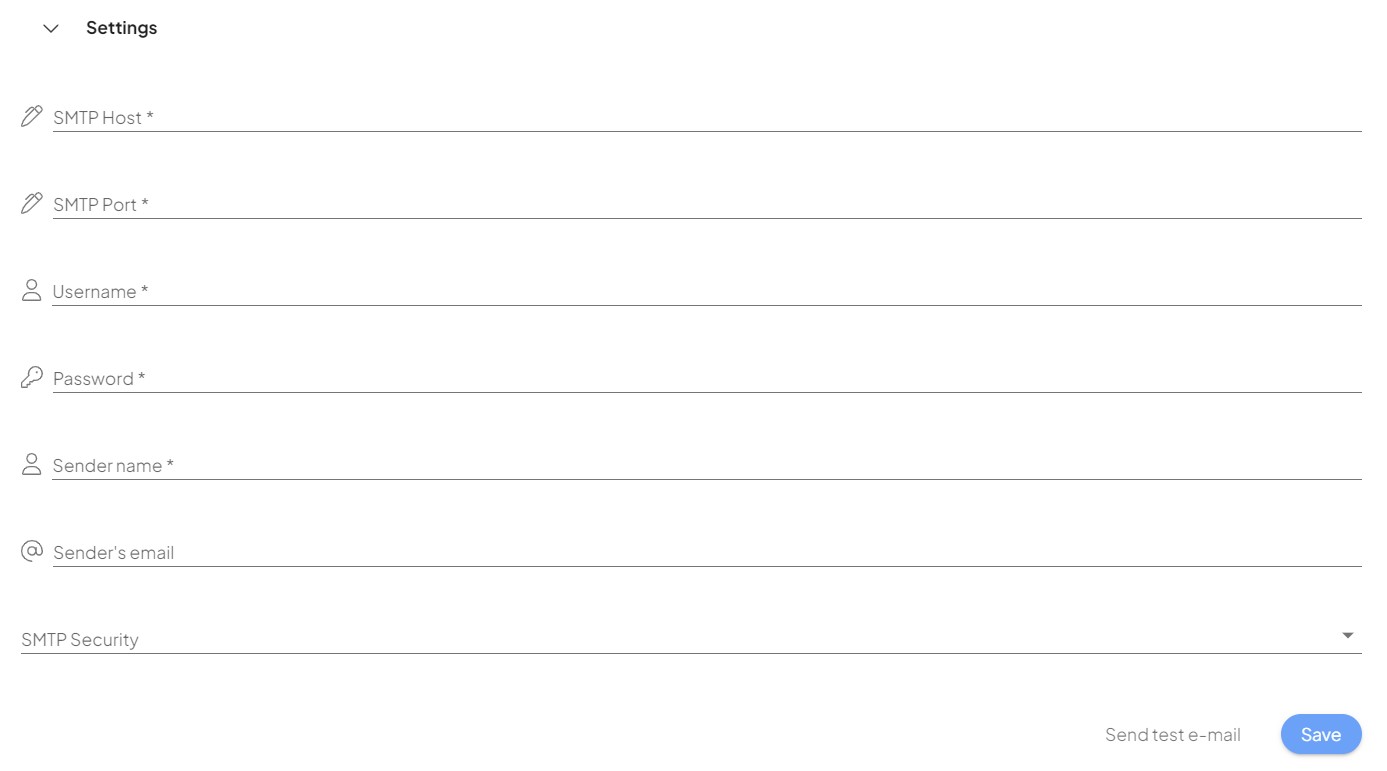
Sending Domains
The sender’s email address domain must match the domain used for authentication or its alias. If your email provider is different (e.g., Gmail, Outlook), you should use the SMTP server provided by them.
Security and Encryption
The following methods are supported to secure the email delivery process:
- TLS: This initiates a secure TLS connection over an initially unsecured network.
- SSL: This establishes a secure connection from the beginning of the communication.
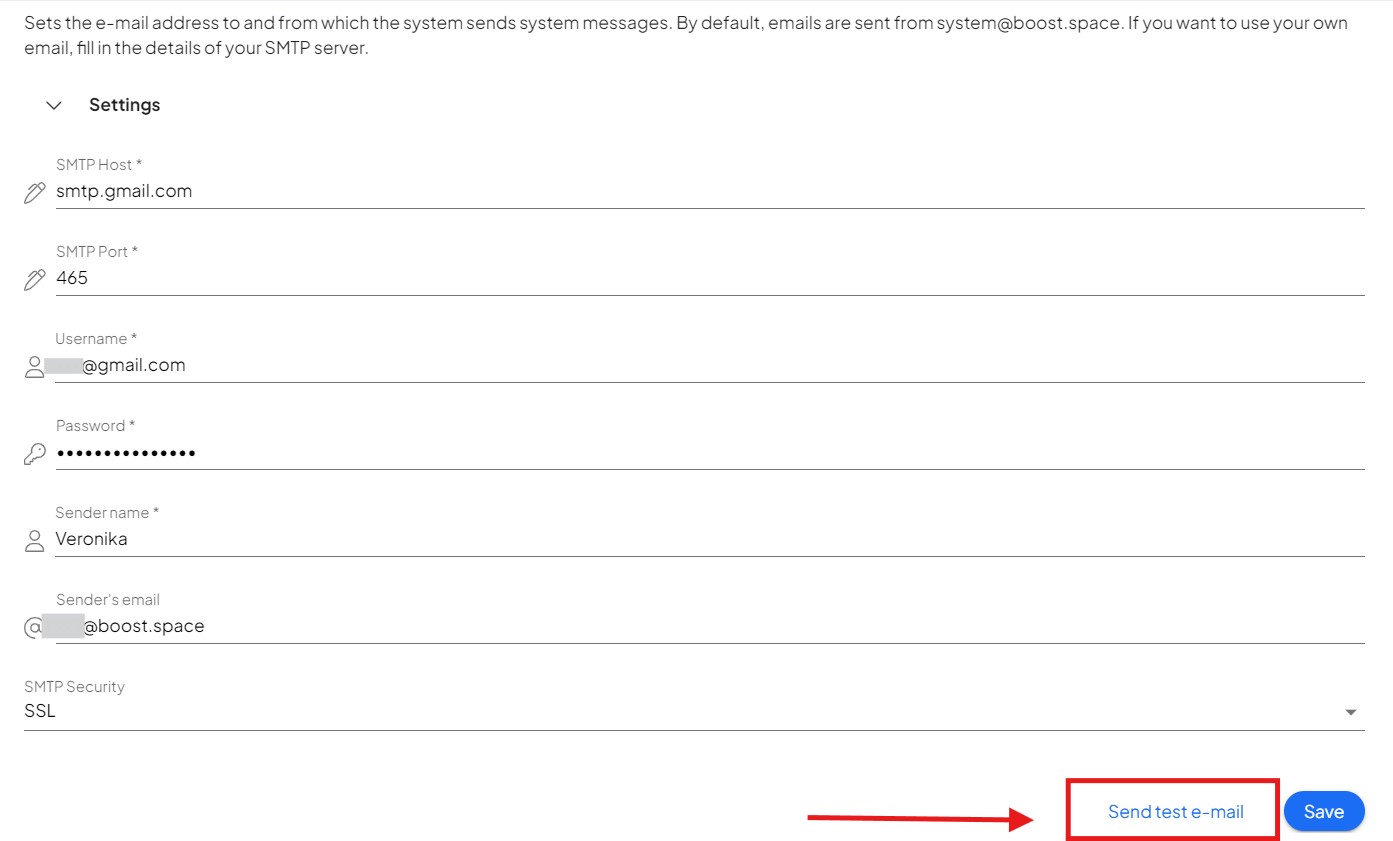
Limits and Restrictions
Be aware of the following limits and restrictions that your SMTP server might impose:
- A maximum number of invalid authentication attempts per hour.
- Daily and hourly limits on the number of emails sent.
- Restrictions on sending emails from domains that do not have associated webhosting.
Testing the setting
After you set up your SMTP, you can test the changes with a “send test e-mail” button.
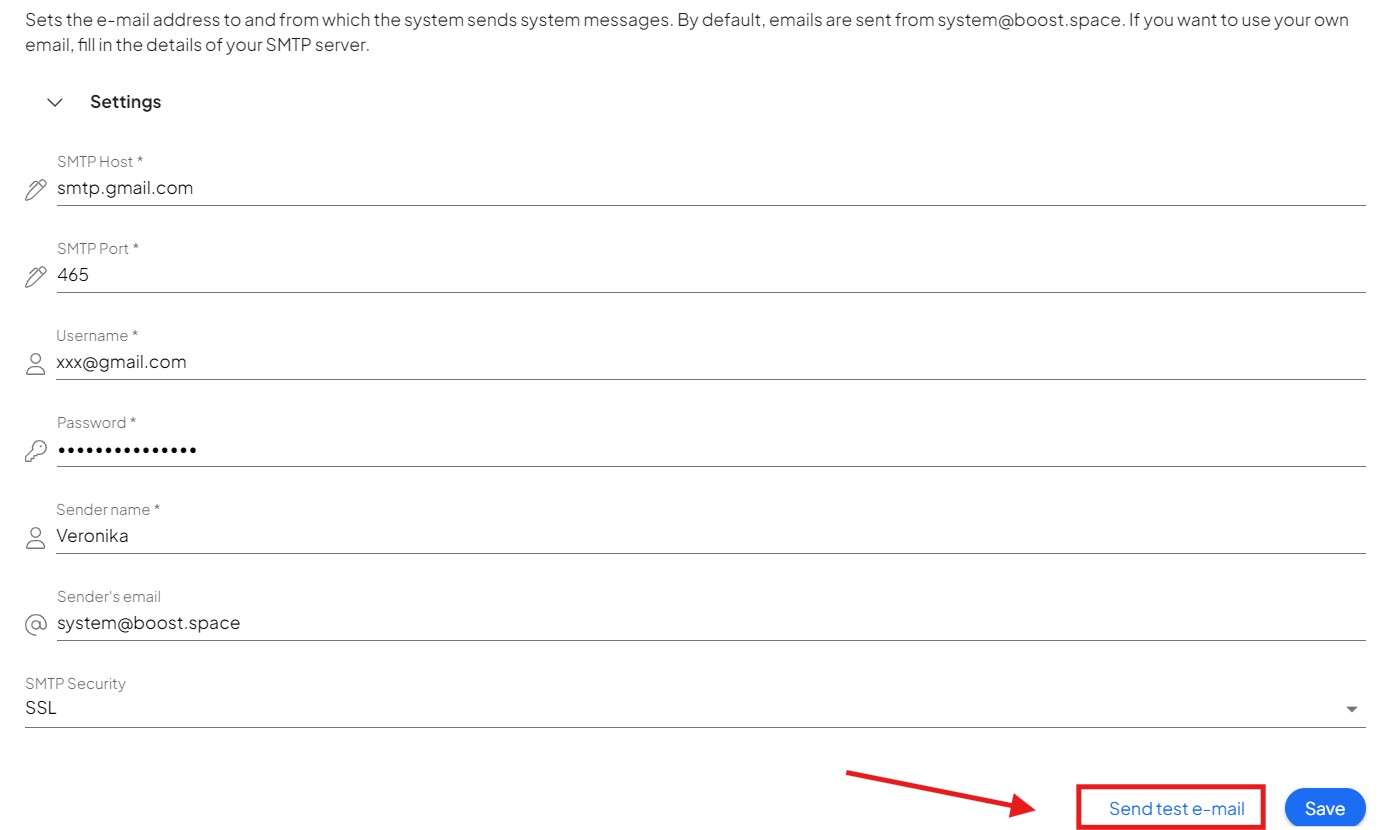
If you encounter any issues, please contact us at [email protected].