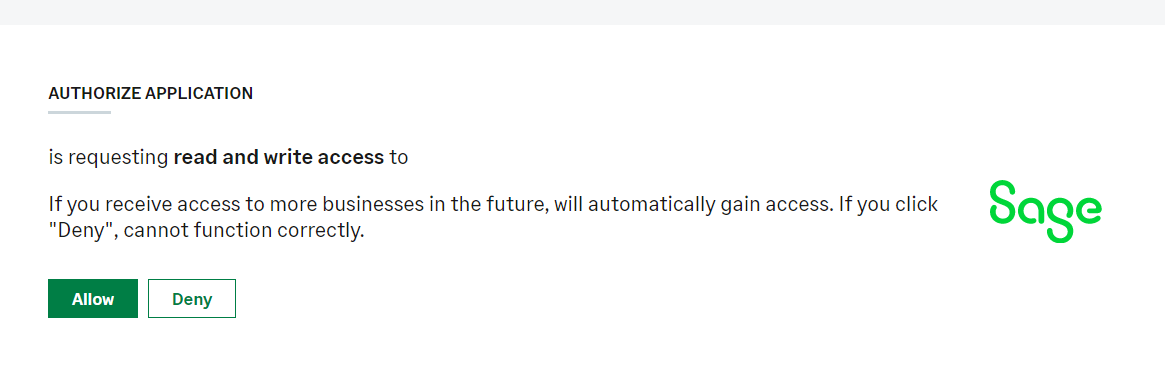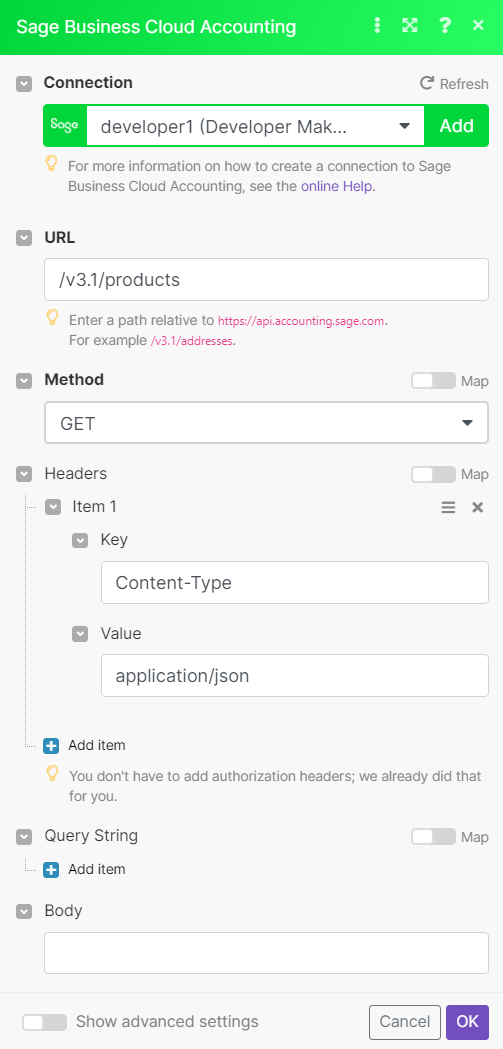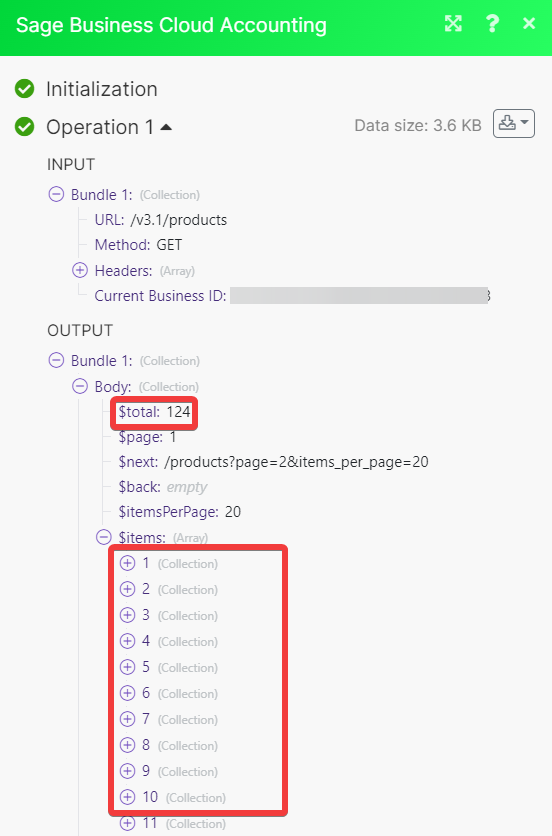With Sage Business Cloud Accounting modules in Boost.space Integrator, you can watch, create, update, search, retrieve, and delete:
-
sales quotes
-
sales invoices
-
purchase invoices
-
customers
-
contact payments
-
products
-
services
-
stock items
To get started with Sage Business Cloud Accounting, create an account at sage.com.
To connect Sage Business Cloud Accounting app:
![[Note]](https://docs.boost.space/wp-content/themes/bsdocs/docs-parser/HTML/css/image/note.png) |
Note |
|---|---|
|
Suppose you have several businesses in different countries. In that case, you won’t be able to create connections with different country parameters one by one immediately due to the browser caсhing login or password data. If you need to create a different region connection, you must wait approximately one day or more, use Incognito mode, or delete Sage caсhe in browser settings. |
-
Log in to your Boost.space Integrator account, insert a Sage Business Cloud Accounting module in your scenario, and click Create a Connection.
-
Optional: In the Connection name field, enter a name for the connection.
-
In the Country field, select the applicable country for your Sage account.
-
Optional: In the Language field, select the applicable language.
-
Optional: In the Client ID and Client Secret fields, enter the client credentials from your own custom app created in your Sage developer account.
![[Note]](https://docs.boost.space/wp-content/themes/bsdocs/docs-parser/HTML/css/image/note.png)
Note If creating a custom app, add the redirect URI as
https:www.integromat.com/oauth/cb/sage-accounting. -
Click Save.
-
Confirm the access by clicking Allow.
You have successfully connected the Sage Business Cloud Accounting app and can now build scenarios.
You can watch, create, update, search, retrieve, and delete sales quotes using the following modules.
Watches for new or updated sales quotes.
|
Connection |
Establish a connection to your Sales Business Cloud Accounting account. |
|
Current Business ID |
Select the Current Business ID whose sales quotes you want to watch. |
|
Watch |
Select the sales quotes to watch:
|
|
Limit |
Set the maximum number of sales quotes Boost.space Integrator will return during one execution cycle. |
Creates a new sales quote.
For field descriptions, see the Sales Business Cloud Accounting API reference.
Updates a sales quote.
|
Connection |
Establish a connection to your Sales Business Cloud Accounting account. |
|
Current Business ID |
Select or map the Current Business ID whose sales quote you want to update. |
For field descriptions, see the Sales Business Cloud Accounting API reference.
Retrieves a specific sales quote.
|
Connection |
Establish a connection to your Sales Business Cloud Accounting account. |
|
Current Business ID |
Select or map the Current Business ID whose sales quote you want to retrieve. |
For field descriptions, see the Sales Business Cloud Accounting API reference.
Searches for sales quotes or lists them all.
|
Connection |
Establish a connection to your Sales Business Cloud Accounting account. |
|
Limit |
Set the maximum number of sales quotes Boost.space Integrator will return during one execution cycle. |
See Sage Business Cloud Accounting Sales Quotes API reference for entering the field values to search for the sales quotes that match the specified value.
Deletes a sales quote.
|
Connection |
Establish a connection to your Sales Business Cloud Accounting account. |
|
Current Business ID |
Select the Current Business ID whose sales quotes you want to delete. |
|
Sales Quote ID |
Select or map the Sales Quote ID you want to delete. |
You can watch, create, update, search, retrieve, and delete sales invoices using the following modules.
Watches for new or updated sales invoices.
|
Connection |
Establish a connection to your Sales Business Cloud Accounting account. |
|
Current Business ID |
Select the Current Business ID whose sales invoices you want to watch. |
|
Watch |
Select the sales invoices to watch:
|
|
Limit |
Set the maximum number of sales invoices Boost.space Integrator will return during one execution cycle. |
Create a new sales invoice.
For field descriptions, see the Sales Business Cloud Accounting API reference.
Updates a sales invoice.
|
Connection |
Establish a connection to your Sales Business Cloud Accounting account. |
|
Sales Invoice ID |
Select or map the Sales Invoice ID whose details you want to update. |
For field descriptions, see the Sales Business Cloud Accounting API reference.
Retrieves a specific sales invoice.
|
Connection |
Establish a connection to your Sales Business Cloud Accounting account. |
|
Sales Invoice ID |
Select or map the Sales Invoice ID whose details you want to retrieve. |
For field descriptions, see the Sales Business Cloud Accounting API reference.
Searches for sales invoices or lists them all.
|
Connection |
Establish a connection to your Sales Business Cloud Accounting account. |
|
Limit |
Set the maximum number of sales invoices Boost.space Integrator will return during one execution cycle. |
See Sales Business Cloud Accounting Sales Invoice API reference for entering the field values to search the sales invoices that match the specified value.
Voids a sales invoice.
|
Connection |
Establish a connection to your Sales Business Cloud Accounting account. |
|
Current Business ID |
Select or map the Current Business ID whose sales invoice you want to delete. |
|
Sales Invoice ID |
Select or map the Invoice ID you want to delete. |
|
Void Reason |
Enter the reason for voiding the Sales Invoice. |
You can watch, create, update, search, retrieve, and delete purchase invoices using the following modules.
Watches for new or updated purchase invoices.
|
Connection |
Establish a connection to your Sales Business Cloud Accounting account. |
|
Current Business ID |
Select the Current Business ID whose purchase invoices you want to watch. |
|
Watch |
Select the purchase invoices to watch:
|
|
Limit |
Set the maximum number of purchase invoices Boost.space Integrator will return during one execution cycle. |
Creates a new purchase invoice.
For field descriptions, see the Sales Business Cloud Accounting API reference.
Updates a purchase invoice.
|
Connection |
Establish a connection to your Sales Business Cloud Accounting account. |
|
Current Business ID |
Select or map the Current Business ID whose details you want to update. |
For field descriptions, see the Sales Business Cloud Accounting API reference.
Retrieves a specific purchase invoice.
|
Connection |
Establish a connection to your Sales Business Cloud Accounting account. |
|
Purchase Invoice ID |
Select or map the Purchase Invoice ID whose details you want to retrieve. |
For field descriptions, see the Sales Business Cloud Accounting API reference.
Searches for purchase invoices or lists them all.
|
Connection |
Establish a connection to your Sales Business Cloud Accounting account. |
|
Limit |
Set the maximum number of purchase invoices Boost.space Integrator will return during one execution cycle. |
See Sales Business Cloud Accounting Sales Purchase API reference for entering the field values to search the purchase invoices that match the specified value.
Deletes a Purchase Invoice.
|
Connection |
Establish a connection to your Sales Business Cloud Accounting account. |
|
Current Business ID |
Select or map the Current Business ID whose details you want to delete. |
|
Purchase Invoice ID |
Select or map the Purchase Invoice ID you want to delete. |
You can watch, create, update, search, retrieve, and delete the customers using the following modules.
Watches for new customers.
|
Connection |
Establish a connection to your Sales Business Cloud Accounting account. |
|
Current Business ID |
Select the Current Business ID whose customers you want to watch. |
|
Watch |
Select the customers to watch:
|
|
Limit |
Set the maximum number of customers Boost.space Integrator will return during one execution cycle. |
Creates a new customer contact.
For field descriptions, see the Sales Business Cloud Accounting API reference.
Updates a customer contact.
|
Connection |
Establish a connection to your Sales Business Cloud Accounting account. |
|
Customer ID |
Select or map the Customer ID whose details you want to update. |
For field descriptions, see the Sales Business Cloud Accounting API reference.
Retrieves a specific customer contact.
|
Connection |
Establish a connection to your Sales Business Cloud Accounting account. |
|
Customer ID |
Select or map the Customer ID whose details you want to retrieve. |
For field descriptions, see the Sales Business Cloud Accounting API reference.
Searches for customers or lists them all.
|
Connection |
Establish a connection to your Sales Business Cloud Accounting account. |
|
Limit |
Set the maximum number of customers Boost.space Integrator will return during one execution cycle. |
See Sales Business Cloud Accounting Customer API reference for entering the field values to search the customers that match the specified value.
Deletes a customer.
|
Connection |
Establish a connection to your Sales Business Cloud Accounting account. |
|
Current Business ID |
Select or map the Current Business ID whose customers you want to delete. |
|
Customer ID |
Select or map the Customer ID you want to delete. |
You can watch, create, update, search, retrieve, and delete contact payments using the following modules.
Watches for new or updated contact payments.
|
Connection |
Establish a connection to your Sales Business Cloud Accounting account. |
|
Current Business ID |
Select the Current Business ID whose contact payments you want to watch. |
|
Watch |
Select the contact payments to watch:
|
|
Limit |
Set the maximum number of contact payments invoices Boost.space Integrator will return during one execution cycle. |
Creates a contact payment.
For field descriptions, see the Sales Business Cloud Accounting Contact Payment API reference.
Updates a contact payment.
|
Connection |
Establish a connection to your Sales Business Cloud Accounting account. |
|
Current Business ID |
Select or map the Current Business ID whose details you want to update. |
|
Contact Payment ID |
Select or map the Contact Payment ID whose details you want to update. |
For field descriptions, see the Sales Business Cloud Accounting Contact Payment API reference.
Retrieves a specific contact payment.
|
Connection |
Establish a connection to your Sales Business Cloud Accounting account. |
|
Contact Payment ID |
Select or map the Contact Payment ID whose details you want to retrieve. |
For field descriptions, see the Sales Business Cloud Accounting Contact Payment API reference.
Searches for contact payments or lists them all.
|
Connection |
Establish a connection to your Sales Business Cloud Accounting account. |
|
Limit |
Set the maximum number of contact payments contact payments Boost.space Integrator will return during one execution cycle. |
See Sales Business Cloud Accounting Contact Payments API reference for entering the field values to search the contacts that match the specified value.
Deletes a contact payment.
|
Connection |
Establish a connection to your Sales Business Cloud Accounting account. |
|
Current Business ID |
Select or map the Current Business ID whose contact payments you want to delete. |
|
Contact Payment ID |
Select or map the Contact Payment ID you want to delete. |
You can watch, create, update, search, retrieve, and delete the products using the following modules.
Watches for new or updated products.
|
Connection |
Establish a connection to your Sales Business Cloud Accounting account. |
|
Current Business ID |
Select the Current Business ID whose products you want to watch. |
|
Watch |
Select the products to watch:
|
|
Limit |
Set the maximum number of products Boost.space Integrator will return during one execution cycle. |
Creates a new product.
For field descriptions, see the Sales Business Cloud Accounting Product API reference.
Updates a product.
|
Connection |
Establish a connection to your Sales Business Cloud Accounting account. |
|
Current Business ID |
Select or map the Current Business ID whose products you want to update. |
|
Product ID |
Select or map the Product ID whose details you want to update. |
For field descriptions, see the Sales Business Cloud Accounting Product API reference.
Retrieves a specific product.
|
Connection |
Establish a connection to your Sales Business Cloud Accounting account. |
|
Product ID |
Select or map the Product ID whose details you want to retrieve. |
For field descriptions, see the Sales Business Cloud Accounting Product API reference.
Searches for products or lists them all.
|
Connection |
Establish a connection to your Sales Business Cloud Accounting account. |
|
Limit |
Set the maximum number of products Boost.space Integrator will return during one execution cycle. |
See Sales Business Cloud Accounting Product API reference for entering the field values to search for the products that match the specified value.
Deletes a product.
|
Connection |
Establish a connection to your Sales Business Cloud Accounting account. |
|
Current Business ID |
Select or map the Current Business ID whose products you want to delete. |
|
Product ID |
Select or map the Product ID you want to delete. |
You can watch, create, update, search, retrieve, and delete services using the following modules.
Watches for new or updated services.
|
Connection |
Establish a connection to your Sales Business Cloud Accounting account. |
|
Current Business ID |
Select the Current Business ID whose services you want to watch. |
|
Watch |
Select the services to watch:
|
|
Limit |
Set the maximum number of services Boost.space Integrator will return during one execution cycle. |
Creates a new service.
For field descriptions, see the Sales Business Cloud Accounting Services API reference.
Updates a service.
|
Connection |
Establish a connection to your Sales Business Cloud Accounting account. |
|
Current Business ID |
Select or map the Current Business ID whose details you want to update. |
|
Service ID |
Select or map the Service ID whose details you want to update. |
For field descriptions, see the Sales Business Cloud Accounting Services API reference.
Retrieves a specific service.
|
Connection |
Establish a connection to your Sales Business Cloud Accounting account. |
|
Service ID |
Select or map the Service ID whose details you want to retrieve. |
For field descriptions, see the Sales Business Cloud Accounting Services API reference.
Searches for services or lists them all.
|
Connection |
Establish a connection to your Sales Business Cloud Accounting account. |
|
Limit |
Set the maximum number of services Boost.space Integrator will return during one execution cycle. |
See Sales Business Cloud Accounting Services API reference for entering the field values to search the services that match the specified value.
Deletes a service.
|
Connection |
Establish a connection to your Sales Business Cloud Accounting account. |
|
Current Business ID |
Select or map the Current Business ID whose services you want to delete. |
|
Service ID |
Select or map the Service ID you want to delete. |
You can watch, create, update, search, retrieve, and delete stock items using the following modules.
Watches for new or updated stock items.
|
Connection |
Establish a connection to your Sales Business Cloud Accounting account. |
|
Current Business ID |
Select the Current Business ID whose stock items you want to watch. |
|
Watch |
Select the stock items to watch:
|
|
Limit |
Set the maximum number of stock items Boost.space Integrator will return during one execution cycle. |
Creates a new stock item.
For field descriptions, see the Sales Business Cloud Accounting Stock Items API reference.
Updates a stock item.
|
Connection |
Establish a connection to your Sales Business Cloud Accounting account. |
|
Current Business ID |
Select or map the Current Business ID whose stock items you want to update. |
|
Stock Item ID |
Select or map the Stock Items ID whose details you want to update. |
For field descriptions, see the Sales Business Cloud Accounting Stock Items API reference.
Retrieves a specific stock item.
|
Connection |
Establish a connection to your Sales Business Cloud Accounting account. |
|
Stock Item ID |
Select or map the Stock Item ID whose details you want to retrieve. |
For field descriptions, see the Sales Business Cloud Accounting Stock Items API reference.
Searches for stock items or lists them all.
|
Connection |
Establish a connection to your Sales Business Cloud Accounting account. |
|
Limit |
Set the maximum number of stock items Boost.space Integrator will return during one execution cycle. |
See Sales Business Cloud Accounting Stock Items API reference for entering the field values to search the services that match the specified value.
Deletes a stock item.
|
Connection |
Establish a connection to your Sales Business Cloud Accounting account. |
|
Current Business ID |
Select or map the Current Business ID whose stock items you want to delete. |
|
Stock Item ID |
Select or map the Stock Item ID you want to delete. |
You can call APIs using the following module.
Performs an arbitrary authorized API call.
![[Note]](https://docs.boost.space/wp-content/themes/bsdocs/docs-parser/HTML/css/image/note.png) |
Note |
|---|---|
|
For the list of available endpoints, refer to the Sage Business Cloud Accounting API documentation. |
|
Connection |
Establish a connection to your Sage Business Cloud Accounting account. |
|
URL |
Enter a path relative to |
|
Method |
GET to retrieve information for an entry. POST to create a new entry. PUT to update/replace an existing entry. PATCH to make a partial entry update. DELETE to delete an entry. |
|
Headers |
Enter the desired request headers. You don’t have to add authorization headers; we already did that for you. |
|
Query String |
Enter the request query string. |
|
Body |
Enter the body content for your API call. |