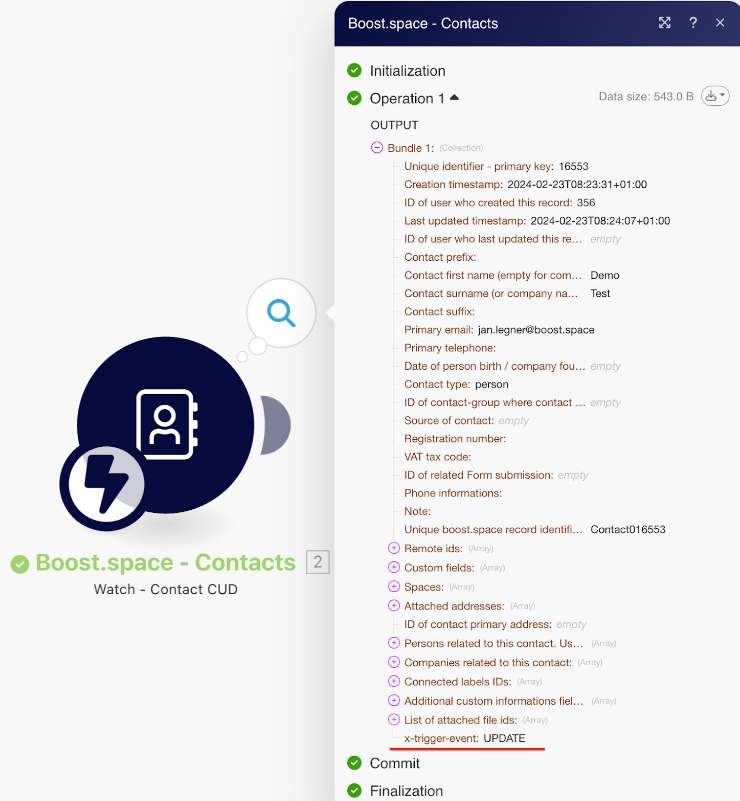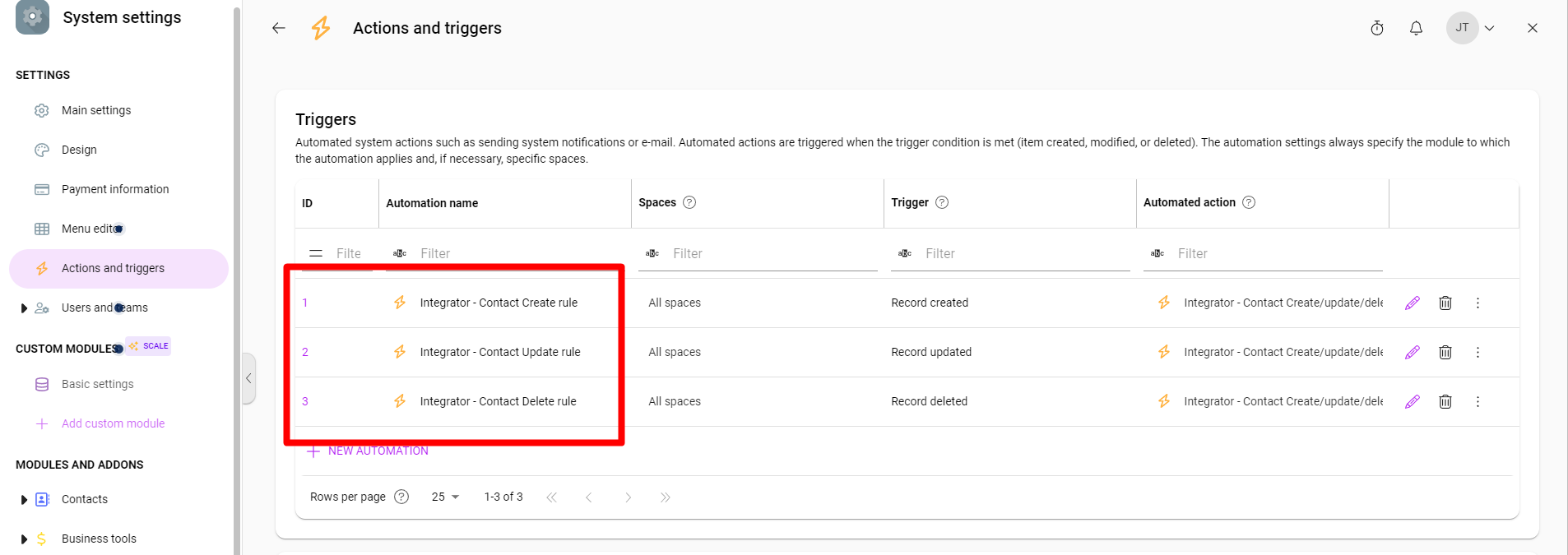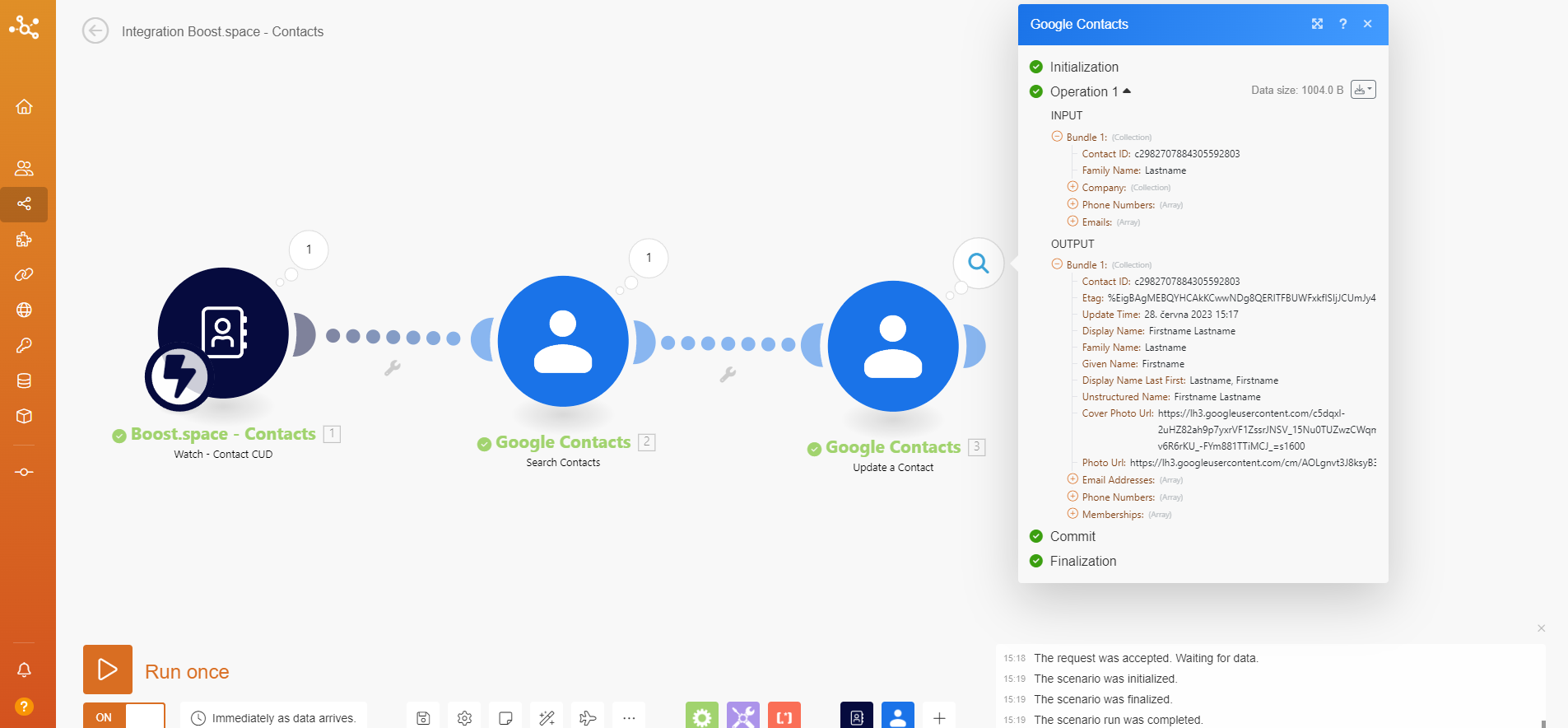What is and how to Set up a CUD Webhook in Boost.space
Video
Before you start with synchronization there are some things that you should know first.
To properly map the contacts module you need to know more about “contact info”. You can find out more information on this topic here.
Module CUD contains all trigger types (create, update, delete). You can find out more information about trigger types in this article.
After you create your connection in the CUD module you can find new actions and triggers records in your system settings. You can set up sending information to the email/webhook module, or you can set up a notification right in the system when some actions (create, update, delete) happen. This can be set up not only for Boost.space subject module but in this article, we will use this module as an example.
Setting up the CUD Webhook in Boost.space
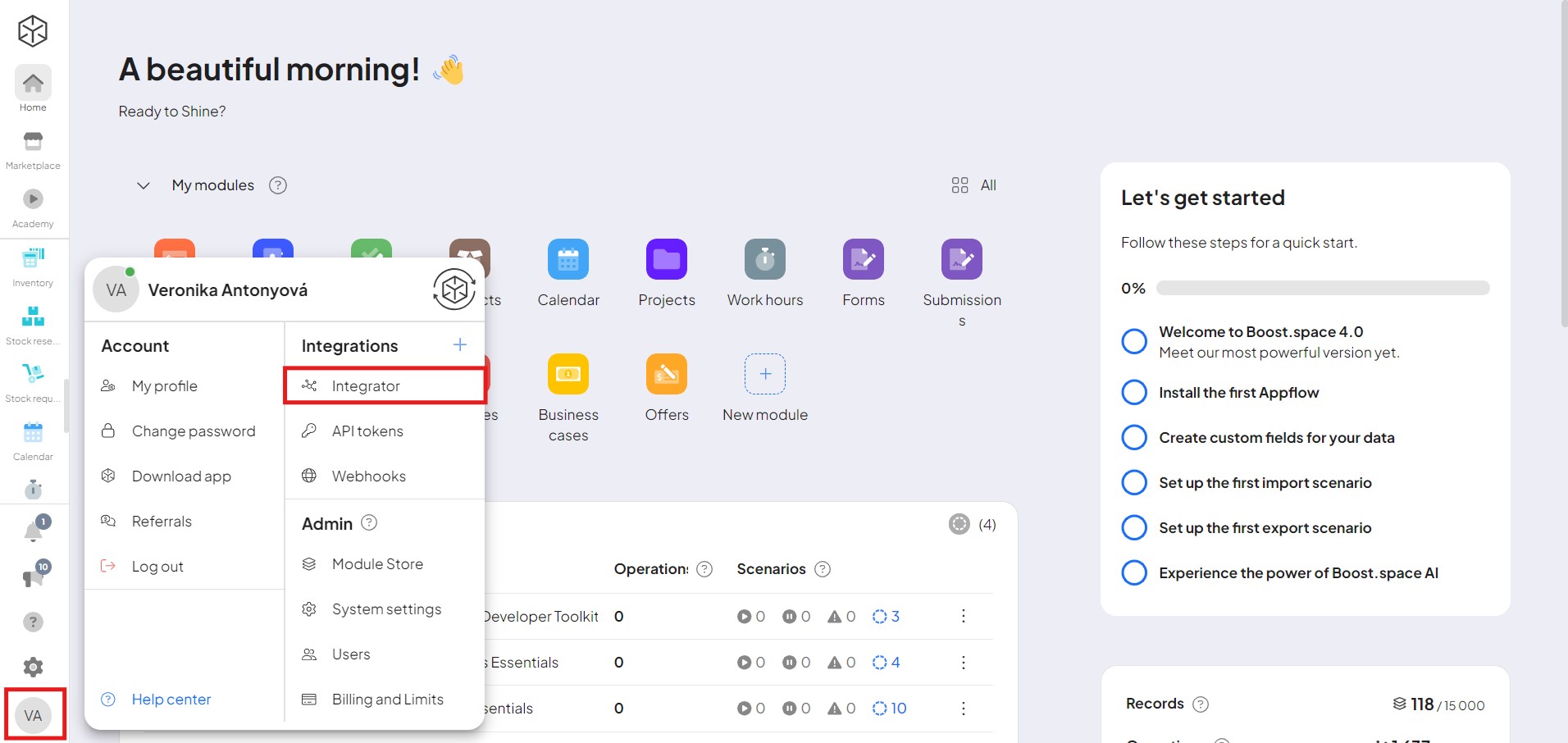
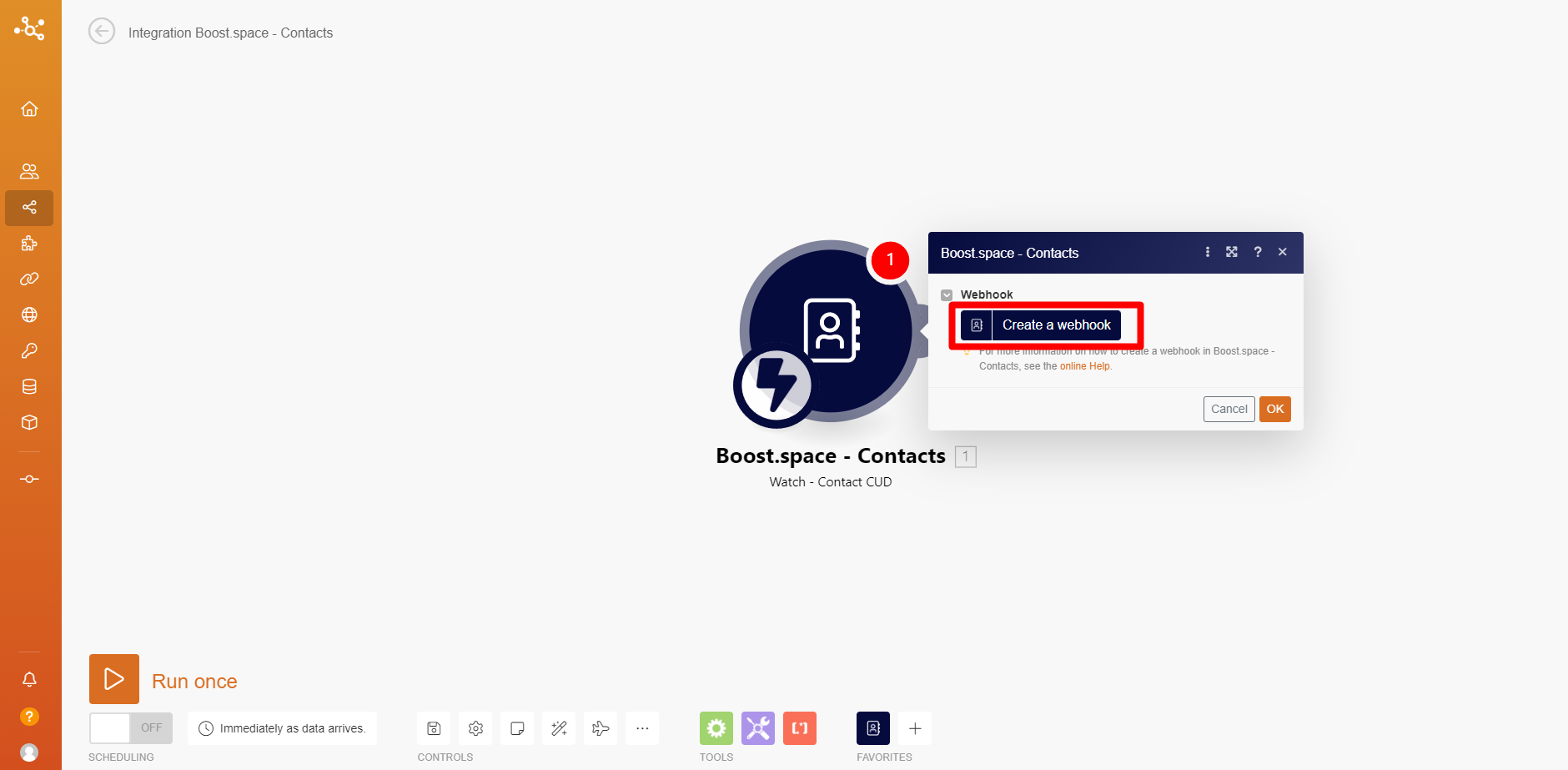
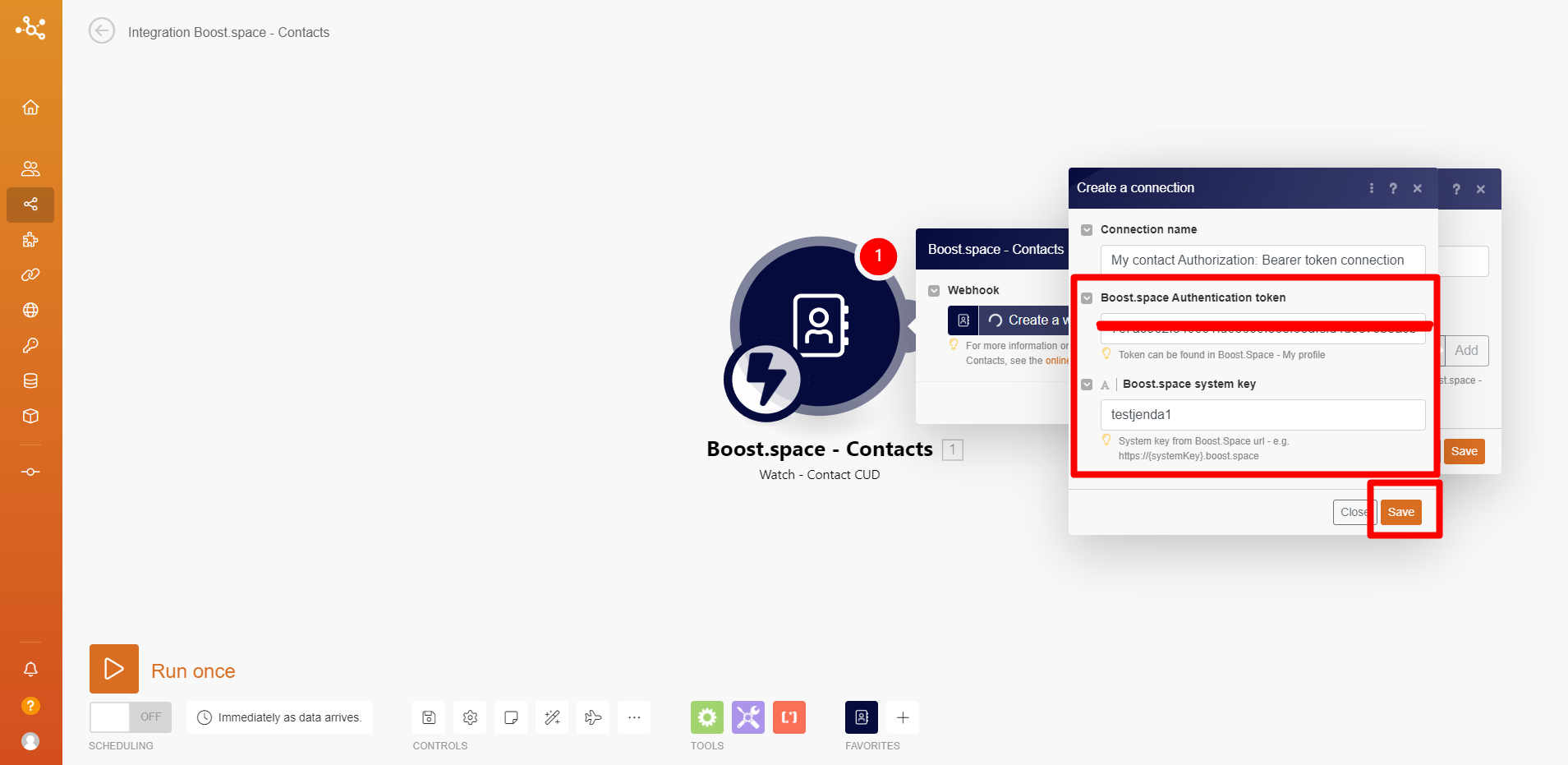
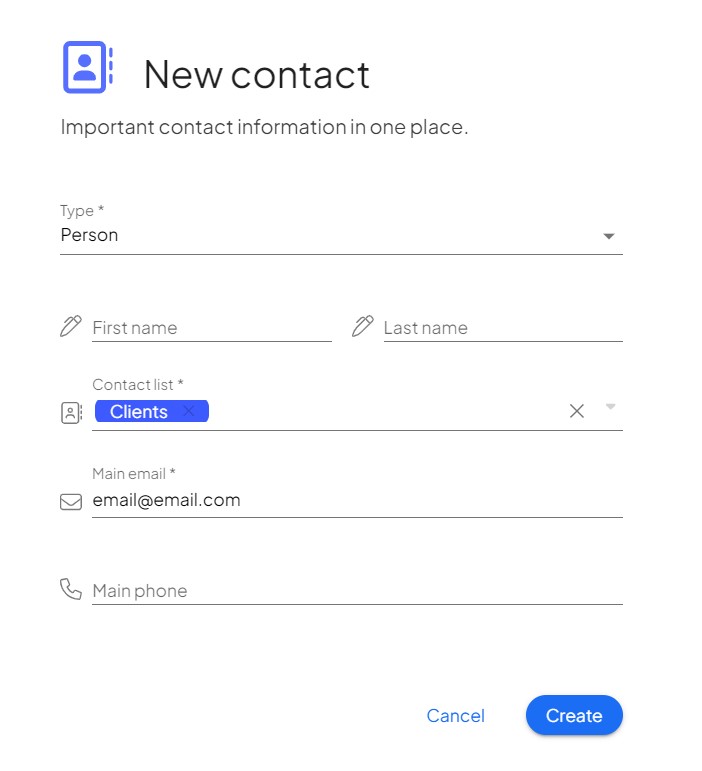
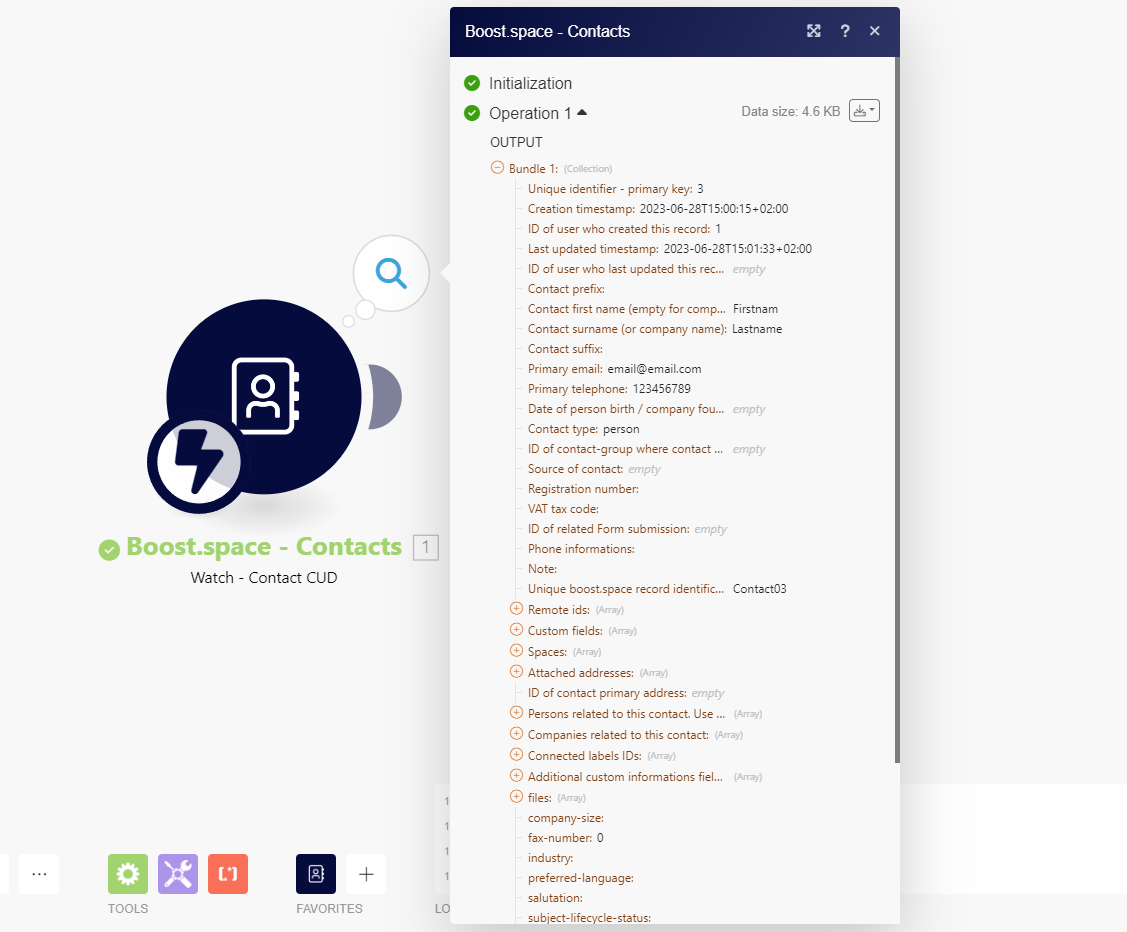
5. In order to recognize the action that triggered the trigger at the record, a field called “x-trigger-event” can be monitored at the output of the module. This field can take 3 values – CREATE/UPDATE/DELETE.
If we want to work in specific branches of the scenario only with the record that was triggered by a certain type of trigger, we can set filtering according to the x-trigger-event field.