The E-conomic modules enable you to monitor and manage customers, products and orders in your E-conomic account.
Prerequisites
-
An E-conomic account
In order to use E-conomic with Boost.space Integrator, it is necessary to have a E-conomic account. If you do not have one, you can create a E-conomic account at e-conomic.com/developer.
![[Note]](https://docs.boost.space/wp-content/themes/bsdocs/docs-parser/HTML/css/image/note.png) |
Note |
|---|---|
|
Developer Agreements do not contain accounting data. You can create a free “demo with data” agreement to use as a test environment. |
To connect your E-conomic account to Boost.space Integrator you need to obtain the Agreement Grant Token.
1. Open the E-conomic module’s Create a connection dialog.
2. Click on the link Generate Agreement Grant Token in the Agreement Grant Token field description.
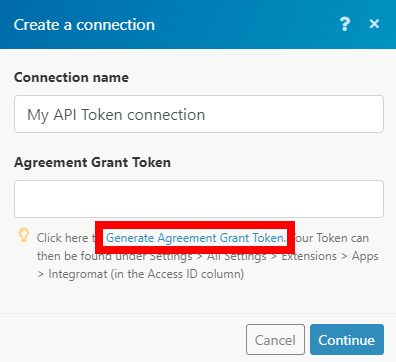
3. Click on the Add app button.
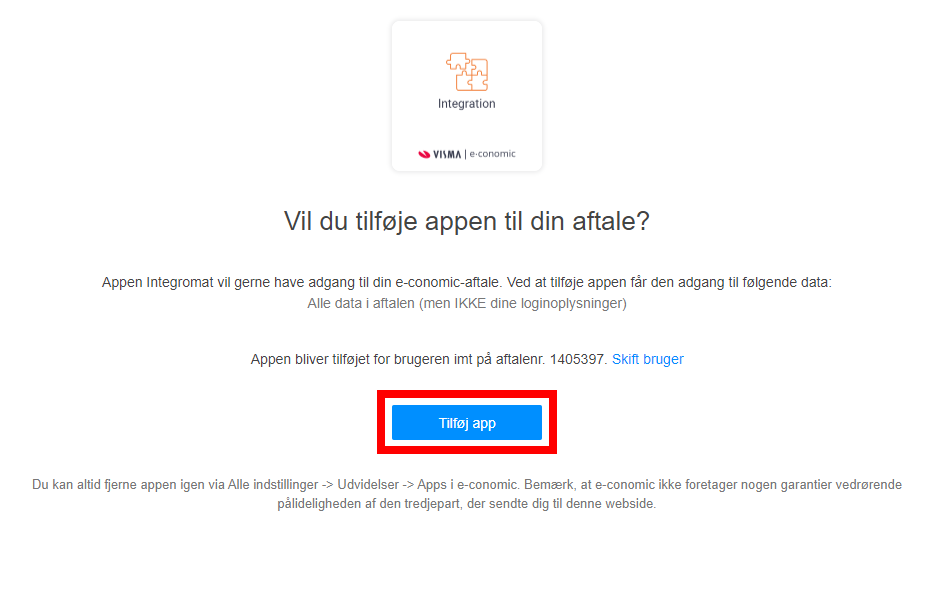
4. Copy the provided token.
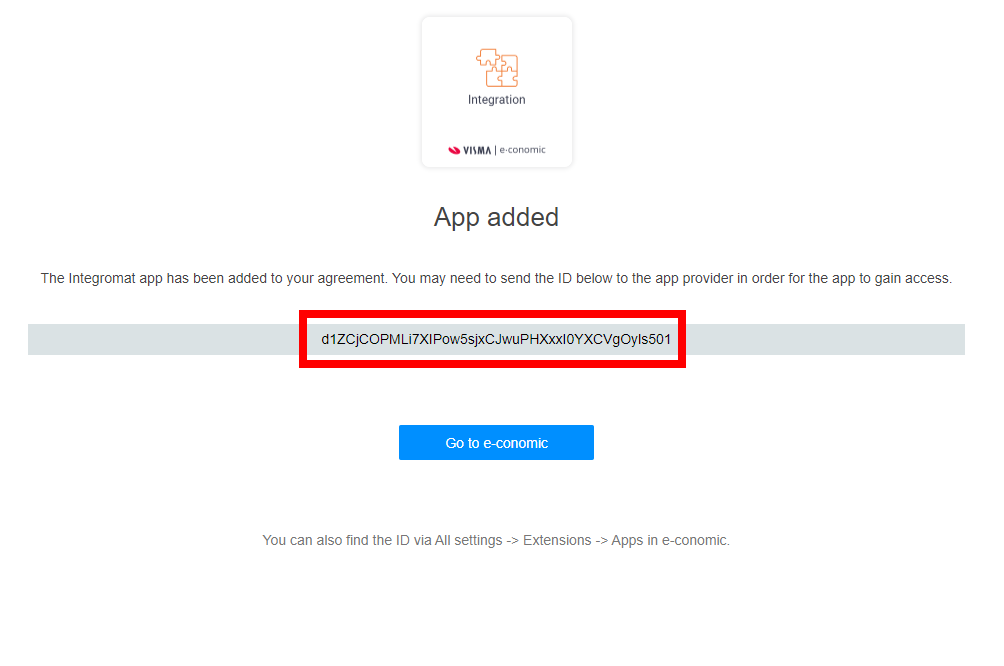
5. Go back to Boost.space Integrator and open the E-conomic module’s Create a connection dialog.
7. Enter the Agreement Grant Token you have copied in step 4 to the respective field and click the Continue button to establish the connection.
The connection has been established.
