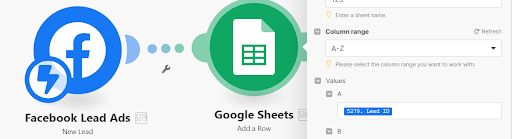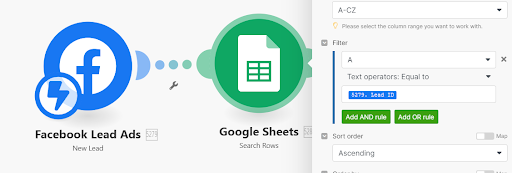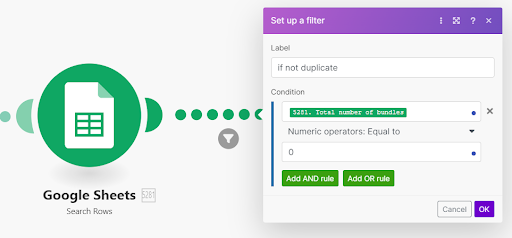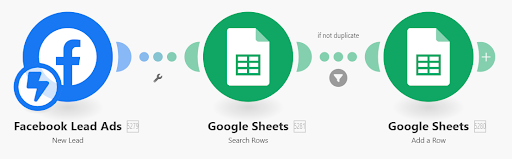When managing lead data, it’s essential to detect and skip duplicate records to maintain data integrity. In this tutorial, we’ll guide you through the steps to enable this functionality in Make. We’ll use a scenarioA specific connection between applications in which data can be transferred. Two types of scenarios: active/inactive. where new leads are being added to a Google Sheet, but the same principles apply to other applications as well.
- Identify a Unique TokenA secure code used to authenticate and authorize access to API endpoints, enabling users to connect with third-party applications.: Determine a unique identifier from Meta (e.g., Lead ID or email address) that you will use to track leads.
- Set Up a Search: In your application where leads are being added (e.g., Google Sheets), configure a search to look for the unique identifier you selected.
- Add a Filter: Implement a filter to block any new records that contain an existing unique identifier. This ensures no duplicate leads are added.
![[Note]](https://docs.boost.space/wp-content/themes/bsdocs/docs-parser/HTML/css/image/note.png) |
Note |
|---|---|
| This step will increase the number of operationsOperations are tasks in integration scenarios, similar to "operations" in Make.com. Each action, like reading or updating a record, counts as one operation. They’re essential for data syncing between apps and reset monthly. Going over the limit pauses syncing until you add more or upgrade your plan. your scenario uses, but it guarantees that only new leads will be processed in the workflow. |
Here’s what your scenario will look like now.
While this example uses Google Sheets, the same principles apply to any app where you’re sending leads. Simply search for the record, row, item, or object using the lead ID or another unique token and set up your scenario based on that.