Understanding AI-Ready CyclesA cycle is the operation and commit/rollback phases of scenario execution. A scenario may have one or more cycles (one is the default). in Automation
Each cycleA cycle is the operation and commit/rollback phases of scenario execution. A scenario may have one or more cycles (one is the default). represents an indivisible unit of work that consists of a series of operationsOperations are tasks in integration scenarios, similar to "operations" in Make.com. Each action, like reading or updating a record, counts as one operation. They’re essential for data syncing between apps and reset monthly. Going over the limit pauses syncing until you add more or upgrade your plan. executed within a scenarioA specific connection between applications in which data can be transferred. Two types of scenarios: active/inactive.. Cycles are especially useful when you want to repeat certain actions multiple times in a single scenario execution — for example, processing multiple rows of data.
You can set the maximum number of cycles directly in the scenario settings.
By default, this value is set to 1.
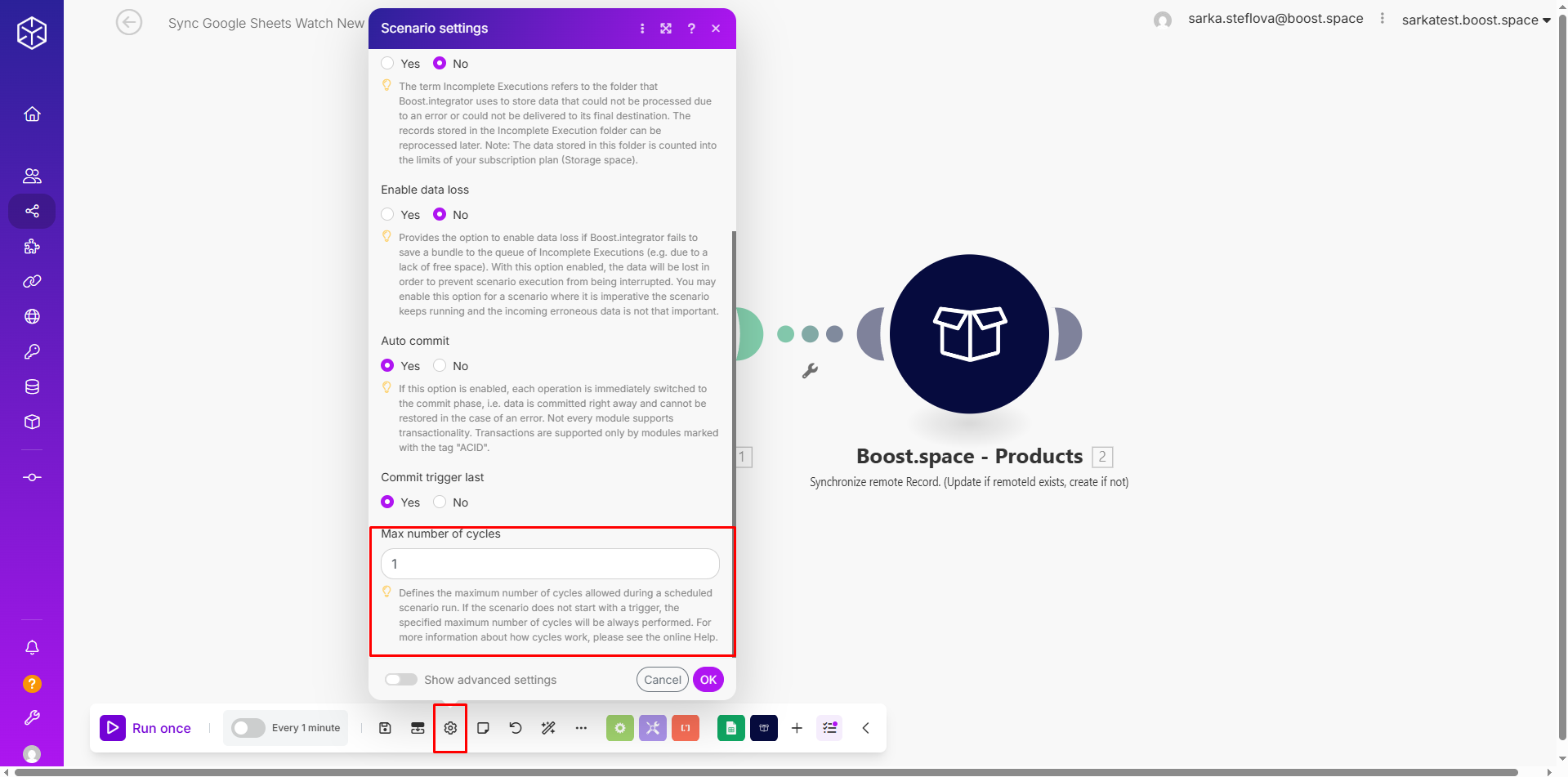
How to set and check Cycles
Let’s say you want to retrieve data from Google Sheets into your Product module. You set up your mapping and everything is ready.
Here’s what you do:
1. Go to your scenario settings.
2. Change the Max number of cycles for example from 1 to 3 and save it.
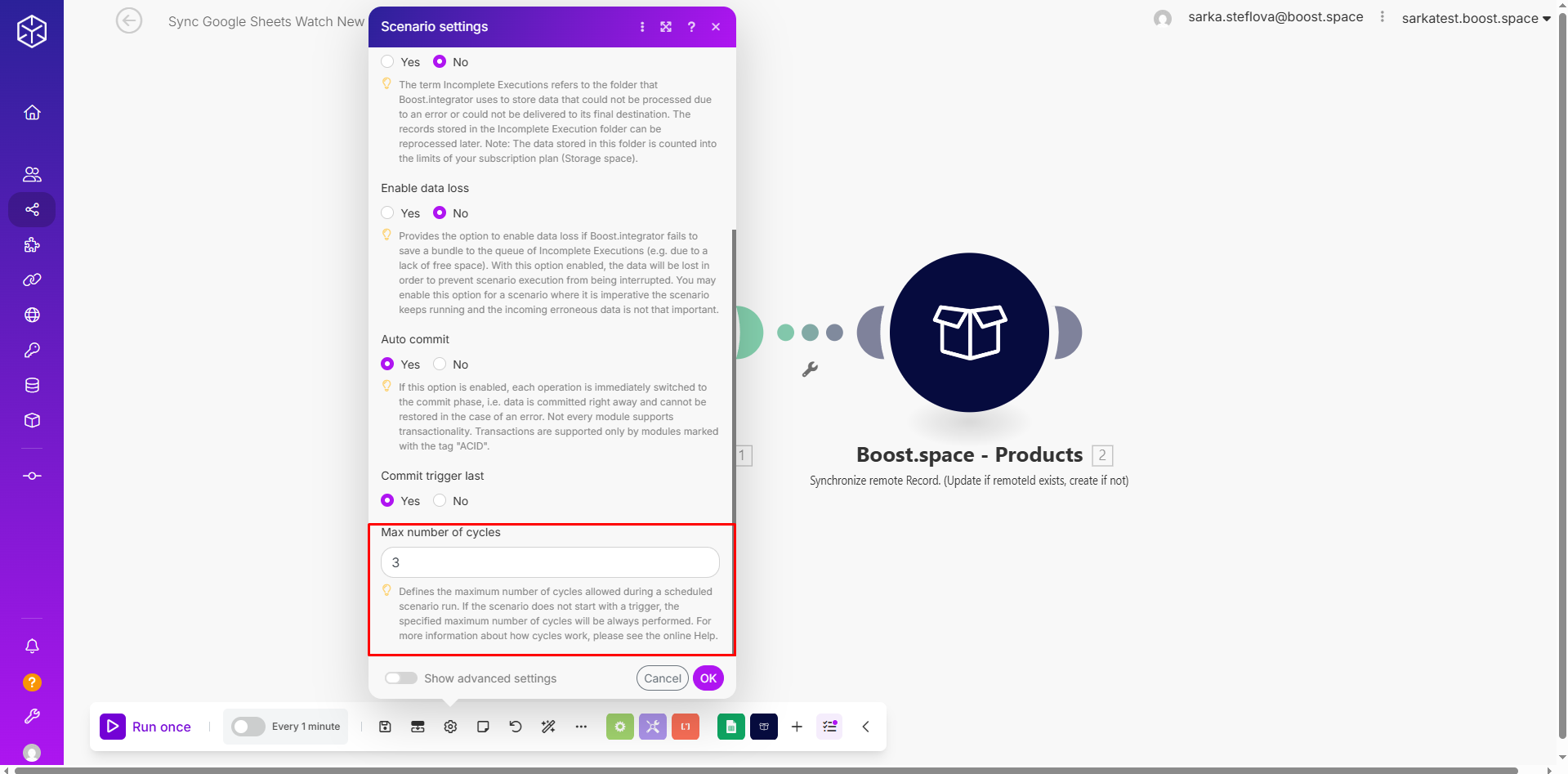
3. Run the scenario once.
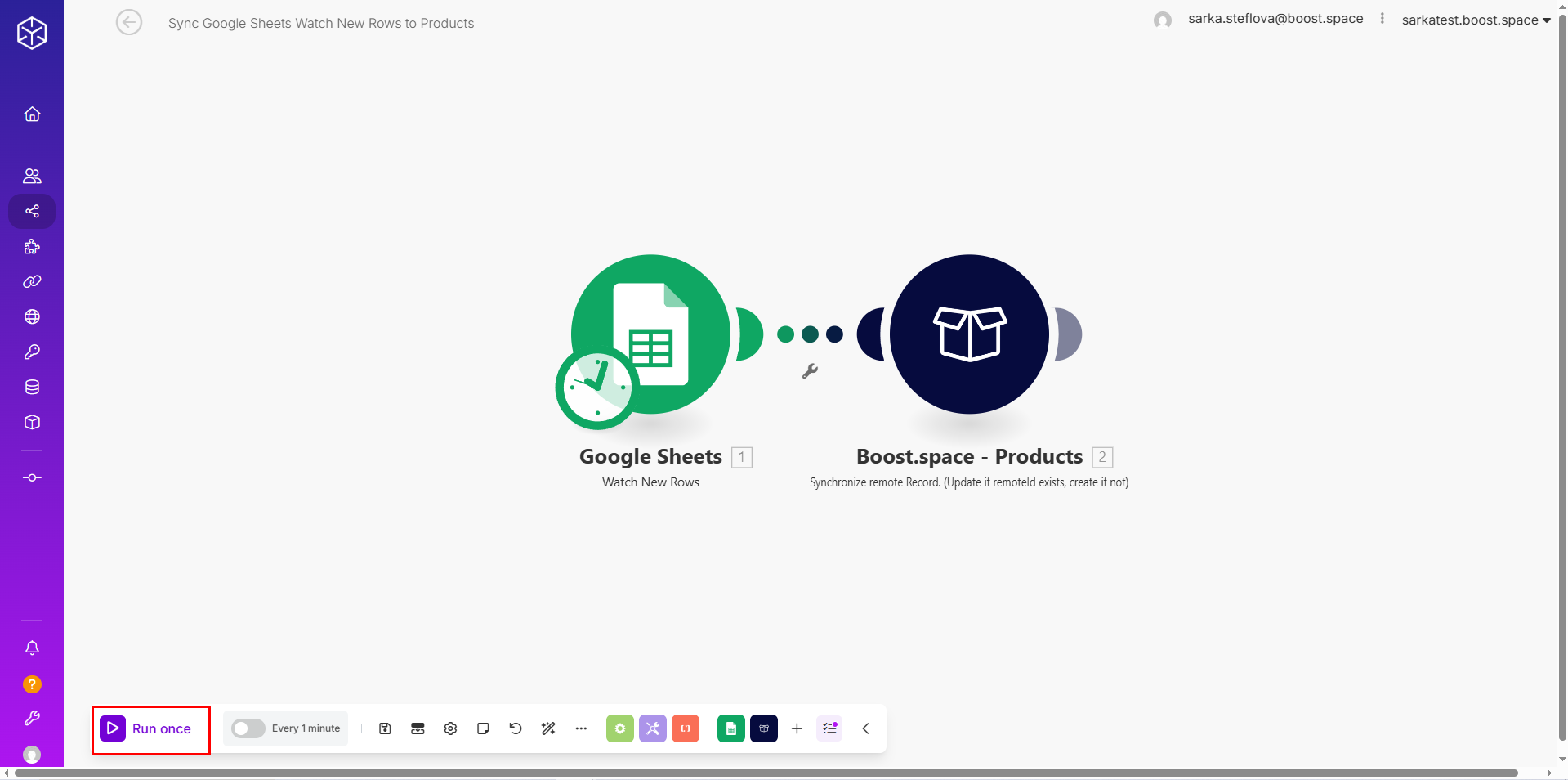
At first glance, you’ll see the scenario used 3 operationsOperations are tasks in integration scenarios, similar to "operations" in Make.com. Each action, like reading or updating a record, counts as one operation. They’re essential for data syncing between apps and reset monthly. Going over the limit pauses syncing until you add more or upgrade your plan. in one run.
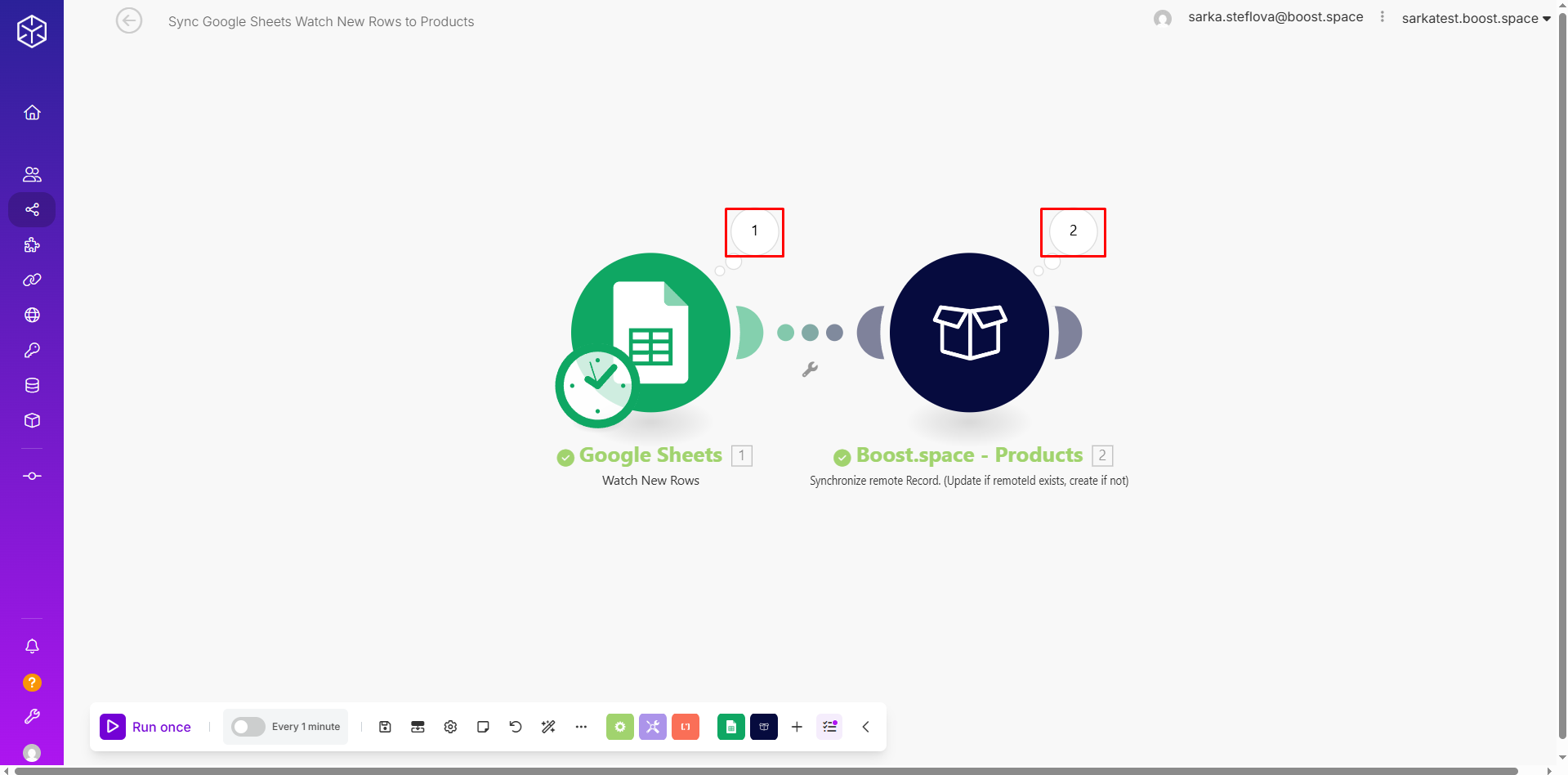
But if you open the scenario run history, you’ll notice it actually consumed 9 operations.
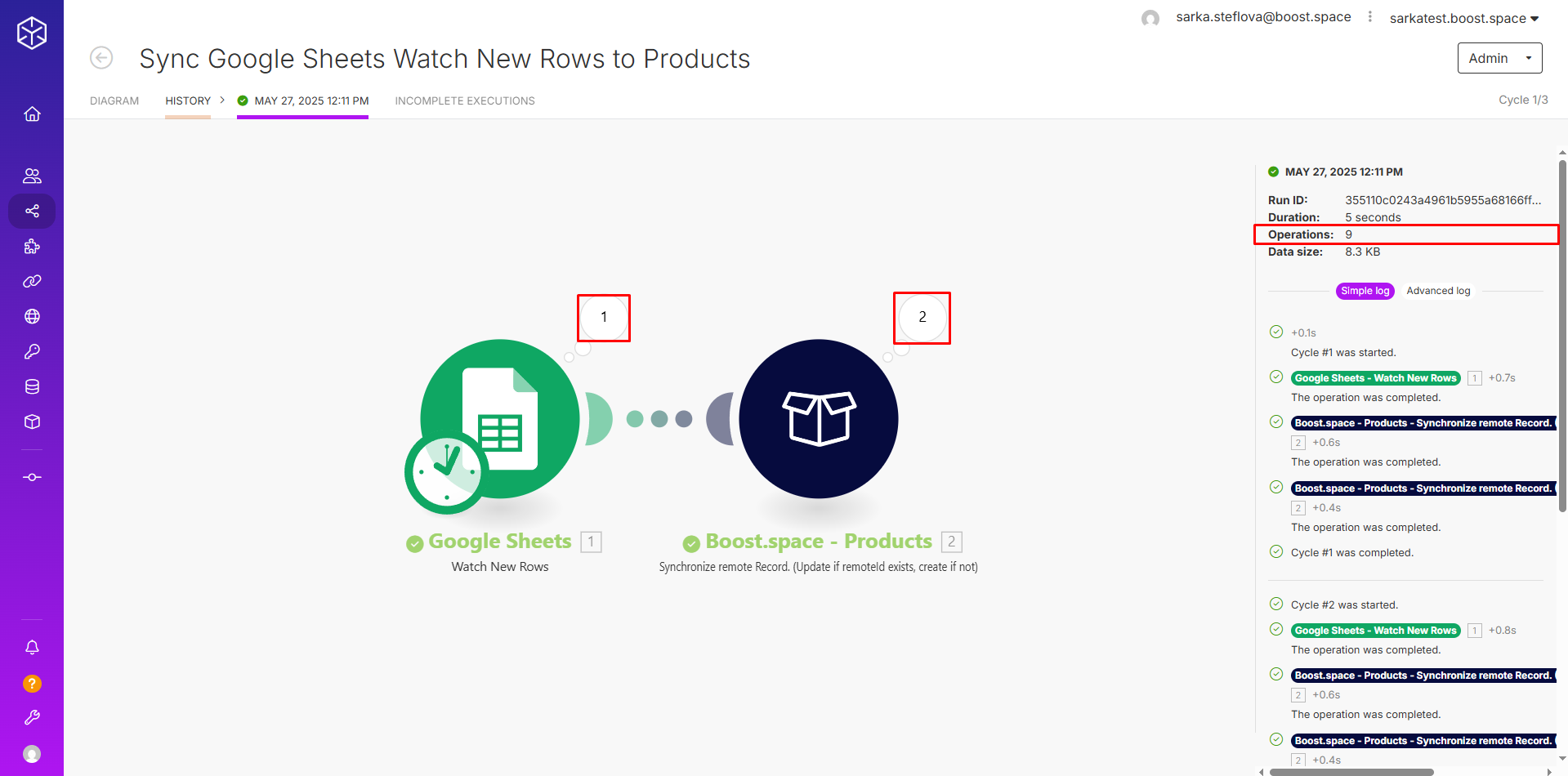
Conclusion
Cycles allow you to repeat a set of operations multiple times within a single scenario run, making your automation more powerful and efficient. By adjusting the number of cycles in the scenario settings, you can control how much data is processed at once. Just remember — while increasing cycles can speed up processing, it also increases the total number of operations used. Always check your operationOperations are tasks in integration scenarios, similar to "operations" in Make.com. Each action, like reading or updating a record, counts as one operation. They’re essential for data syncing between apps and reset monthly. Going over the limit pauses syncing until you add more or upgrade your plan. usage in the scenario run history to stay on top of your limits.