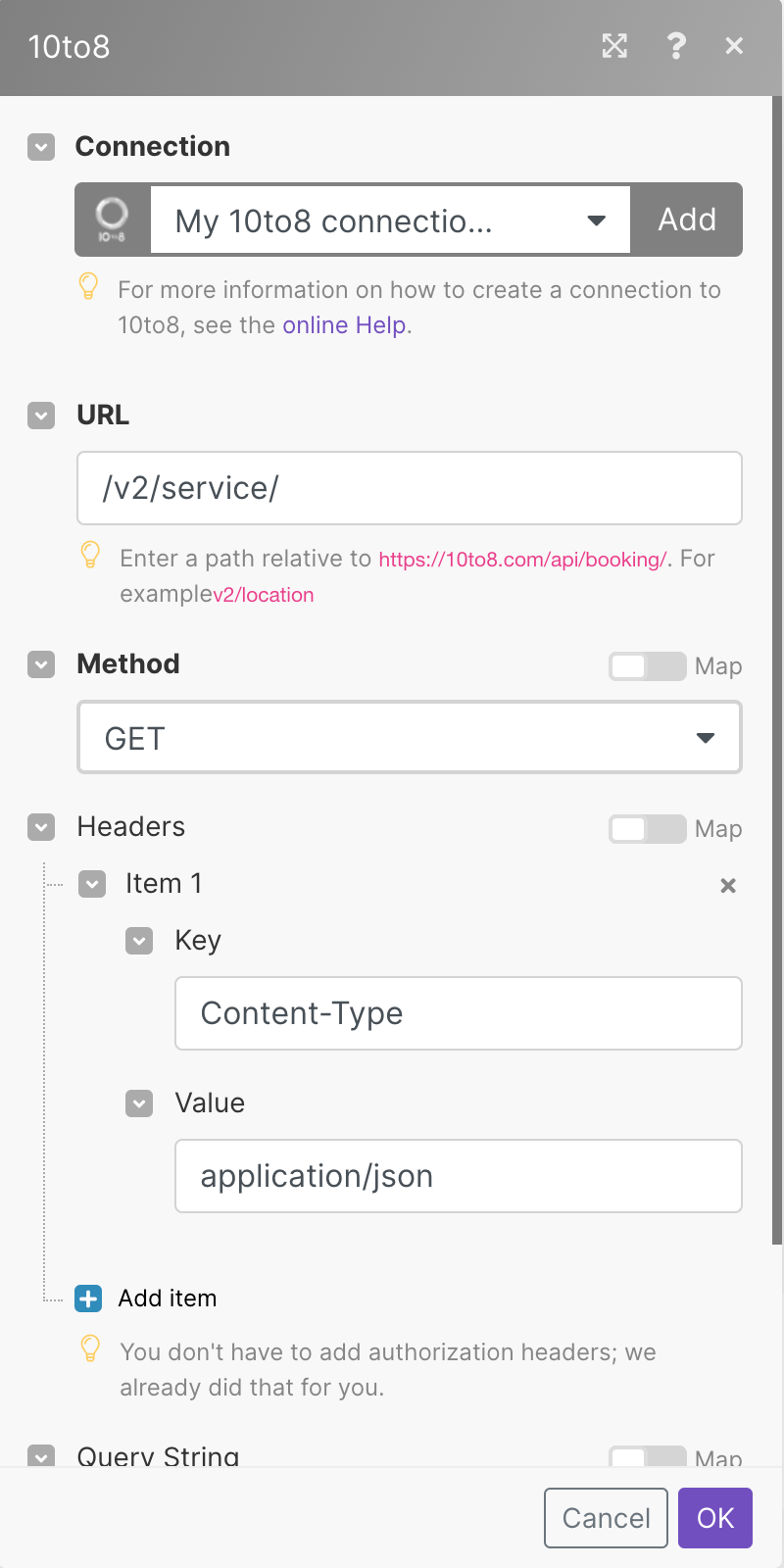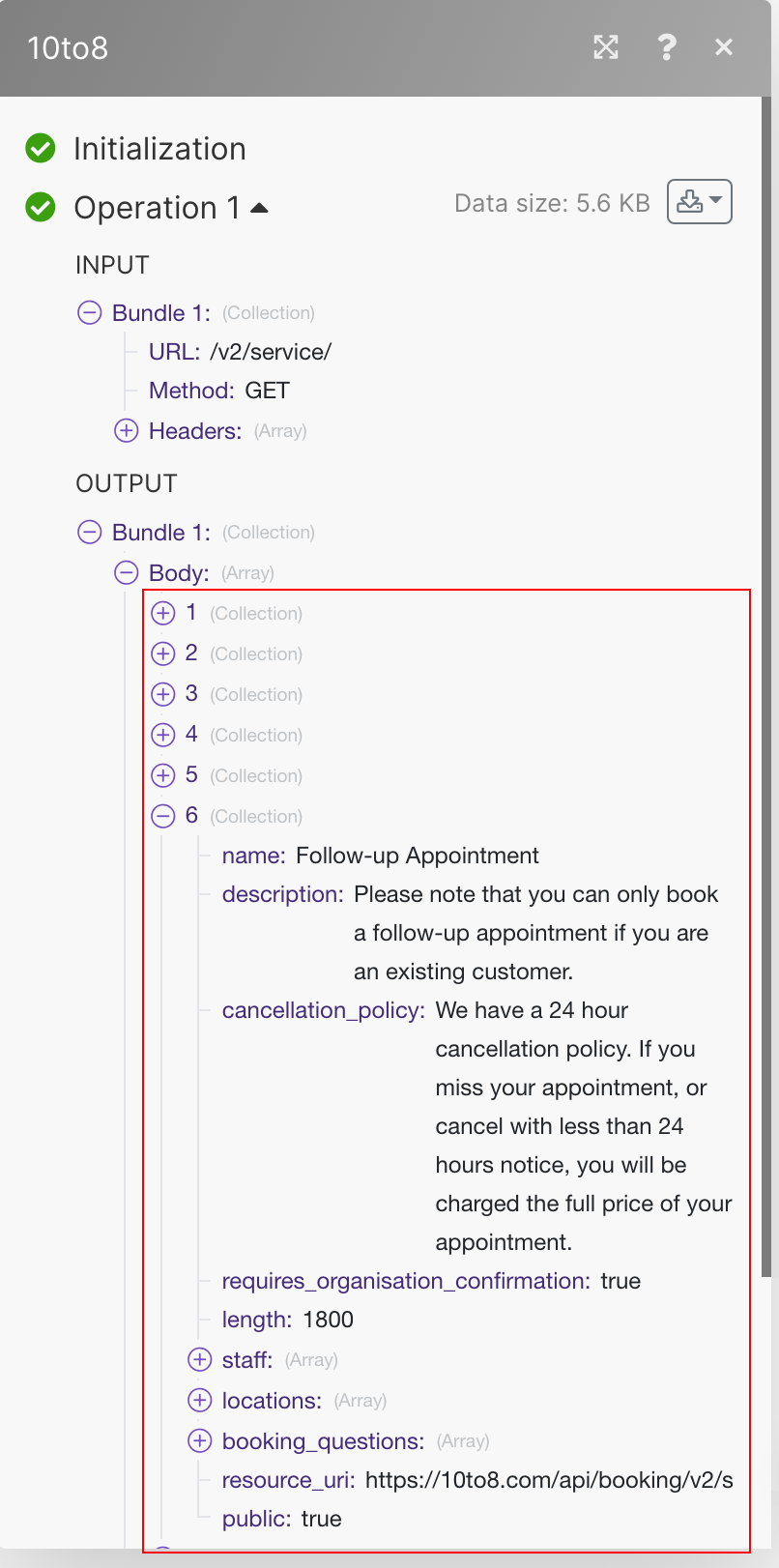The 10to8 modules allow you to book appointments in your 10to8 account.
Prerequisites
-
A 10to8 account
In order to use 10to8 with Boost.space Integrator, it is necessary to have a 10to8 account. If you do not have one, you can create a 10to8 account at 10to8.com/signup/.
To connect your 10to8 account to Boost.space Integrator you need to obtain the API Key from your 10to8 account and insert it in the Create a connection dialog in the Boost.space Integrator module.
-
Log in to your 10to8 account.
-
To get the API key details, go to 10to8 Booking API.
-
In the Getting Started section, copy the API key to your clipboard.
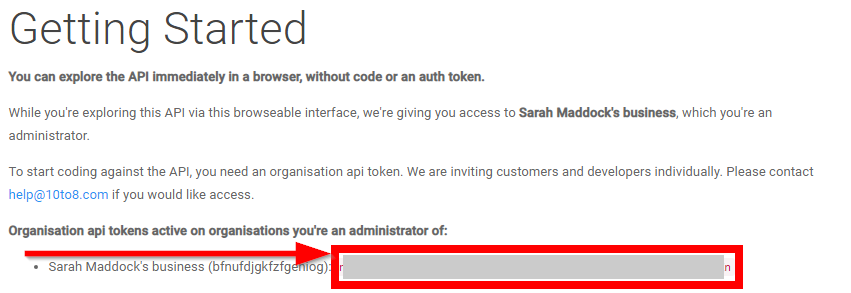
-
Go to Boost.space Integrator and open the 10to8 module’s Create a connection dialog.
-
In the Connection name field, enter a name for the connection.
-
In the API Key field, enter the API key you have received in step 3 and click Continue.
The connection has been established.
Bookings available times for appointments
|
Connection |
|
|
Start Datetime |
Enter the start time of the appointment. See the list of supported formats. |
|
Customer Name |
Enter the customer name for whom the booking is for. |
|
Customer Email |
Enter the customer’s email address. |
|
Service |
Select the service for which you are booking the appointment. For example, |
|
Saff |
Select the staff whom you want to book. |
|
Location |
Select the location at which you want to book the staff. |
|
Answers |
Enter the answers to the custom questions that will be asked at the time of booking. |
|
Customer Phone Number |
Enter the customer’s phone number for whom the booking is for. If a mobile number is provided, and the organization allows it, the customer will get SMS reminders. |
|
Customer Phone Country |
Enter the customer’s two-character country code. For example, |
Performs an arbitrary authorized API call.
|
Connection |
||||
|
URL |
Enter a path relative to
|
|||
|
Method |
Select the HTTP method you want to use:
|
|||
|
Headers |
Enter the desired request headers. You don’t have to add authorization headers; we already did that for you. |
|||
|
Query String |
Enter the request query string. |
|||
|
Body |
Enter the body content for your API call. |

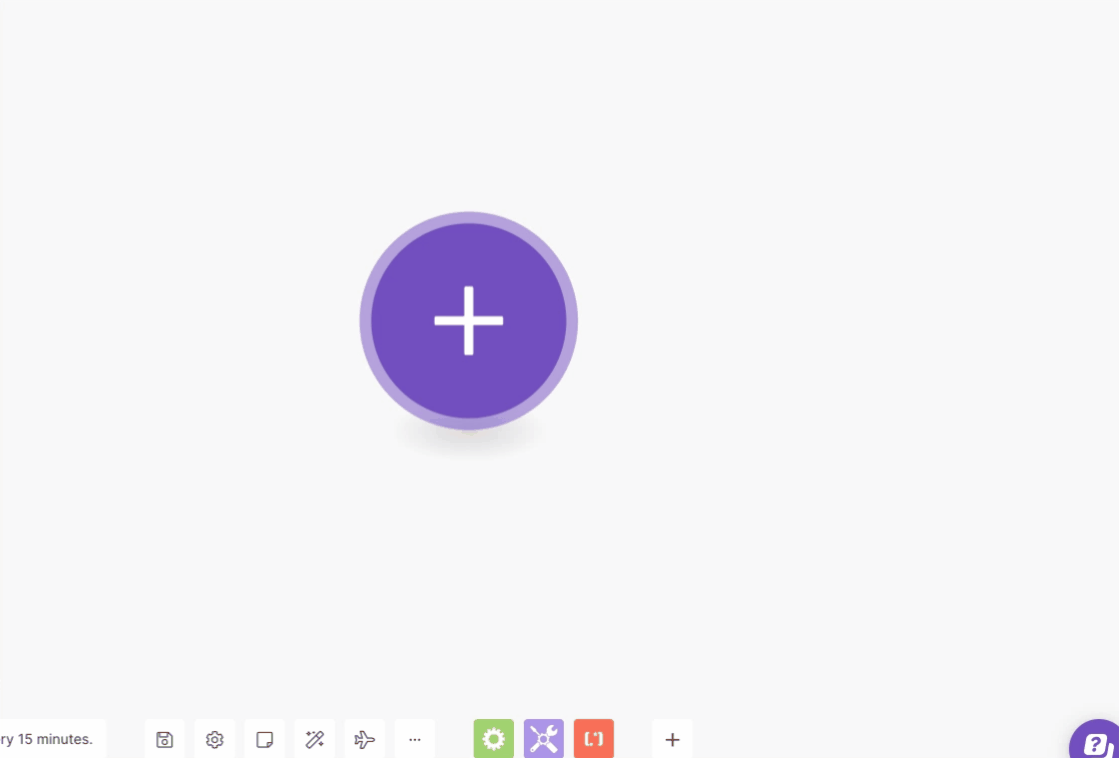
![[Note]](https://docs.boost.space/wp-content/themes/bsdocs/docs-parser/HTML/css/image/note.png)