| Active with remarks |
|---|
| This application needs additional settings. Please follow the documentation below to create your own connection. |
The ProdPad modules allow you to watch, create, update, list, retrieve, and delete the feedbacks, ideas, and user stories in your ProdPad account.
Prerequisites
-
A ProdPad account
In order to use ProdPad with Boost.space Integrator, it is necessary to have a ProdPad account. If you do not have one, you can sign in using your Google, Slack, or create a ProdPad account at app.prodpad.com/signup.
To connect your ProdPad account to Boost.space Integrator you need to obtain the API Key from your ProdPad account and insert it in the Create a connection dialog in the Boost.space Integrator module.
1. Log in to your ProdPad account.
2. Click Your Profile Icon > Profile Settings > API Keys. Copy the generated API Key.
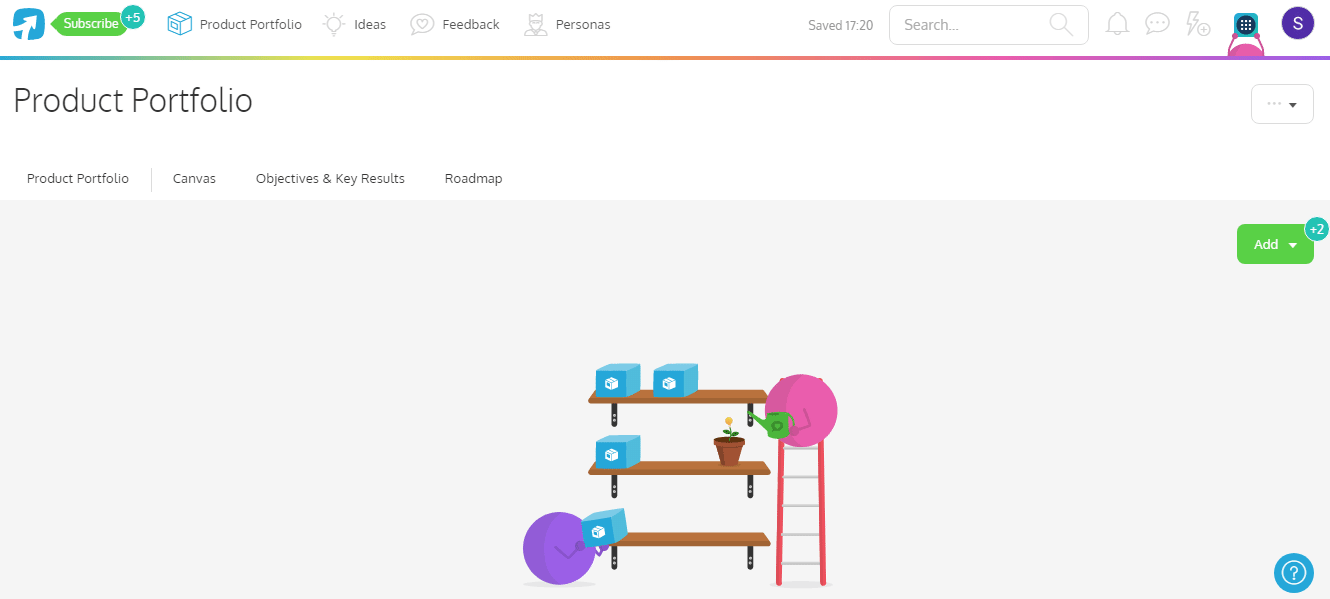
3. Go to Boost.space Integrator and open your ProdPad module’s Create a connection dialog.
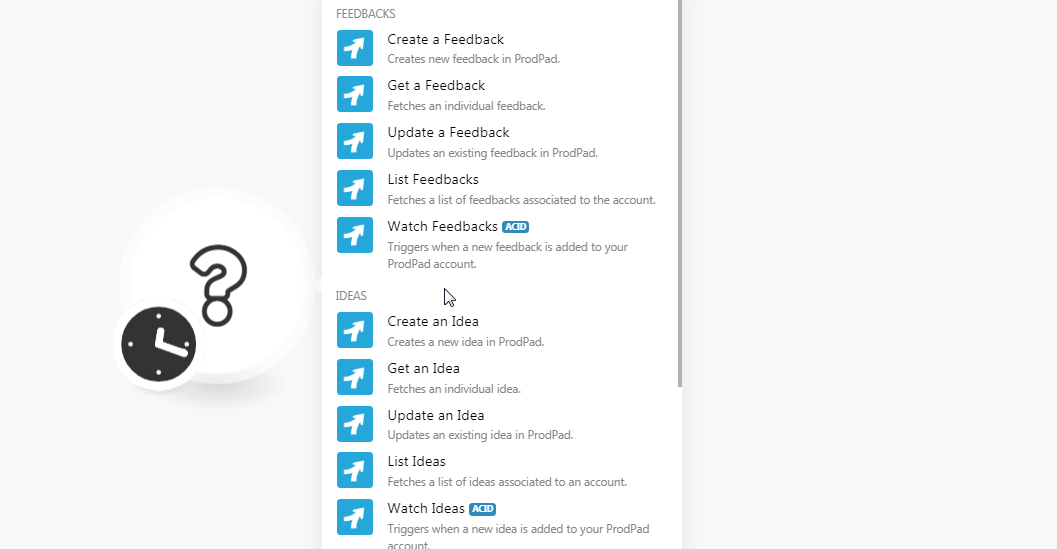
4. In the Connection name field, enter a name for the connection.
5. In the API Key field, enter the API Key copied in step 2 and click Continue.
The connection has been established.
Creates new feedback in ProdPad.
|
Connection |
|
|
Contact ID |
Select the Contact ID for whom you are reporting the feedback. |
|
Feedback |
Enter the feedback you want to provide. |
|
Name |
Enter the name of the customer who is providing feedback. |
|
|
Enter the email address of the contact to whom the feedback is being provided. If the contacts exist, the feedback will be added to the contact or a new contact will be created. |
|
About |
Enter the details of the contact. |
|
Ideas |
Add the ideas related to the feedback. The ideas must be created in your ProdPad account. |
|
Tags |
Add the tags appropriate for the idea. |
|
Personas |
Add the personas associated with the feedback. Type Select the option to choose a method to add the persons:
|
|
Product |
Add the products related to the feedback. |
|
Source |
Select the source from where the feedback was gathered. For example, |
|
External Links |
Add any external links associated with the feedback. |
Fetches individual feedback.
|
Connection |
|
|
Feedback ID |
Select the Feedback ID whose details you want to retrieve. |
Updates existing feedback in ProdPad.
|
Connection |
|
|
Feedback ID |
Select the Feedback ID whose details you want to update. |
|
Feedback |
Enter the feedback you want to provide. |
|
State |
Select the Feedback state:
|
|
External Links |
Add any external links associated with the feedback. |
Fetches a list of feedback associated with the account.
|
Connection |
|
|
Limit |
Set the maximum number of feedbacks Boost.space Integrator should return during one scenario execution cycle. |
Triggers when new feedback is added to your ProdPad account.
|
Connection |
|
|
Group By |
Enter the value to group the feedbacks with the specified value. For example, |
|
State |
Select the state of the feedback you want to list:
|
|
Limit |
Set the maximum number of feedbacks Boost.space Integrator should return during one scenario execution cycle. |
Creates a new idea in ProdPad.
|
Connection |
|
|
Type of Naming |
Select an option for naming the idea:
|
|
Description |
Enter the details of the idea. |
|
Title |
Enter a name for the idea. |
|
Creator |
Select the creator who is creating the idea. |
|
Problem |
Enter the problem details for which you are creating the idea. |
|
Value |
Enter the problem value. |
|
Functional |
Enter the functional specifications for the idea. |
|
Notes |
Enter any additional information about the idea you would like to mention. |
|
User Stories |
Add the user stories for the idea: Story Enter the story’s name and details. Acceptance Criteria Enter the acceptance criteria details for the story. |
|
Comments |
Add comments for the idea: Comment Enter the comment about the idea. User ID Select the User ID for whom you are giving the comment. |
|
Products |
Add the products for which you are creating the idea. |
|
Personas |
Add the persons associated with the idea. |
|
Tags |
Add the tags for the idea. |
|
External Links |
Add the external links: External ID Enter the External ID for the idea. Title Enter a name for the external ID. URL Enter the link to the URL address. |
|
Status ID |
Select the status of the idea. For example, reviewing, In Progress. |
|
State |
Select the idea’s state:
|
Fetches an individual idea,
|
Connection |
|
|
Idea ID |
Select the Idea ID whose details you want to retrieve. |
Updates an existing idea in ProdPad.
|
Connection |
|
|
Idea ID |
Select the Idea ID whose details you want to update. |
|
Description |
Enter the details of the idea. |
|
Title |
Enter a name for the idea. |
|
Problem |
Enter the problem details for which you are creating the idea. |
|
Value |
Enter the problem value. |
|
Functional |
Enter the functional specifications for the idea. |
|
Notes |
Enter any additional information about the idea which you would like to mention. |
|
State |
Select the idea’s state:
|
Fetches a list of ideas associated with an account.
|
Connection |
|
|
Tags |
Add the tags for ideas you want to list. |
|
Product |
Select the product whose ideas you want to list. |
|
Persona |
Select the persons whose associated ideas you want to list. |
|
Status |
Select the status of the ideas you want to list. |
|
By Project ID |
Select the checkbox to retrieve the data using the project ID instead of the unique ID. The project ID is the one seen in the UI. |
|
State |
Select the state of the idea you want to list. |
|
Limit |
Set the maximum number of ideas Boost.space Integrator should return during one scenario execution cycle. |
Triggers when a new idea is added to your ProdPad account.
|
Connection |
|
|
Limit |
Set the maximum number of ideas Boost.space Integrator should return during one scenario execution cycle. |
Triggers when an idea in your ProdPad account is pushed to development.
|
Webhook Name |
Enter a name for the webhook. |
|
Connection |
See the Connecting to ProdPad Webhook Using Boost.space Integratorto add a webhook in your ProdPad account.
Triggers when a user story in your ProdPad account is pushed to development.
|
Webhook Name |
Enter a name for the webhook. |
|
Connection |
See the Connecting to ProdPad Webhook Using Boost.space Integratorto add a webhook in your ProdPad account.
Triggers when a new user story is added to your ProdPad account.
|
Connection |
|
|
Limit |
Set the maximum number of new user stories Boost.space Integrator should return during one scenario execution cycle. |
Performs an arbitrary authorized API call.
|
Connection |
|
|
URL |
Enter a path relative to For the list of available endpoints, refer to the ProdPad AP-I Documentation. |
|
Method |
Select the HTTP method you want to use: GETto retrieve information for an entry. POSTto create a new entry. PUTto update/replace an existing entry. PATCHto make a partial entry update. DELETEto delete an entry. |
|
Headers |
Enter the desired request headers. You don’t have to add authorization headers; we already did that for you. |
|
Query String |
Enter the request query string. |
|
Body |
Enter the body content for your API call. |
The following API call returns all the ideas from your ProdPad account:
URL:/v1/ideas
Method:GET
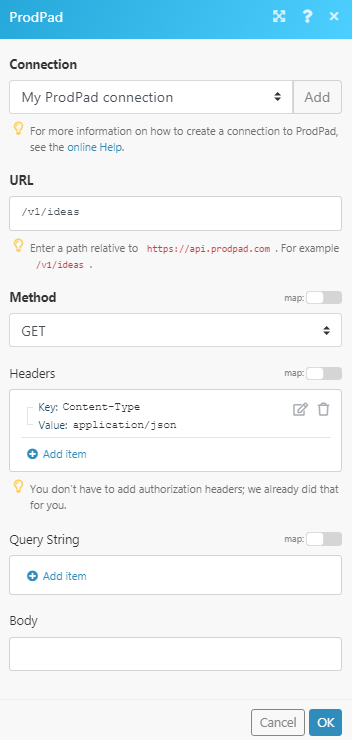
Matches of the search can be found in the module’s Output under Bundle > Body > ideas.In our example, 3 ideas were returned:
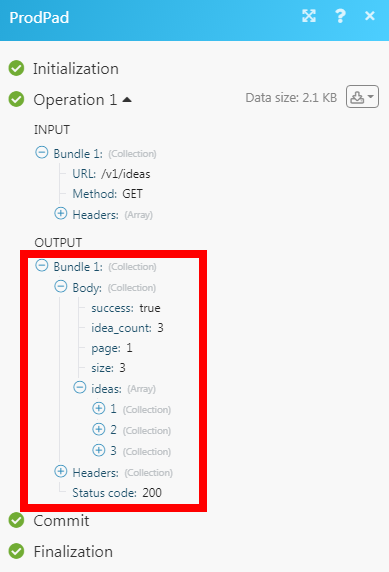
1. Open any Watch Module, enter the details as mentioned in the respective module descriptions, click Save, and copy address to your clipboard.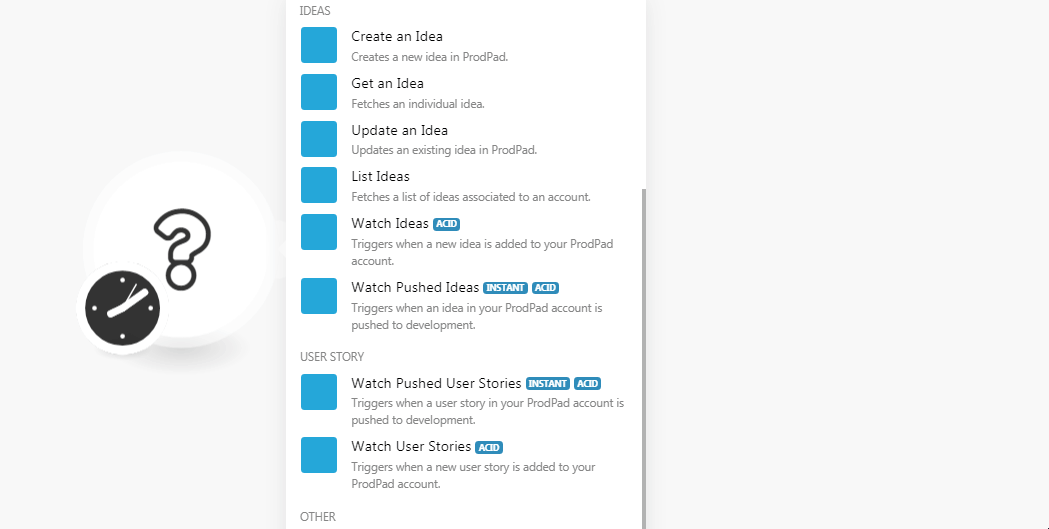
2. Log in to your ProdPad account. Click Your Profile Icon > Integrations > Create Webhook Integration. Enter a name for the webhook, the URL address copied in step 1, and click Create.
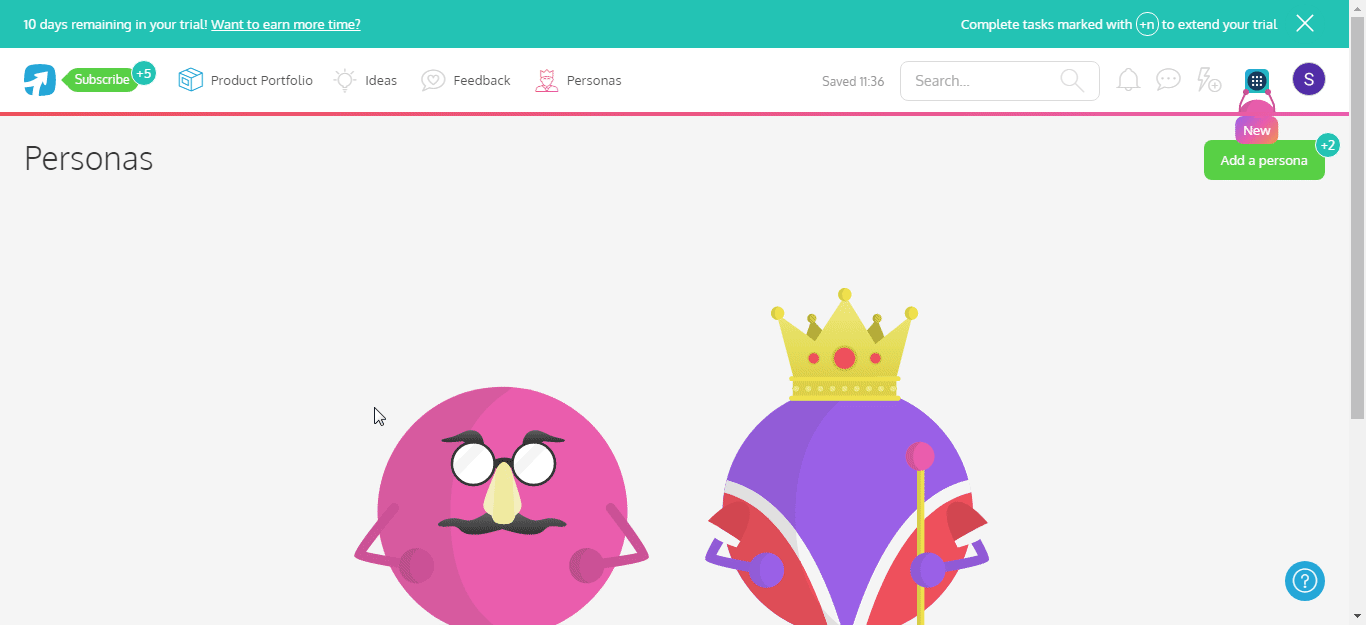
The webhook is successfully created.

