The Datelist modules allow you to watch the new bookings in your Datelist account.
Prerequisites
-
A Datelist account
In order to use Datelist with Boost.space Integrator, it is necessary to have a Datelist account. If you do not have one, you can create a Datelist account at datelist.io/users/sign_up.
To connect your Datelist account to Boost.space Integrator you need to obtain the API Key from your Datelist account and insert it in the Create a connection dialog in the Boost.space Integrator module.
1. Log in to your Datelist account.
2. Click Account.
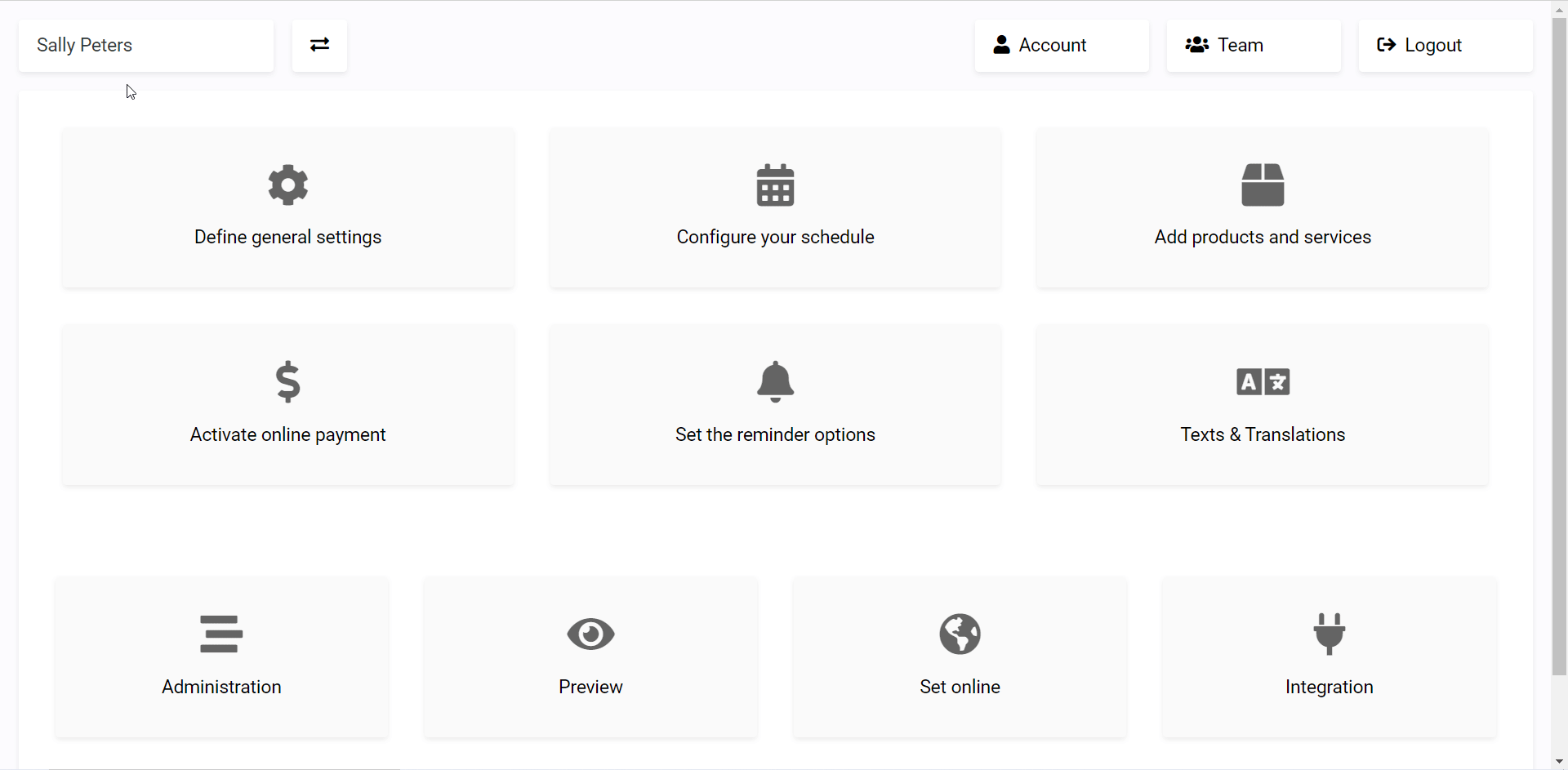
3. Copy the API Key to your clipboard.
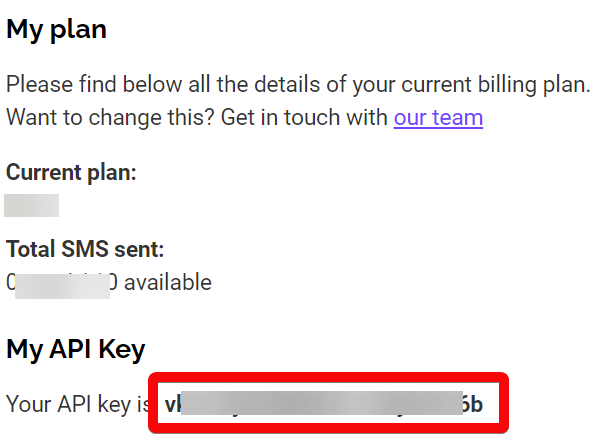
4. Go to Boost.space Integrator and open the Datelist module’s Create a connection dialog.
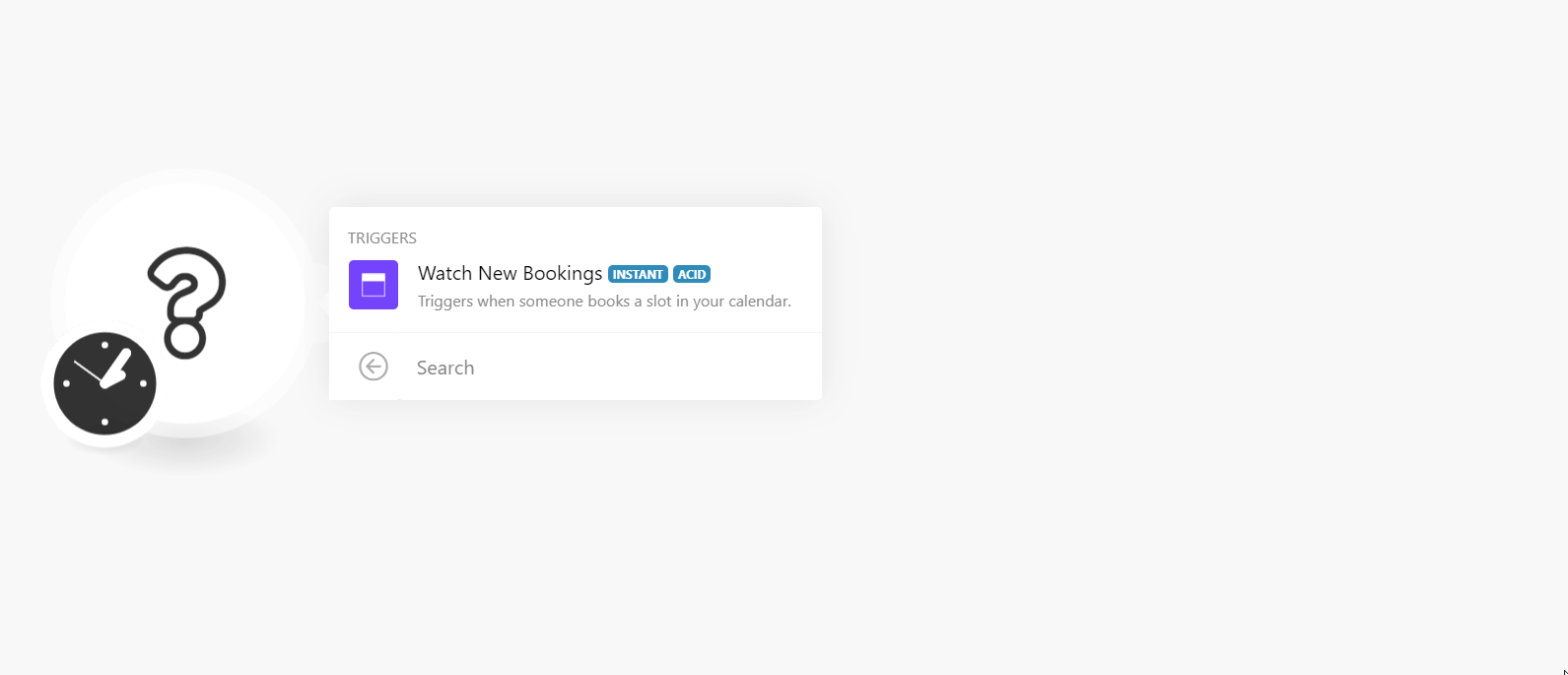
5. Enter a name for the connection and in the API Key field, enter the key copied in step 3.
6. Click Continue.
The connection has been established.
![[Note]](https://docs.boost.space/wp-content/themes/bsdocs/docs-parser/HTML/css/image/note.png) |
Note |
|---|---|
|
You do not need to add the webhooks in the Datelist as it is automatically done for you once you add and save an instant trigger module to your scenario. |
|
Connection |
|
|
Calendar |
Select or map the calendar whose new bookings you want to watch. |
For more details, see the Datelist API Documentation.
