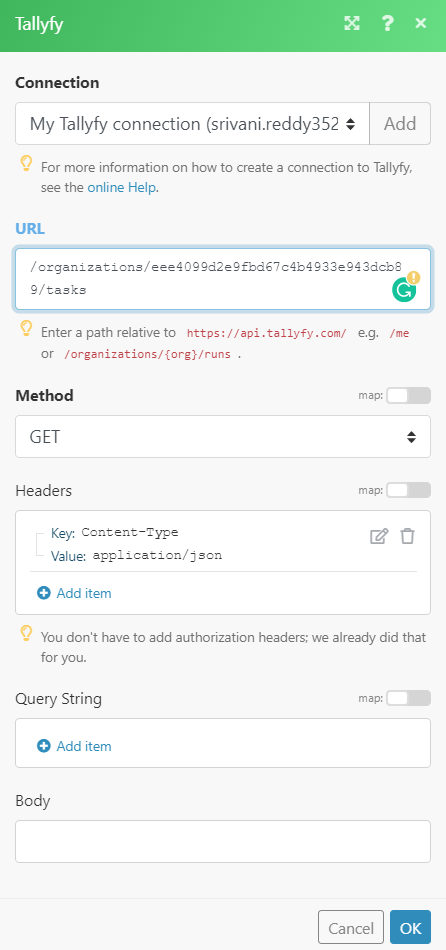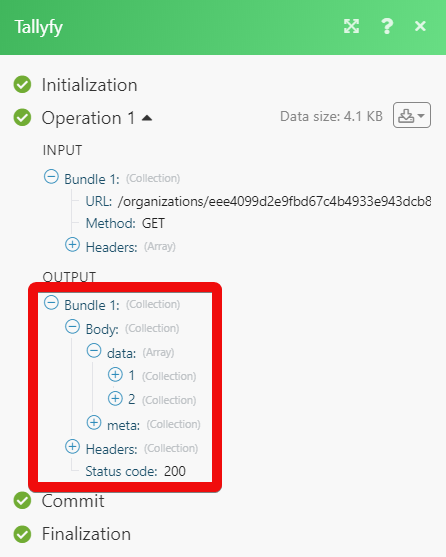The Tallyfy modules allow you to create, update, manage, and delete tasks, processes, and comments in your Tallyfy account.
Prerequisites
-
A Tallyfy account
In order to use Tallyfy with Boost.space Integrator, it is necessary to have a Tallyfy account. You can use your Google or Microsoft accounts or create a Tallyfy account at tallyfy.com.
The module dialog fields that are displayed in bold (in the Boost.space Integrator scenario, not in this documentation article) are mandatory!
To connect your Tallyfy account to Boost.space Integrator you need to obtain the API Key from your Tallyfy account and insert it in the Create a connection dialog in the Boost.space Integrator module.
-
Log in to your Tallyfy account.
-
Click your Profile Icon > Settings > Integrations.
-
Click VIEW YOUR API ACCESS TOKEN.
-
Copy the Acess Token and Organization ID to your clipboard.
-
Go to Boost.space Integrator and open the Tallyfy module’s Create a connection dialog.
-
In the Connection name field, enter the connection name.
-
In the Access Token field, enter the access token copied in step 4.
-
In the Organization ID field, enter the organization ID copied in step 4 and click Continue.
The connection has been established.
Creates a new process.
|
Connection |
|||||||||||||||||||||||||||||||||||||||||||||||||||||||||||||||||||||||||||||||||||||||||||||||||||||||||||||||||||||||||||||||||||||||||||||||||||||||||||||||||||||||||||||||||||||
|
Name of the Process |
Enter the name of the process. |
||||||||||||||||||||||||||||||||||||||||||||||||||||||||||||||||||||||||||||||||||||||||||||||||||||||||||||||||||||||||||||||||||||||||||||||||||||||||||||||||||||||||||||||||||||
|
Blueprint |
Select the category appropriate for the process you want to create. |
||||||||||||||||||||||||||||||||||||||||||||||||||||||||||||||||||||||||||||||||||||||||||||||||||||||||||||||||||||||||||||||||||||||||||||||||||||||||||||||||||||||||||||||||||||
|
Partner Onboarding |
|
||||||||||||||||||||||||||||||||||||||||||||||||||||||||||||||||||||||||||||||||||||||||||||||||||||||||||||||||||||||||||||||||||||||||||||||||||||||||||||||||||||||||||||||||||||
|
Employee Onboarding |
|
||||||||||||||||||||||||||||||||||||||||||||||||||||||||||||||||||||||||||||||||||||||||||||||||||||||||||||||||||||||||||||||||||||||||||||||||||||||||||||||||||||||||||||||||||||
|
Leasing – Tenant Onboarding |
|
||||||||||||||||||||||||||||||||||||||||||||||||||||||||||||||||||||||||||||||||||||||||||||||||||||||||||||||||||||||||||||||||||||||||||||||||||||||||||||||||||||||||||||||||||||
|
Client Onboarding |
|
||||||||||||||||||||||||||||||||||||||||||||||||||||||||||||||||||||||||||||||||||||||||||||||||||||||||||||||||||||||||||||||||||||||||||||||||||||||||||||||||||||||||||||||||||||
|
Issue Tracking |
|
||||||||||||||||||||||||||||||||||||||||||||||||||||||||||||||||||||||||||||||||||||||||||||||||||||||||||||||||||||||||||||||||||||||||||||||||||||||||||||||||||||||||||||||||||||
|
Internal Support Request |
|
||||||||||||||||||||||||||||||||||||||||||||||||||||||||||||||||||||||||||||||||||||||||||||||||||||||||||||||||||||||||||||||||||||||||||||||||||||||||||||||||||||||||||||||||||||
|
Pricing Discount Approval |
|
||||||||||||||||||||||||||||||||||||||||||||||||||||||||||||||||||||||||||||||||||||||||||||||||||||||||||||||||||||||||||||||||||||||||||||||||||||||||||||||||||||||||||||||||||||
|
Expense Claim Request |
|
||||||||||||||||||||||||||||||||||||||||||||||||||||||||||||||||||||||||||||||||||||||||||||||||||||||||||||||||||||||||||||||||||||||||||||||||||||||||||||||||||||||||||||||||||||
|
Proposal/Contract Review |
|
||||||||||||||||||||||||||||||||||||||||||||||||||||||||||||||||||||||||||||||||||||||||||||||||||||||||||||||||||||||||||||||||||||||||||||||||||||||||||||||||||||||||||||||||||||
|
Weekly/Monthly Reporting |
|
||||||||||||||||||||||||||||||||||||||||||||||||||||||||||||||||||||||||||||||||||||||||||||||||||||||||||||||||||||||||||||||||||||||||||||||||||||||||||||||||||||||||||||||||||||
|
Plan Regular Events |
|
||||||||||||||||||||||||||||||||||||||||||||||||||||||||||||||||||||||||||||||||||||||||||||||||||||||||||||||||||||||||||||||||||||||||||||||||||||||||||||||||||||||||||||||||||||
|
Website Update |
|
||||||||||||||||||||||||||||||||||||||||||||||||||||||||||||||||||||||||||||||||||||||||||||||||||||||||||||||||||||||||||||||||||||||||||||||||||||||||||||||||||||||||||||||||||||
|
Product Idea |
|
||||||||||||||||||||||||||||||||||||||||||||||||||||||||||||||||||||||||||||||||||||||||||||||||||||||||||||||||||||||||||||||||||||||||||||||||||||||||||||||||||||||||||||||||||||
|
Vacation Request |
|
||||||||||||||||||||||||||||||||||||||||||||||||||||||||||||||||||||||||||||||||||||||||||||||||||||||||||||||||||||||||||||||||||||||||||||||||||||||||||||||||||||||||||||||||||||
|
Sales Lead Qualification |
|
||||||||||||||||||||||||||||||||||||||||||||||||||||||||||||||||||||||||||||||||||||||||||||||||||||||||||||||||||||||||||||||||||||||||||||||||||||||||||||||||||||||||||||||||||||
|
New Email Campaign |
|
||||||||||||||||||||||||||||||||||||||||||||||||||||||||||||||||||||||||||||||||||||||||||||||||||||||||||||||||||||||||||||||||||||||||||||||||||||||||||||||||||||||||||||||||||||
|
Social Media Posting |
|
||||||||||||||||||||||||||||||||||||||||||||||||||||||||||||||||||||||||||||||||||||||||||||||||||||||||||||||||||||||||||||||||||||||||||||||||||||||||||||||||||||||||||||||||||||
|
Daily/Weekly Tasks |
|
||||||||||||||||||||||||||||||||||||||||||||||||||||||||||||||||||||||||||||||||||||||||||||||||||||||||||||||||||||||||||||||||||||||||||||||||||||||||||||||||||||||||||||||||||||
|
Internal Purchase Order Request |
|
||||||||||||||||||||||||||||||||||||||||||||||||||||||||||||||||||||||||||||||||||||||||||||||||||||||||||||||||||||||||||||||||||||||||||||||||||||||||||||||||||||||||||||||||||||
|
Process Notes |
Enter any additional information about the process that you want to notify. |
Updates the selected process.
|
Connection |
|
|
Blueprint |
Select the process category you want to update. |
|
Process |
Select the process you want to update and update the required fields. |
Archives a process.
|
Connection |
|
|
Process to archive |
Select the process you want to archive. |
Returns process data.
|
Connection |
|
|
Process |
Select the process whose details you want to retrieve. |
Creates a task.
|
Connection |
|
|
Task Name |
Enter a name for the task. |
|
Users |
Add the users to whom you want to assign the task. |
|
Deadline |
Enter the date by when the task should be completed. |
|
Description |
Enter the details of the task. |
|
Guests |
Add the guests: Value Enter the email address ofthe guest. |
Changes a task’s assignees.
|
Connection |
|
|
Process |
Select the process whose task assignee’s you want to change. |
|
Task |
Select the task whose assignees you want to change. |
|
Users |
Add the users to whom you want to assign the task: Value Select users. |
|
Guests |
Add the guest whom you want to watch the task: Value Enter the guest’s email address. |
Changes a task’s deadline.
|
Connection |
|
|
Process |
Select the process whose task deadline you want to change. |
|
Task |
Select the task whose deadline you want to change. |
|
New deadline |
Enter a new date by which the task must be completed. |
Completes a task in a process.
|
Connection |
|
|
Process |
Select the process whose task you want to mark as complete. |
|
Task |
Select the task you want to mark as complete. |
Deletes a task.
|
Connection |
|
|
Delete a Task |
Select the task you want to delete. |
Reads a task’s information.
|
Connection |
|
|
Get a Task Information |
Select the task whose information you want to retrieve. |
Finds a task in a process.
|
Connection |
|
|
Process |
Select the process whose task you want to find. |
|
Status |
Select the status of the task you want to find:
|
|
Sort |
Select the option to sort the tasks:
|
|
Owners |
Add the owners of the task you want to find: Value Select users. |
|
Guests |
Add the guests of the task you want to find: Value Enter the email address of the guests. |
|
Limit |
Enter the maximum number of tasks Boost.space Integrator should return during one scenario execution cycle. |
Adds a comment, issue, or resolves issue.
|
Connection |
|
|
Task |
Select the task to which you want to add a comment. |
|
Action |
Select the appropriate option:
|
|
Content |
Add the comment text, issue details, or issue resolving comments. |
Updates comment’s content.
|
Connection |
|
|
Task |
Select the task to which you want to add a comment. |
|
Comment |
Select the comment you want to update. |
|
Content |
Add the comment text, issue details, or issue resolving comments. |
Deletes a comment from the task.
|
Connection |
|
|
Task |
Select the task to which you want to add a comment. |
|
Comment |
Select the comment you want to delete. |
Performs an arbitrary authorized API call.
|
Connection |
||||
|
URL |
Enter a path relative to
|
|||
|
Method |
Select the HTTP method you want to use: GET to retrieve information for an entry. POST to create a new entry. PUT to update/replace an existing entry. PATCH to make a partial entry update. DELETE to delete an entry. |
|||
|
Headers |
Enter the desired request headers. You don’t have to add authorization headers; we already did that for you. |
|||
|
Query String |
Enter the request query string. |
|||
|
Body |
Enter the body content for your API call. |

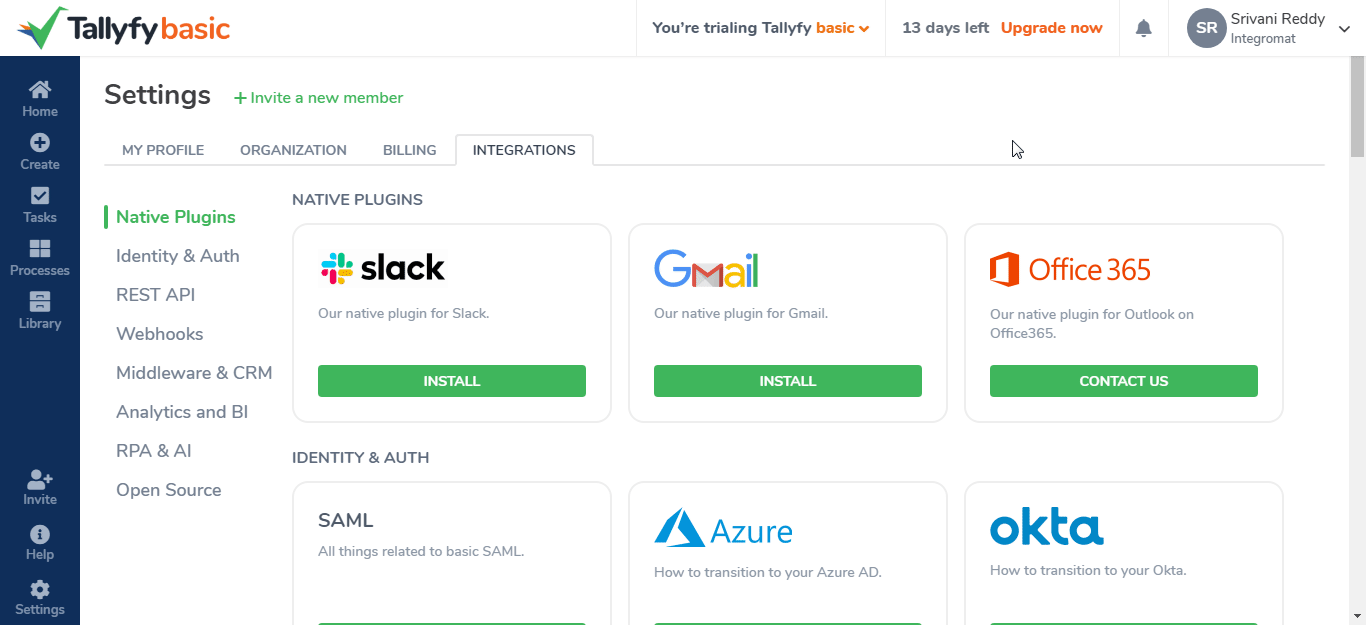
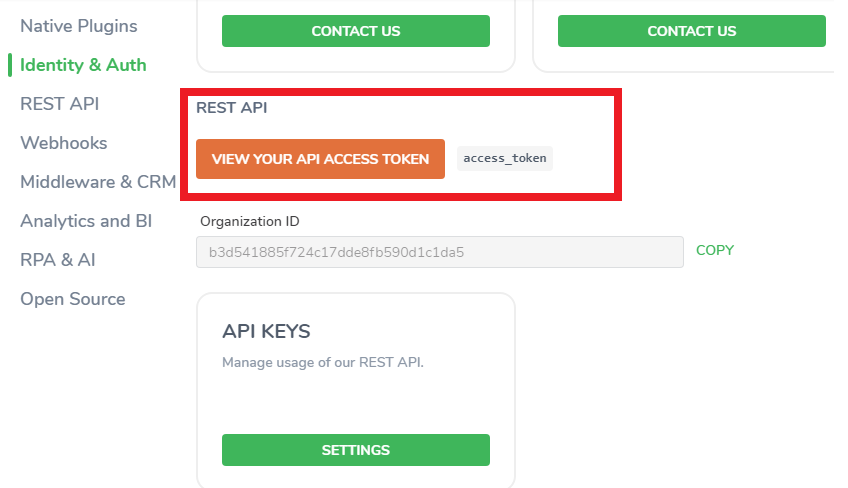
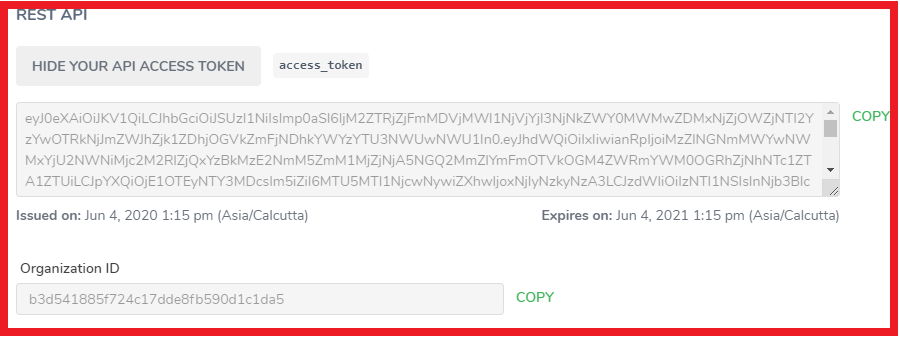
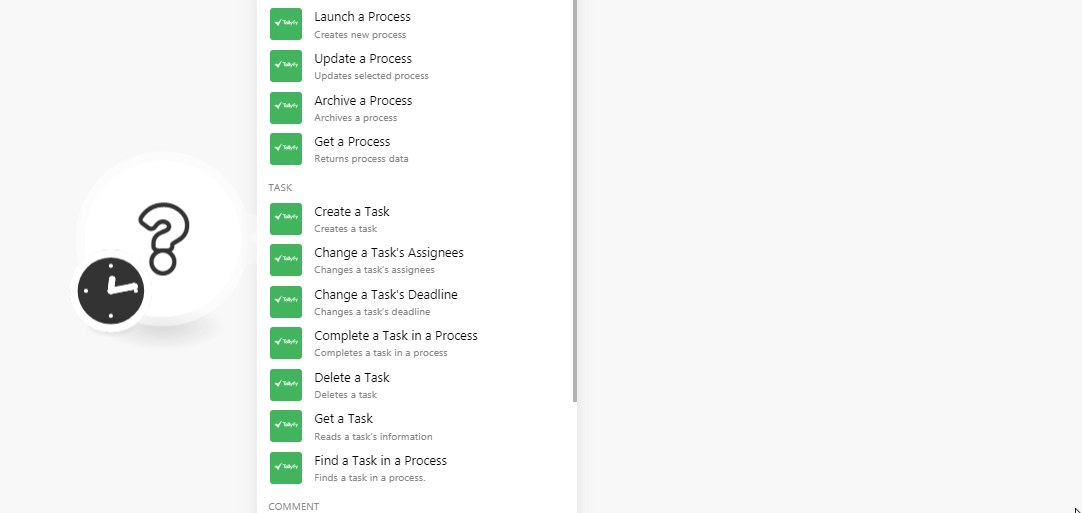
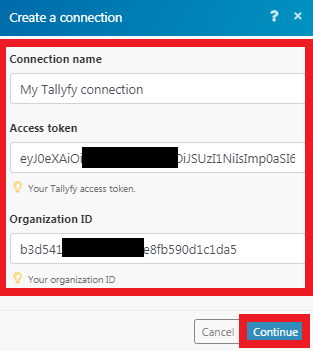
![[Note]](https://docs.boost.space/wp-content/themes/bsdocs/docs-parser/HTML/css/image/note.png)