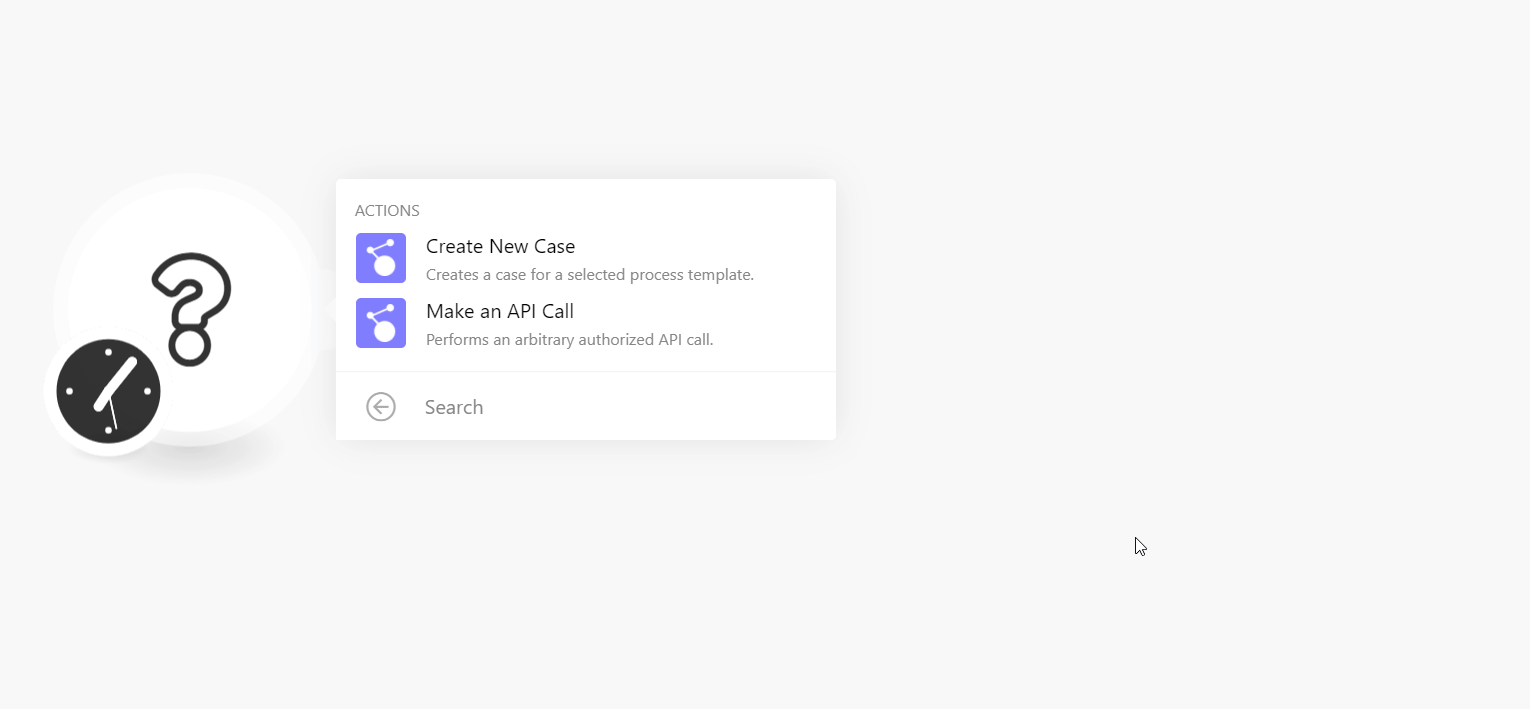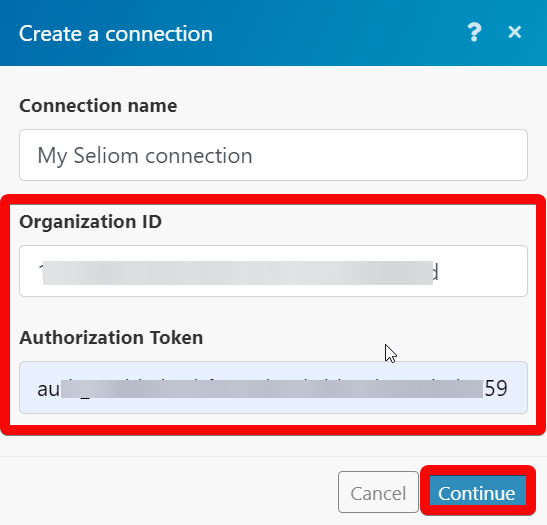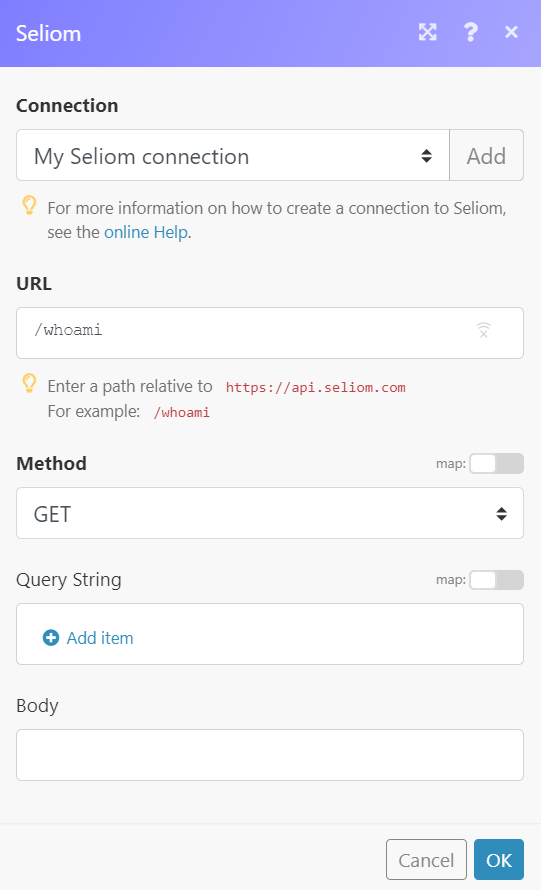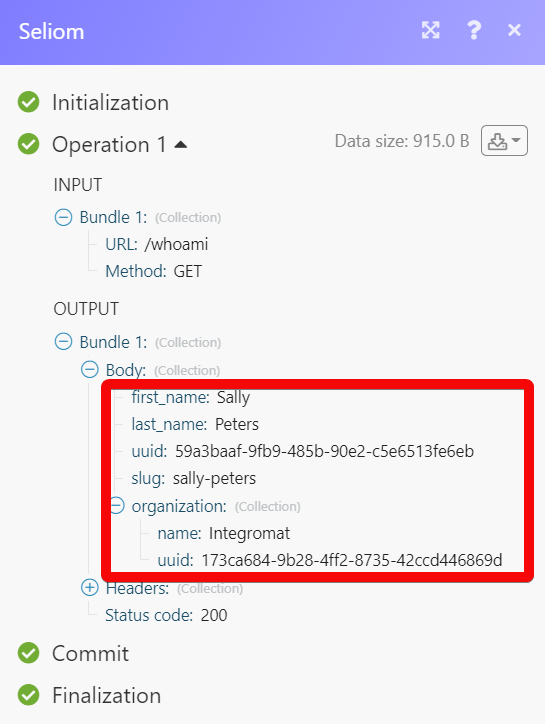The Seliom modules allow you to create new cases in your Seliom account.
Prerequisites
-
A Seliom account
In order to use Seliom with Boost.space Integrator, it is necessary to have a Seliom account. If you do not have one, you can create a Seliom account at seliom.com/sign-up.
![[Note]](https://docs.boost.space/wp-content/themes/bsdocs/docs-parser/HTML/css/image/note.png) |
Note |
|---|---|
|
The module dialog fields that are displayed in bold (in the Boost.space Integrator scenario, not in this documentation article) are mandatory! |
To connect your Seliom account to Boost.space Integrator you need to obtain the Organization ID and Authorization Token from your Seliom account and insert it in the Create a connection dialog in the Boost.space Integrator module.
You must write to [email protected] for getting your Organization ID and Authorization Token details.
-
Go to Boost.space Integrator and open the Seliom module’s Create a connection dialog.
-
In the Connection name field, enter a name for the connection.
-
In the Organization ID and Authorization Token fields, enter the details received from Seliom support to your email address.
-
Click Continue.
The connection has been established.
Allows you to perform a custom API call.
|
Connection |
||||
|
URL |
Enter a path relative to
|
|||
|
Method |
Select the HTTP method you want to use: GET to retrieve information for an entry. POST to create a new entry. PUT to update/replace an existing entry. PATCH to make a partial entry update. DELETE to delete an entry. |
|||
|
Headers |
Enter the desired request headers. You don’t have to add authorization headers; we already did that for you. |
|||
|
Query String |
Enter the request query string. |
|||
|
Body |
Enter the body content for your API call. |