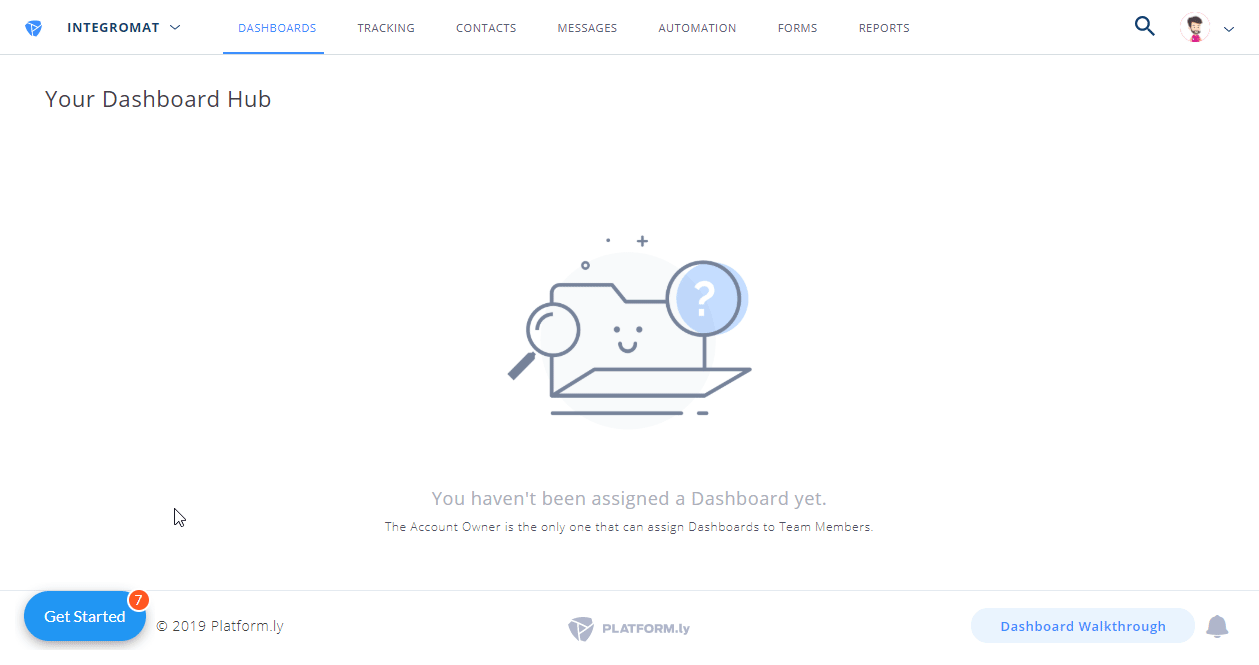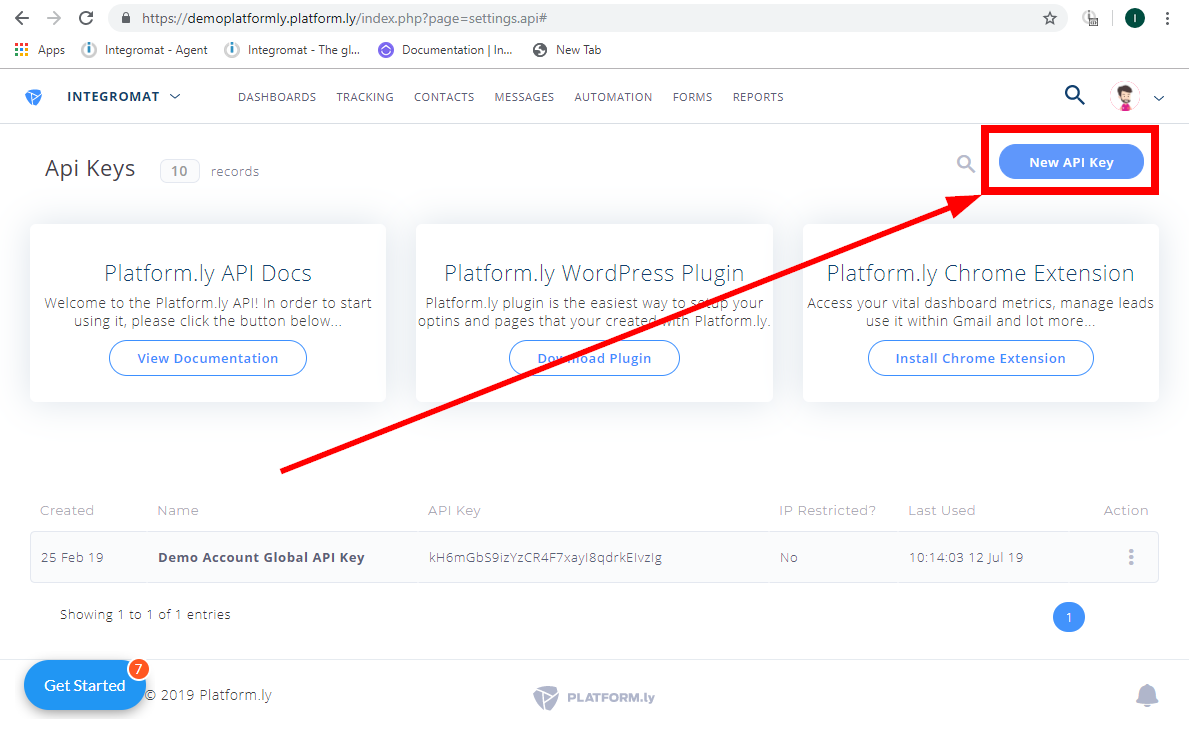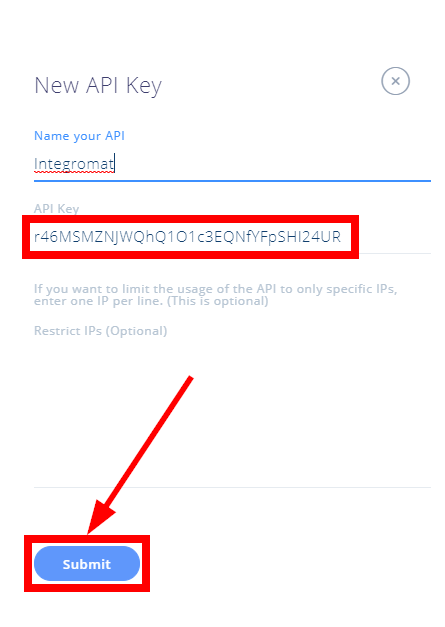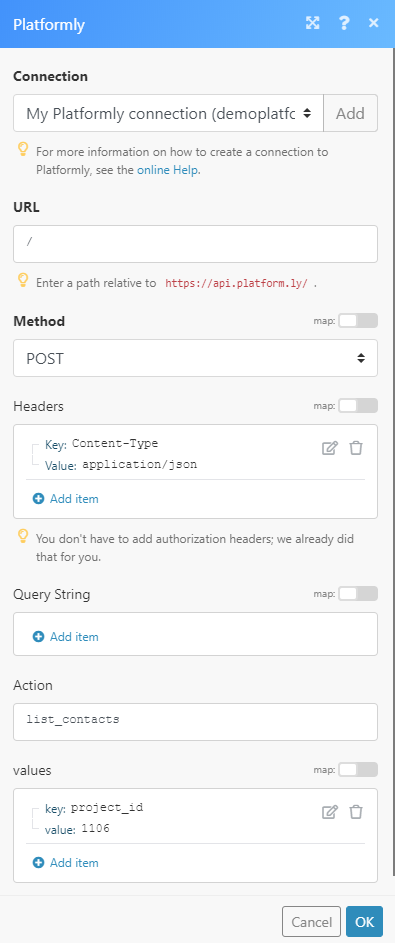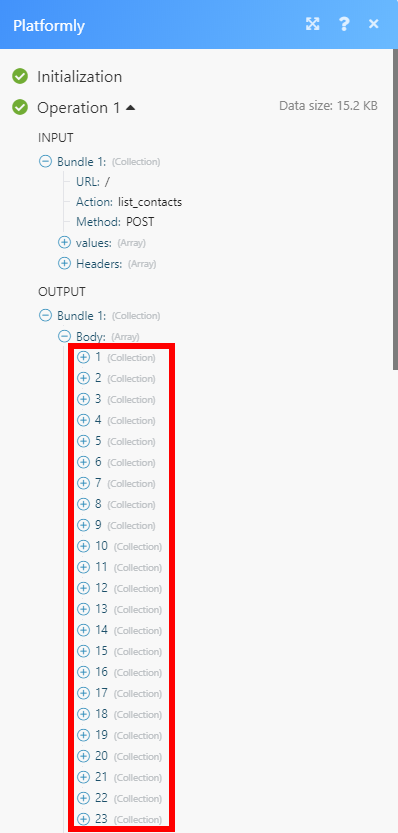The Platformly modules allow you to monitor, add, update, and retrieve contacts or add and remove tags in your Platformly account.
Prerequisites
-
A Platformly account
In order to use Platformly with Boost.space Integrator, it is necessary to have a Platformly account. If you do not have one, you can create a Platformly account at www.platform.ly.
![[Note]](https://docs.boost.space/wp-content/themes/bsdocs/docs-parser/HTML/css/image/note.png) |
Note |
|---|---|
|
The module dialog fields that are displayed in bold (in the Boost.space Integrator scenario, not in this documentation article) are mandatory! |
To connect your Platformly account to Boost.space Integrator you need to add a new API Key to your Platformly account and insert the created API Key to the Boost.space Integrator Platformly module connection dialog.
-
Log in to your Platformly account and open the API Docs & Keys settings.
-
Click on the New API Key button.
-
Enter the name for the API Key, copy the provided API Key and click on the Submit button.
-
Go to Boost.space Integrator and open the Create a connection dialog in the desired module. Enter the API Key into the respective field.
After you click the Continue button you can proceed to set up the Platformly module.
Triggers when a new contact is added or updated.
|
Connection |
|
|
Limit |
Set the maximum number of contacts Boost.space Integrator will return during one execution cycle. |
|
Project ID |
Select the project that you want to monitor for new or updated contacts. |
Creates a new contact in your account.
|
Connection |
|
|
Project ID |
Select the project you want to add the new contact to. |
|
Tag |
Select the tag you want to assign to the new contact. |
|
Custom Fields |
Add custom fields to the contact, represented by the selected key and entered value. |
|
Segment |
Assign the contact to the segment. |
|
|
Enter the contact’s email. |
|
Full name |
If First name and Last name are not provided this field can be used to provide the full name of the contact. |
|
First name |
Enter the first name of the contact. |
|
Last name |
Enter the last name of the contact. |
|
Company |
Enter the contact’s company. |
|
Address |
Enter the address details of the contact. |
|
City |
Enter the city for the contact. |
|
ZIP |
Enter the ZIP code. |
|
Country |
Enter the contact’s country |
|
Fax |
Enter the contact’s fax number. |
|
SMS Number |
Enter the contact’s SMS number. |
|
Phone |
Enter the contact’s phone number. |
|
Birthday |
Enter the contact’s birthday date. The list of supported date formats. |
|
Website |
Enter the contact’s website. |
|
Date |
This is the First Seen date. The list of supported date formats. |
Updates a specified contact.
|
Connection |
|
|
Project ID |
Select the project that contains the contact you want to update. |
|
|
Enter the email of the contact you want to update. |
Find the descriptions of the fields in the Add a Contact section above.
Adds a tag to a contact.
|
Connection |
|
|
Project ID |
Select the project that contains the contact you want to assign a tag to. |
|
Tag |
Select the tag you want to add to the contact. |
|
Email/Contact ID |
Enter or map the email or contact ID of the contact you want to add the tag to. |
Removes a tag from a contact.
|
Connection |
|
|
Project ID |
Select the project that contains the contact you want to remove a tag from. |
|
Tag |
Select the tag you want to remove from the contact. |
|
Email/Contact ID |
Enter or map the email or contact ID of the contact you want to remove the tag from. |
Removes all tags from a contact.
|
Connection |
|
|
Email/Contact ID |
Enter or map the email or contact ID of the contact you want to remove all tags from. |
Add a note to a contact.
|
Connection |
|
|
Note |
Add the text content of the note. |
|
Email/Contact ID |
Enter or map the email or contact ID of the contact you want to add the note to. |
Allows you to perform a custom API call.
|
Connection |
||||
|
URL |
Enter a path relative to
|
|||
|
Method |
Select the HTTP method you want to use: GET to retrieve information for an entry. POST to create a new entry.
PUT to update/replace an existing entry. PATCH to make a partial entry update. DELETE to delete an entry. |
|||
|
Headers |
Enter the desired request headers. You don’t have to add authorization headers; we already did that for you. |
|||
|
Query String |
Enter the request query string. |
|||
|
Action |
Select the action you want to perform. The action name can be found in the API documentation. 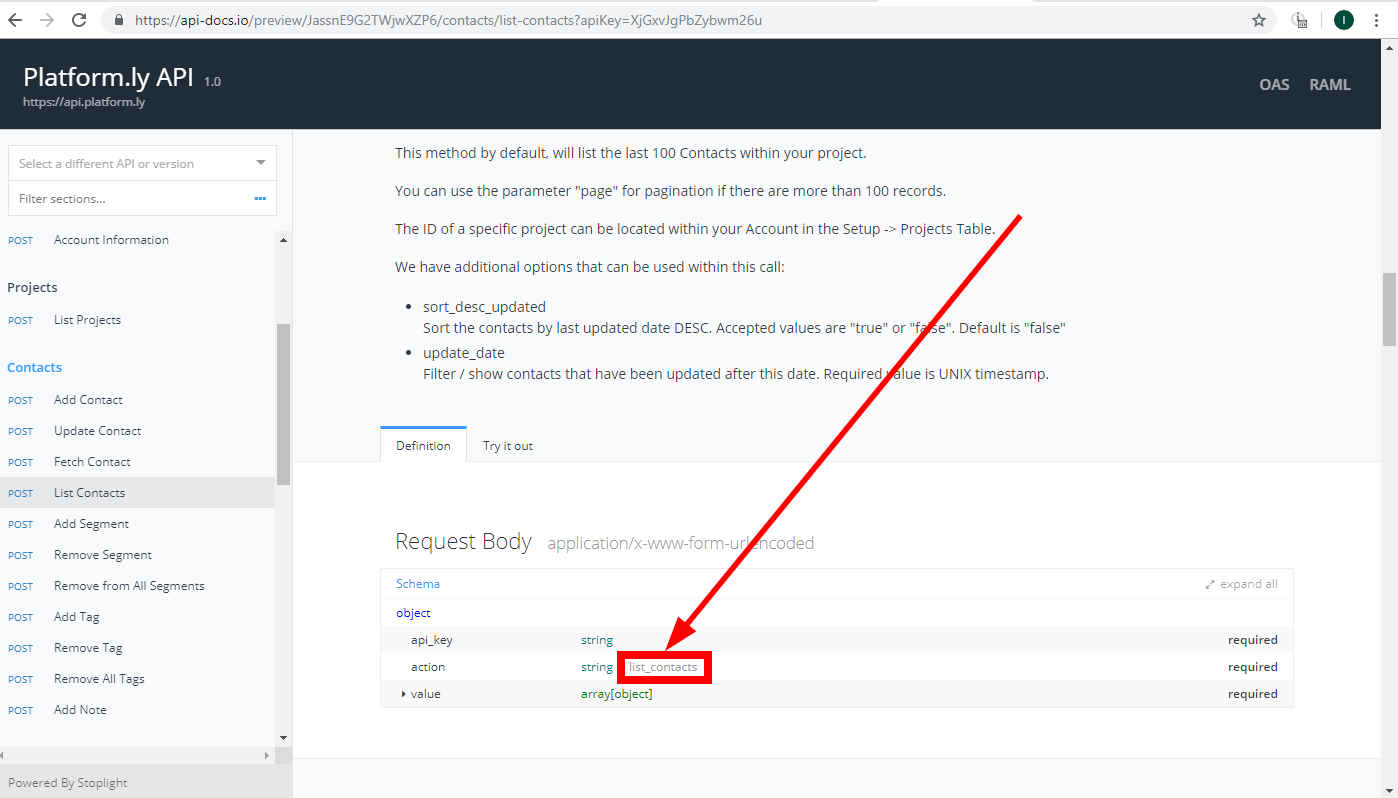 |
|||
|
Values |
Enter the required parameters for the action of your API call. E.g. Project ID (as |
Retrieve details of a specified contact.
|
Connection |
|
|
Email/Contact ID |
Enter or map the email or contact ID of the contact you want to retrieve details about. |
Retrieves the last 100 contacts within a specified project.
|
Connection |
|
|
Project ID |
Select the project that contains the contacts you want to list. |
|
Date |
Enter a date to filter contacts by the last update date. The list of supported date formats. |
|
Sort Order |
Select whether you want to sort results in descending or ascending order. |
|
Limit |
Set the maximum number of contacts Boost.space Integrator will return during one execution cycle. |