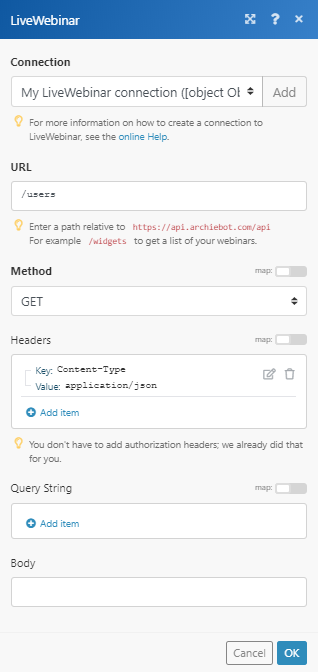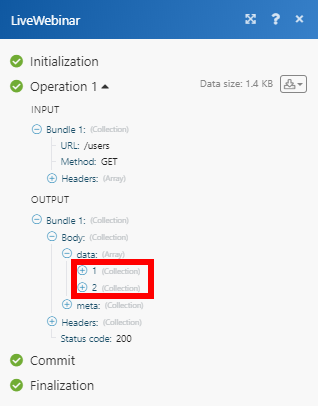The LiveWebinar modules enable you to monitor accounts and various events, or perform a custom API call in your LiveWebinar account.
Prerequisites
-
A LiveWebinar account
In order to use LiveWebinar with Boost.space Integrator, it is necessary to have a LiveWebinar account. If you do not have one, you can create a LiveWebinar account at app.livewebinar.com/auth/register.
![[Note]](https://docs.boost.space/wp-content/themes/bsdocs/docs-parser/HTML/css/image/note.png) |
Note |
|---|---|
|
The module dialog fields that are displayed in bold (in the Boost.space Integrator scenario, not in this documentation article) are mandatory! |
To connect your LiveWebinar account to Boost.space Integrator follow the general instructions for Connecting to services.
After you click the Continue button, Boost.space Integrator will redirect you to the LiveWebinar website where you will be prompted to grant Boost.space Integrator access to your account.
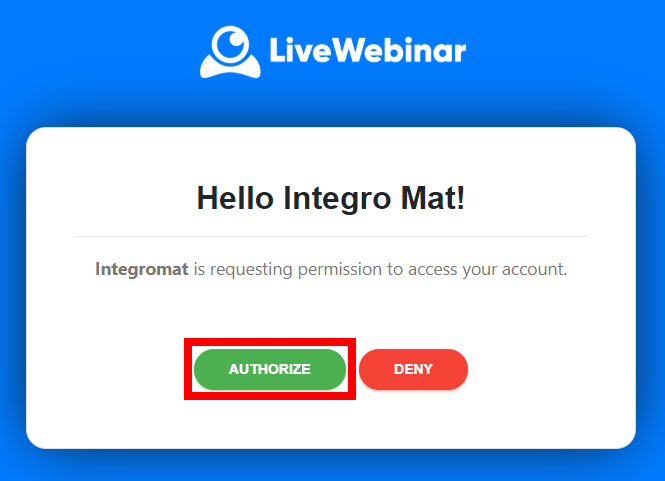
Confirm the dialog by clicking the Authorizebutton.
Allows you to perform a custom API call.
|
Connection |
||||
|
URL |
Enter a path relative to
|
|||
|
Method |
Select the HTTP method you want to use: GET to retrieve information for an entry. POST to create a new entry. PUT to update/replace an existing entry. PATCH to make a partial entry update. DELETE to delete an entry. |
|||
|
Headers |
Enter the desired request headers. You don’t have to add authorization headers; we already did that for you. |
|||
|
Query String |
Enter the request query string. |
|||
|
Body |
Enter the body content for your API call. |