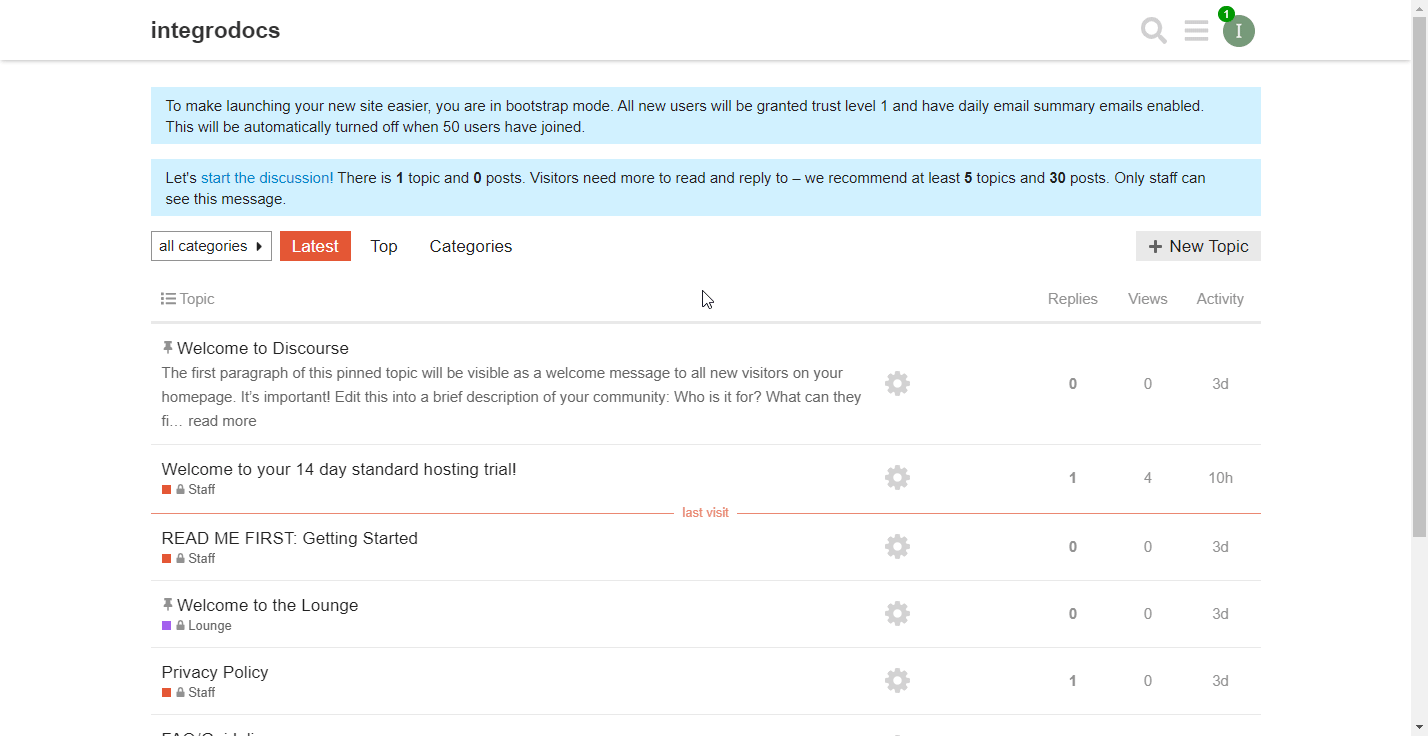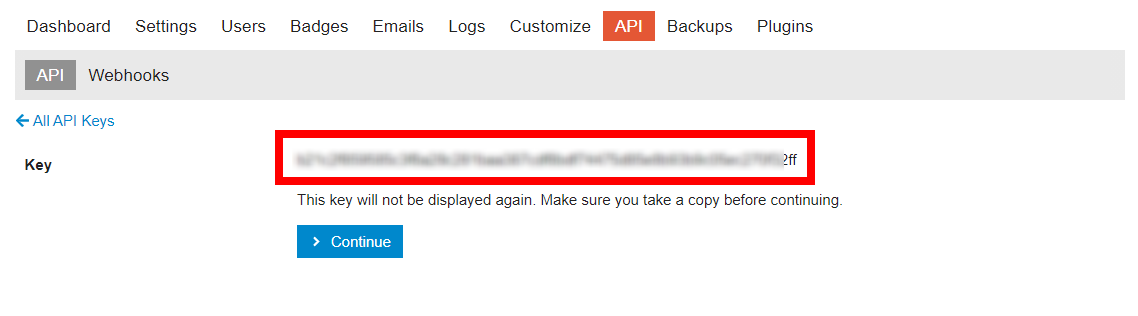The Discourse modules enable you to monitor, create, update, retrieve, or delete posts and topics in your Discourse account.
To get started with the Discourse app, create an account at discourse.org.
For a list of all available endpoints, refer to Discourse API documentation.
To connect your Discourse account to Boost.space Integrator, you’ll need to obtain the API Key and insert it into the Boost.space Integrator Create a connection dialog.
-
Log in to your Discourse account.
-
Open the menu in the top-right corner (
 ).
). -
Navigate to Admin > API.
-
Click the New API Key (
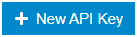 ) button.
) button. -
Set the API Key configuration as follows:
Description
Enter the name for the API Key.
User Level
Select the
Single Useroption to restrict access via API to the user specified in the User field below.User
Select the user you want to grant API access to your Discourse account. User names you can select from will display as you type.
Global Key (allows all actions)
Enable this option to allow all actions. Otherwise, define the particular scopes you want to enable for the API access.
-
Click Save, and copy the provided API Key.
-
Go to Boost.space Integrator, and open the Discourse module’s Create a connection dialog. Fill in the following fields:
Connection name
Enter the name of the connection to your Discourse account.
Host URL
Select the URL of your Discourse domain name (including HTTPS), for example,
https://<yourCompanyName>.trydiscourse.com.API Key
Enter the API Key you have copied in Step 6 above.
API User Name
Enter the user name of the user assigned to the API Key.
-
Click Save.
The connection has been established. You can proceed with setting up the module.
After connecting the app, you can perform the following actions:
-
Watch Posts Events
-
Watch Posts
-
Watch Solved Events
-
Watch Like Events
-
Like Posts
-
Get a Post
-
Create a Post. Topic, or Private Message
-
Update a Post
-
Delete a Post
-
Watch Topic Events
-
Watch Topics
-
List Topics
-
Update a Topic
-
Delete a Topic
-
Watch Private Messages
-
List Private Messages
-
Watch Group Events
-
Watch Group User Events
-
Watch Category Events
-
Watch Tag Events
-
Watch Reviewable Events
-
Watch Notication Events
-
Watch Badge Grant EVents
-
Make an API Call