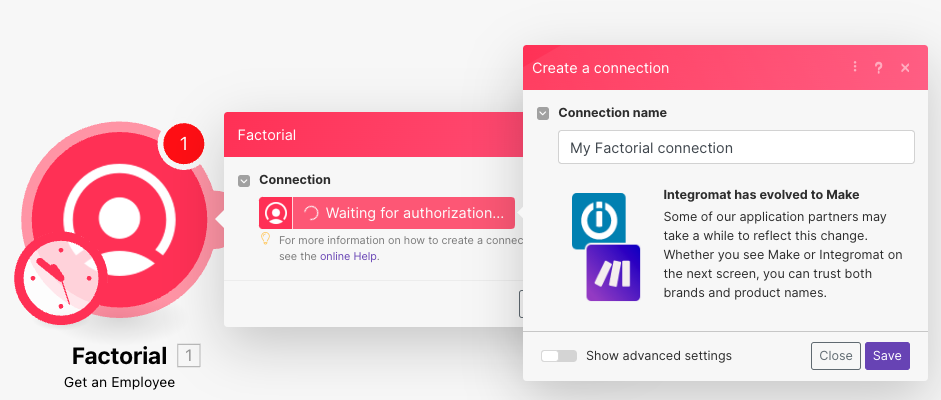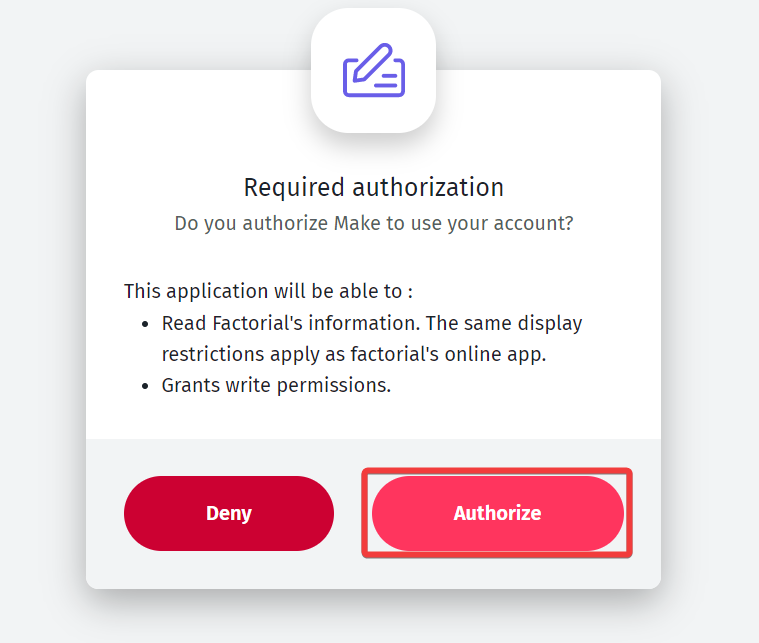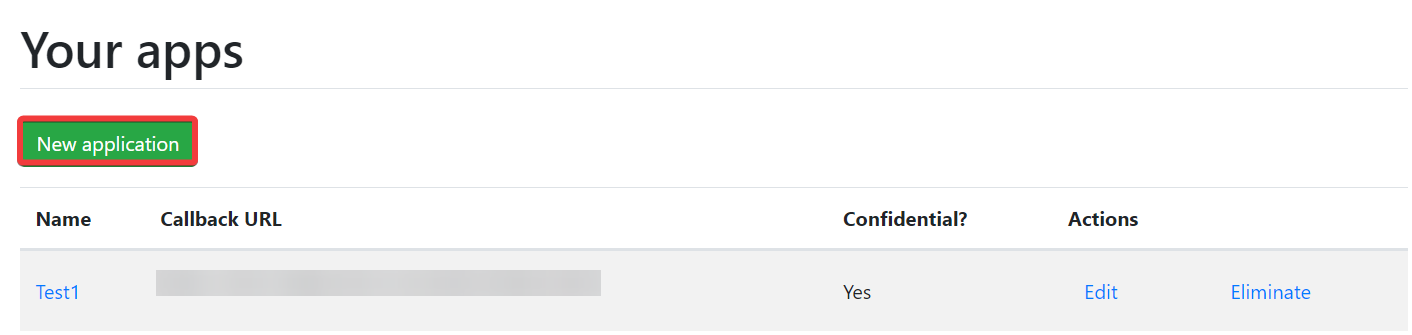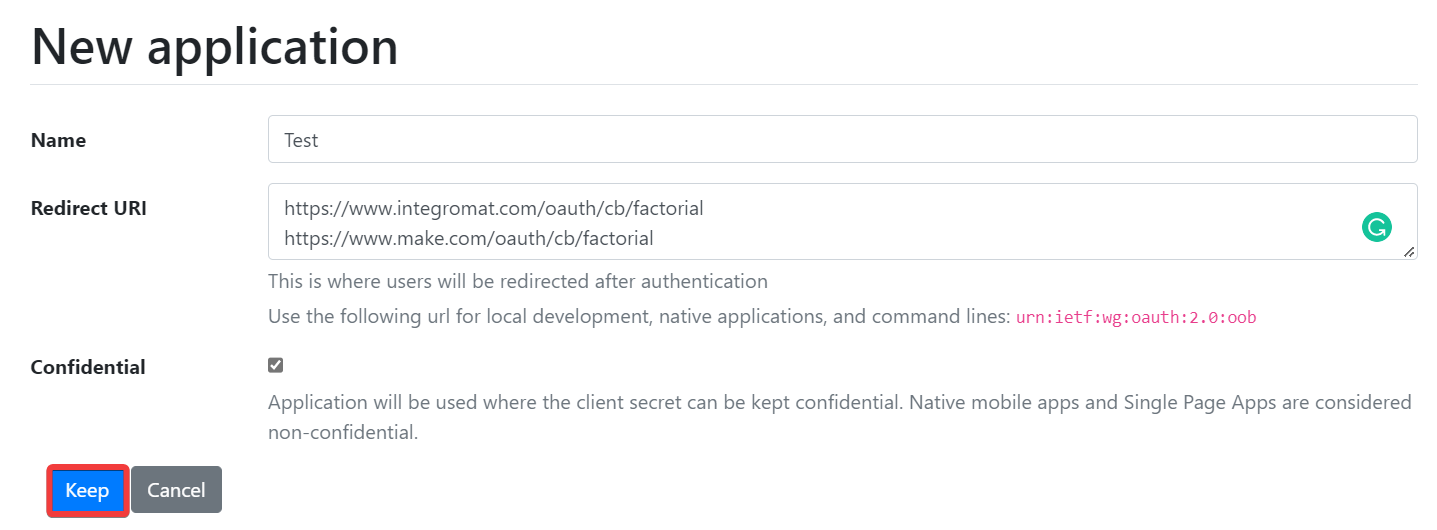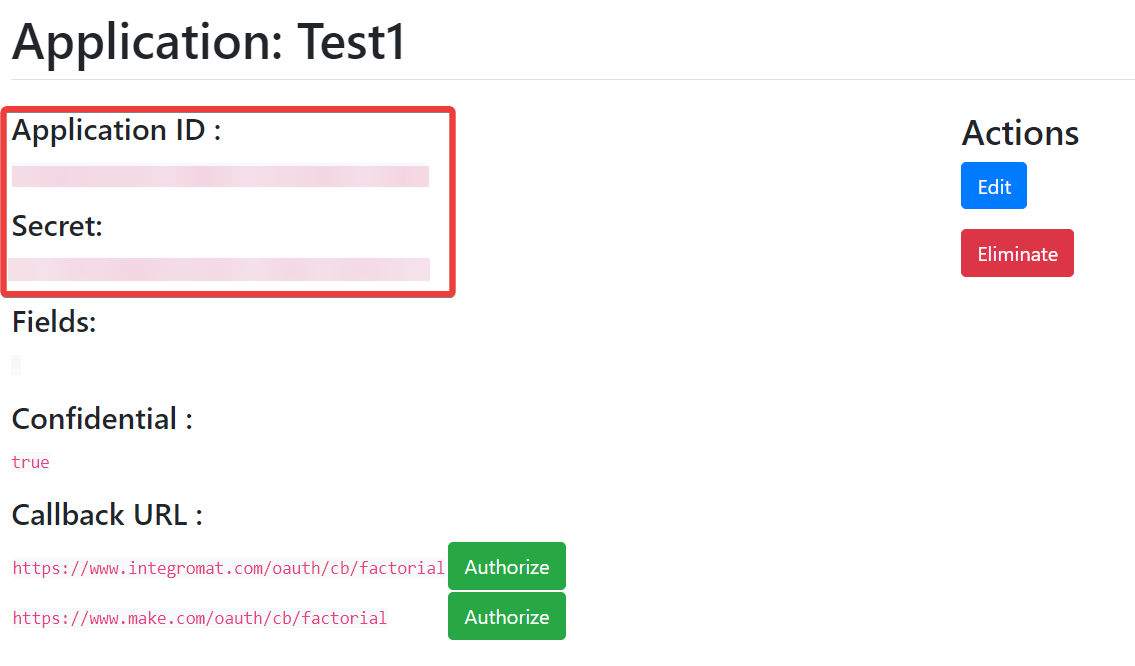With Factorial modules in Boost.space Integrator, you can watch, create, update, search, retrieve, and delete:
-
watch, employee invited and employees, list, retrieve, create, update, terminate, and unterminated employees
-
list, create, and update leave types
-
watch, list, create, update, and delete leaves
-
retrieve hiring versions for an employee
-
search shifts
-
list locations
-
list teams
-
list company holidays
-
search documents
-
search folders
To get started with Factorial, create an account at factorialhr.com.
For the list of available endpoints, refer to the Factorial API documentation.
To connect Factorial app, you need to obtain the OAuth client credentials.
-
Log in to your Factorial account.
-
In your Boost.space Integrator account, insert a Factorial module in your scenario and click the Add button next to the Connection field.
-
In the Connection name field, enter a name for the connection.
-
Optional: Click Show Advanced Settings and enter the client credentials created in your developer account.
-
Click Save.
-
Confirm the access by clicking Authorize.
You have successfully connected the Factorial app and can now build scenarios.
To create your own app:
-
Log in to your Factorial developer account.
-
Click New Application.
-
Enter a name for the application, add the following redirect URIs, and click Keep.
https://integrator.boost.space/oauth/cb/factorialhttps://www.integrator.boost.space/oauth/cb/factorial -
Copy the Application ID and Secret values to a safe place.
You have successfully created the client credentials.
After connecting the app, you can perform the following actions:
Employees
-
Wath Employeee Invited
-
Watch Employee Created
-
Watch Employee Terminated
-
Watch Employee Unterminated
-
Watch Employees
-
List Employees
-
Get an Employee
-
Create an Employee
-
Update an Employee
-
Terminate an Employee
-
Unterminate an Employee