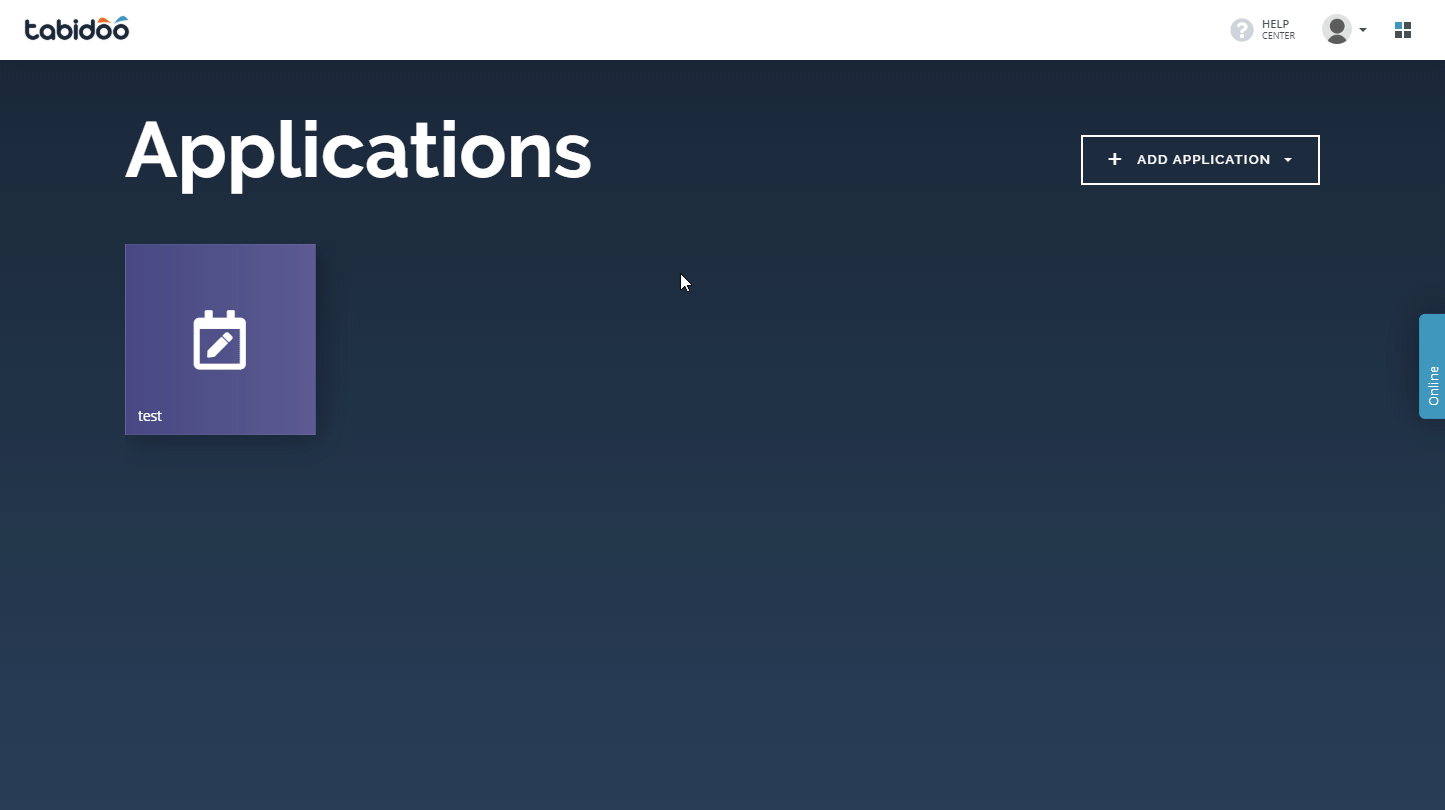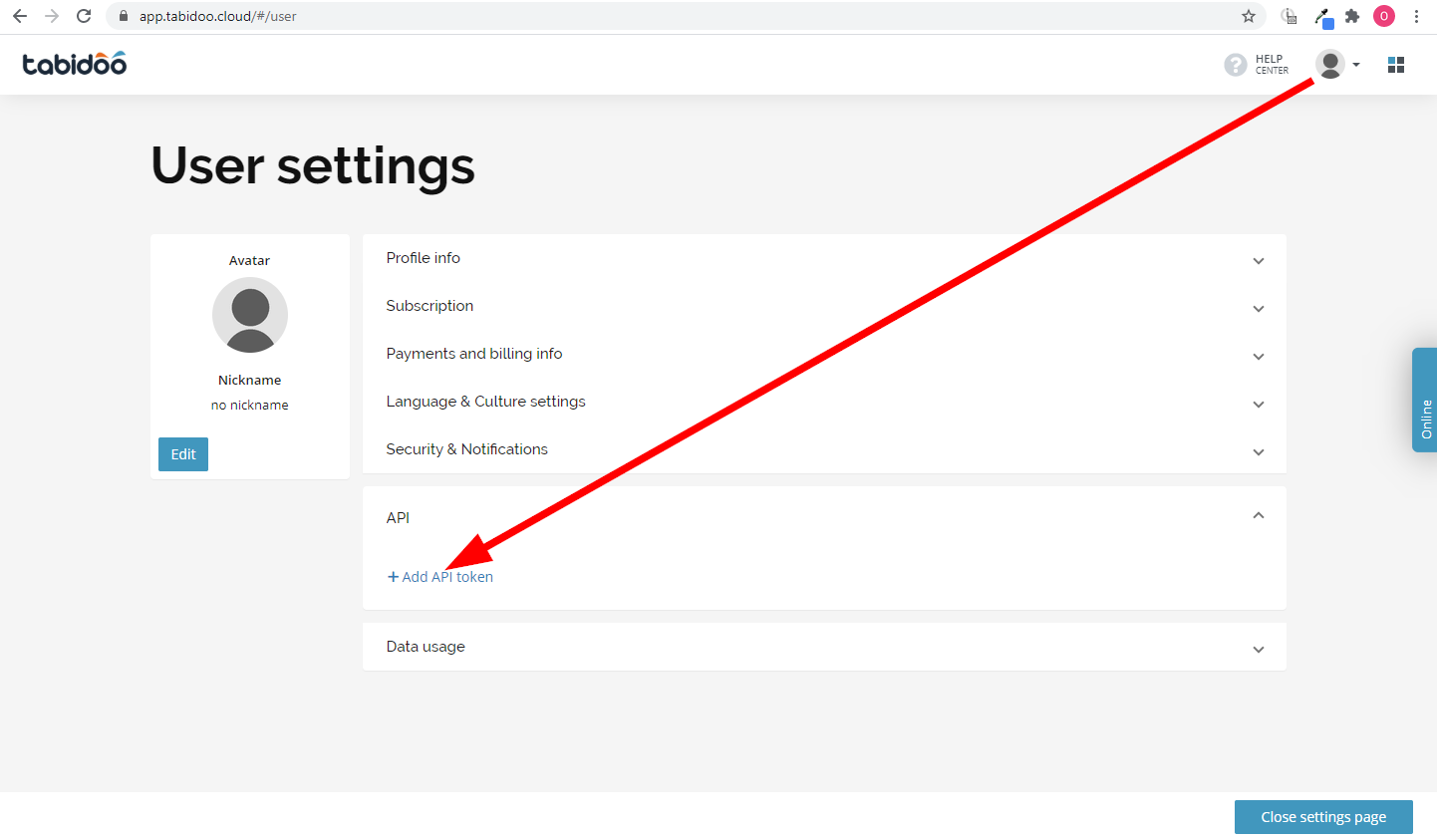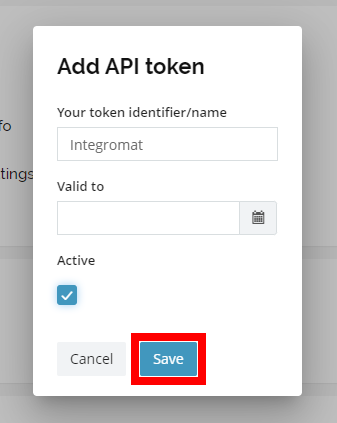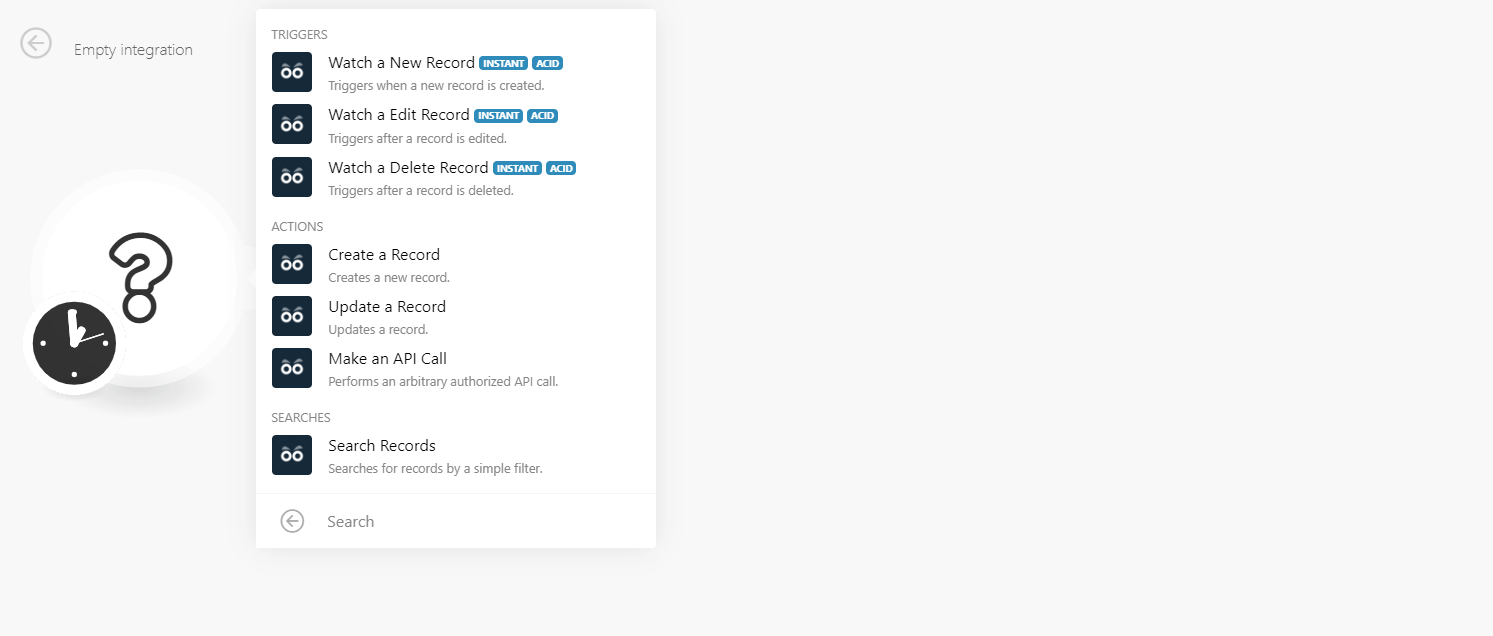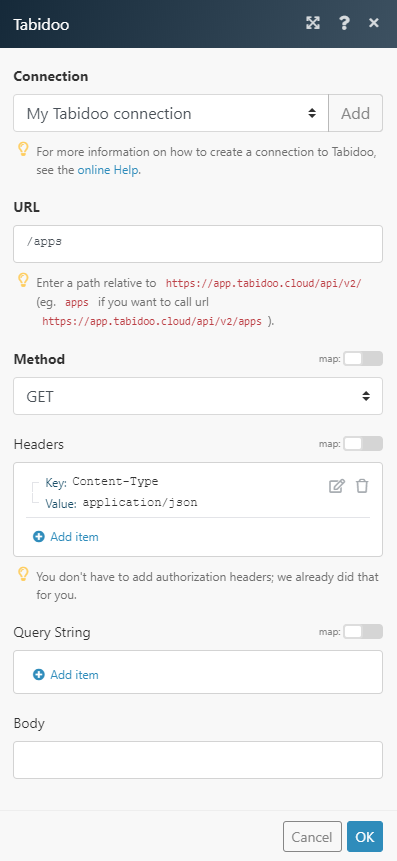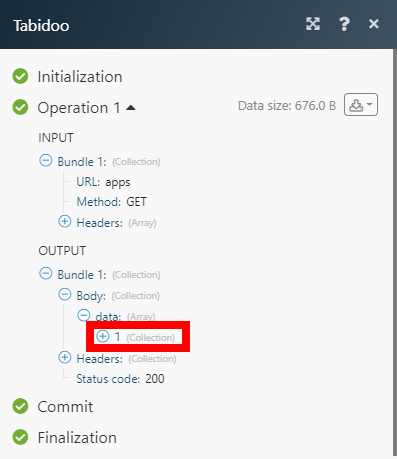The Tabidoo modules enable you to monitor, create, update, or search records in your Tabidoo account.
Prerequisites
-
A Tabidoo account
In order to use Tabidoo with Boost.space Integrator, it is necessary to have a Tabidoo account. If you do not have one, you can create a Tabidoo account at app.tabidoo.cloud/#/login.
![[Note]](https://docs.boost.space/wp-content/themes/bsdocs/docs-parser/HTML/css/image/note.png) |
Note |
|---|---|
|
The module dialog fields that are displayed in bold (in the Boost.space Integrator scenario, not in this documentation article) are mandatory! |
To connect your Tabidoo account to Boost.space Integrator you need to obtain the API Key from your Tabidoo account.
-
Log in to your Tabidoo account.
-
Click your profile icon and select the Profile info option from the menu.
-
Open the API section and click the +Add API token link.
-
Enter the name of your token, set the validity if needed, and click Save.
-
Copy the provided API token and click OK.
-
Go to Boost.space Integrator and open the Tabidoo module’s Create a connection dialog.
-
Enter the API Key you have copied in step 5 to the respective field and click the Continue button to establish the connection.
The connection has been established. You can proceed with setting up the module.
Allows you to perform a custom API call.
|
Connection |
||||
|
URL |
Enter a path relative to
|
|||
|
Method |
Select the HTTP method you want to use: GET to retrieve information for an entry. POST to create a new entry. PUT to update/replace an existing entry. PATCH to make a partial entry update. DELETE to delete an entry. |
|||
|
Headers |
Enter the desired request headers. You don’t have to add authorization headers; we already did that for you. |
|||
|
Query string |
Enter the request query string. |
|||
|
Body |
Enter the body content for your API call. |