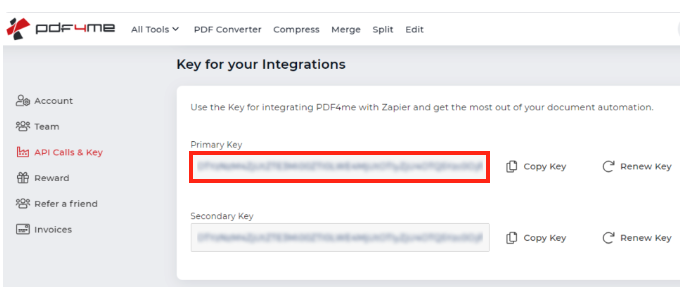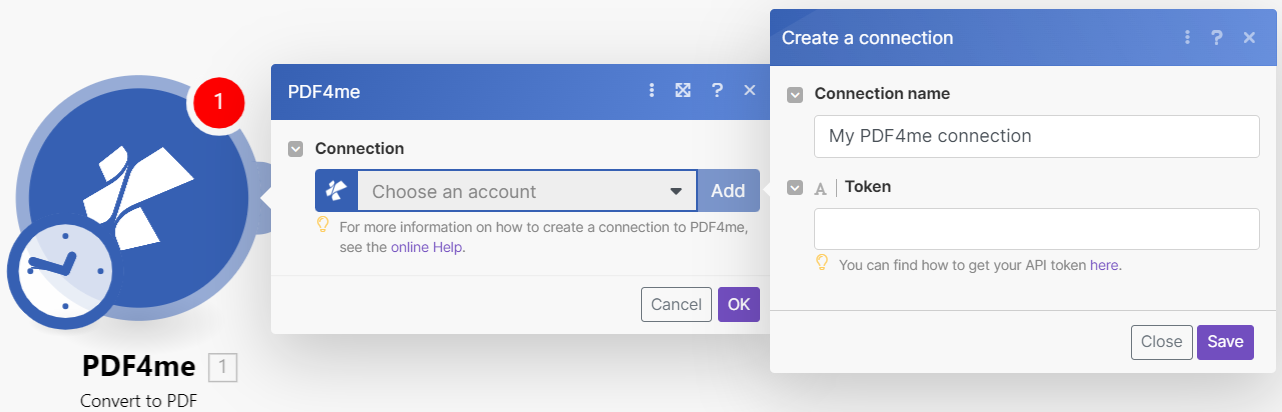With PDF4me modules in Boost.space Integrator, you can:
-
convert to PDF, convert HTML to PDF, compress PDF, add text and image watermark to PDF, spilt PDF, split PDF by barcode and text, extract pages, delete pages, rotate pages, merge multiple PDFs, merge PDF overlay, add barcode to PDF, add margin to PDF, create barcode, and retrieve document information
-
convert PDF to Word and Excel, create images from PDF, and PDF OCR
-
add and remove password from PDF, and create PDF/A
-
mail merge with data text (list of Docs and single Doc), generate a document, and fill a PDF form
To get started with PDF4me, create an account at pdf4me.com
![[Note]](https://docs.boost.space/wp-content/themes/bsdocs/docs-parser/HTML/css/image/note.png) |
Note |
|---|---|
|
You need to have an active subscription plan to create connection with Boost.space Integrator. Refer to PDF4me pricing plan. |
To connect PDF4me app, you need to obtain the token value from your PDF4me developer account and insert it into the PDF4me module scenario.
-
Log in to your PDF4me developer account.
-
Click Profiie Icon > Account Settings > API and copy the Primary Key to a safe place.
-
Optional: You can generate tokens by creating an application. Click Create Appication > enter the required details > Create Application.
-
Click Keys and copy the Primary Key to a safe place.
-
Log in to your Boost.space Integrator account, insert a PDF4me module scenario, and click Create a Connection.
-
Optional: In the Connection name field, enter a name for the connection.
-
In the Token field, enter the details copied in Step 2 and click Save.
You have successfully established the connection. You can now edit your scenario and add more PDF4me modules. If your connection needs reauthorization at any point, follow the connection renewal steps here.
After connecting the app, you can perform the following actions:
Convert to PDF
-
Convert to PDF
-
Convert HTML to PDF
-
Convert URL to PDF
-
Convert Markdown to PDF
Features
-
Compress PDF
-
Linearize PDF
-
Add Text Watermark to PDF
-
Add Image Watermark to PDF
-
Rotate Pages
-
Roate a Single Page in PDF
-
Merge Multiple PDFs
-
Merge 2 PDF’s
-
Merge PDF onverlay
-
Get Document Information
-
Sign PDF
-
Repair PDF
-
Add Page Number to PDF
-
Send Document to PDF4me-Workflow
-
Create Images from PDF
-
Extract Pages
-
Delete Pages
-
Parse Document
-
Classify Document
Barcode
-
Add Barcode to PDF
-
Create Barcode
-
Read Barcode
-
Create SwissQR Bill
-
Read SwissQR Bill
Convert From PDF
-
PDF to Word
-
PDF to Excel
-
PDF to Powerpoint
-
PDF OCR
Security
-
Add Password to PDF
-
Remove Password from PDF
-
Create PDF/A
Generate Document
-
Mail Merge with Data Text (List of Docs)
-
Mail Merge with Data Text (Single Doc)
-
Fill a PDF Form
-
Generate Document
-
Generate Documents
Split
-
Split PDF
-
Split by Barcode
-
Split PDF by Text
-
Split by SwissQR Code