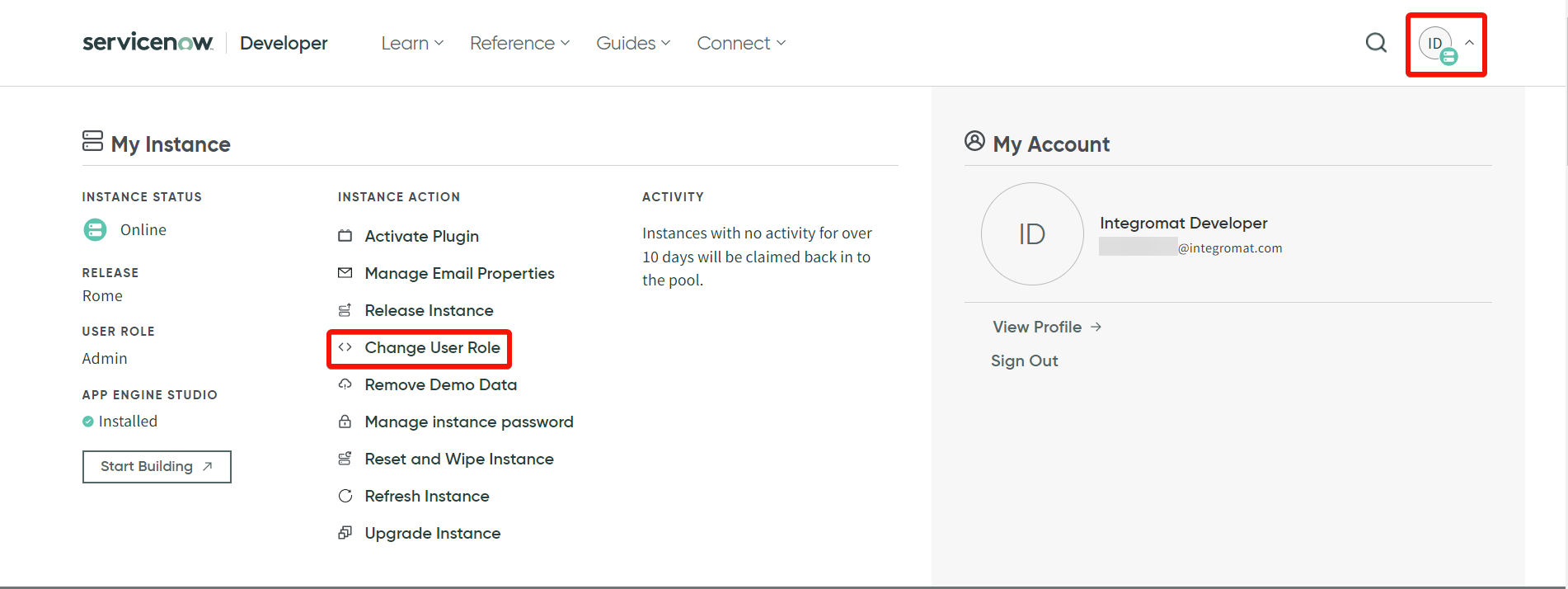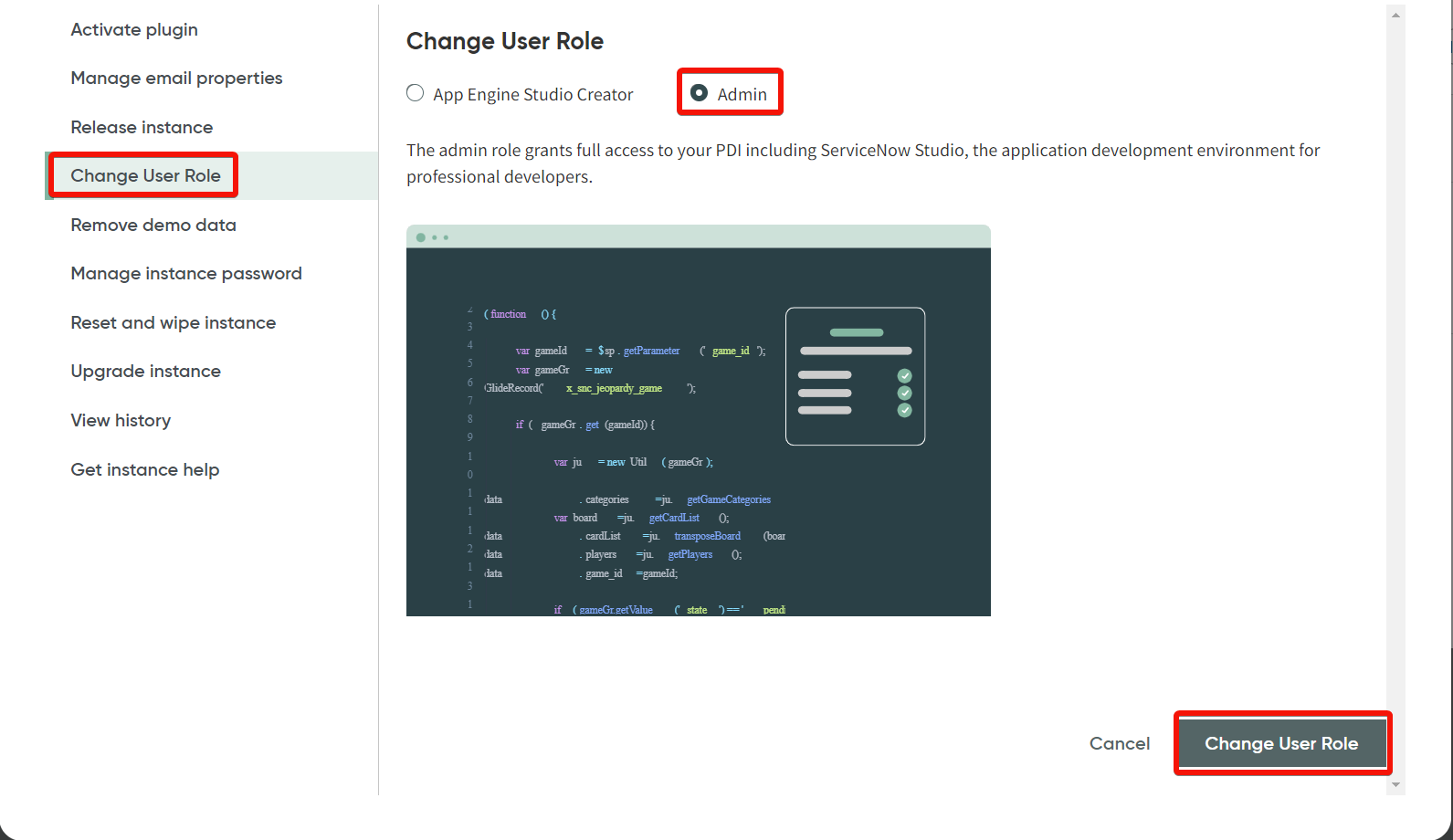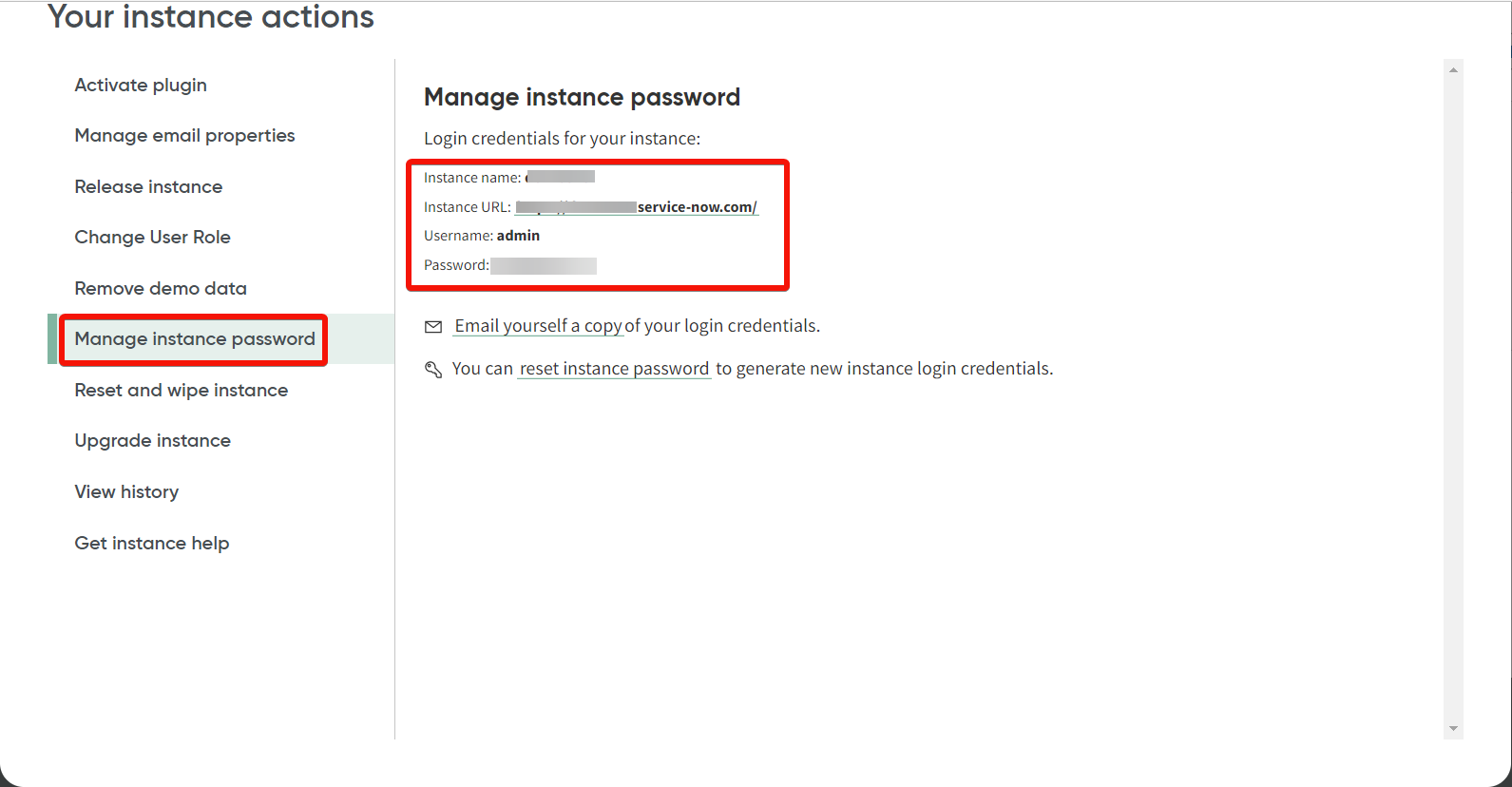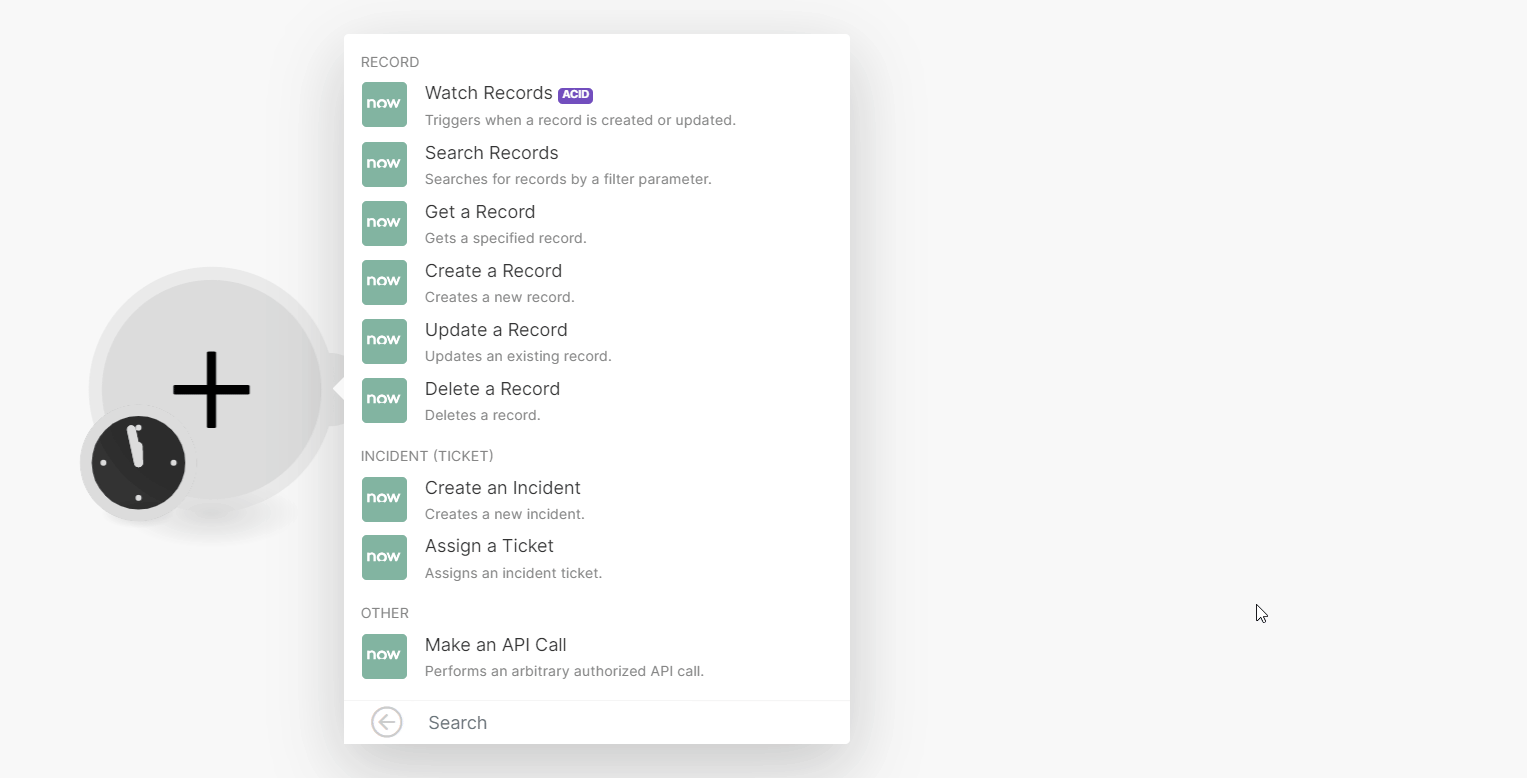The ServiceNow modules allow you to monitor, search, retrieve, create, update, or delete records and create or assign tickets to your ServiceNow account.
To get started with ServiceNow, create an account by contacting the sales team at servicenow.com.
For a list of endpoints, refer to the ServiceNow API documentation.
To connect the ServiceNow app with :
- Log in to your ServiceNow account.
- Click Profile > Change User Role. Select Admin and click Change User Role.
- Click Manage instance password.
- Copy the details Instance name, Instance URL, Username, and Password to a safe place.
- Log in to your Boost.space Integrator and add a module from the ServiceNow into a Boost.space Integrator scenario.
- Click Add next to the Connection field.
- In the Connection name field, enter a name for the connection.
- In the Sub-domain field, enter the sub-domain from the instance URL copied in Step 4. For example, if the URL is
sampleinstance.service-now.com, entersampleinstancein the Sub-domain field without the trailing dot. Do not include the top-level domain (.com) or the second-level domain (.service-now). - In the Username and Password fields, enter the details copied in Step 4 and click Save.
You have successfully connected the ServiceNow app with Boost.space Integrator and can now build scenarios.
After connecting the app, you can perform the following actions:
- Watch Records
Triggers when a record is created or updated.
- Search Records
Searches for records by a filter parameter.
- Get a Record
Gets a specified record.
- Create a Record
Creates a new record.
- Update a Record
Updates an existing record.
- Delete a Record
Deletes a record.
- Create an Incident
Creates a new incident.
- Assign a Ticket
Assigns an incident ticket.
- Make an API Call
Performs an arbitrary authorized API call.
![[Important]](https://docs.boost.space/wp-content/themes/bsdocs/docs-parser/HTML/css/image/important.png)