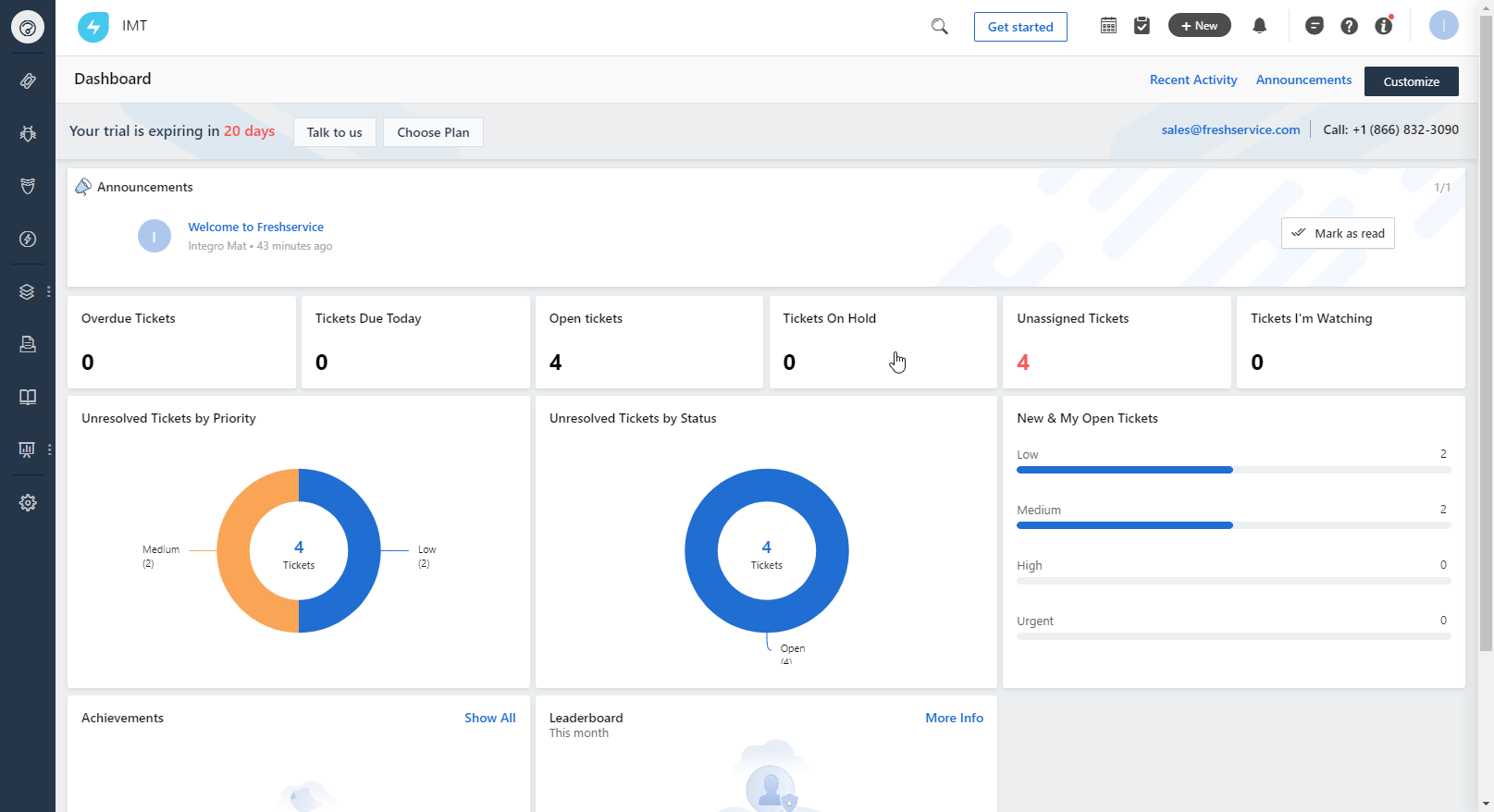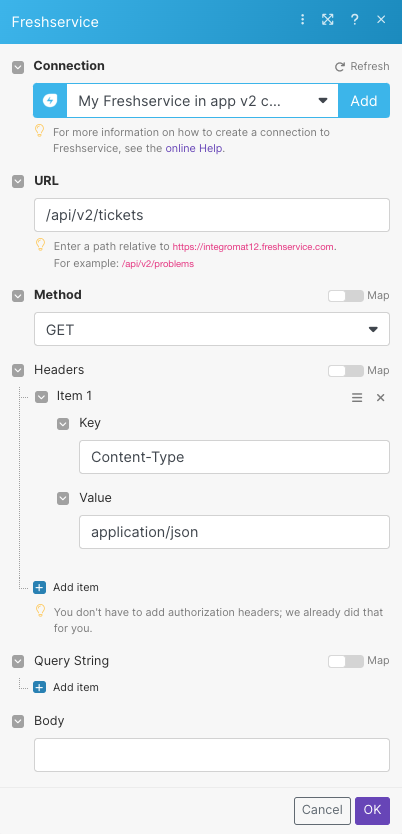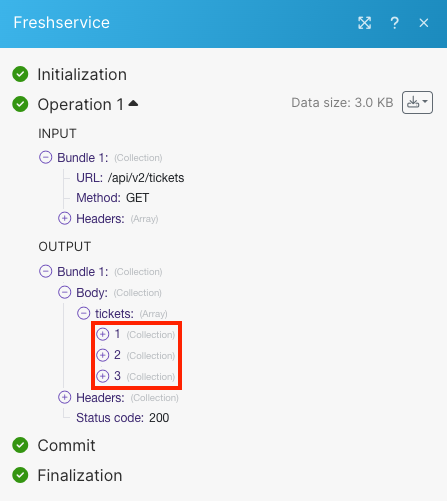| Active |
|---|
| This application does not need additional settings. So you can make connectionUnique, active service acces point to a network. There are different types of connections (API key, Oauth…). only by using your login credentials or by following the instructions below . |
The Freshservice modulesThe module is an application or tool within the Boost.space system. The entire system is built on this concept of modularity. (module - Contacts) allow you to monitor, list, retrieve, create/update, or delete tickets, problems, changes, releases, requesters, time entries, and tasks in your Freshservice account.
Prerequisites
-
A Freshservice account
In order to use Freshservice with Boost.spaceCentralization and synchronization platform, where you can organize and manage your data. IntegratorPart of the Boost.space system, where you can create your connections and automate your processes., it is necessary to have a Freshservice account. If you do not have one, you can create a Freshservice account at freshservice.com/signup.
![[Note]](https://docs.boost.space/wp-content/themes/bsdocs/docs-parser/HTML/css/image/note.png) |
Note |
|---|---|
|
The moduleThe module is an application or tool within the Boost.space system. The entire system is built on this concept of modularity. (module - Contacts) dialog fields that are displayed in bold (in the Boost.space Integrator scenarioA specific connection between applications in which data can be transferred. Two types of scenarios: active/inactive., not in this documentation article) are mandatory! |
To connect your Freshservice account to Boost.space Integrator you need to obtain the API Key from your account.
1. Log in to your Freshservice account.
2. Open your Profile Settings.
3. Copy the API Key displayed in the top-right corner.
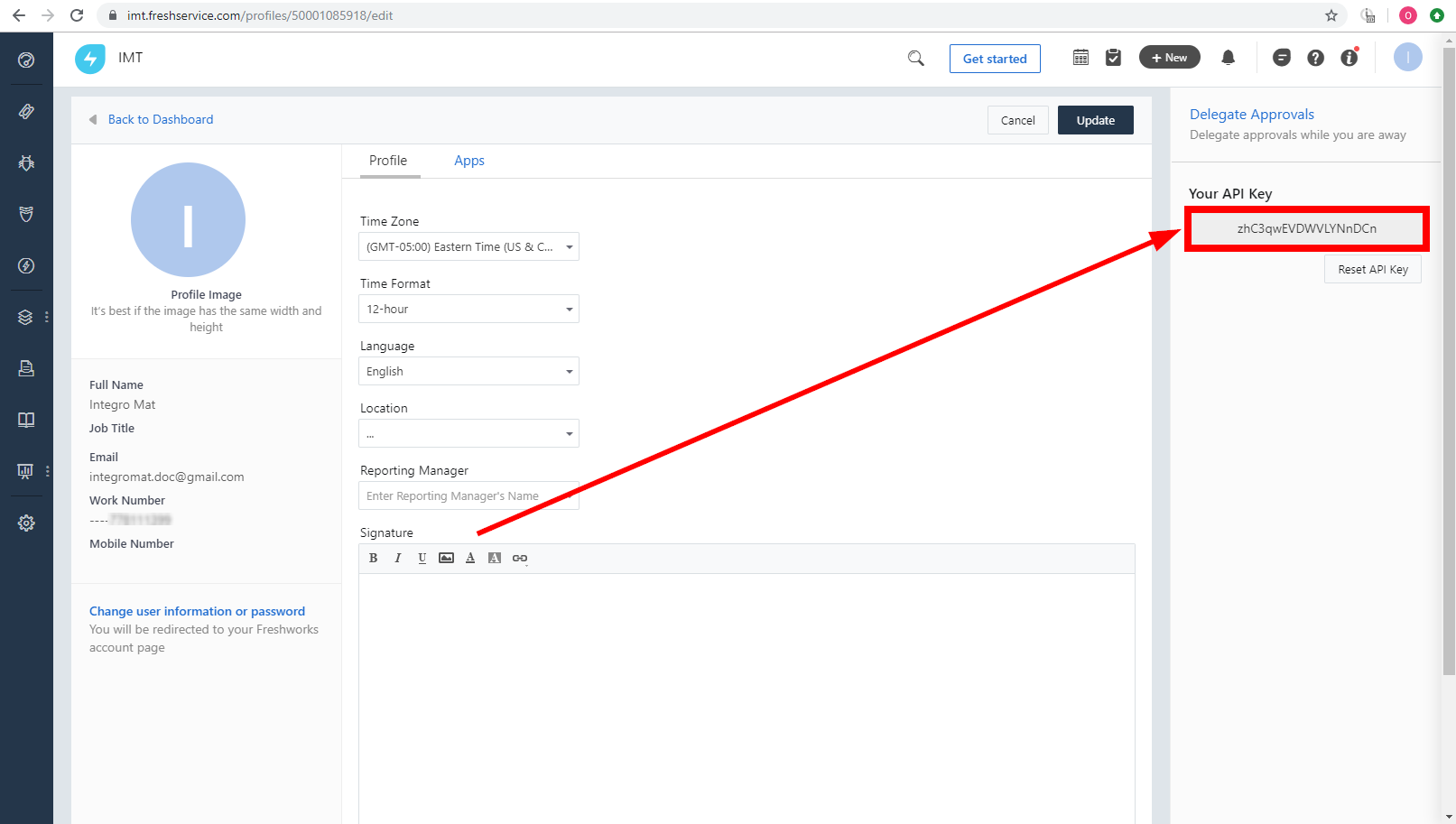
4. Go to Boost.space Integrator and open the Freshservice module’s Create a connection dialog.
5. Enter your Domain Name.
6. Enter the API Key you have copied in step 3 to the respective field and click the Continue button to establish the connection.
TriggersEvery scenario has a trigger, an event that starts your scenario. A scenario must have a trigger. There can only be one trigger for each scenario. When you create a new scenario, the first module you choose is your trigger for that scenario. Create a trigger by clicking on the empty module of a newly created scenario or moving the... if a ticket is created or updated.
|
Connection |
|
|
Watch |
Select whether you want to watch new tickets (Created Date) or updated tickets (Updated Date) |
|
Limit |
Set the maximum number of tickets Boost.space Integrator will return during one execution cycleA cycle is the operation and commit/rollback phases of scenario execution. A scenario may have one or more cycles (one is the default).. |
Creates a new ticket.
For field descriptions, see the Freshservice Tickets API reference.
Updates a ticket.
|
Connection |
|
|
Ticket ID |
Select or map the ID of the ticket you want to update. |
For field descriptions, see the Freshservice Tickets API reference.
Retrieves a single ticket.
|
Connection |
|
|
Ticket ID |
Select or map the ID of the ticket you want to retrieve details about. |
|
Output Option |
Select the additional fields to include in the response. |
Searches for tickets or lists them all.
|
Connection |
|
|
Limit |
Set the maximum number of tickets Boost.space Integrator will return during one execution cycle. |
For field descriptions, see the Freshservice Tickets API reference.
Deletes a chosen ticket.
|
Connection |
|
|
Ticket ID |
Select or map the ID of the ticket you want to delete. |
Triggers if a problem is created or updated.
|
Connection |
|
|
Watch |
Select whether you want to watch new problems (Created Date) or updated problems (Updated Date) |
|
Limit |
Set the maximum number of problems Boost.space Integrator will return during one execution cycle. |
Creates a new problem.
|
Connection |
|||||
|
Requester ID |
Select the requester whose problem you want to create. |
||||
|
Subject |
Enter the subject of the problem. |
||||
|
Description |
Enter the text content of the problem description. |
||||
|
Impact |
Set the impact of the problem. |
||||
|
StatusCreate statuses for each module separately to create an ideal environment for efficient and consistent work. |
Select the status of the new problem. |
||||
|
Priority |
Set the priority for the new problem. |
||||
|
Due By |
Enter the problem due by time. E.g. 2020-08-29T11:40:26+05:30. The list of supported date and time formats. |
||||
|
Group ID |
Select the ID of the group to which the problem is assigned. |
||||
|
Known ErrorService is unavailable due to a failure, a service responds with unexpected data or the validation of input data fails. |
Select whether the problem is a known issue. |
||||
|
Department |
Select the department of the requester. |
||||
|
Agent ID |
Enter the ID of the agent to whom the problem is assigned. |
||||
|
Category |
Select the category for the problem. |
||||
|
Assets |
Select the assets associated with the problem. |
||||
|
Attachments |
Enter the file details:
|
||||
|
Custom FieldsA feature in Boost.space that allows you to define and manage data within each module according to your specific needs. |
Enter the key-value pairs containing the names and values of the custom fields. |
Updates a problem.
|
Connection |
|
|
Problem ID |
Select or map the ID of the problem you want to update. |
Please find the descriptions of the fields in the Create a Problem section above.
Retrieves a single problem.
|
Connection |
|
|
Problem ID |
Select or map the ID of the problem you want to retrieve details about. |
Retrieves a list of all problems.
|
Connection |
|
|
Limit |
Set the maximum number of problems Boost.space Integrator will return during one execution cycle. |
Deletes a chosen problem.
|
Connection |
|
|
Problem ID |
Select or map the ID of the problem you want to delete. |
Triggers if a change is created or updated.
|
Connection |
|
|
Watch |
Select whether you want to watch new changes (Created Date) or updated changes (Updated Date) |
|
Limit |
Set the maximum number of changes Boost.space Integrator will return during one execution cycle. |
Creates a new change.
For field descriptions, see the Freshservice Changes API reference.
Updates a change.
|
Connection |
|
|
Change ID |
Select or map the ID of the change you want to update. |
For field descriptions, see the Freshservice Changes API reference.
Retrieves a single change.
|
Connection |
|
|
Change ID |
Select or map the ID of the change you want to retrieve details about. |
Searches for changes or lists them all.
|
Connection |
|
|
Predefined Filters |
Select the filter you want to use for the returned changes. |
|
Updated Since |
Enter a date to search for changes updated from, for example, |
|
Sort by |
Select the sorting order:
|
|
Limit |
Set the maximum number of changes Boost.space Integrator will return during one execution cycle. |
Deletes a chosen change.
|
Connection |
|
|
Change ID |
Select or map the ID of the change you want to delete. |
Triggers if a release is created or updated.
|
Connection |
|
|
Watch |
Select whether you want to watch new releases (Created Date) or updated releases (Updated Date) |
|
Limit |
Set the maximum number of releases Boost.space Integrator will return during one execution cycle. |
Creates a new release.
For field descriptions, see the Freshservice Releases API reference.
Updates a release.
|
Connection |
|
|
Release ID |
Select or map the ID of the release you want to update. |
For field descriptions, see the Freshservice Releases API reference.
Retrieves a single release.
|
Connection |
|
|
Release ID |
Select or map the ID of the release you want to retrieve details about. |
Retrieves a list of all releases.
|
Connection |
|
|
Limit |
Set the maximum number of releases Boost.space Integrator will return during one execution cycle. |
Deletes a chosen release.
|
Connection |
|
|
Release ID |
Select or map the ID of the release you want to delete. |
Triggers if a requester is created or updated.
|
Connection |
|
|
Watch |
Select whether you want to watch new requesters (Created Date) or updated requesters (Updated Date) |
|
Limit |
Set the maximum number of requesters Boost.space Integrator will return during one execution cycle. |
Creates a new requester.
|
Connection |
|
|
First Name |
Enter the requester’s first name. |
|
Input Data |
Select the input data:
|
|
Primary Email |
Enter the requester’s primary email address. |
|
Work Phone Number |
Enter the requester’s work phone number. |
|
Mobile Phone Number |
Enter the requester’s mobile phone number. |
|
Last Name |
Enter the requester’s last name. |
|
Job Title |
Enter the job title of the requester. |
|
Secondary Emails |
Enter the requester’s secondary email addresses. |
|
Department ID |
Select the departments associated with the requester. |
|
Can See All Tickets from Associated Departments |
Select whether the requester can view tickets filed by other department membersCan view and manage items while using existing statuses and labels.. |
|
Reporting ManagerCan manage members and space managers, view and manage items. Can modify space settings. ID |
Select the requester’s reporting manager UserCan use the system on a limited basis based on the rights assigned by the admin. ID. |
|
Address |
Enter the address of the requester. |
|
Time Zone |
Select the time zone of the requester. List of Time Zones Supported in Freshservice. |
|
Time Format |
Select the time format:
|
|
Language |
Select the requester’s language. |
|
Location ID |
Select the requester’s location. |
|
Background Information |
Enter the requester’s background information. |
Updates requester.
|
Connection |
|
|
Requester ID |
Select or map the ID of the requester you want to update. |
Please find the descriptions of the fields in the Create a Requester section above.
Retrieves a single requester.
|
Connection |
|
|
Requester ID |
Select or map the ID of the requester you want to retrieve details about. |
Searches for requesters or lists them all.
|
Connection |
|
|
|
Enter the requester’s email address to filter returned requesters. |
|
Mobile Phone Number |
Enter the mobile phone number to search for the requesters. |
|
Work Phone Number |
Enter the work phone number to search for the requesters. |
|
Limit |
Set the maximum number of requesters Boost.space Integrator will return during one execution cycle. |
Forgets a chosen requester.
|
Connection |
|
|
Requester ID |
Select or map the ID of the requester you want to format. |
Deactivates a chosen requester.
|
Connection |
|
|
Requester ID |
Select or map the ID of the requester you want to delete. |
Triggers if a time entry is created or updated.
|
Connection |
|
|
Module Name |
Select the module type – whether you want to watch tickets, problems, changes, or releases. |
|
ID |
Select the Ticket ID, Problem ID, Change ID, or Release ID whose time entries you want to watch. |
|
Watch |
Select whether you want to watch new time entries (Created Date) or updated time entries (Updated Date) |
|
Limit |
Set the maximum number of time entries Boost.space Integrator will return during one execution cycle. |
Creates a time entry on one of 4 modules.
|
Connection |
|
|
Module Name |
Select the module type – whether you want to create the time entry for a ticket, problem, change, or release. |
|
ID |
Select the Ticket ID, Problem ID, Change ID, or Release ID whose time entry you want to create. |
|
Task ID |
Select the task you want to create a time entry for. |
|
Agent ID |
Select or map the user to whom this time-entry is associated. |
|
Billable |
Enable this option if the time entry is billable. |
|
Time Spent |
Enter the number of hours (in hh:mm format). Used to set the total time spent. |
|
Time Running |
Enable this option to set the timer as started. |
|
Executed at |
The time at which the time-entry is added or the time of the last invoked “start-timer” action using a toggle. The list of supported date and time formats. |
|
Note |
Enter the description of the time-entry. |
Updates a time entry on one of 4 modules.
|
Connection |
|
|
Module Name |
Select the module type – whether you want to update the time entry for a ticket, problem, change or release. |
|
ID |
Select the Ticket ID, Problem ID, Change ID, or Release ID you want to update a time entry for. |
|
Time Entry |
Select the time entry whose details you want to update. |
Please find the descriptions of the fields in the Create a Time Entry section above.
Starts or stops the timer on one of 4 modules.
|
Connection |
||||
|
Module Name |
Select the module type – whether you want to start/stop the time entry for a ticket, problem, change, or release. |
|||
|
ID |
Select the Ticket ID, Problem ID, Change ID, or Release ID you want to start/stop a time entry for. |
|||
|
Time Entry ID |
Select the time entry you want to start or stop the timer for. |
|||
|
Timer Running |
Select whether the timer is running.
|
Retrieves a single time entry from one of 4 modules.
|
Connection |
|
|
Module Name |
Select the module type – whether you want to start/stop the time entry for a ticket, problem, change, or release. |
|
ID |
Select the Ticket ID, Problem ID, Change ID, or Release ID you want to start/stop a time entry for. |
|
Time Entry ID |
Select the time entry whose details you want to retrieve. |
Retrieves a list of all time entries from one of 4 modules.
|
Connection |
|
|
Module Name |
Select the module type – whether you want to list time entries from tickets, problems, changes, or releases. |
|
ID |
Select the Ticket ID, Problem ID, Change ID, or Release ID whose time entries you want to list. |
|
Limit |
Set the maximum number of time entries Boost.space Integrator will return during one execution cycle. |
Deletes a chosen time entry from one of 4 modules.
|
Connection |
|
|
Module Name |
Select the module type – whether you want to delete the time entry for a ticket, problem, change, or release. |
|
ID |
Select the Ticket ID, Problem ID, Change ID, or Release ID you want to delete a time entry for. |
|
Time Entry |
Select the time entry you want to delete. |
Triggers if a task is created or updated.
|
Connection |
|
|
Watch |
Select whether you want to watch new tasks (Created Date) or updated tasks (Updated Date) |
|
ID |
Select the Ticket ID, Problem ID, Change ID, or release ID you want to watch for created/updated tasks. |
|
Module Name |
Select the module type – whether you want to watch tickets, problems, changes, or releases for tasks. |
|
Limit |
Set the maximum number of tasks Boost.space Integrator will return during one execution cycle. |
Creates a new task on one of 4 modules.
|
Connection |
|
|
Module Name |
Select the module type – whether you want to create a task for a ticket, problem, change, or release. |
|
ID |
Select the Ticket ID, Problem ID, Change ID, or Release ID you want to create a task for. |
|
Title |
Enter the title for the task. |
|
Description |
Enter the description of the task. |
|
Status |
Set the status of the task. |
|
Due Date |
Enter the due date of the task. For example, 2020-01-06 09:41:20. See the list of supported date and time formats. |
|
Notify Before |
Select the time before the due date at which the agent should be notified. |
|
Group ID |
Select or map the group/team assigned to the task. |
Updates a task on one of 4 modules.
|
Connection |
|
|
Module Name |
Select the module type – whether you want to update a task for a ticket, problem, change or release. |
|
ID |
Select the Ticket ID, Problem ID, Change ID, or Release ID you want to update a task for. |
Please find the descriptions of the fields in the Create a Task section above.
Retrieves a single task on one of 4 modules.
|
Connection |
|
|
Module Name |
Select the module type – whether you want to update a task for a ticket, problem, change or release. |
|
ID |
Select the Ticket ID, Problem ID, Change ID, or Release ID you want to update a task for. |
|
Task ID |
Select the Task ID whose details you want to retrieve. |
Retrieves a single task on one of 4 modules.
|
Connection |
|
|
Module Name |
Select the module type – whether you want to list tasks from tickets, problems, changes, or releases. |
|
ID |
Select the Ticket ID, Problem ID, Change ID, or Release ID whose tasks you want to list. |
|
Limit |
Set the maximum number of tasks Boost.space Integrator will return during one execution cycle. |
Deletes a chosen task from
one of 4 modules.
|
Connection |
|
|
Module Name |
Select the module type – whether you want to delete a task from a ticket, problem, change, or release. |
|
ID |
Select the Ticket ID, Problem ID, Change ID, or Release ID whose task you want to delete. |
|
Task ID |
Select the Task ID you want to delete. |
Retrieves a single asset.
|
Connection |
|
|
Asset ID |
Select or map the Asset ID whose details you want to retrieve. |
Searches for assets or lists them all.
|
Connection |
|
|
Order by |
Select the order:
|
|
Sort by |
Select the sorting order:
|
|
Output Option |
Select the additional fields to be included in the response. |
|
Trashed |
Select whether to return the assets from the trash. |
|
Limit |
Set the maximum number of assets Boost.space Integrator will return during one execution cycle. |
You can call APIs using the following module.
Performs an arbitrary authorized API call.
|
Connection |
||||
|
URL |
Enter a path relative to
|
|||
|
Method |
Select the HTTP method you want to use: GET to retrieve information for an entry. POST to create a new entry. PUT to update/replace an existing entry. PATCH to make a partial entry update. DELETE to delete an entry. |
|||
|
Headers |
Enter the desired request headers. You don’t have to add authorization headers; we already did that for you. |
|||
|
Query String |
Enter the request query string. |
|||
|
Body |
Enter the body content for your API call. |
The following API call returns a list of all tickets in your Freshservice account:
URL: /api/v2/tickets.
Method: GET
Matches of the search can be found in the module’s Output under BundleA bundle is a chunk of data and the basic unit for use with modules. A bundle consists of items, similar to how a bag may contain separate, individual items. > Body > tickets.
In our example, 3 tickets were returned: