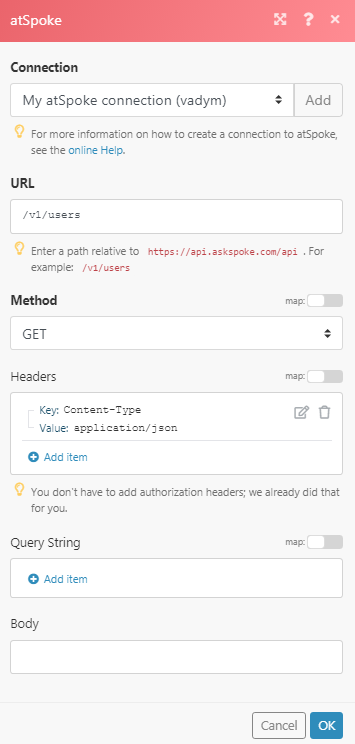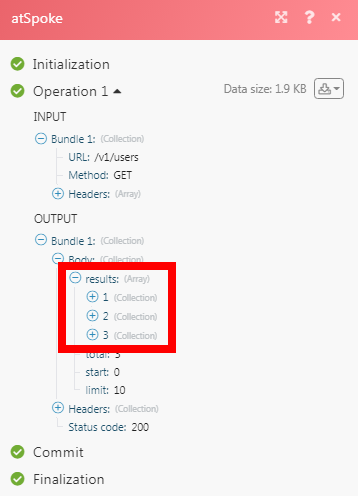| Active with remarks |
|---|
| This application needs additional settings. Please follow the documentation below to create your own connection. |
The atSpoke modules allow you to watch, create, update, list, retrieve, and delete the resources, requests, and users in your atSpoke account.
Prerequisites
-
An atSpoke account
In order to use atSpoke with Boost.space Integrator, it is necessary to have an atSpoke account. If you do not have one, you can create an atSpoke account at atspoke.com.
![[Note]](https://docs.boost.space/wp-content/themes/bsdocs/docs-parser/HTML/css/image/note.png) |
Note |
|---|---|
|
The module dialog fields that are displayed in bold (in the Boost.space Integrator scenario, not in this documentation article) are mandatory! |
To connect your atSpoke account to Boost.space Integrator you need to obtain the API Key from your atSpoke account and insert it in the Create a connection dialog in the Boost.space Integrator module.
1. Log in to your atSpoke account.
2. Click Your Account > My Profile > API.
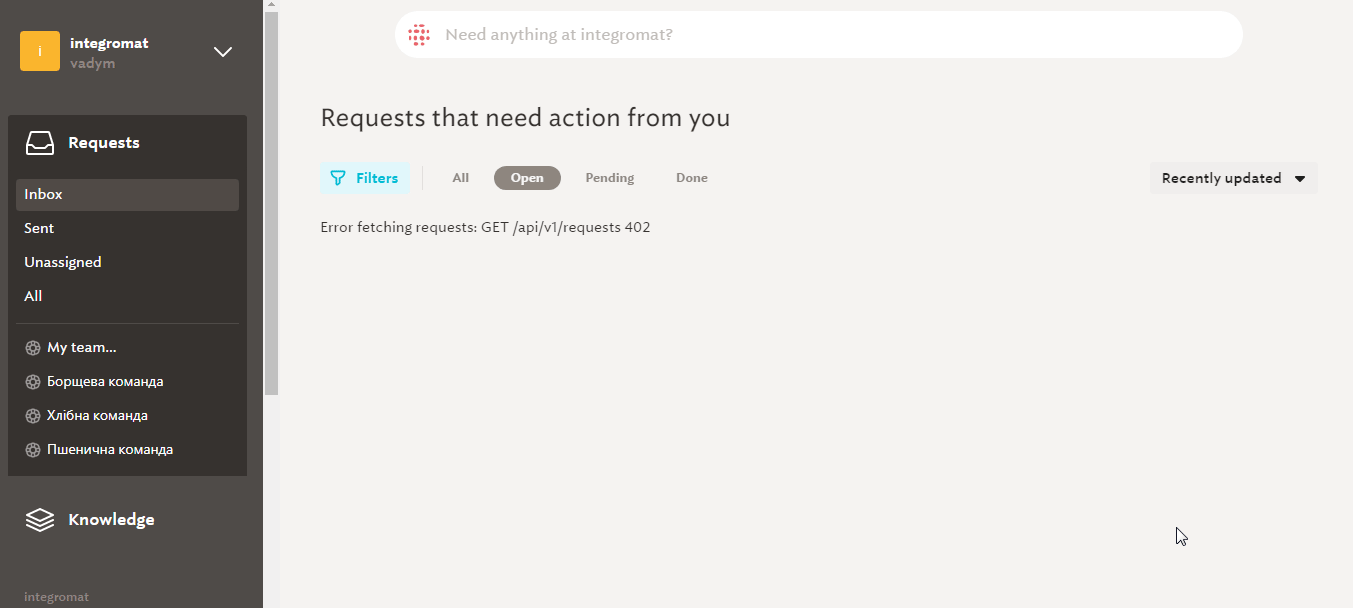
3. Go to Boost.space Integrator and open the atSpoke module’s Create a connection dialog.
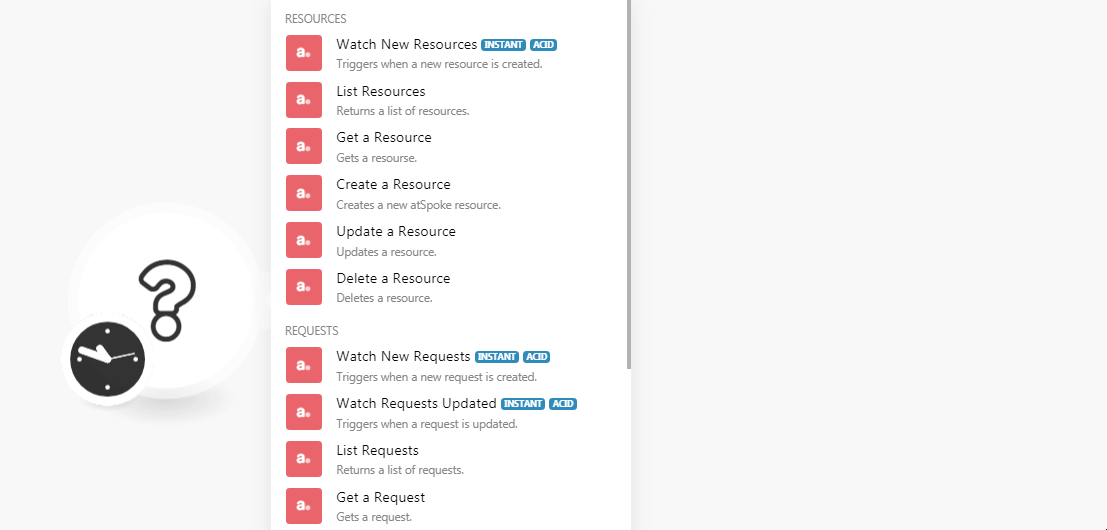
4. Copy the API Key to your clipboard.
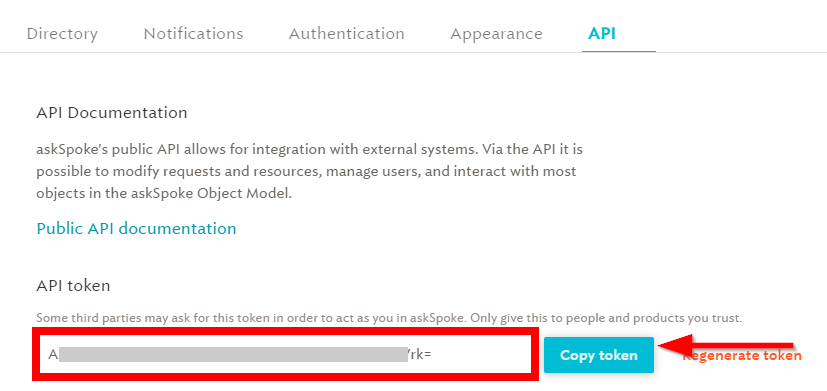
5. Go to Boost.space Integrator and open the atSpoke module’s Create a connection dialog.
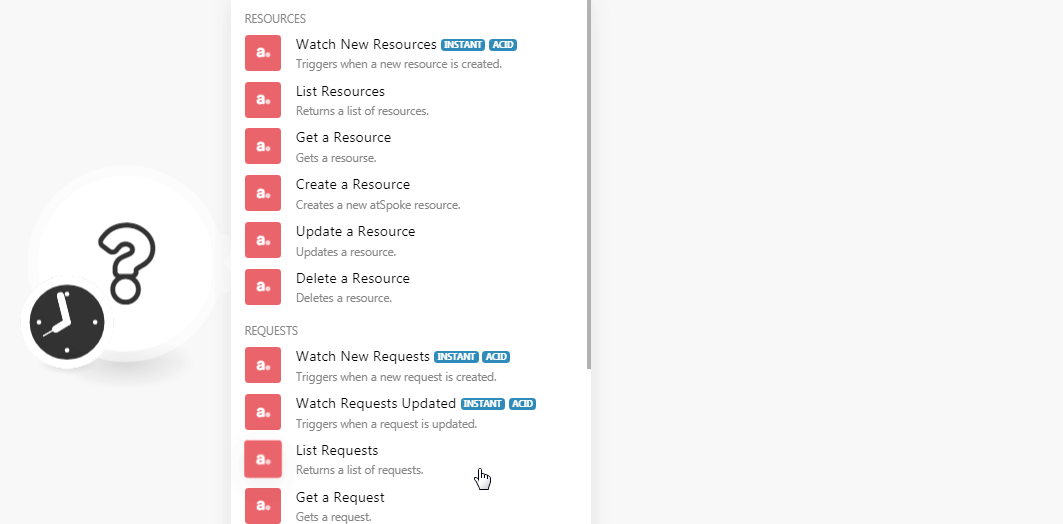
6. In the Connection name field, enter a name for the connection.
7. In the API Key field, enter the API key copied in step 4, and click Continue.
The connection has been established.
Triggers when a new resource is created.
![[Note]](https://docs.boost.space/wp-content/themes/bsdocs/docs-parser/HTML/css/image/note.png) |
Note |
|---|---|
|
You do not have to add the webhooks in the atSpoke as it is automatically done for you once you add and save an instant trigger module to your scenario. |
|
Webhook Name |
Enter a name for the webhook. |
|
Connection |
|
|
Description |
Enter the details about the trigger. |
Returns a list of resources.
|
Connection |
|
|
Search Query |
Enter the keyword or phrase to list the resources based on the specified query. |
|
AI |
Select whether you want to use AI to list the resources. |
|
Status |
Select the status of the resource you want to list:
|
|
Team |
Select the team whose resources you want to list. |
|
Author |
Select the authors whose resources you want to list. |
|
Review By |
Enter the date to list the resources that should be reviewed by the specified date. See the list of supported date and time formats. |
|
Limit |
Set the maximum number of resources Boost.space Integrator should return during one scenario execution cycle. |
Gets a resource.
|
Connection |
|
|
Resource ID |
Select the Resource ID whose details you want to retrieve. |
Creates a new atSpoke resource.
|
Connection |
|
|
Title |
Enter the name of the resource. |
|
Author |
Select the user who has created the resource. |
|
Body |
Enter the details of the resource. |
|
Team |
Select the team to which this resource belongs to. |
Updates a resource.
|
Connection |
|
|
Resource ID |
Select the Resource ID whose details you want to update. |
|
Author |
Select the user who has created the resource. |
|
Title |
Enter the name of the resource. |
|
Body |
Enter the details of the resource. |
|
Team |
Select the team to which this resource belongs to. |
Deletes a resource.
|
Connection |
|
|
Resource ID |
Select the Resource ID you want to delete. |
![[Note]](https://docs.boost.space/wp-content/themes/bsdocs/docs-parser/HTML/css/image/note.png) |
Note |
|---|---|
|
You do not have to add the webhooks in the atSpoke as it is automatically done for you once you add and save an instant trigger module to your scenario. |
Triggers when a new request is created.
|
Webhook Name |
Enter a name for the webhook. |
|
Connection |
|
|
Description |
Enter the details about the trigger. |
Triggers when a request is updated.
|
Webhook Name |
Enter a name for the webhook. |
|
Connection |
|
|
Description |
Enter the details about the trigger. |
Returns a list of requests.
|
Connection |
|
|
Filter |
Select the option to filter the request based on the specified filters:
|
|
Status |
Select the status of the requests you want to list. |
|
Team |
Select the team whose requests you want to list. |
|
List Request IDs |
Add the Request IDs whose details you want to list. |
|
Search Query |
Enter the keyword or phrase to list the requests based on the specified query. |
|
AI |
Select whether you want to use AI to list the requests. |
|
Limit |
Set the maximum number of requests Boost.space Integrator should return during one scenario execution cycle. |
Gets a request.
|
Connection |
|
|
Request ID |
Select the Request ID whose details you want to list. |
Creates a new atSpoke request.
|
Connection |
|
|
Subject |
Enter the request subject line. |
|
Requester |
Select the user who is making the request. |
|
Body |
Enter the details of the request. |
|
Owner |
Select the user to whom you want to assign the request. |
|
Team |
Select the team to which you want to assign the request. |
|
Status |
Select the request status:
|
|
Privacy Level |
Select the request privacy option:
|
|
Request Type |
Select the request type. |
Updates a request.
|
Connection |
|
|
Subject |
Enter the request subject line. |
|
Requester |
Select the user who is making the request. |
|
Body |
Enter the details of the request. |
|
Owner |
Select the user to whom you want to assign the request. |
|
Team |
Select the team to which you want to assign the request. |
|
Status |
Select the request status:
|
|
Privacy Level |
Select the request privacy option:
|
|
Request Type |
Select the request type. |
Deletes a request.
|
Connection |
|
|
Request ID |
Select the Request ID you want to delete. |
Returns a list of users.
|
Connection |
|
|
Search Query |
Enter the keyword or phrase to list the users based on the specified query. |
|
Status |
Select the status to list only the users with the specified status:
|
|
Team |
Select the team whose users you want to list. |
|
Limit |
Set the maximum number of users Boost.space Integrator should return during one scenario execution cycle. |
Looks up a user by email address or ID.
|
Connection |
|
|
Search By |
Select the option to choose the user whose details you want to retrieve:
|
|
|
Select the user’s email address whose details you want to retrieve. |
|
User ID |
Select the User ID whose details you want to retrieve. |
Updates a user.
|
Connection |
|
|
User ID |
Select the User ID whose details you want to update. |
|
Display Name |
Enter the user’s name as it appears in the account. |
|
Phone Number |
Enter the user’s phone number. |
|
|
Enter the user’s email address. |
|
Unique ID |
Enter the user’s unique ID for identification. |
|
Job Title |
Enter the user’s job position. For example, |
|
Location |
Enter the user’s work or home address. |
|
Department |
Enter the department in which the user works. For example, |
|
Manager |
Enter the user’s manager name. |
|
Start Date |
Enter the user’s job start date. See the list of supported date and time formats. |
Performs an arbitrary authorized API call.
|
Connection |
|
|
URL |
Enter a path relative to For the list of available endpoints, refer to the atSpoke API Documentation. |
|
Method |
Select the HTTP method you want to use: GET to retrieve information for an entry. POST to create a new entry. PUT to update/replace an existing entry. PATCH to make a partial entry update. DELETE to delete an entry. |
|
Headers |
Enter the desired request headers. You don’t have to add authorization headers; we already did that for you. |
|
Query String |
Enter the request query string. |
|
Body |
Enter the body content for your API call. |