- Close CRM
- Connect Close CRM to Boost.space Integrator
- Modules
- Watch New Lead
- Watch Lead Status Changed
- Search Leads
- Get a Lead
- Create a Lead
- Update a Lead
- Delete a Lead
- Merge Two Leads
- Watch New Contact
- List Contacts
- Get a Contact
- Create a Contact
- Update a Contact
- Delete a Contact
- Watch New Opportunity
- Watch Opportunity Status Changed
- Search Opportunities
- Get an Opportunity
- Create an Opportunity
- Update an Opportunity
- Deletes an Opportunity
- Watch New Smart View
- List Smart Views
- Get a Smart View
- Create a Smart View
- Update a Smart View
- Delete a Smart View
- Watch New Task
- Search Tasks
- Get a Task
- Create a Task
- Update a Task
- Delete a Task
- Watch New Call Activity
- List Call Activities
- Get a Call Activity
- Log a Call Activity
- Delete a Call Activity
- Watch New Email Activity
- List Email Activities
- Get an Email Activity
- Create an Email Activity
- Delete an Email Activity
- Watch New SMS Activity
- List SMS Activities
- Get an SMS Activity
- Create an SMS Activity
- Delete an SMS Activity
- Watch New Note Activity
- List Note Activities
- Get a Note Activity
- Create a Note Activity
- Update a Note Activity
- Delete a Note Activity
- Watch Email Sequence Created / Updated
- List Email Sequences
- Get an Email Sequence
- Create an Email Sequence
- Update an Email Sequence
- Subscribe a Contact to Email Sequence
- List Users
- Get a User
- Get a Random User
- Create a Custom Activity
- Update a Custom Activity
- Get a Custom Activity
- Delete a Custom Activity
- Watch New Export
- List Exports
- Get an Export
- Create an Export
- Get a Sent Email Report
- Get an Activity Report
- Get an opportunity Status Change Report
- Get a Lead Status Change Report
- Export an Activity Report to CSV
- Watch New Inbox Item
- Watch Meeting Status Changed
- Watch Membership Activated/Deactivated
- List Activities
- List Roles
- Update a Phone Number
- Make an API Call
The Close CRM modules in Boost.space Integrator allows you to monitor, create, update, send, retrieve, and delete the leads, contacts, opportunities, tasks, smart views, call activities, SMS activities, note activities, email sequences, users, export activities, inbox items, update phone numbers, meeting status, and memberships in your Close CRM account.
To get started with Close CRM, create an account at close.com.
For the list of available endpoints, refer to the Close CRM API documentation.
To connect Close CRM app with Boost.space Integrator, you need to obtain the API Key from your Close CRM account and insert it in the Close CRM module scenario.
-
Log in to your Close CRM account.
-
Click Settings > API Keys > Add a New API Key.
-
Enter a name for the API key and click Save.
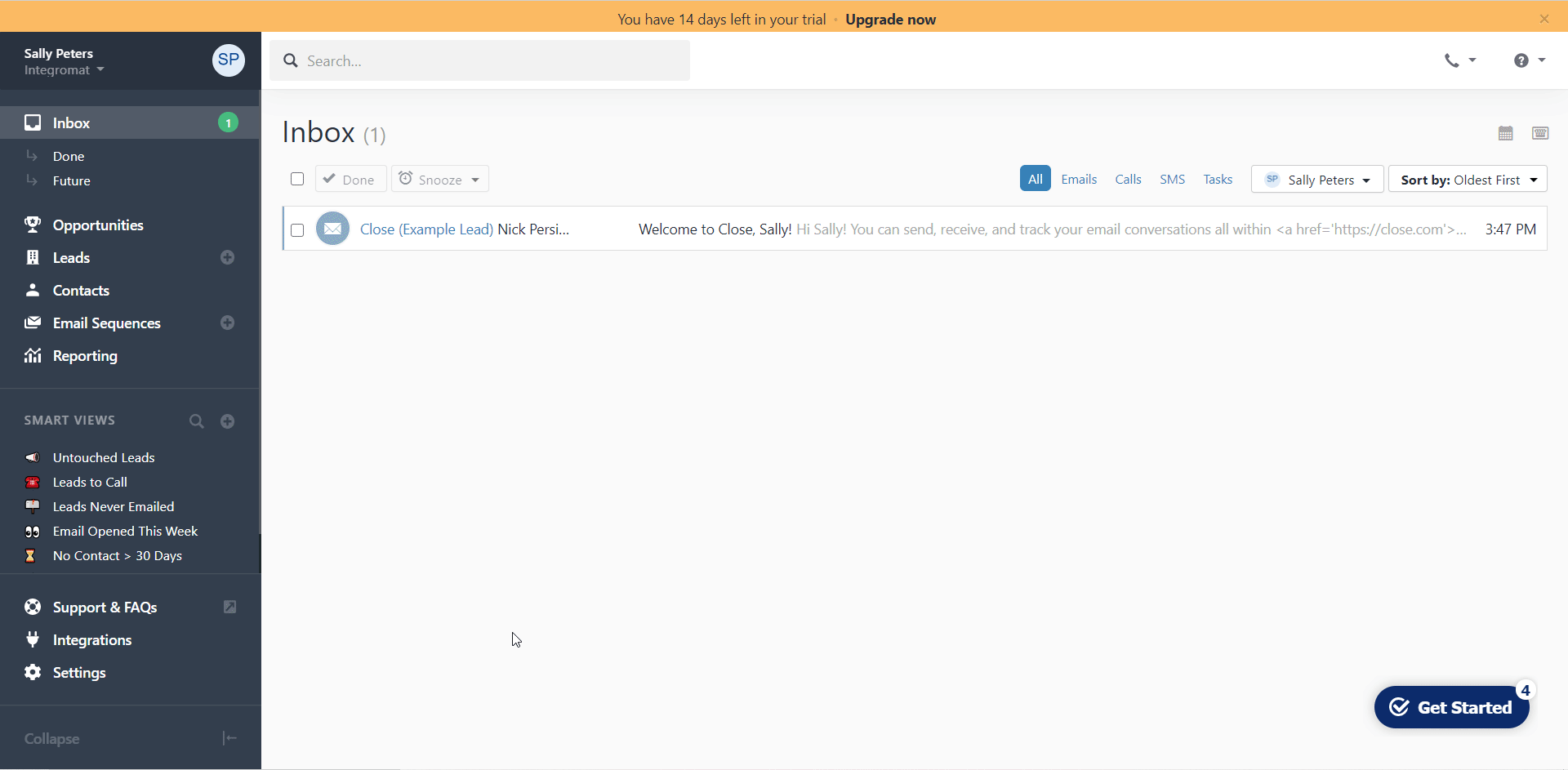
-
Copy the API Key to your clipboard.
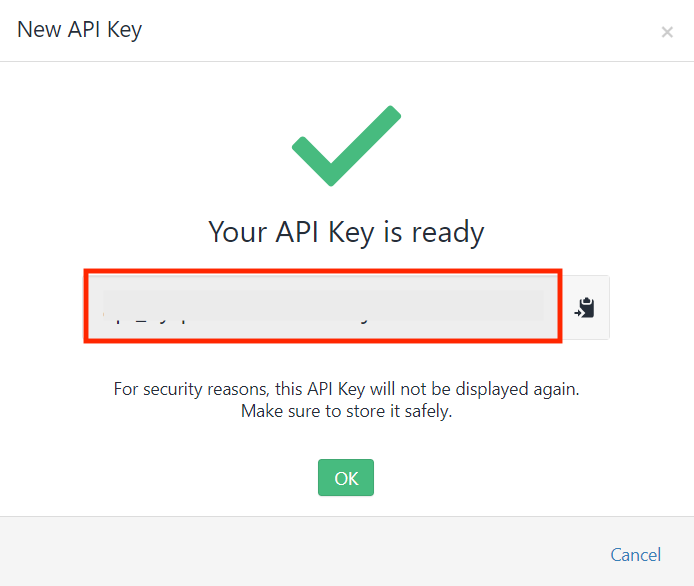
-
Log in to your Boost.space Integrator account, add any Close CRM modules scenario, and click the Add button next to the Connection field.
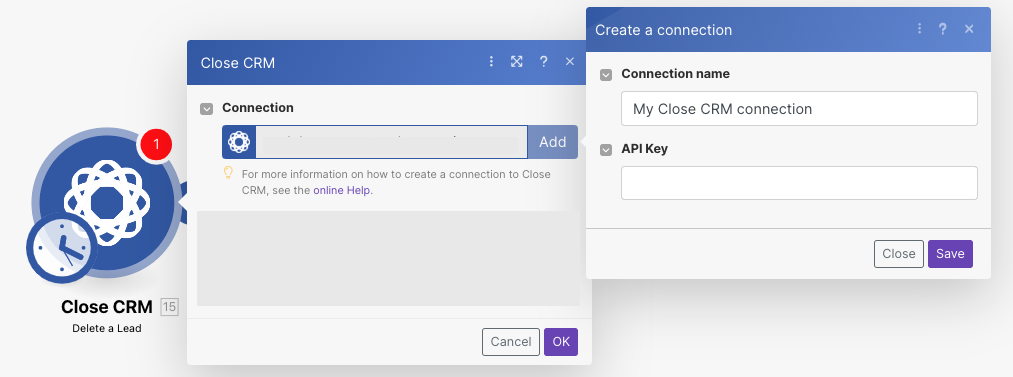
-
Optional: In the Connection name field, enter a name for the connection.
-
In the API Key field, enter the API key copied in step 4, and click Save.
You have successfully established the connection. You can now edit Boost.space Integrator and add more Close CRM modules. If your connection needs reauthorization at any point, follow the connection renewal steps here.
![[Note]](https://docs.boost.space/wp-content/themes/bsdocs/docs-parser/HTML/css/image/note.png) |
Note |
|---|---|
|
You do not have to add the webhooks in the Close CRM, as it is automatically done for you once you add and save an instant trigger module to your scenario. |
Gets an opportunity status change report for your organization.
