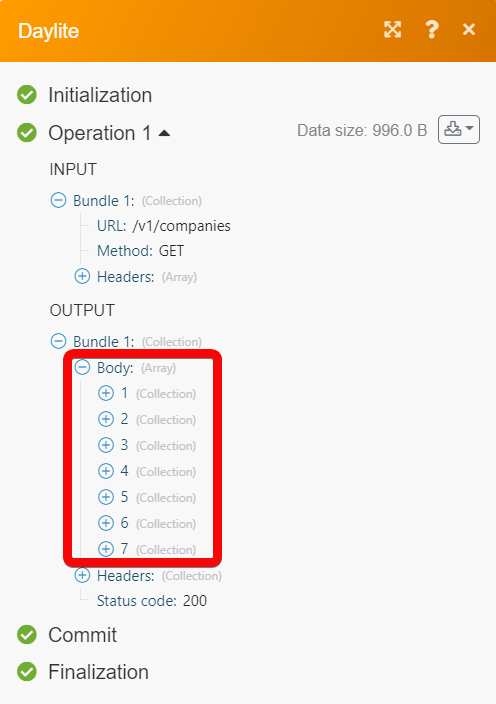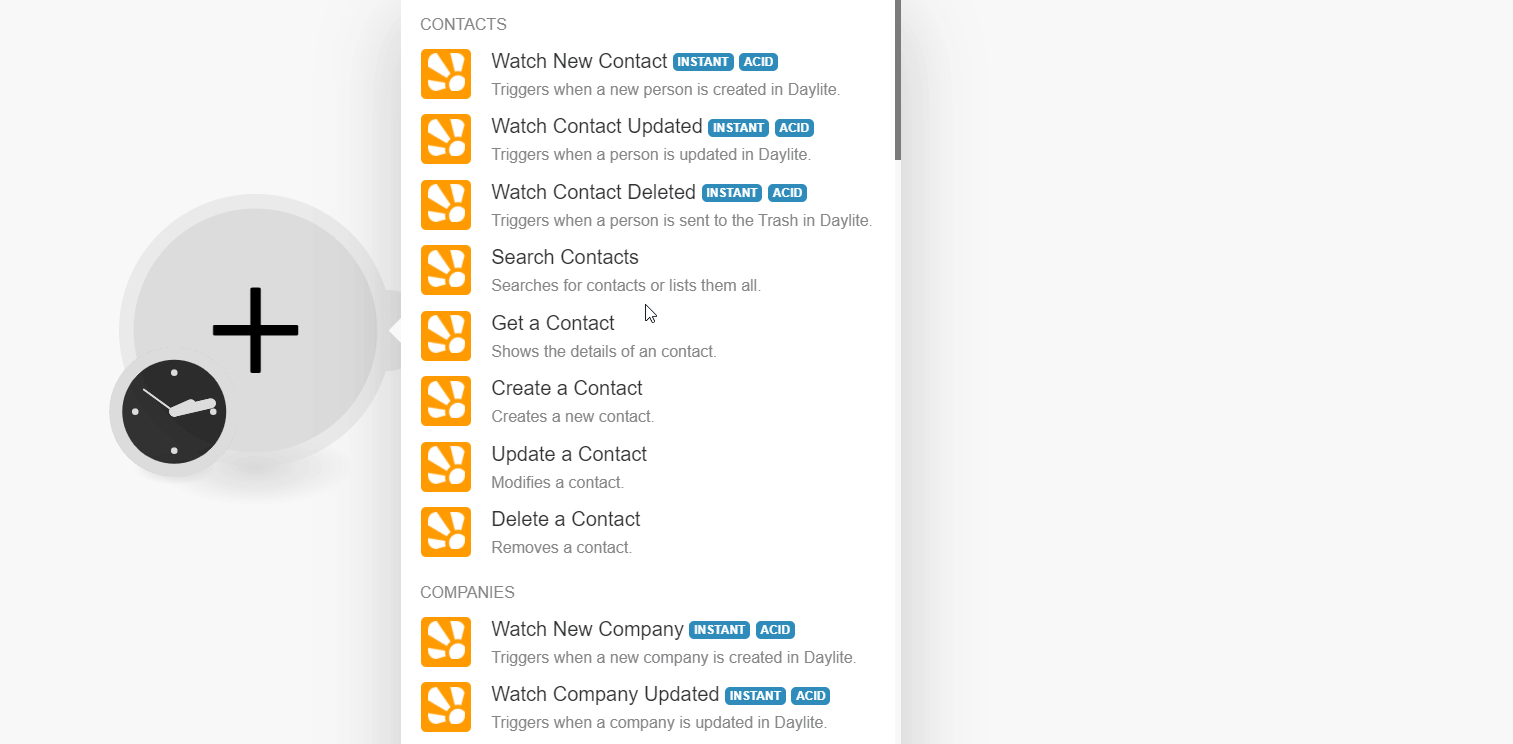| Active with remarks |
|---|
| This application needs additional settings. Please follow the documentation below to create your own connectionUnique, active service acces point to a network. There are different types of connections (API key, Oauth…).. |
The Daylite modulesThe module is an application or tool within the Boost.space system. The entire system is built on this concept of modularity. (module - Contacts) allow you to watch, search, get, create, update, and delete the contacts, companies, opportunities, projects, forms, appointments, tasks, and notes from your Daylite account.
Prerequisites
- A Daylite account – create an account at marketcircle.com.
![[Note]](https://docs.boost.space/wp-content/uploads/2022/11/note.png) |
Note |
|---|---|
| The moduleThe module is an application or tool within the Boost.space system. The entire system is built on this concept of modularity. (module - Contacts) dialog fields that are displayed in bold (in the Boost.spaceCentralization and synchronization platform, where you can organize and manage your data. IntegratorPart of the Boost.space system, where you can create your connections and automate your processes. scenarioA specific connection between applications in which data can be transferred. Two types of scenarios: active/inactive., not in this documentation article) are mandatory! |
To connect your Daylite account to Boost.space Integrator :
- Log in to your Boost.space Integrator account and add a module from the Daylite app into an Boost.space Integrator scenario.
- Click Add next to the Connection field.
- In the Connection name field, enter a name for the connection and click Continue.
- Enter your credentials and click Sign In.
- Confirm your access by clicking Authorize.
You have successfully connected the Daylite app with Boost.space Integrator and can now build scenariosA specific connection between applications in which data can be transferred. Two types of scenarios: active/inactive..
Boost.space Integrator automatically creates a webhookA webhook is a way for an app to send real-time information to a specific URL in response to certain events or triggers. in DFFaylite once you add an instant triggerEvery scenario has a trigger, an event that starts your scenario. A scenario must have a trigger. There can only be one trigger for each scenario. When you create a new scenario, the first module you choose is your trigger for that scenario. Create a trigger by clicking on the empty module of a newly created scenario or moving the... to your scenario.
TriggersEvery scenario has a trigger, an event that starts your scenario. A scenario must have a trigger. There can only be one trigger for each scenario. When you create a new scenario, the first module you choose is your trigger for that scenario. Create a trigger by clicking on the empty module of a newly created scenario or moving the... when a new person is created in Daylite.
Webhook |
Enter (map) a name for the webhook. |
Connection |
Establish a connection to your Daylite account. |
Triggers when a person is updated in Daylite.
Webhook |
Enter (map) a name for the webhook. |
Connection |
Establish a connection to your Daylite account. |
Triggers when a person is deleted in Daylite.
Webhook |
Enter (map) a name for the webhook. |
Connection |
Establish a connection to your Daylite account. |
Searches for contact or lists them all.
Connection |
Establish a connection to your Daylite account. | ||||
Search Criteria |
Note: You can select AND rule or OR rule for searching. |
||||
Limit |
Set the maximum number of contacts Boost.space Integrator should return during one execution cycleA cycle is the operation and commit/rollback phases of scenario execution. A scenario may have one or more cycles (one is the default).. The default value is 10. |
Shows the details of a contact.
Connection |
Establish a connection to your Daylite account. |
Contact ID |
Select or map the Contact ID to retrieve. |
Creates a new contact.
Connection |
Establish a connection to your Daylite account. | ||||||
First Name |
Enter (map) the first name for the contact. | ||||||
Last Name |
Enter (map) the last name for the contact. | ||||||
Prefix |
Enter (map) the prefix for the contact. | ||||||
Suffix |
Enter (map) the suffix for the contact. | ||||||
Alias |
Enter (map) the alias for the contact. | ||||||
Nickname |
Enter (map) the nickname for the contact. | ||||||
Category |
Select or map the type of category for the contact. | ||||||
Keywords |
Select the keyword for the contact:
|
||||||
Emails |
|
||||||
Social Profiles |
|
||||||
URL’s |
|
||||||
Companies |
|
||||||
Opportunities |
|
||||||
Projects |
|
||||||
Notes |
Select or map the type of notes to create a contact. | ||||||
Tasks |
Select or map the type of tasks to create a contact. | ||||||
Appointments |
Select or map the type of appointment to create a contact. | ||||||
Groups |
Select or map the type of group to create a contact. |
Modifies a contact.
Connection |
Establish a connection to your Daylite account. | ||||||||||||||
Contact ID |
Select or map the Contact ID to update a contact. | ||||||||||||||
First Name |
Enter (map) the first name for the contact. | ||||||||||||||
Middle Name |
Enter (map) the middle name for the contact. | ||||||||||||||
Last Name |
Enter (map) the last name for the contact. | ||||||||||||||
Category |
Select the category of the contact:
|
||||||||||||||
Keywords |
Select the keyword for the contact:
|
||||||||||||||
Emails |
|
||||||||||||||
URL’s |
|
||||||||||||||
Address |
|
||||||||||||||
Prefix |
Enter (map) the prefix for the contact. |
Removes a contact.
Connection |
Establish a connection to your Daylite account. |
Contact ID |
Select or map the Contact ID to remove the contact. |
You can watch, create, update, list, retrieve, and delete the companies using the following modules.
![[Note]](https://docs.boost.space/wp-content/uploads/2022/11/note.png) |
Note |
|---|---|
| Boost.space Integrator automatically creates a webhook in Daylite once you add an instant trigger to your sscenario. |
Triggers when a new company is created in Daylite.
Webhook |
Enter a name for the webhook. |
Connection |
Establish a connection to your Daylite account. |
Triggers when a company is updated in Daylite.
Webhook |
Enter a name for the webhook. |
Connection |
Establish a connection to your Daylite account. |
Searches for companies or lists them all.
Connection |
Establish a connection to your Daylite account. |
Search Criteria |
Select or map the criteria and enter their value to search for the companies that match the specified criteria. |
Limit |
Set the maximum number of companies Boost.space Integrator will return during one execution cycle. The default value is 10. |
Shows the details of a company.
Connection |
Establish a connection to your Daylite account. |
Company ID |
Select or map the Company ID whose details you want to retrieve. |
Creates a new company.
Connection |
Establish a connection to your Daylite account. | ||||||||||||||
Name |
Enter (map) the company’s first name. | ||||||||||||||
Category |
Select the company category type:
|
||||||||||||||
Keywords |
Select or map the keyword that helps search for the company. For example, Original Source Referral. | ||||||||||||||
Type |
Select or map the company type. For example, a corporation. | ||||||||||||||
Industry |
Select or map the company industry type. For example, Advertising. | ||||||||||||||
Region |
Select or map the region of the company. | ||||||||||||||
Emails |
Add the contact email addresses of the company. You can add multiple contacts. | ||||||||||||||
URL’s |
Add the URL addresses related to the company. You can add multiple URL addresses. | ||||||||||||||
Social Profiles |
|
||||||||||||||
Phone Number |
|
||||||||||||||
Address |
|
||||||||||||||
Details |
Enter (map) the details of the company. | ||||||||||||||
OwnerCan manage members, managers and owners of a specific space. Can view and manage items. Can edit settings of a given space. |
Select or map the owner of the company. | ||||||||||||||
Contacts |
|
||||||||||||||
Opportunities |
|
Modifies a company.
Connection |
Establish a connection to your Daylite account. | ||||||||||||||
Company ID |
Select or map the Company ID to update the company details. | ||||||||||||||
Name |
Enter (map) the name of the company. | ||||||||||||||
Category |
Select the type of category for the company:
|
||||||||||||||
Keywords |
Select the keyword for the company:
|
||||||||||||||
Type |
Select the type of the company:
|
||||||||||||||
Industry |
Select the type of industry:
|
||||||||||||||
Region |
Select or map the region of the company. | ||||||||||||||
Emails |
|
||||||||||||||
URL’s |
|
||||||||||||||
Social Profiles |
|
||||||||||||||
Phone Number |
|
||||||||||||||
Address |
|
||||||||||||||
Details |
Enter (map) the details of the company. | ||||||||||||||
Owner |
Select or map the owner of the company. | ||||||||||||||
Contacts |
Select or map the contact of the company. | ||||||||||||||
Opportunities |
|
Removes a company.
Connection |
Establish a connection to your Daylite account. |
Company ID |
Select or map the Company ID to delete the company. |
Boost.space Integrator automatically creates a webhook in Daylite once you add an instant trigger to your sscenario.
Triggers when a new opportunity is created in Daylite.
Webhook |
Enter (map) the name of the webhook. |
Connection |
Establish a connection to your Daylite account. |
Triggers when an opportunity is updated in Daylite.
Webhook |
Enter (map) the name of the webhook. |
Connection |
Establish a connection to your Daylite account. |
Searches for opportunities or lists them all.
Connection |
Establish a connection to your Daylite account. | ||||
Search Criteria |
Note: You can select AND rule or OR rule for searching. |
||||
Limit |
Set the maximum number of opportunities Boost.space Integrator should return during one execution cycle. The default value is 10. |
Shows the details of an opportunity.
Connection |
Establish a connection to your Daylite account. |
Opportunity ID |
Select or map the Opportunity ID to retrieve. |
Creates a new opportunity.
Connection |
Establish a connection to your Daylite account. | ||||||
Name |
Enter (map) a name for the opportunity to create. | ||||||
Contacts |
|
||||||
List of company roles |
|
||||||
Notes |
Select or map the notes for the opportunity to be created. | ||||||
Tasks |
Select or map the tasks for the opportunity to be created. | ||||||
Appointments |
Select or map the appointment for the opportunity to be created. | ||||||
Groups |
Select or map the groups for the opportunity to be created. |
Modifies an opportunity.
Connection |
Establish a connection to your Daylite account. | ||||||
Opportunity ID |
Select or map the Opportunity ID to update. | ||||||
Name |
Enter (map) a name for the opportunity to update. | ||||||
Contacts |
|
||||||
Company |
|
||||||
Notes |
Select or map the notes for the opportunity to be created. | ||||||
Tasks |
Select or map the tasks for the opportunity to be created. | ||||||
Appointments |
Select or map the appointment for the opportunity to be created. | ||||||
Groups |
Select or map the groups for the opportunity to be created. |
Removes an opportunity.
Connection |
Establish a connection to your Daylite account. |
Opportunity ID |
Select or map the Opportunity ID you want to delete. |
Boost.space Integrator automatically creates a webhook in Daylite once you add an instant trigger to your sscenario.
Triggers when a new project is created in Daylite.
Webhook |
Enter a name for the webhook. |
Connection |
Establish a connection to your Daylite account. |
Triggers when a project is updated in Daylite.
Webhook |
Enter a name for the webhook. |
Connection |
Establish a connection to your Daylite account. |
Searches for projects or lists them all.
Connection |
Establish a connection to your Daylite account. | ||||
Search Criteria |
Note: You can select AND rule or OR rule for searching. |
||||
Limit |
Set the maximum number of projects Boost.space Integrator should return during one execution cycle. The default value is 10. |
Shows the details of a project.
Connection |
Establish a connection to your Daylite account. |
Project ID |
Select or map the Project ID to retrieve. |
Creates a new project.
Connection |
Establish a connection to your Daylite account. | ||||||
Name |
Enter or map a name for the project. | ||||||
Status |
Select the status of the project:
|
||||||
Due |
Enter (map) the due date of the project. | ||||||
Started |
Enter (map) the starting date of the project. | ||||||
Completed |
Enter (map) the completion date of the project. | ||||||
Details |
Enter (map) the details of the project. | ||||||
Priority |
Enter (map) the priority of the project. | ||||||
Category |
Select the category of the project:
|
||||||
Keywords |
Select or map the keywords for the project created. | ||||||
Owner |
Select or map the owner for the project created. | ||||||
Contacts |
|
||||||
Companies |
|
||||||
Notes |
Select or map the notes for the project to be created. | ||||||
Tasks |
Select or map the tasks for the project to be created. | ||||||
Appointments |
Select or map appointments for the project to be created. | ||||||
Groups |
Select or map the groups for the project to be created. |
Modifies a project.
Connection |
Establish a connection to your Daylite account. | ||||||
Project ID |
Select or map the Project ID to update. | ||||||
Name |
Enter (map) a name for the project. | ||||||
Status |
Select the status of the project:
|
||||||
Due |
Enter (map) the updated due date of the project. | ||||||
Started |
Enter (map) the updated starting date of the project. | ||||||
Completed |
Enter (map) the updated completion date of the project. | ||||||
Details |
Enter (map) the details of the project. | ||||||
Priority |
Enter (map) the priority of the project.
|
||||||
Category |
Select the category of the project:
|
||||||
Keywords |
Select or map the keywords for the project created. | ||||||
Owner |
Select or map the owner for the project created. | ||||||
Contacts |
|
||||||
Companies |
|
||||||
Notes |
Select or map the notes for the project to be updated. | ||||||
Tasks |
Select or map the tasks for the project to be updated. | ||||||
Appointments |
Select or map appointments for the project to be updated. | ||||||
Groups |
Select or map the groups for the project to be updated. |
Removes a project.
Connection |
Establish a connection to your Daylite account. |
Project ID |
Select or map the Project ID to delete the project. |
Boost.space Integrator automatically creates a webhook in Daylite once you add an instant trigger to your sscenario.
Triggers when a new form is created in Daylite.
Webhook |
Enter a name for the webhook. |
Connection |
Establish a connection to your Daylite account. |
Triggers when a form is updated in Daylite.
Webhook |
Enter a name for the webhook. |
Connection |
Establish a connection to your Daylite account. |
Get the list of form definitions.
Connection |
Establish a connection to your Daylite account. |
Limit |
Set the maximum number of forms Boost.space Integrator should return during one execution cycle. The default value is 10. |
Shows the details of a form.
Connection |
Establish a connection to your Daylite account. |
Form ID |
Select or map the Form ID whose details you want to retrieve. |
Creates a new form.
Connection |
Establish a connection to your Daylite account. | ||||||||||
Name |
Enter or map a name for the form. | ||||||||||
Definition ID |
Select the Definition ID to enter additional details. | ||||||||||
Values |
|
||||||||||
Keywords |
Select or map the keywords for the form to be created. | ||||||||||
Contacts |
Select or map the contacts to add them to the form being created. | ||||||||||
Companies |
Select or map the companies to add them to the form being created. | ||||||||||
Projects |
Select or map the projects to add them to the form being created. | ||||||||||
Tasks |
Select or map the tasks to add them to the form being created. | ||||||||||
Appointments |
Select or map the appointment to add them to the form being created. | ||||||||||
Groups |
Select or map the groups to add them to the form being created. |
Creates a new form definition.
Modifies a form.
Connection |
Establish a connection to your Daylite account. | ||||||||||
Form ID |
Select or map the Form ID to update the form. | ||||||||||
Name |
Enter or map the updated name for the form. | ||||||||||
Definition ID |
Select or map the Definition ID to enter additional details. | ||||||||||
Values |
|
||||||||||
Keywords |
Select or map the keywords for the form to be created. | ||||||||||
Contacts |
Select or map the contacts to add them to the form being created. | ||||||||||
Companies |
Select or map the companies to add them to the form being created. | ||||||||||
Projects |
Select or map the projects to add them to the form being created. | ||||||||||
Tasks |
Select or map the tasks to add them to the form being created. | ||||||||||
Appointments |
Select or map the appointment to add them to the form being created. | ||||||||||
Groups |
Select or map the groups to add them to the form being created. |
Removes a form.
Connection |
Establish a connection to your Daylite account. |
Form ID |
Select or map the Form ID you want to delete. |
Triggers when a new appointment is created in Daylite.
Webhook |
Enter a name for the webhook. |
Connection |
Establish a connection to your Daylite account. |
Searches for appointments or lists them all.
Connection |
Establish a connection to your Daylite account. |
Search Criteria |
Select or map the criteria and enter its value to search for the appointment that matches the specified criteria. |
Limit |
Set the maximum number of appointments Boost.space Integrator will return during one execution cycle. The default value is 10. |
Shows the details of an appointment.
Connection |
Establish a connection to your Daylite account. |
Appointment ID |
Select or map the Appointment ID whose details you want to retrieve. |
Creates a new appointment.
Connection |
Establish a connection to your Daylite account. |
Subject |
Enter (map) a subject line for the appointment. |
UTC Start |
Enter (map) the appointment start date and time in the UTC timezone. |
UTC End |
Enter (map) the appointment end date and time in the UTC timezone. |
Local Start |
Enter (map) the appointment start date and time in the user’s local timezone. |
Local End |
Enter (map) the appointment end date and time in the user’s local timezone. |
Location |
Enter (map) the location of the appointment. For example, Zoom meeting. |
Category |
Select or map the appointment category:
|
Keywords |
Select or map the keywords that help in searching the appointment. |
Details |
Enter (map) the appointment details. |
All Day |
Select whether this is an all-day appointment. |
Type |
Select or map the appointment type. For example, online. |
Show as |
Select or map the appointment status:
|
Time Zone |
Select or map the appointment timezone. |
Resources |
Select or map the resources to add to the appointment. For example, business reports. |
Contacts |
Select or map the contacts to add to the appointment. |
Companies |
Select or map the companies to add to the appointment. |
Tasks |
Select or map the tasks to complete before or perform during the appointment. |
Removes an appointment.
Connection |
Establish a connection to your Daylite account. |
Appointment ID |
Select or map the Appointment ID you want to delete. |
Boost.space Integrator automatically creates a webhook in Daylite once you add an instant trigger to your sscenario.
Triggers when a new task is created in Daylite.
Webhook |
Enter a name for the webhook. |
Connection |
Establish a connection to your Daylite account. |
Triggers when a task is updated in Daylite.
Webhook |
Enter a name for the webhook. |
Connection |
Establish a connection to your Daylite account. |
Searches for tasks or lists them all.
Connection |
Establish a connection to your Daylite account. | ||||
Search Criteria |
Note: You can select AND rule or OR rule for searching. |
||||
Limit |
Set the maximum number of tasks Boost.space Integrator should return during one execution cycle. The default value is 10. |
Shows the details of a task.
Connection |
Establish a connection to your Daylite account. |
Task ID |
Select or map the Task ID whose details you want to retrieve. |
Creates a new task.
Connection |
Establish a connection to your Daylite account. |
Title |
Enter (map) a title for the task to create. |
Details |
Enter (map) the additional details for the task. |
Category |
Select or map the category for the task to be created. |
Keywords |
Select or map the keywords for the task to be created. |
Type |
Select the type of the task:
|
Status |
Select the status of the task:
|
Location |
Enter (map) a location for the task. |
Priority |
Select the priority for the task:
|
Due |
Enter (map) the due date for the task to be created. |
Started |
Enter (map) the start date for the task to be created. |
Completed |
Enter (map) the estimated end time to complete the task. |
Estimated Time |
Enter (map) the estimated time to complete the task in seconds. |
Subtasks |
Select or map the subtask to create a new task. |
Parent Task |
Select or map the parent task to create a new task. |
Modifies a task.
Connection |
Establish a connection to your Daylite account. |
Task ID |
Select or map the Task ID to update the task. |
Title |
Enter (map) a title for the task to update. |
Details |
Enter (map) the additional details for the task. |
Category |
Select or map the category for the task to be updated. |
Keywords |
Select or map the keywords for the task to be updated. |
Type |
Select the type of the task:
|
Status |
Select the status of the task:
|
Location |
Enter (map) a location for the task. |
Priority |
Select the priority for the task:
|
Due |
Enter (map) the date when the task is due. |
Started |
Enter (map) the date when the task starts. |
Completed |
Enter (map) the estimated end time to complete the task. |
Estimated Time |
Enter (map) the estimated time to complete the task in seconds. |
Subtasks |
Select or map the subtask to create a new task. |
Parent Task |
Select or map the parent task to create a new task. |
Contacts |
Select or map the contacts associated with the task. |
Companies |
Select or map the companies associated with the task. |
Opportunities |
Select or map the opportunities associated with the task. |
Projects |
Select or map the projects associated with the task. |
Notes |
Select or map the notes associated with the task. |
Appointments |
Select or map the appointments associated with the task. |
Removes a task.
Connection |
Establish a connection to your Daylite account. |
Task ID |
Select or map the Task ID you want to delete. |
Boost.space Integrator automatically creates a webhook in Daylite once you add an instant trigger to your sscenario.
Triggers when a new note is created in Daylite.
Webhook |
Enter a name for the webhook. |
Connection |
Establish a connection to your Daylite account. |
Triggers when a note is updated in Daylite.
Webhook |
Enter a name for the webhook. |
Connection |
Establish a connection to your Daylite account. |
Searches for notes or lists them all.
Connection |
Establish a connection to your Daylite account. | ||||
Search Criteria |
Note: You can select AND rule or OR rule for searching. |
||||
Limit |
Set the maximum number of notes Boost.space Integrator should return during one execution cycle. The default value is 10. |
Shows the details of a note.
Connection |
Establish a connection to your Daylite account. |
Note ID |
Select or map the Note ID whose details you want to retrieve. |
Creates a new note.
Connection |
Establish a connection to your Daylite account. |
Title |
Enter (map) a title for the note to create. |
Details |
Enter (map) the additional details for the note. |
Category |
Select or map the category for the note to be created. |
Keywords |
Select or map the keywords for the note to be created. |
Owner |
Select or map the owner for the note to be created. |
Contacts |
Select or map the contacts associated with the note. |
Companies |
Select or map the companies associated with the note. |
Opportunities |
Select or map the opportunities associated with the note. |
Tasks |
Select or map the tasks associated with the note. |
Appointments |
Select or map the appointments associated with the task. |
Groups |
Select or map the groups associated with the note. |
Modifies a note.
Connection |
Establish a connection to your Daylite account. |
Title |
Enter (map) a title for the note to update. |
Details |
Enter (map) the additional details for the note. |
Category |
Select or map the category for the note to be updated. |
Keywords |
Select keywords for the note:
|
Owner |
Select or map the owner for the note to update. |
Contacts |
Select or map the contacts associated with the note. |
Companies |
Select or map the companies associated with the note. |
Opportunities |
Select or map the opportunities associated with the note. |
Tasks |
Select or map the tasks associated with the note. |
Appointments |
Select or map the appointments associated with the task. |
Groups |
Select or map the groups associated with the note. |
Removes a note.
Connection |
Establish a connection to your Daylite account. |
Note ID |
Select or map the Note ID you want to delete. |
Performs an arbitrary authorized API Call.
Connection |
Establish a connection to your Daylite account. | |||
URL |
Enter a path relative to https://api.marketcircle.net/ For example: /v1/contacts
|
|||
Method |
Select the HTTP method you want to use:
GET to retrieve information for an entry. POST to create a new entry. PUT to update/replace an existing entry. PATCH to make a partial entry update. DELETE to delete an entry. |
|||
Headers |
Enter the desired request headers. You don’t have to add authorization headers; we already did that for you. | |||
Query String |
Enter the request query string. | |||
Body |
Enter the body content for your API call. |
The following API call returns all the companies from your Daylite account:
URL: /v1/companies
Method: GET
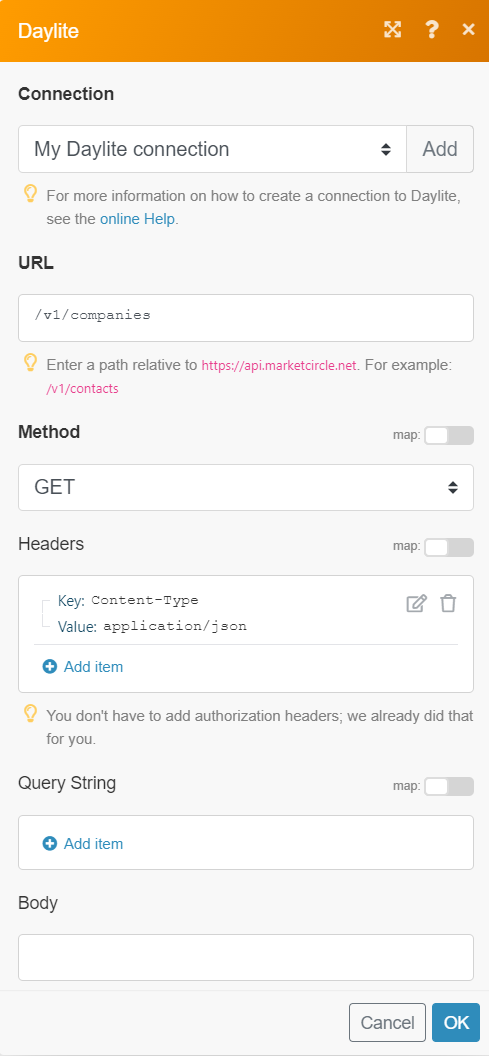
Matches of the search can be found in the module’s Output under BundleA bundle is a chunk of data and the basic unit for use with modules. A bundle consists of items, similar to how a bag may contain separate, individual items. > Body. In our example, 7 companies were returned: