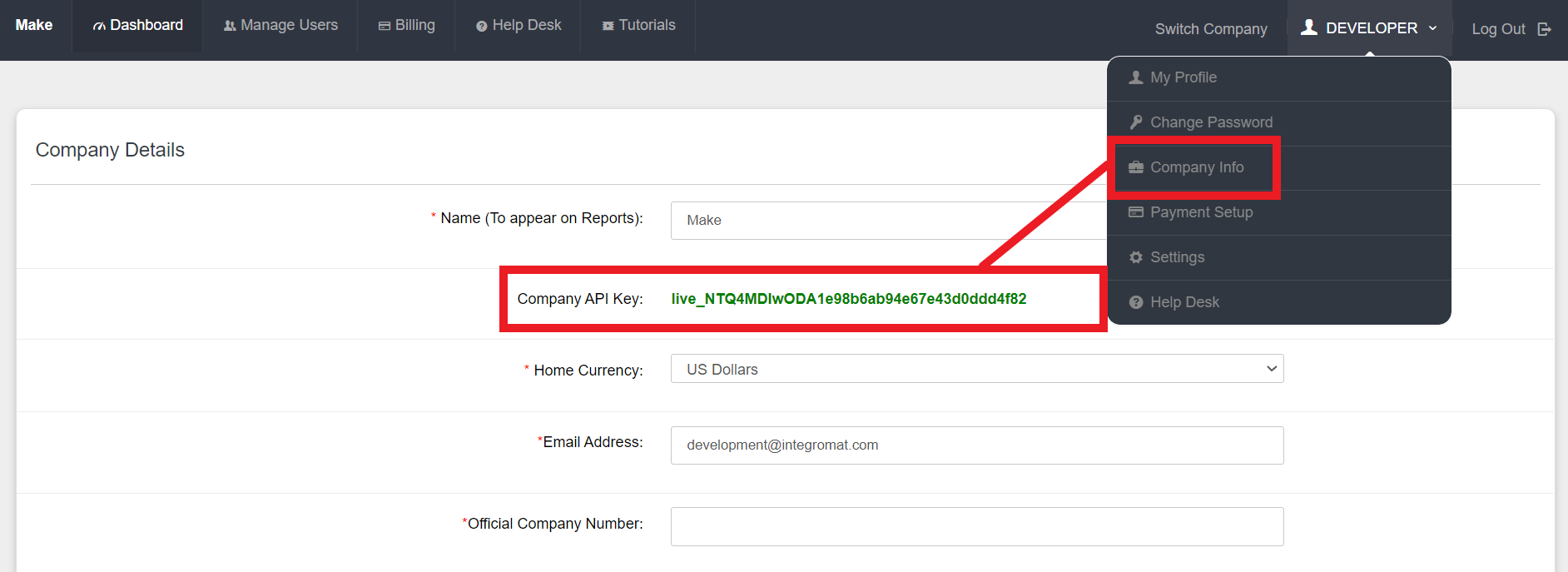With Costbucket modules in Boost.space Integrator, you can create, update, and retrieve all your customers, stock categories, and products in your Costbucket account.
To get started with Costbucket, create an account at costbucket.com.
To make a connection you need to obtain your company API key from your Costbucket account.
-
Log in to your Costbucket account.
-
Click your avatar in the top-right corner, then click Company info.
-
Copy your company API key to your clipboard.
-
Go to your Boost.space Integrator scenario and select the Costbucket module you want to use.
-
Under Connection, click Add.
-
Give your new connection a name.
-
Copy your Costbucket username in the field provided.
-
Copy your company API key in the field provided.
-
Click Save.
You have successfully established the connection. You can now begin editing your scenario and adding more Costbucket modules.
Adds a new customer.
|
Connection |
|
|
Customer Name |
Enter the customer’s name. |
|
Customer Email |
Enter the customer’s email address. |
|
Customer Phone |
Enter the customer’s phone number. |
|
Customer Street 1 |
Enter the first line of the customer’s address. |
|
Customer Street 2 |
Enter the second line of the customer’s address. |
|
Customer City |
Enter the customer’s city. |
|
Customer State |
|
|
Customer ZIP Code |
|
|
Customer Country |
Updates an existing customer.
|
Connection |
|
|
Customer Code |
Enter the customer’s code. |
|
Customer Name |
Enter the customer’s name. |
|
Customer Email |
Enter the customer’s email address. |
|
Customer Phone |
Enter the customer’s phone number. |
|
Customer Street 1 |
Enter the first line of the customer’s address. |
|
Customer Street 2 |
Enter the second line of the customer’s address. |
|
Customer City |
Enter the customer’s city. |
|
Customer State |
|
|
Customer ZIP Code |
|
|
Customer Country |
Retrieves a list of stock categories.
Updates an existing stock category.
Retrieves a stock category by description.
Adds a new product.
|
Connection |
|
|
Stock Category |
Select the stock category. |
|
Item Code |
Enter the item code. |
|
Barcode |
Enter the barcode number. |
|
Batch Control |
Enter the batch control. |
|
Current |
Enter the current. |
|
Item Type |
Enter the item type. |
|
Long Description |
Enter the long description of the product. |
|
Price List |
Enter the price list. |
|
Sales Price |
Enter the sales price. |
|
Serialised |
Enter the serialised. |
|
Short Description |
Enter the short description. |
|
Tax Category |
Select the tax category. |
|
Unit Cost |
Enter the unit cost. |
|
Units |
Enter the units. |
Updates an existing product.
|
Connection |
|
|
Stock Category |
Select the stock category. |
|
Item Code |
Enter the item code. |
|
Barcode |
Enter the barcode number. |
|
Batch Control |
Enter the batch control. |
|
Current |
Enter the current. |
|
Item Type |
Enter the item type. |
|
Long Description |
Enter the long description of the product. |
|
Price List |
Enter the price list. |
|
Sales Price |
Enter the sales price. |
|
Serialised |
Enter the serialised. |
|
Short Description |
Enter the short description. |
|
Tax Category |
Select the tax category. |
|
Unit Cost |
Enter the unit cost. |
|
Units |
Enter the units. |