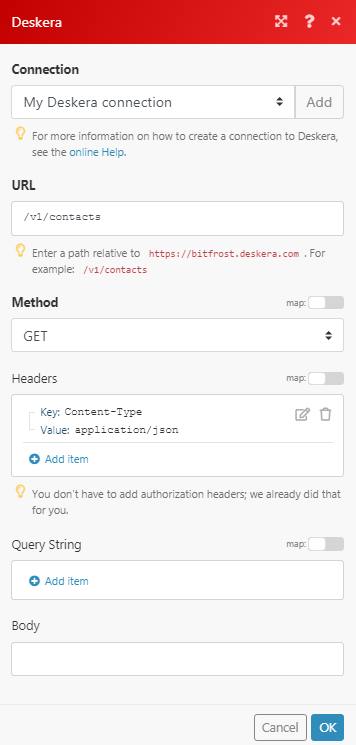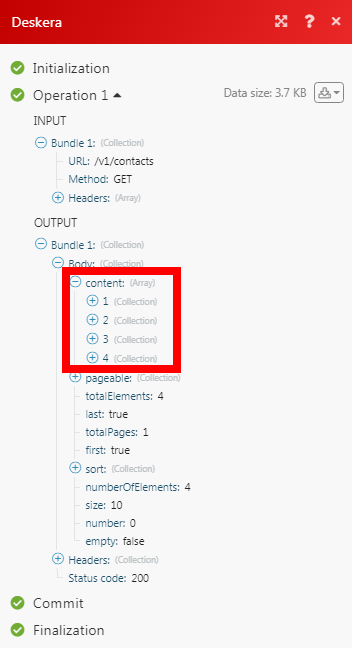The Deskera modules enable you to create contacts, accounts, contractors, deals, products, quotations, purchases, invoices, employees, and sales in your Deskera account.
Prerequisites
-
A Deskera account
In order to use Deskera with Boost.space Integrator, it is necessary to have a Deskera account. If you do not have one, you can create a Deskera account at www.deskera.com.
![[Note]](https://docs.boost.space/wp-content/themes/bsdocs/docs-parser/HTML/css/image/note.png) |
Note |
|---|---|
|
The module dialog fields that are displayed in bold (in the Boost.space Integrator scenario, not in this documentation article) are mandatory! |
1. Go to Boost.space Integrator and open the Deskera module’s Create a connection dialog.
2. Enter a name for your connection and click Continue.
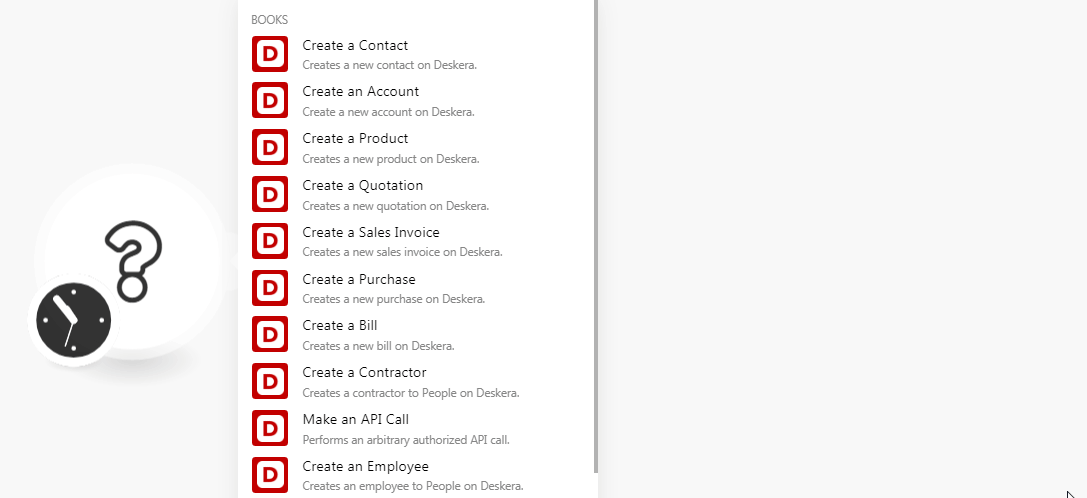
3. Enter your Deskera account credentials, select the account with which you want to establish a connection, and confirm the access by clicking Authorize.
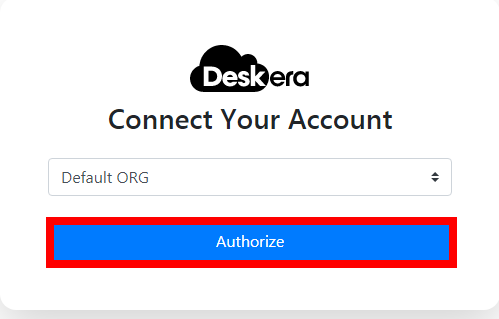
The connection has been established.
Performs an arbitrary authorized API call.
|
Connection |
||||
|
URL |
Enter a path relative to
|
|||
|
Method |
Select the HTTP method you want to use: GET to retrieve information for an entry. POST to create a new entry. PUT to update/replace an existing entry. PATCH to make a partial entry update. DELETE to delete an entry. |
|||
|
Headers |
Enter the desired request headers. You don’t have to add authorization headers; we already did that for you. |
|||
|
Query String |
Enter the request query string. |
|||
|
Body |
Enter the body content for your API call. |