Mastering Data Flow View: Effortlessly Control & Manage Data Flow with Boost.space
Exploring the Flow View
Thanks to this article, you should be able to get to the bottom of our Flow view, which gives you the ability to easily control and manage the flow of your data to and from Boost.space. In this article, you will learn about the basic interfaces and how to use them.
Video guide – Data view
Video guide – Flow view
Visual explanation of all views
Open the Boost.space module. At the top of the screen, you can see 5 types of Space views.

a) Data – the classic view where you can see all your records in the space.
b) Connect – you see all the integrations that come into the Boost.space system from third-party applications.
c) Share – you see all the integrations that go from the Boost.space system to third-party applications.
d) Flow – you can see all the integrations coming in and going out of the Boost.space system. You can also manage the data flow in it.
e) Enrich View – a specialized view in Boost.space that allows you to enrich and transform your data using external tools like AI, directly within your automation scenariosA specific connection between applications in which data can be transferred. Two types of scenarios: active/inactive..
A. The DATA view is the first view when you open the module. You see all your records, and you can add new ones if you want.
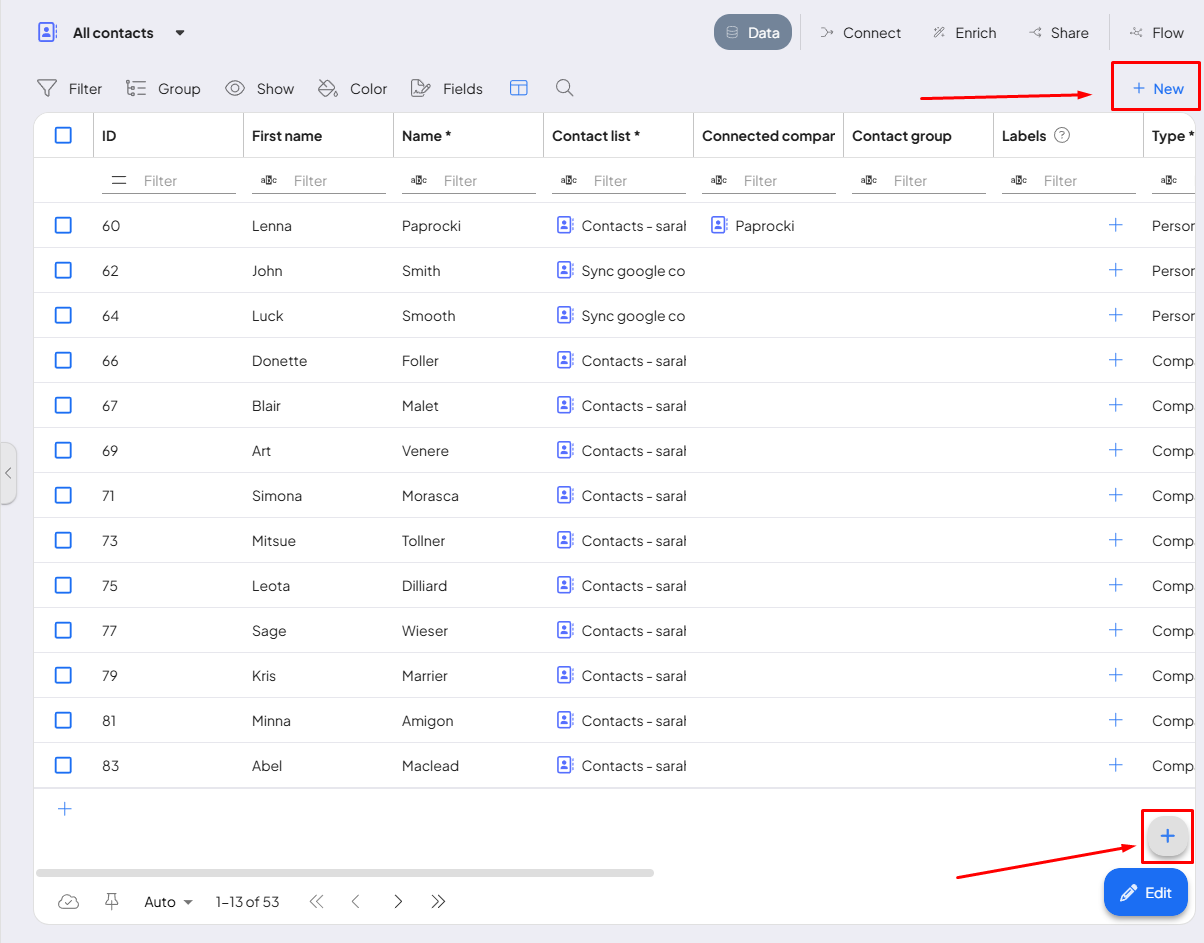
B. In the CONNECT section you can see all your connected scenarios. You also have the option to add a new scenarioA specific connection between applications in which data can be transferred. Two types of scenarios: active/inactive..
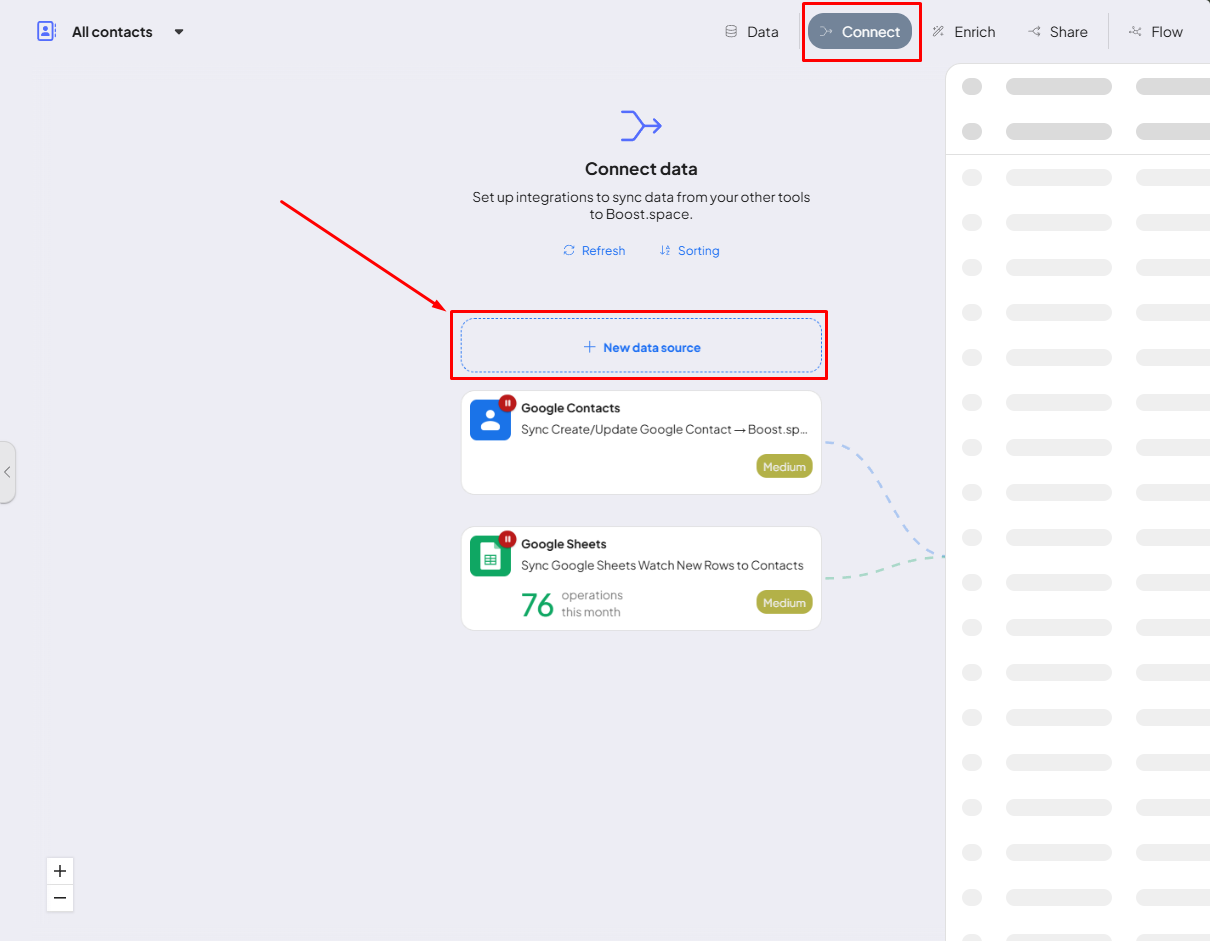
C. The SHARE section displays all outgoing scenarios from the Boost.space system to third-party applications. It also provides an option to add a new scenario. You can learn how to create a Boost.space – third-party application integration in this article.
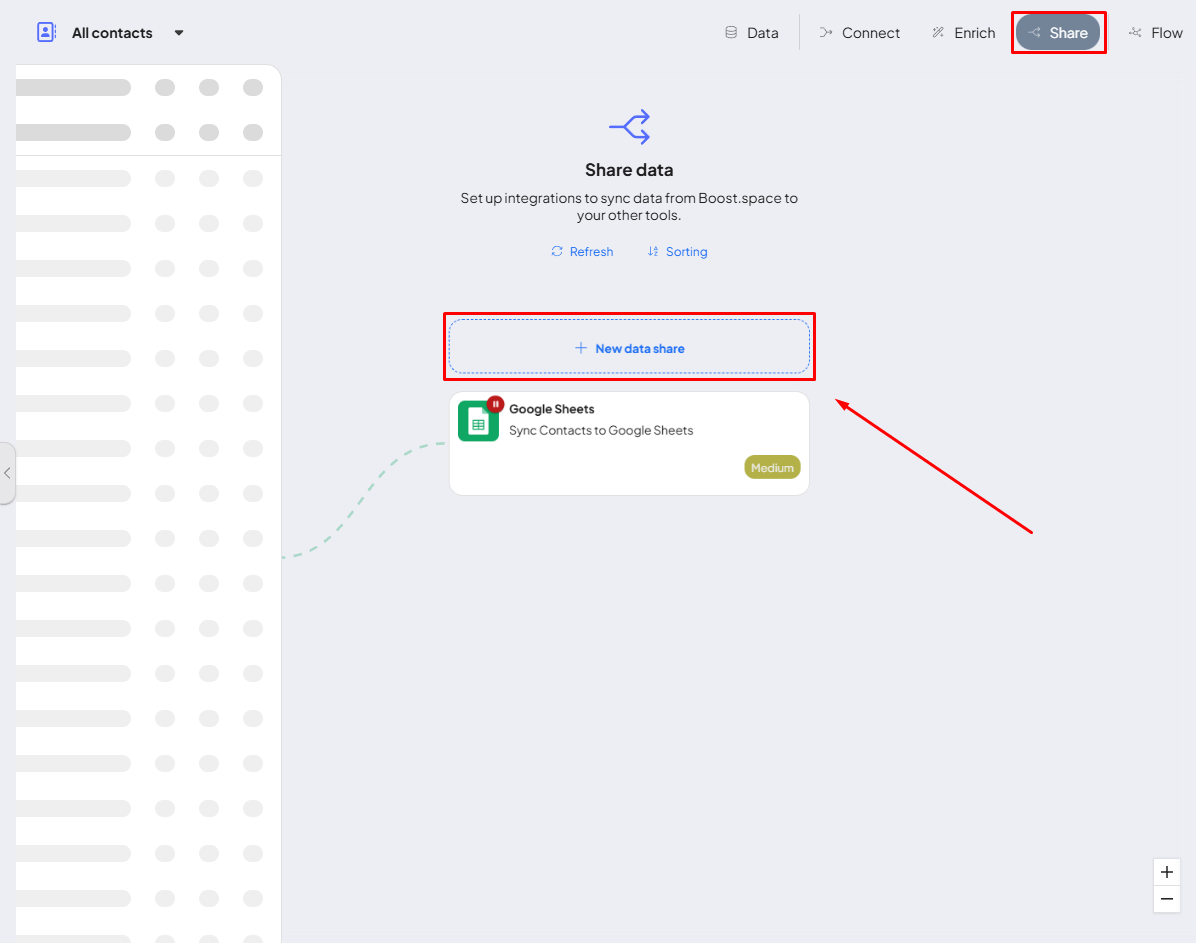
D. The FLOW section provides a comprehensive summary of the data flow. This section displays information on the source of the data and the amount of data being processed. You can also adjust the priority of the tokenA secure code used to authenticate and authorize access to API endpoints, enabling users to connect with third-party applications. here – find out more information about this topic in the related article. In addition, you can easily determine whether the scenario is running or paused by looking for the pause icon.
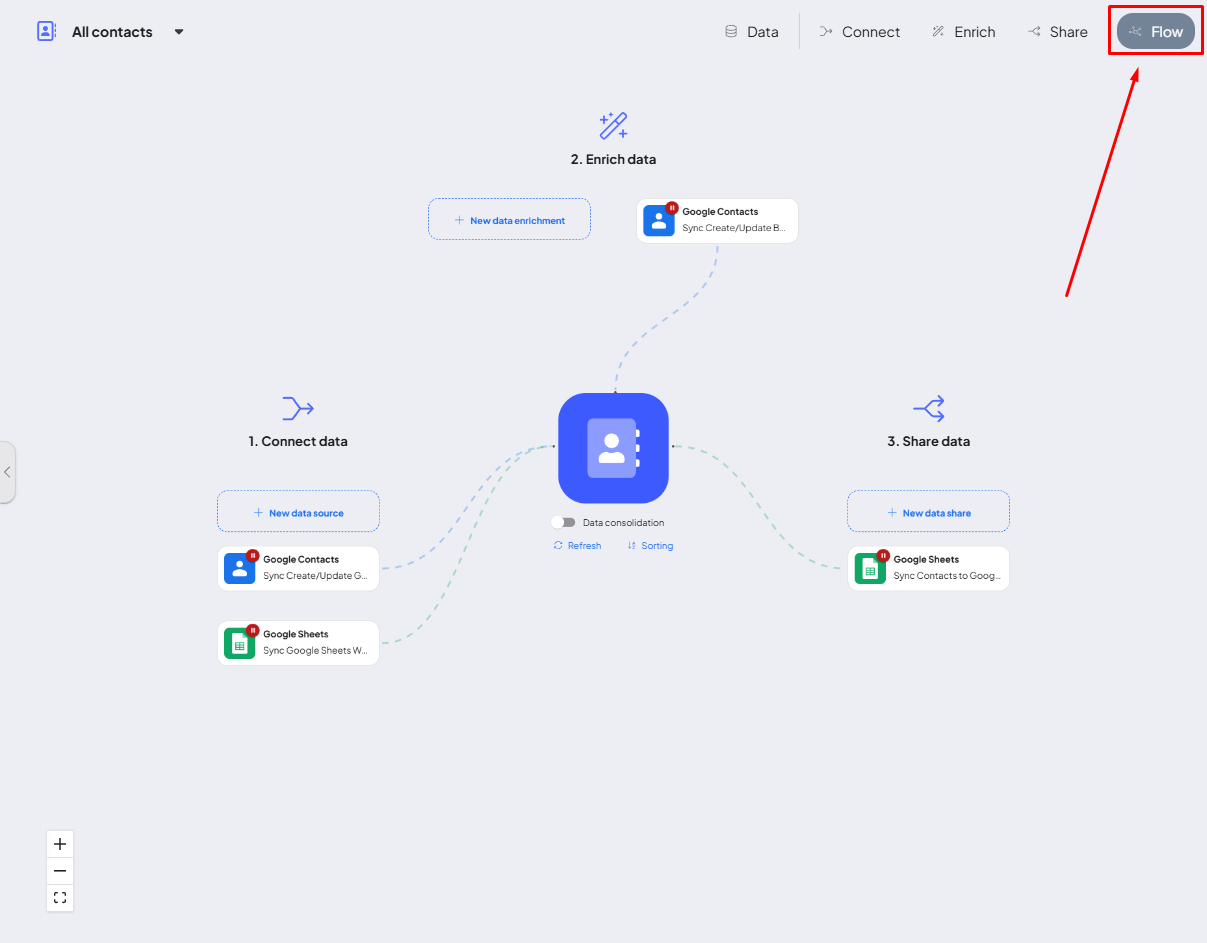
PS: Token Creation: If you want to learn more about creating tokens, refer to this article.
E. The ENRICH view offers a perspective for situations that involve improving or adding value to data within Boost.space. In these scenarios, data is retrieved from Boost.space, processed or enriched—often with the help of external tools like AI—and then saved back into Boost.space as improved information. Here you can also create a new scenario.
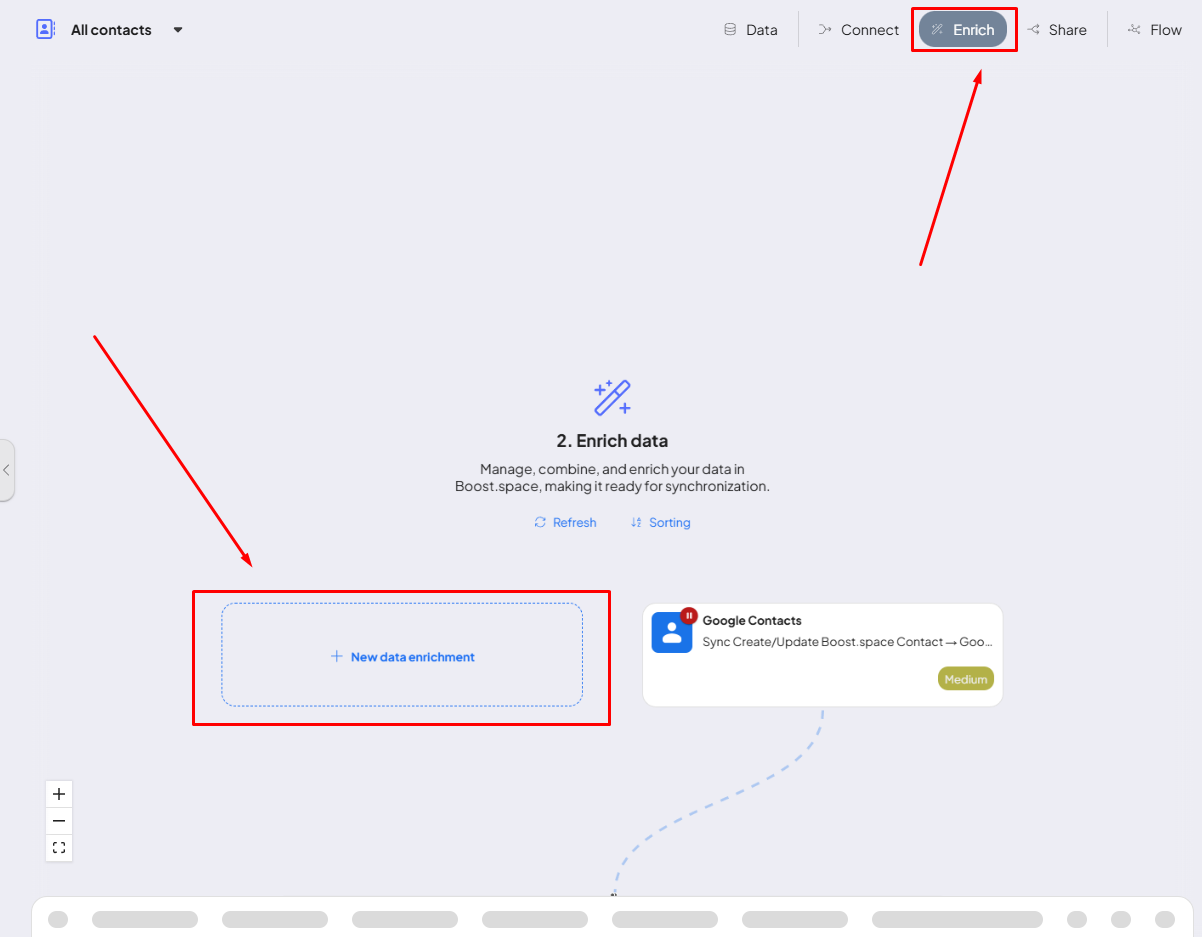
Two-Way Sync: Keep Your Data Updated in Both Directions
Boost.space IntegratorPart of the Boost.space system, where you can create your connections and automate your processes. allows you to seamlessly synchronize data in both directions between Boost.space and external applications. This Two-way sync ensures that any changes made in one tool are instantly reflected in the other, eliminating the need for manual updates and significantly reducing the risk of data inconsistencies.
How Does Two-Way Sync Work?
With Two-way sync enabled:
- Real-time updates: Any modification in Boost.space is instantly pushed to the connected application, and vice versa.
- Consistent and accurate data: No more duplicate records or outdated information across platforms.
- Flexible configuration: Choose which fields and records should be synchronized to maintain control over your data flow.
When to Use Two-Way Sync?
Two-way synchronization is ideal for:
- Keeping CRM systems in sync with your project management tools.
- Automatically updating inventory levels between an e-commerce platform and an ERP system.
- Ensuring customer contact details are always up to date across multiple apps.
By integrating Two-way sync into your workflows, you can enhance automation, improve efficiency, and maintain data accuracy across all your business tools.
We hope that this guide has helped you to navigate through our system interface for integrations. If you have any questions, please feel free to contact us at: [email protected].
Uncover more in related articles! Master token creation, perfect token prioritization, and become an expert at crafting scenarios both into and from the Boost.space!