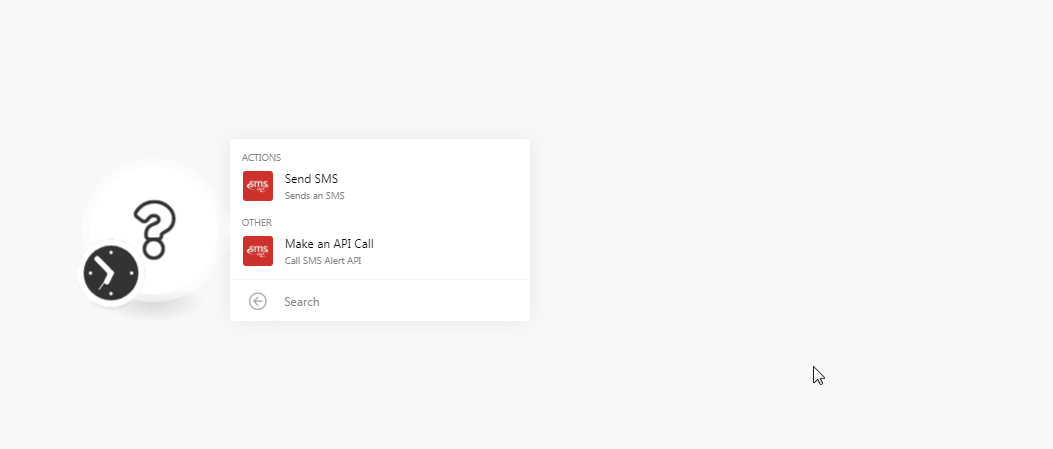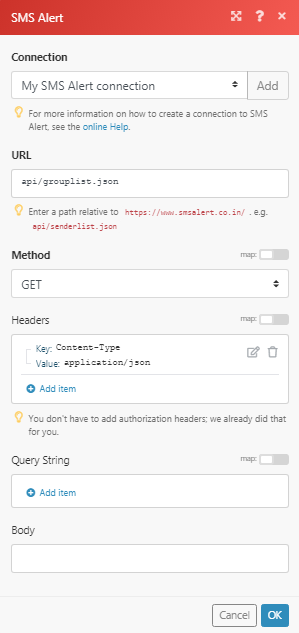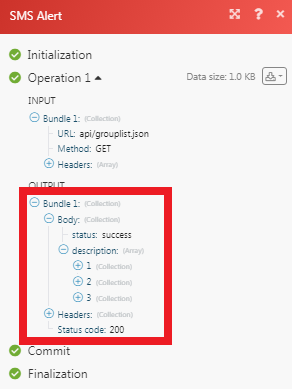The SMS Alert modules allow you to send an SMS and make API calls in your SMS Alert account.
Prerequisites
- An SMS Alert account
In order to use SMS Alert with Boost.space Integrator, it is necessary to have an SMS Alert account. You can use your Facebook, Google account or you can create an SMS Alert account at smsalert.co.in.
![[Note]](https://docs.boost.space/wp-content/themes/bsdocs/docs-parser/HTML/css/image/note.png) |
Note |
|---|---|
| The module dialog fields that are displayed in bold (in the Boost.space Integrator scenario, not in this documentation article) are mandatory! |
1. Go to Boost.space Integrator and open the SMS Alert module’s Create a connection dialog.
2. In the Connection name field, enter a name for the connection.
3. In the User Name and Password field, enter your SMS Alert login credentials respectively, and click Continue.
![[Note]](https://docs.boost.space/wp-content/themes/bsdocs/docs-parser/HTML/css/image/note.png) |
Note |
|---|---|
| The module dialog fields that are displayed in bold (in the Boost.space Integrator scenario, not in this documentation article) are mandatory! |
The connection has been established.
Sends an SMS
| Connection | Establish a connection to your SMS Alert account. |
| Sender ID | Select the Sender ID to which you want to send the SMS. |
| Mobile Numbers | Enter the mobile numbers to which you want to send the SMS. |
| SMS Content | Enter the message text. |
| Default Country | Select the country of the members to which the mobile number belongs to. |
Performs an arbitrary API call.
| Connection | Establish a connection to your SMS Alert account. | |||
| URL | Enter a path relative to https://smsalert.co.in/. For example: /api/senderlist.json
|
|||
| Method | Select the HTTP method you want to use:
GET to retrieve information for an entry. POST to create a new entry. PUT to update/replace an existing entry. PATCH to make a partial entry update. DELETE to delete an entry. |
|||
| Headers | Enter the desired request headers. You don’t have to add authorization headers; we already did that for you. | |||
| Query String | Enter the request query string. | |||
| Body | Enter the body content for your API call. |