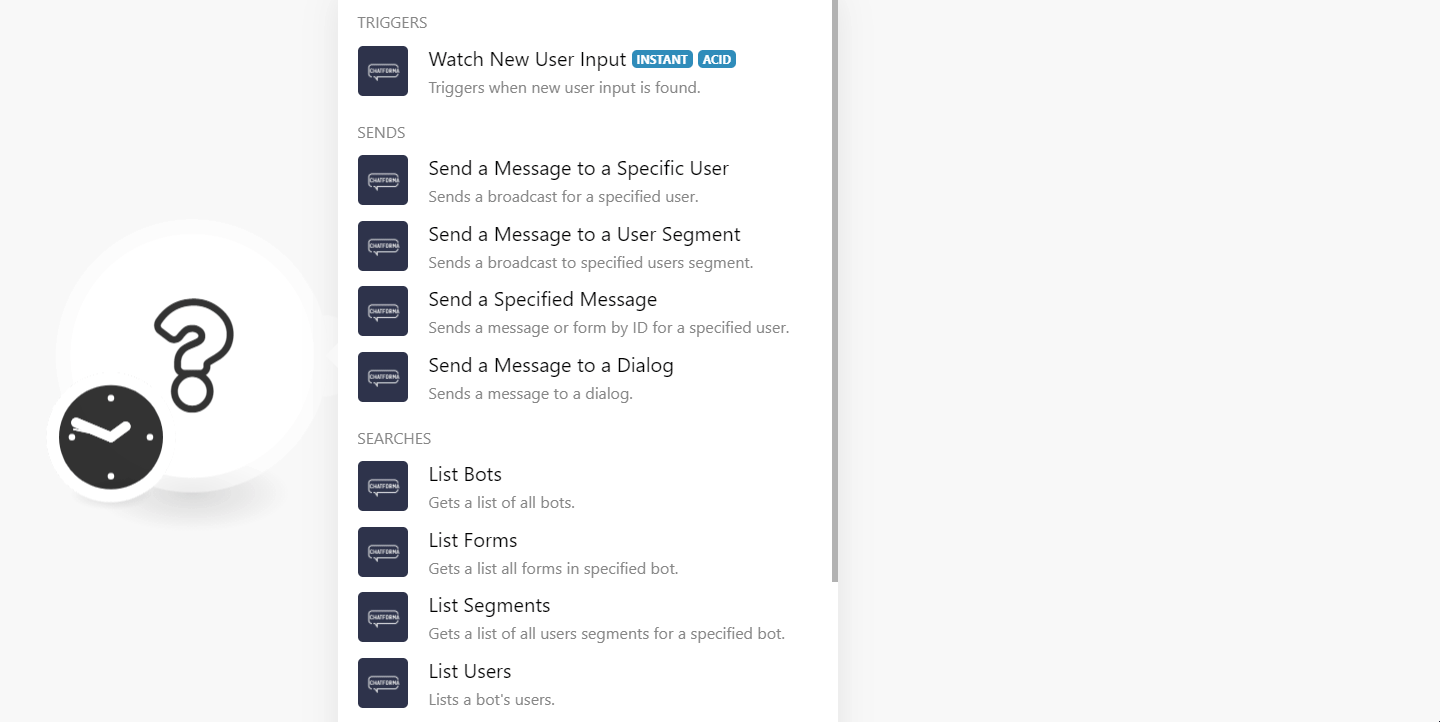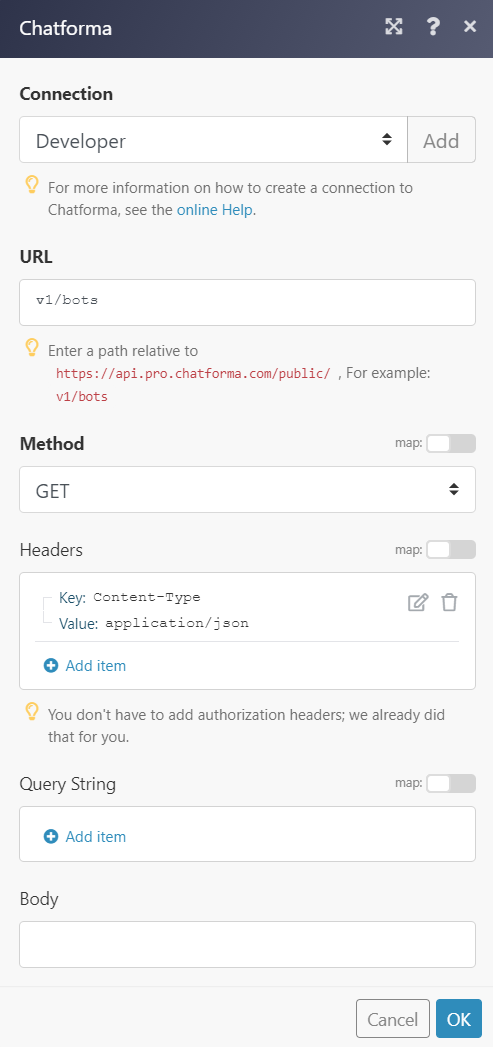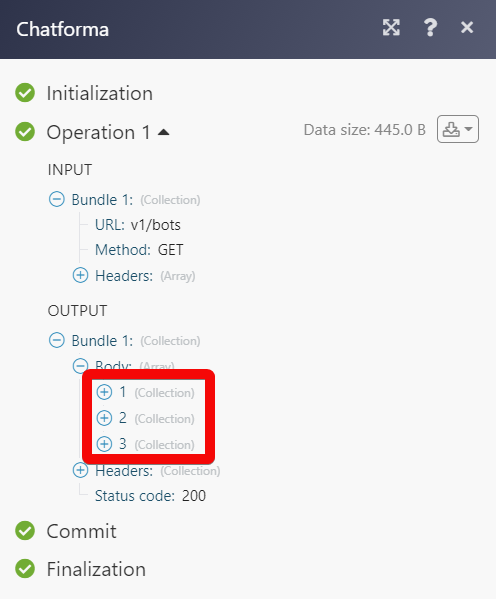The Chatforma modules allow you to monitor new inputs, send messages, add, delete the users in a segment, and list bots, forms, users, messages, segments, dialogue users, and user messages in your Chatforma account.
Prerequisites
-
A Chatforma account
In order to use Chatforma with Boost.space Integrator, it is necessary to have a Chatforma account. If you do not have one, you can create a Chatforma account at chatforma.com.
![[Note]](https://docs.boost.space/wp-content/themes/bsdocs/docs-parser/HTML/css/image/note.png) |
Note |
|---|---|
|
The module dialog fields that are displayed in bold (in the Boost.space Integrator scenario, not in this documentation article) are mandatory! |
To connect your Chatforma account to Boost.space Integrator you need to obtain the API Key from your Chatforma account and insert it in the Create a connection dialog in the Boost.space Integrator module.
-
Log in to your Chatforma account.
-
Click My Profile > Profile > Integration > Create a token.
-
Enter a name for the token and click Create.
-
Copy the token to your clipboard.
-
Go to Boost.space Integrator and open the Chatforma module’s Create a connection dialog.
-
In the Connection name field, enter a name for the connection.
-
In the API Key field, enter the token copied in step 4, and click Continue.
The connection has been established.
Performs an arbitrary authorized API call.
|
Connection |
||||
|
URL |
Enter a path relative to
|
|||
|
Method |
Select the HTTP method you want to use: GET to retrieve information for an entry. POST to create a new entry. PUT to update/replace an existing entry. PATCH to make a partial entry update. DELETE to delete an entry. |
|||
|
Headers |
Enter the desired request headers. You don’t have to add authorization headers; we’ve already done that for you. |
|||
|
Query String |
Enter the request query string. |
|||
|
Body |
Enter the body content for your API call. |